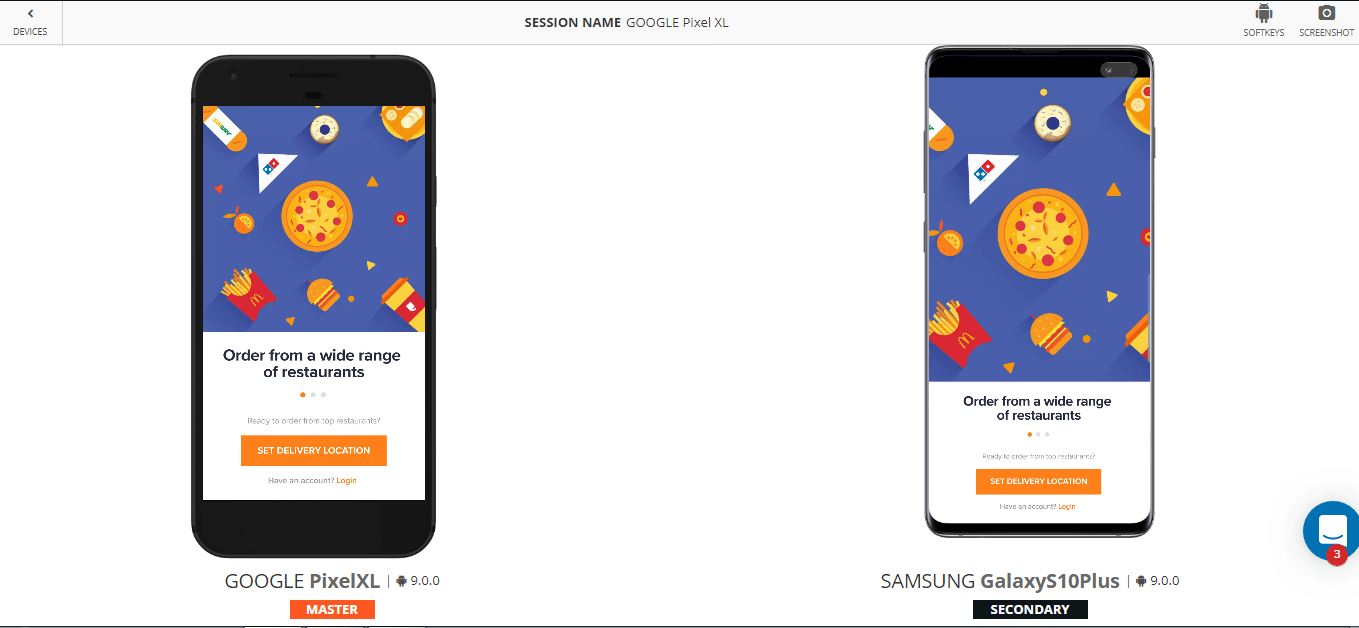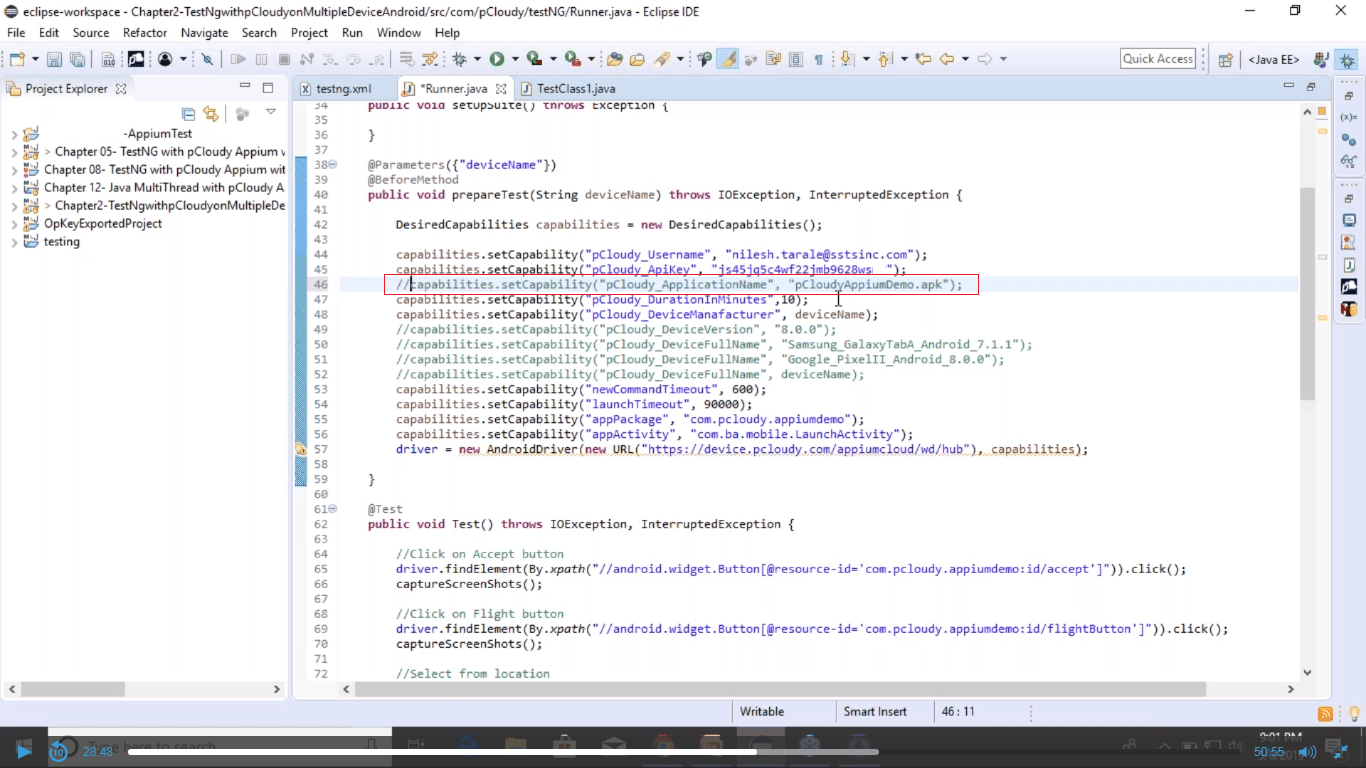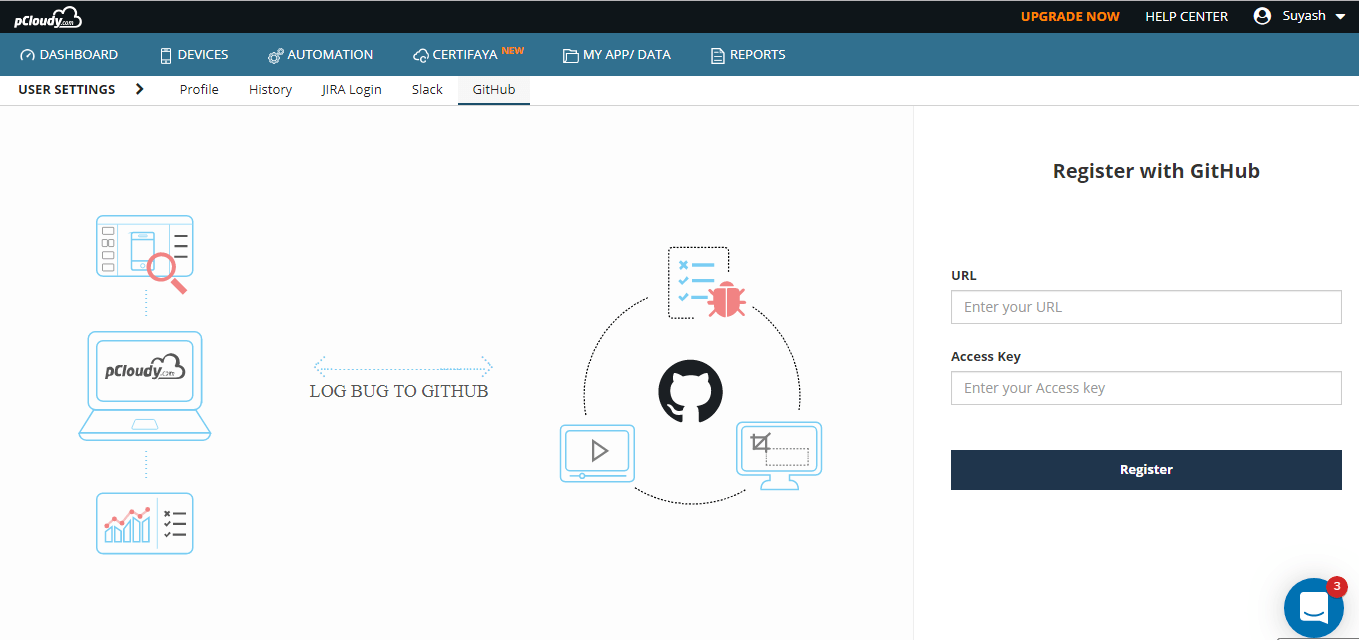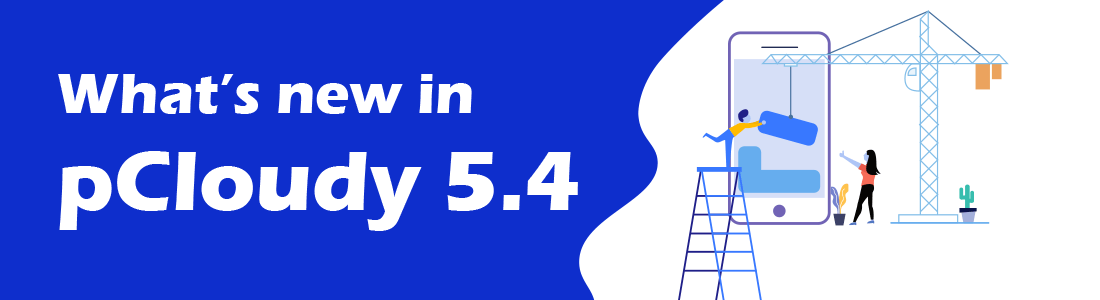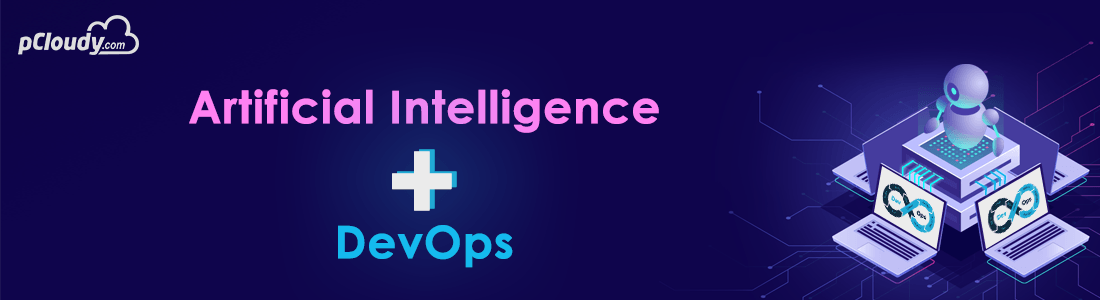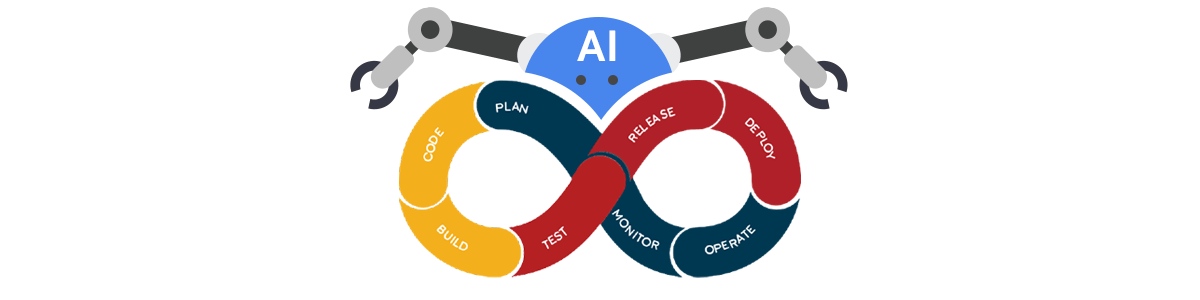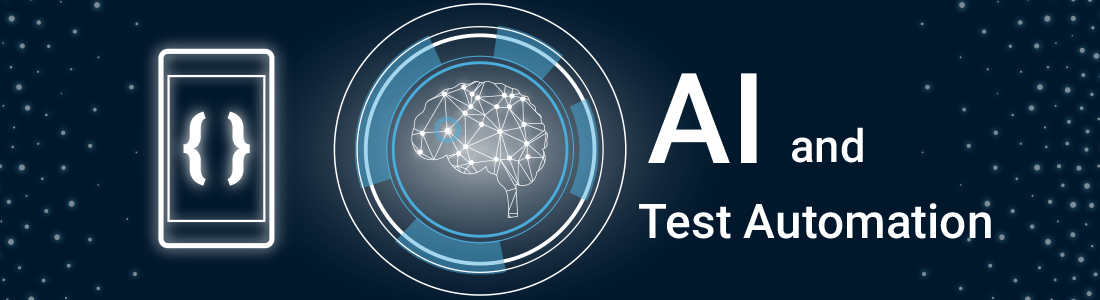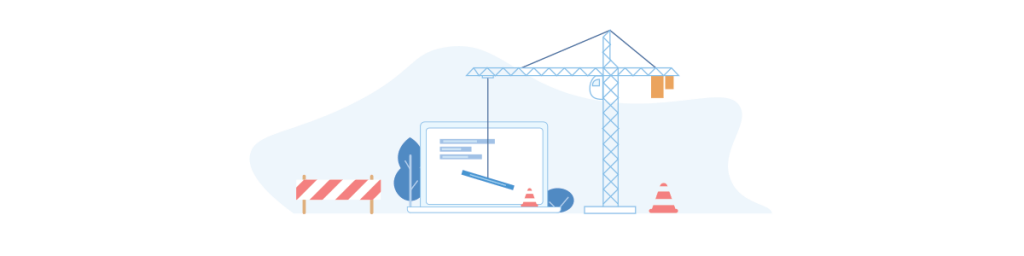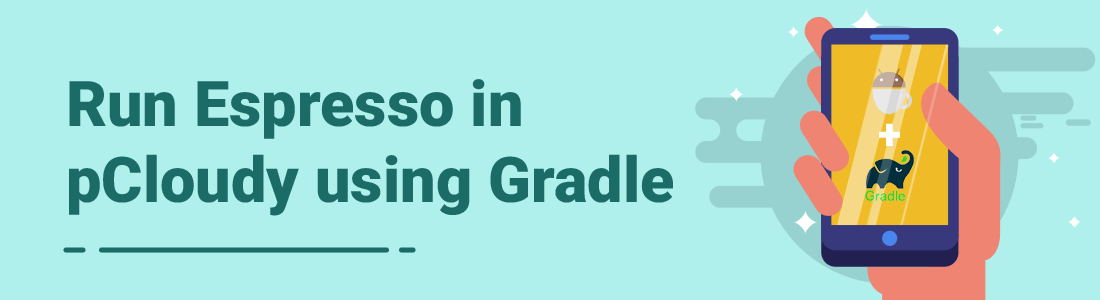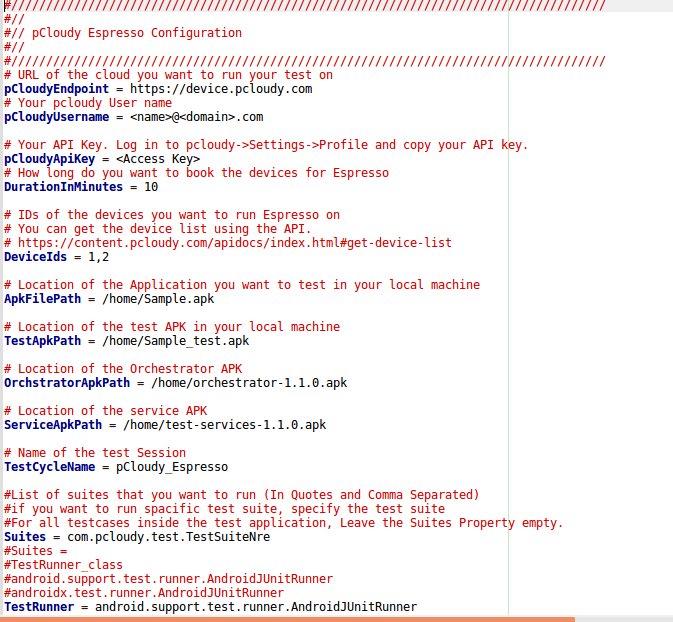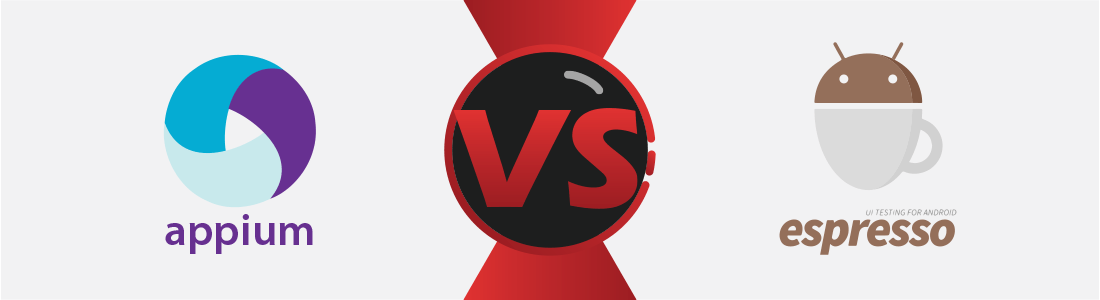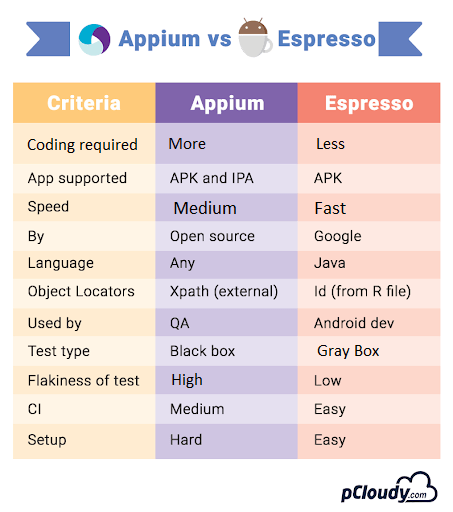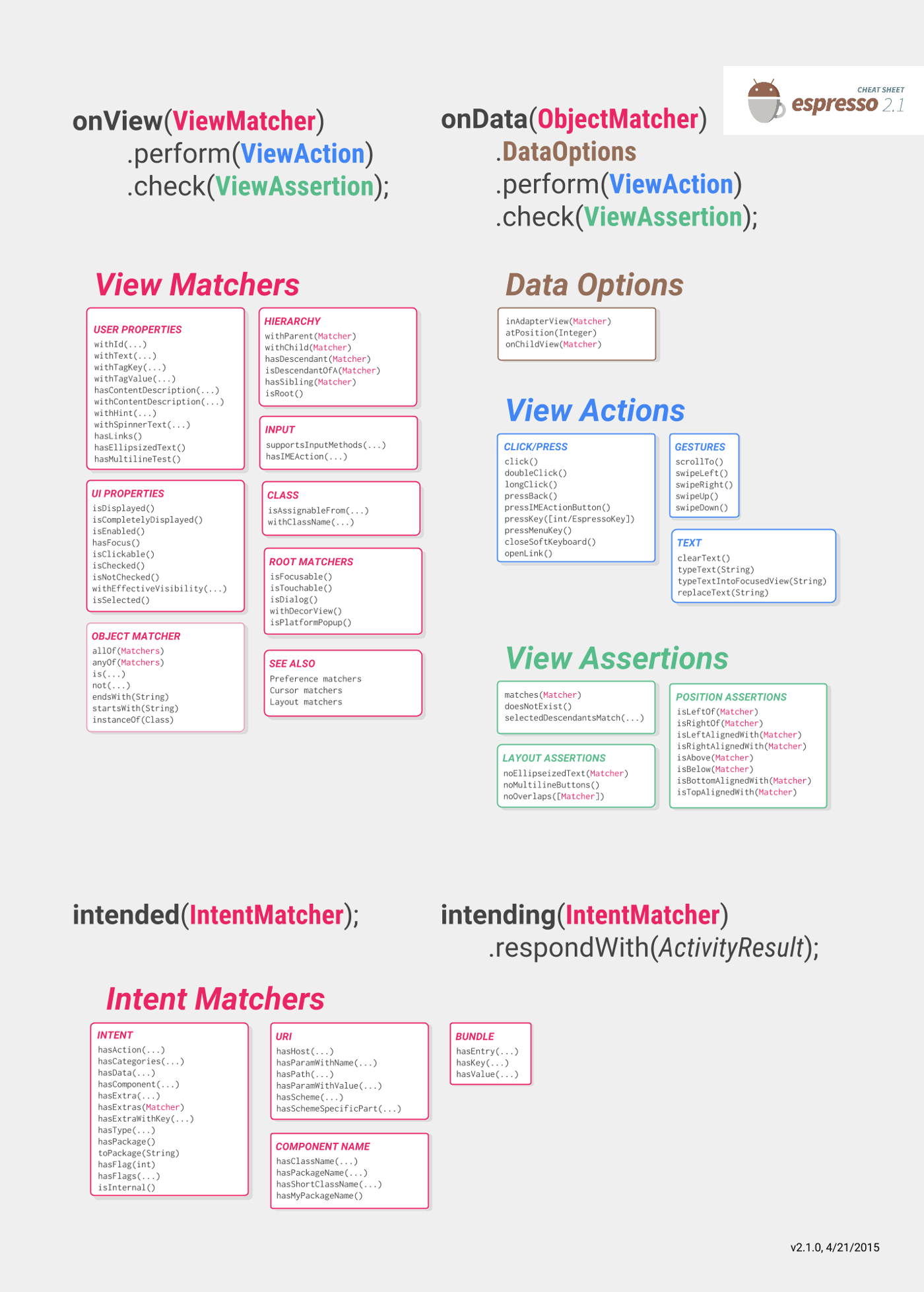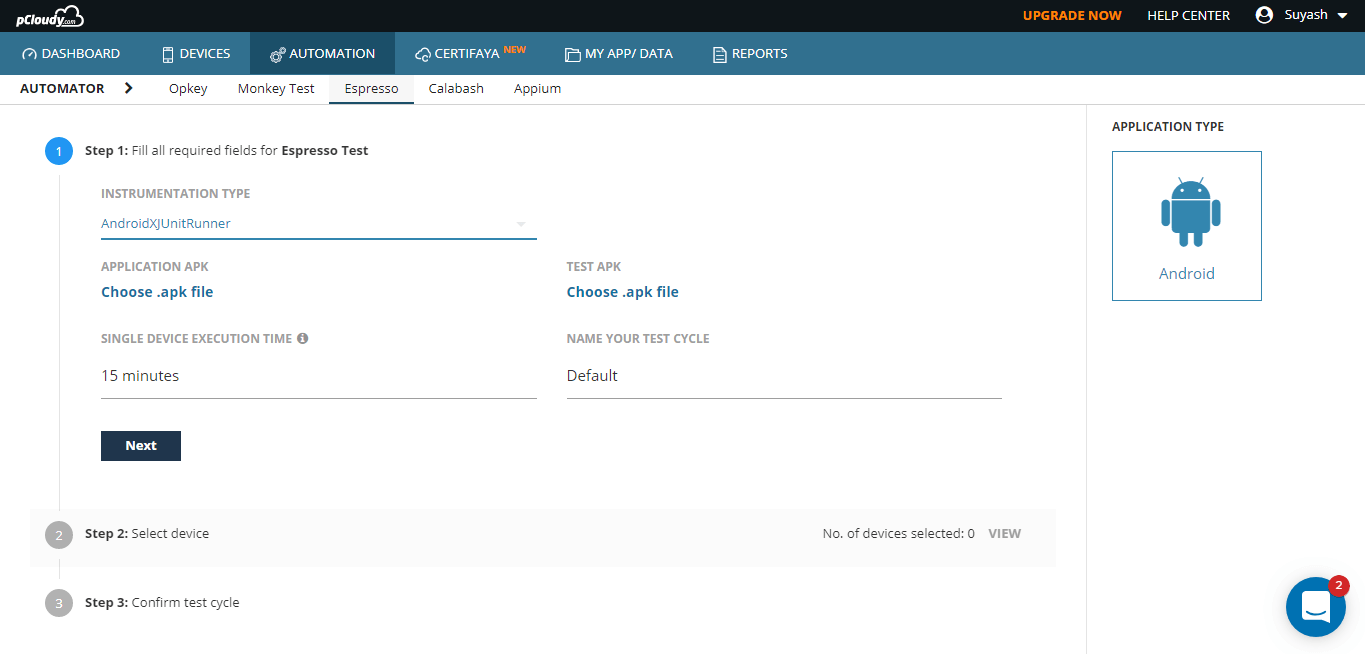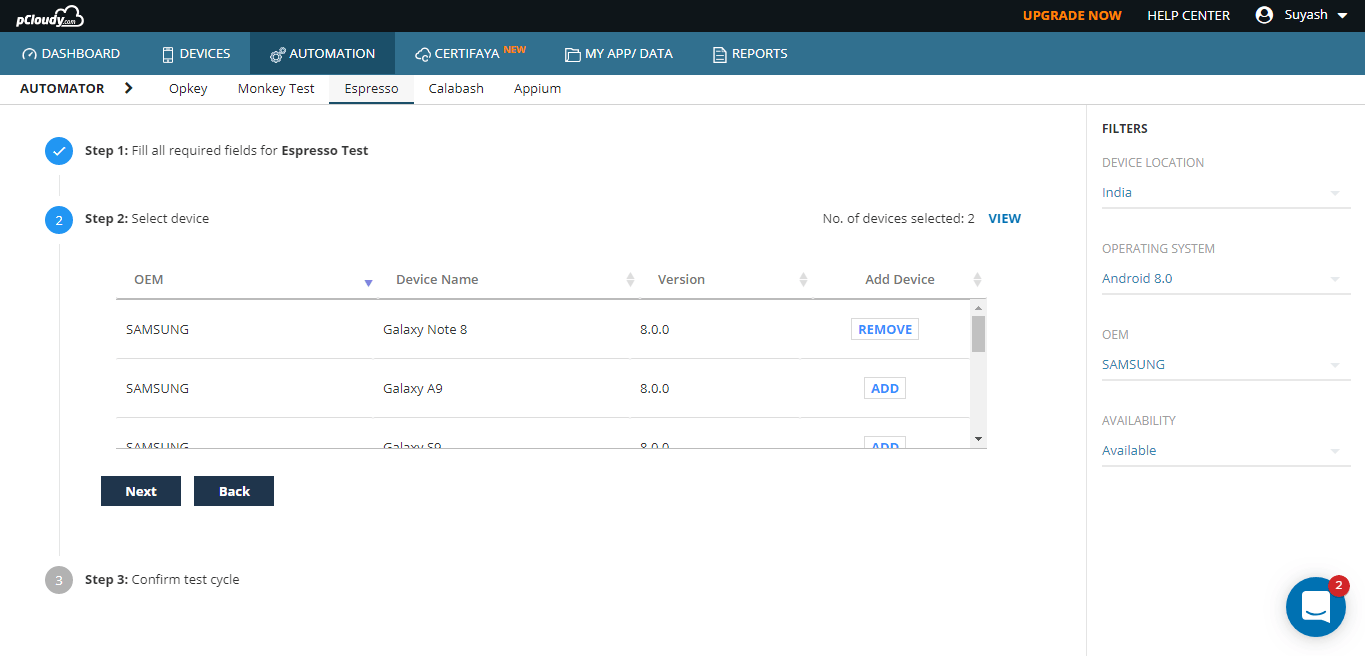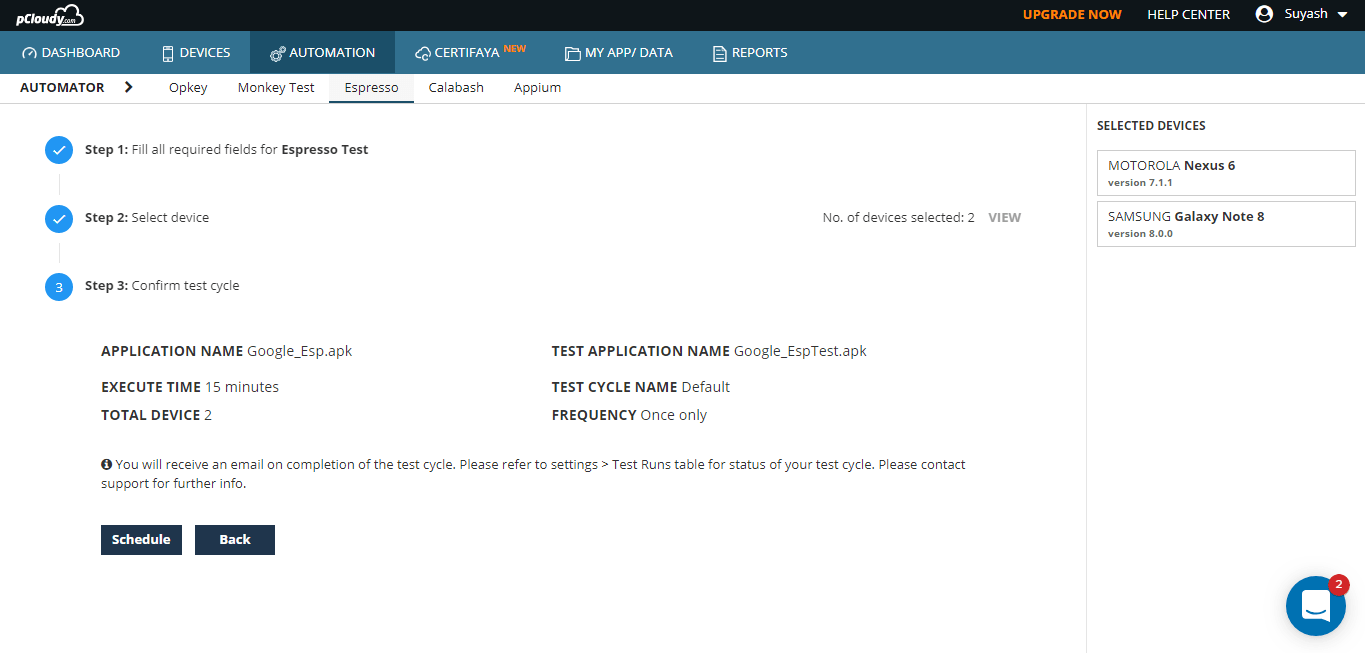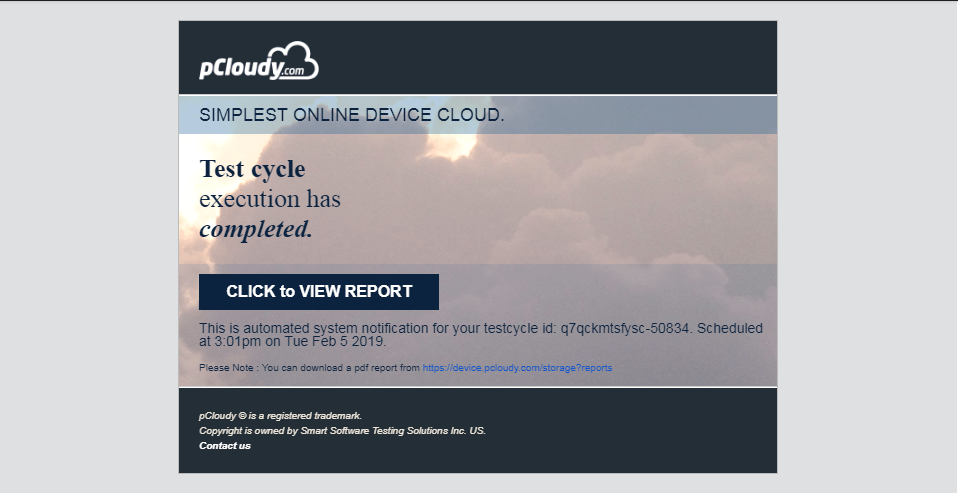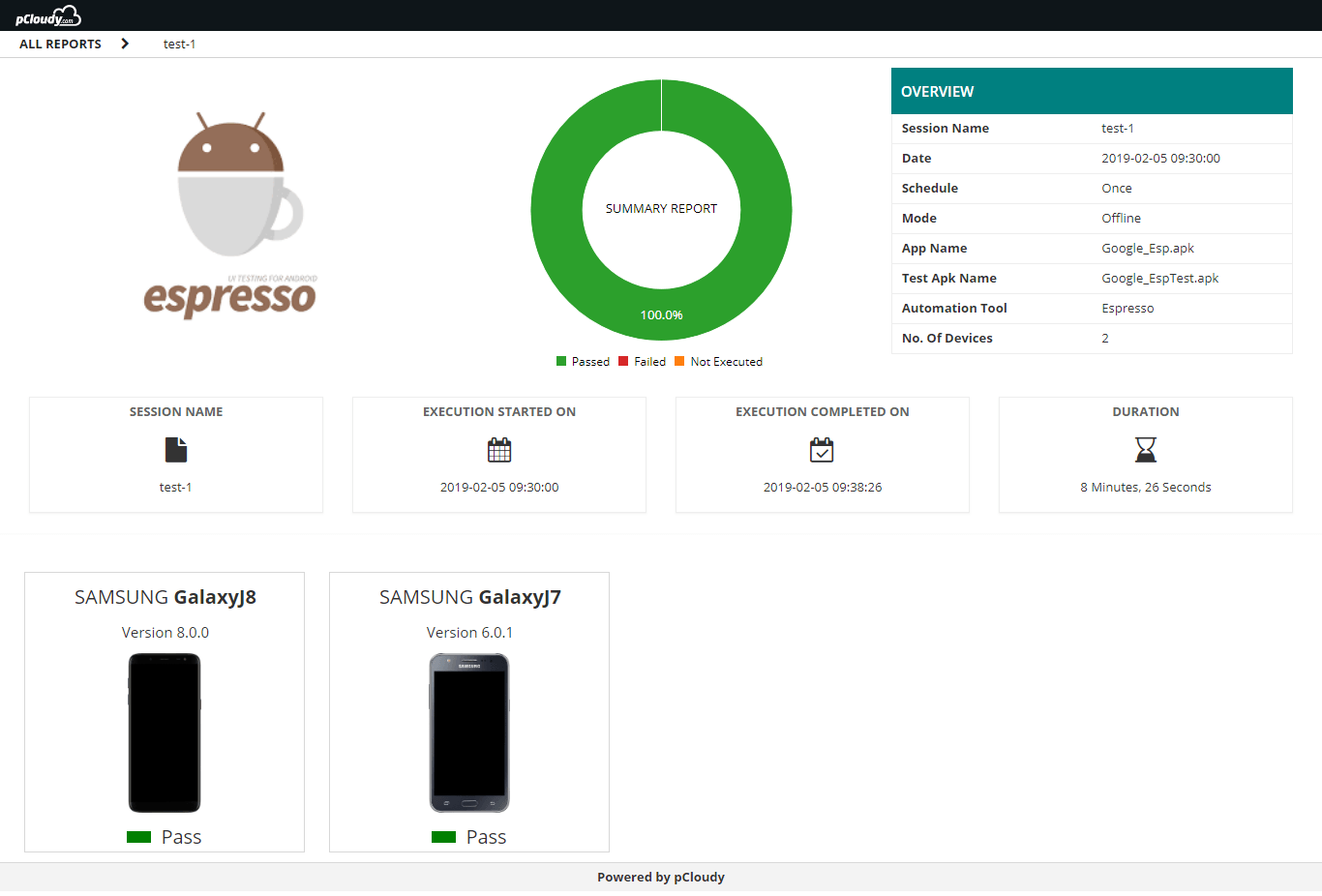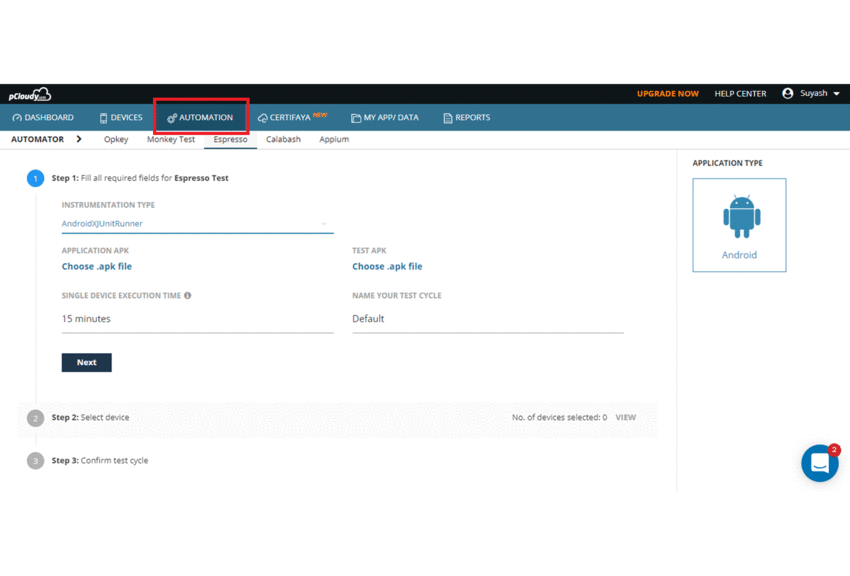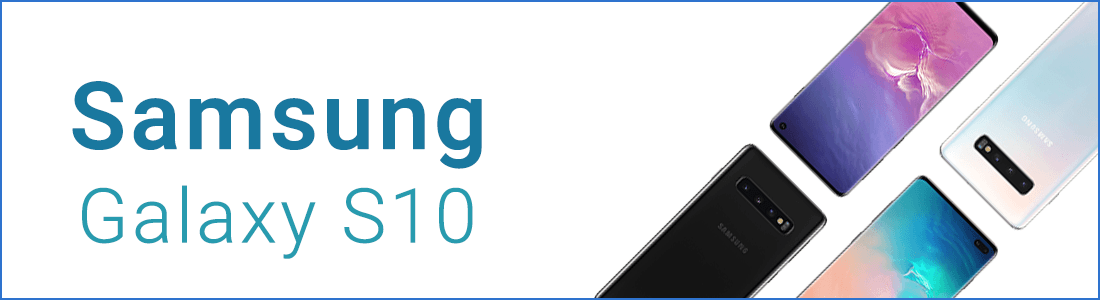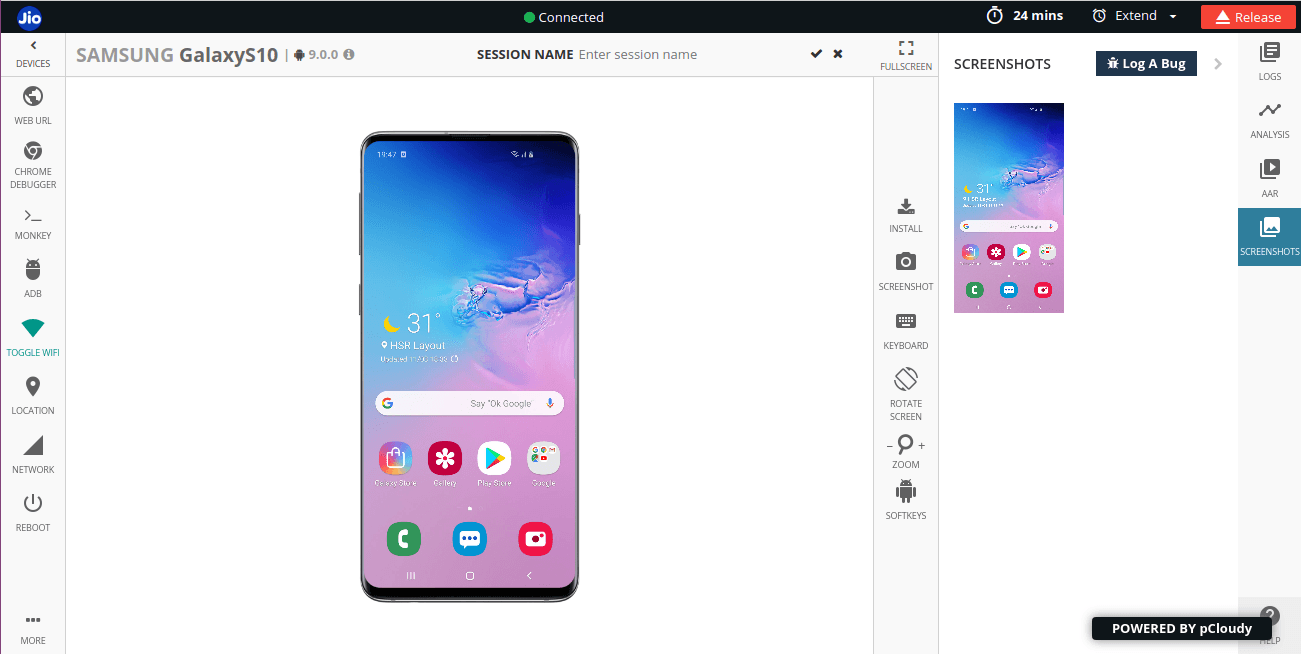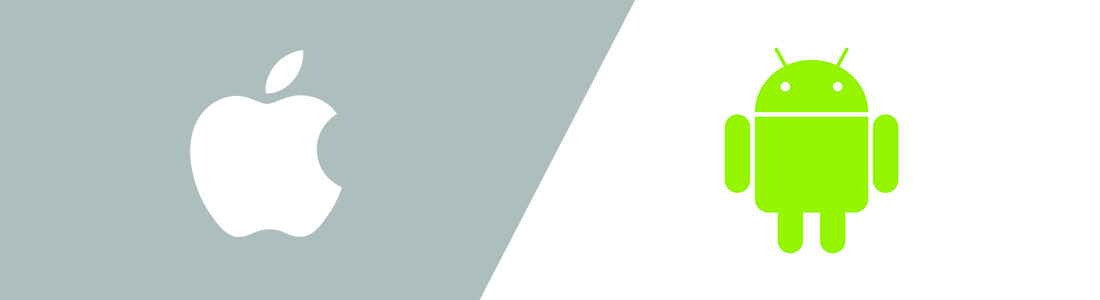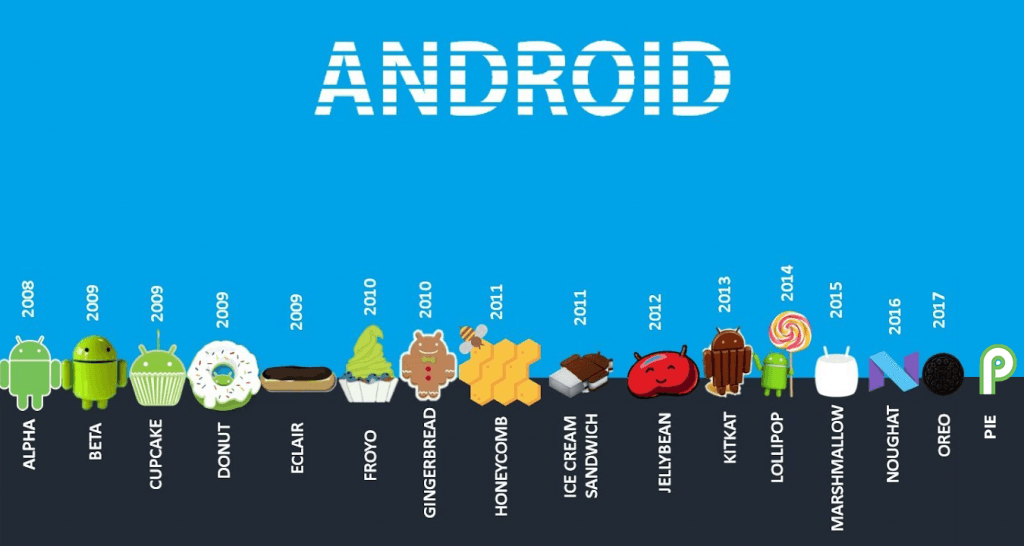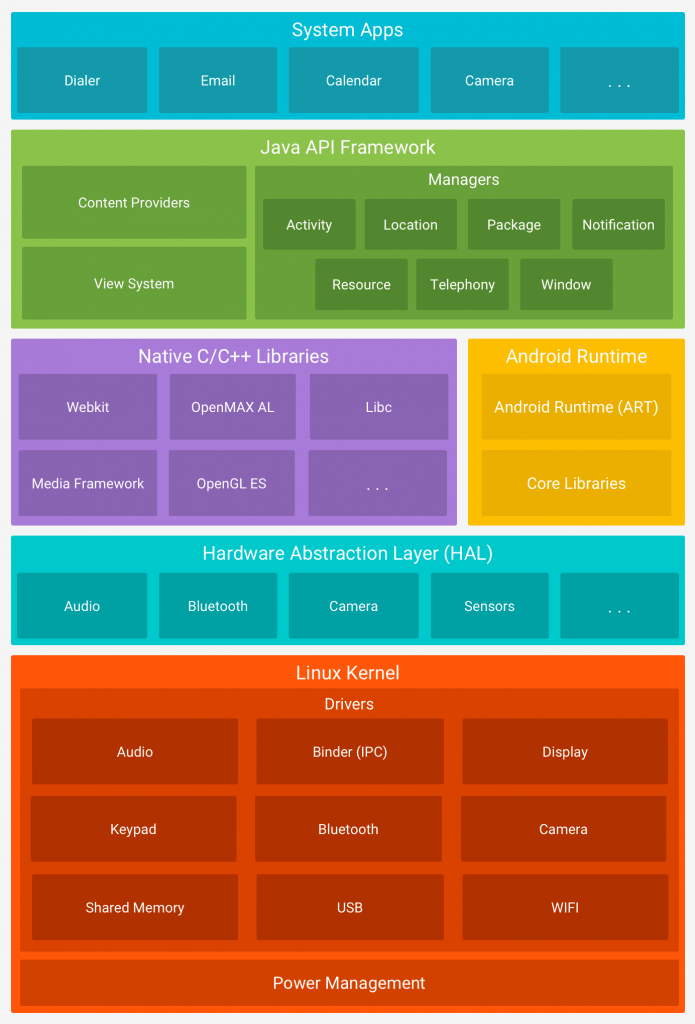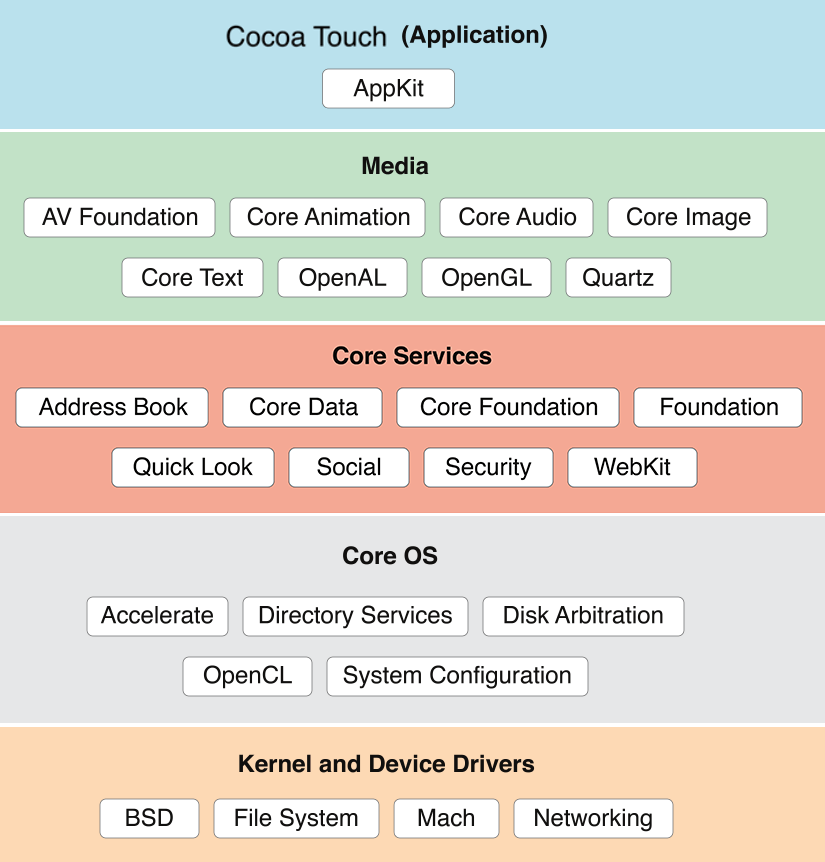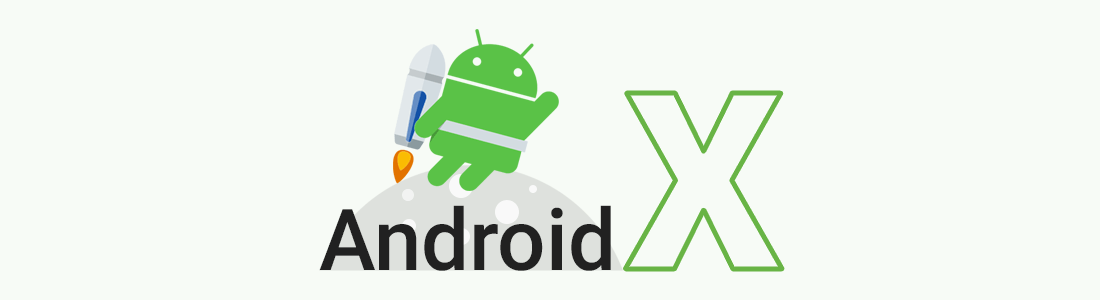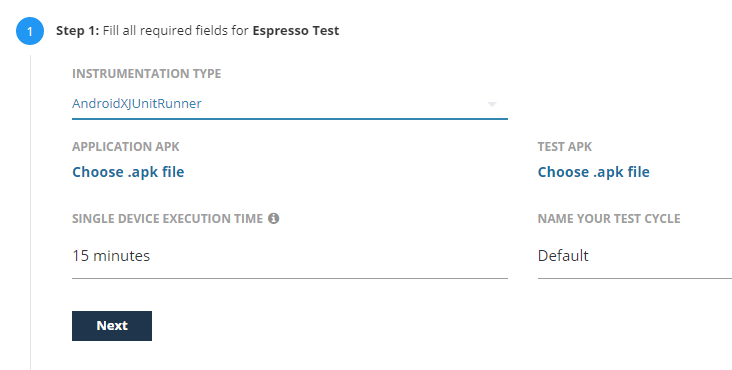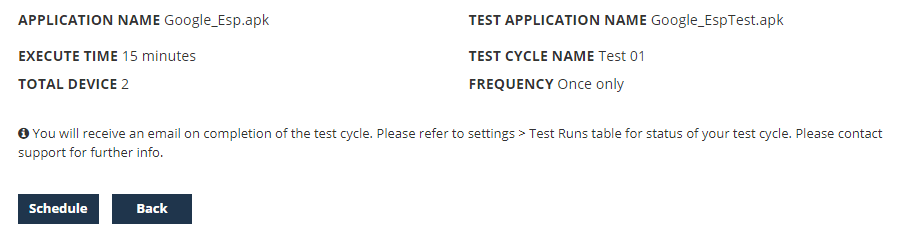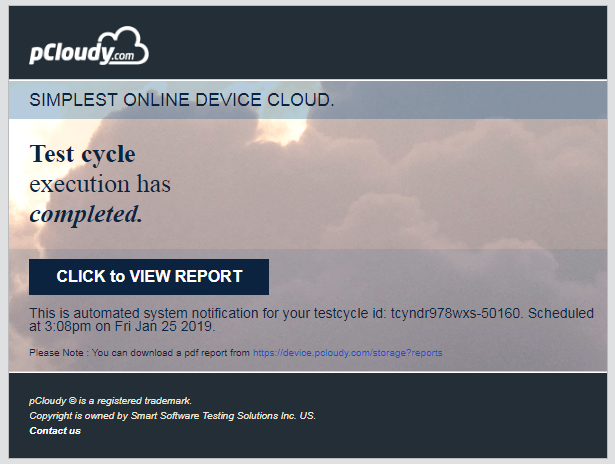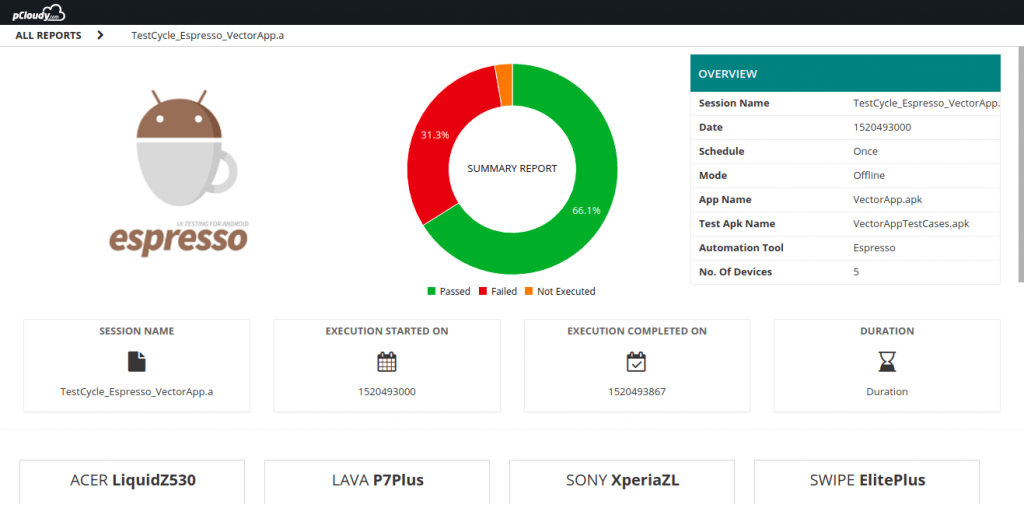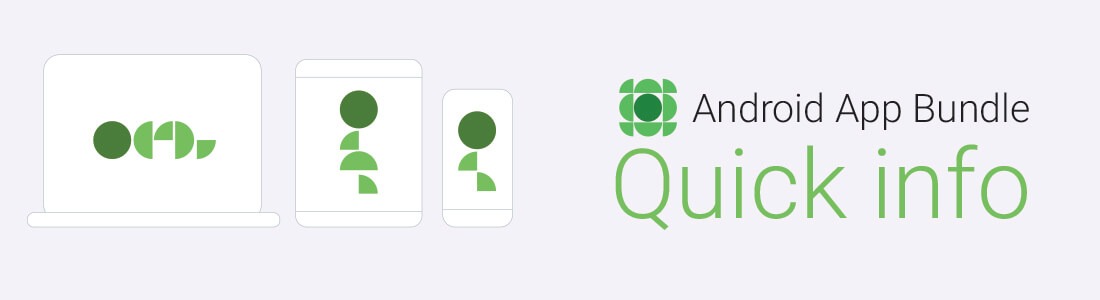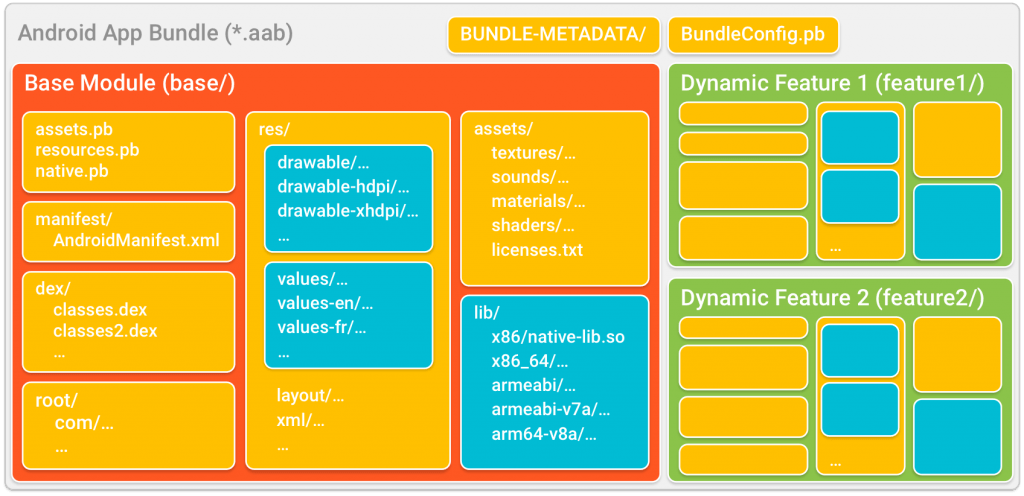[xyz-ihs snippet=”quickLinks-mobile-app-testing”]
The second blog in the series “Start to end guide for mobile app testing”
Basics and Comparison
In the previous blog in this series, we talked about the evolution of mobile technology. In this blog, you will know more about the two most popular mobile operating systems, Android and iOS. Here you can also learn about the Android architecture, concepts of Android SDK, emulators and iOS architecture and mobile cloud. Let’s start by getting familiar with Android versions.
What is Android?
Android is a software bunch comprising not just the operating system but also middleware and key applications. It is developed by Google and later by the Open Handset Alliance but it is not limited to only mobiles. In other words, it is a complete set of software required for the development of smart devices such as smartphones, tablets, notebooks, set-top boxes, TVs, smart watches, etc. Android is a Linux based open source software platform. The application development in Android is done in the Java language.
Versions of Android
The first version of Android was launched on the HTC Dream mobile in the year 2008. Since then Android has been evolving constantly and now it has the largest user base of around 88% global market share. Android OS versions are released with a name following the alphabetical order, such as Android 1.1, 1.5-Cupcake, 1.6-Donut, 2.0/2.1-Eclair,2.2-Froyo,2.3-Gingerbread,3.X-Honeycomb,4.0-Ice Cream Sandwich, 4.1/4.2/4.3-Jelly Bean, 4.4-KitKat, 5.0-Lollipop, 6.0-Marshmallow, 7.0-Nougat, 8.0-Oreo and 9.0- Pie being the latest of all the versions.
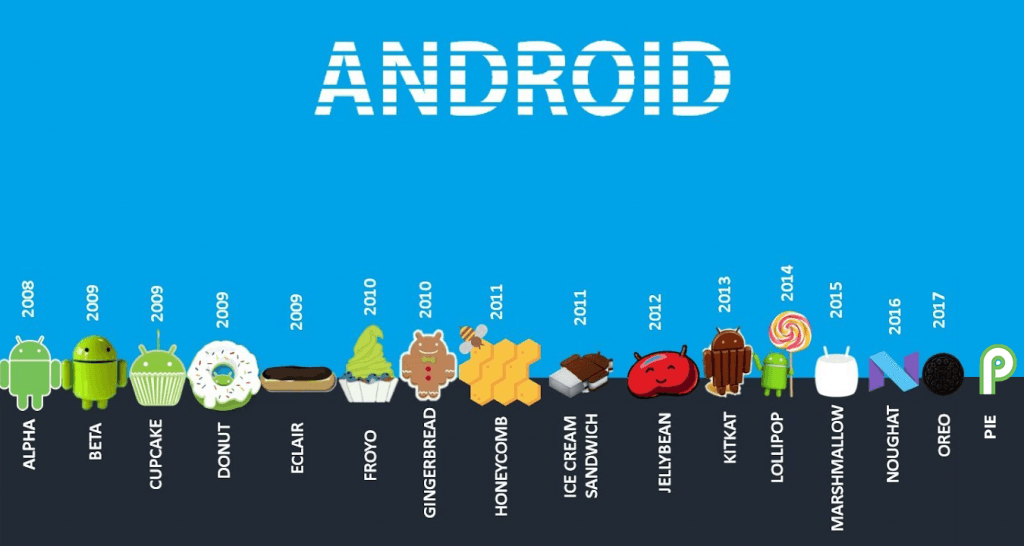
Why so buzz about Android?
Whenever we hear the word Android, we usually think about the ‘smart phones’. This is how Android is placed in our minds. It is one of the most successful mobile operating systems in the market today. Android apps are the most downloaded apps in the app stores. It runs on millions of mobile devices in more than 190 countries in the world. Around 1.5 billion apps and games are downloaded from Google play store in a month. It does not fail to impress its users by consistently introducing new features. It is open source, so any android variant can be developed using the source code. It supports wireless communication including 3G, 4G, WiFi, and Bluetooth. Android keeps introducing its new and upgraded versions, often. Due to its popularity, around 1million new Android devices are activated worldwide in a day. Google play is an open marketplace for developers to sell and distribute their mobile apps. It has already entered the field of Artificial Intelligence enabling the apps to be more intuitive and user-friendly.
Android Architecture
Android is architected in the form of a software stack comprising applications, an operating system, run-time environment, middleware, services, and libraries. The following figure is the visual outline of the elements integrated layer by layer. These all elements are the prerequisites of the mobile app development and to make the app environment ready. Android Architecture is categorized as Linux kernel, native libraries(middleware), Android runtime, Application framework, and applications.
-
- Linux Kernel- It exists at the root of the Android architecture. It contains all drivers for hardware components, battery and memory management, resource access and device management. Android only uses the Linux Kernel.
-
- Libraries – It is the layer above the Linux Kernel, including native libraries such as WebKit, OpenGL, FreeType, SQLite, Media framework, C runtime library(Libc), etc. Webkit library supports the web browsing engine, SQLite is used for sharing and storing application data, Media to play record audio/video, etc. FreeType is for processing fonts, SSL libraries are for internet security, OpenGL and SGL are responsible for rendering 3D,2D graphics, respectively, the Surface manager is responsible for rendering windows and drawing surfaces of apps on the screen. Libraries also contain C++ libraries used by android system components.
-
- Android Runtime (ART)- these have the core libraries also known as Dalvik Libraries (DVM) which are responsible for running an android application. Android Runtime is built to run apps in a restricted environment where there is limiter power in terms of battery, processing, and memory. ART uses DEX files, a type of byte code designed for Android to manage memory more efficiently.
-
- Android Framework- On the top of Android runtime is Android Framework. It includes a collection of Android APIs written in Java. Enables and simplifies the reuse of core components and services such as Window, view, Activity, telephony, resources, locations, Content Providers (data) and package managers. It provides access to Android feature set fir developers to build a mobile app for Android OS.
- Applications- Over the Android Framework lies the application layer covering system and other apps that the users can download from the Google Play Store. The core apps like email, SMS, calendar, maps, browser, contacts, etc are pre-packed in the mobile device. This layer uses all other layers for enhancing the performance of these mobile apps.
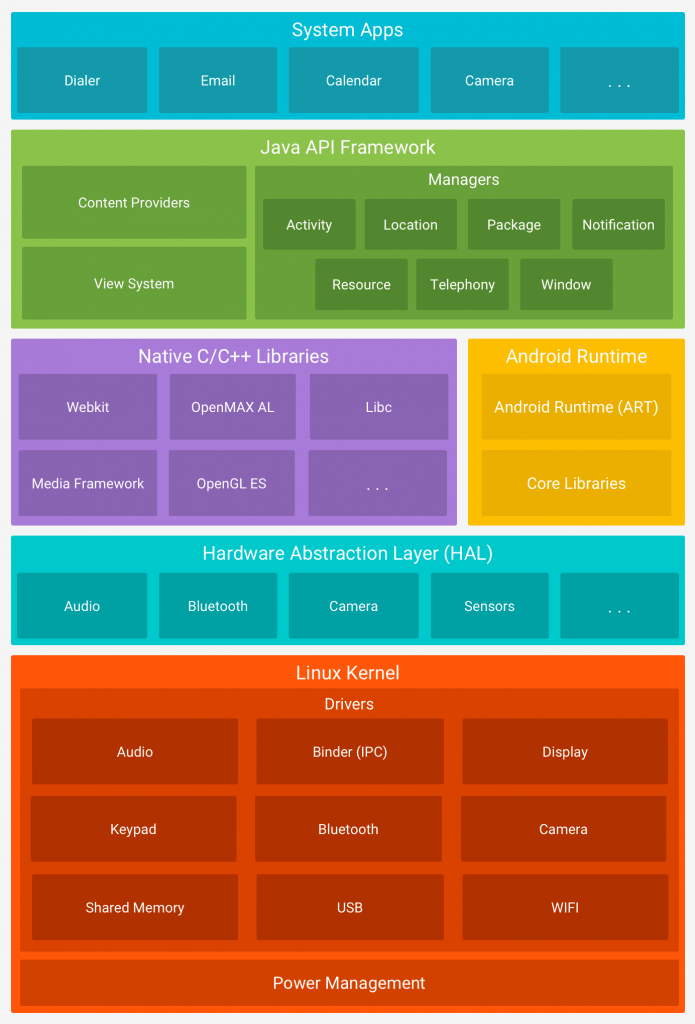
Source: https://developer.android.com/guide/platform/images/android-stack_2x.png
Concepts of Android SDK and .apk file and emulators
Android SDK is a Software Development Kit which allows the developers to develop an application for the Android platform. The Android SDK comprises of software programs with the sample source codes, developer tools, documentation, tutorials, an emulator and essential libraries to build, test and debug mobile apps for Android. Apps are written in Java language and are run on Dalvik(DVM) that runs on Linux Kernel.
APK stands for Android Application Package. It is a package file format used by Android OS for distribution and installation of mobile apps and middleware. For installing any mobile app/games, we require APK files with an extension .apk. These can be downloaded from the play store. Apk files are just like .exe files for windows. Apk file is in zip format and contains all necessary files required for app installation. The Apk archive usually contains META-INF directory:
MANIFEST.MF: the Manifest file
CERT.RSA: The certificate of the application.
CERT.SF
Android Emulators-
Android emulator or Android Virtual Device (AVD) is a device that is a functional replica of an Android device that can be used to run and test the Android applications on the PC even before they are published in the market for final use. Android emulator comes as part of the Android SDK. It is a virtual device that lets the developer develop the apps without using a physical device. Android emulator requires JRE –Java Runtime Environment and Android SDK to function. The applications can be either downloaded or installed directly on the device from the Google play store or if the application is available in ‘.apk’ format, it can be installed using the “add” command.
iOS and its versions
iOS is a mobile operating system developed by Apple Inc. It was originated in 2007 for iPhone and later extended its support to other Apple devices like iPad and iPod touch. It is the second most popular mobile device in the world after Android. The iOS mobile apps can be downloaded from Apple’s App Store. The App store contains more than 2 million iOS apps today. The iOS apps are programmed in Objective C, C, and C++ languages. Version updates for iOS are released through iTunes software until the introduction of iOS 5 in 2011. Now, the software updates and data sync can happen wirelessly through Apple iCloud service. iOS has expanded its market by introducing new products powered by Apple like iWatch and AppleTV.
It was formerly known as iPhone OS and the name was used for its other 3 subsequent versions until 2010 when Apple released iOS4. In 2011, iOS5 was released providing access to around 500000 iOS apps and some additional features. iOS 6, 7, 9 were released in the succeeding years with more advanced features and performance. The latest versions iOS 10,11 and 12 are released in 2017 and 2018 respectively.
iOS Architecture
iOS Architecture is also a layered one. Each layer is built with a variety of frameworks which can be assimilated in the iOS apps. The layers communicate with the hardware with the help of clearly described system interfaces that make it easy for the developer to build the app that is ready for different devices. Let us discuss each layer below:
- Core OS- This layer is the foundation layer of the OS on which other layers are dependent. This layer is responsible for managing memory, system and OS tasks, networking and also interacts directly with the hardware. This layer comprises of frameworks like accelerate, external accessory, core Bluetooth, security and local authentication.
- Core Services Layer- It consists of technologies that provide certain services to the app but are not directly related to the UI of the app. It contains high-level features like iCloud storage. The core services include address book framework(provides access to contacts and user database), CloudKit (medium of transferring the data between app and cloud), Core Data (to manage the data model of a model view controller app), Core Foundation( Technologies to provide Data management services to IOS), Core Location(gives location info to apps),Core Motion(ton access motion-based info on the device),Foundation(Using Objective C), Healthkit (handles health-related info of the user),Homekit(controlling connected devices of the user at home),Social( to access user’s social media accounts) and Storekit Framework( supports in making in-app purchases from iOS apps).
- Media Layer- Media layer in iOS architecture enables the Graphics, Audio, Video technologies. Graphic Technologies like UIKit Graphics, Core Graphics framework, Core Animation, Core Images, OpenGl ES which handles 2D vector and animating views and 2D and 3D figures, GLKit and Metal. Audio Framework supports rich Audio experience and includes- Media Player Framework, AV Foundation, OpenAL.
Video Framework includes AV Kit, AV Foundation, Core Media, Also the iOS support
for the playback of movie files with the .mov, .mp4, .m4v. and .3gp filename
extensions.
- Cocoa Touch Layer – The layer defines the basic application and support for key technologies such as multitasking, touch-based input, push notifications, and many high-level system services. It includes EventKit, GameKit, iAd, MapKit, PushKit, Twitter and UIKit frameworks.
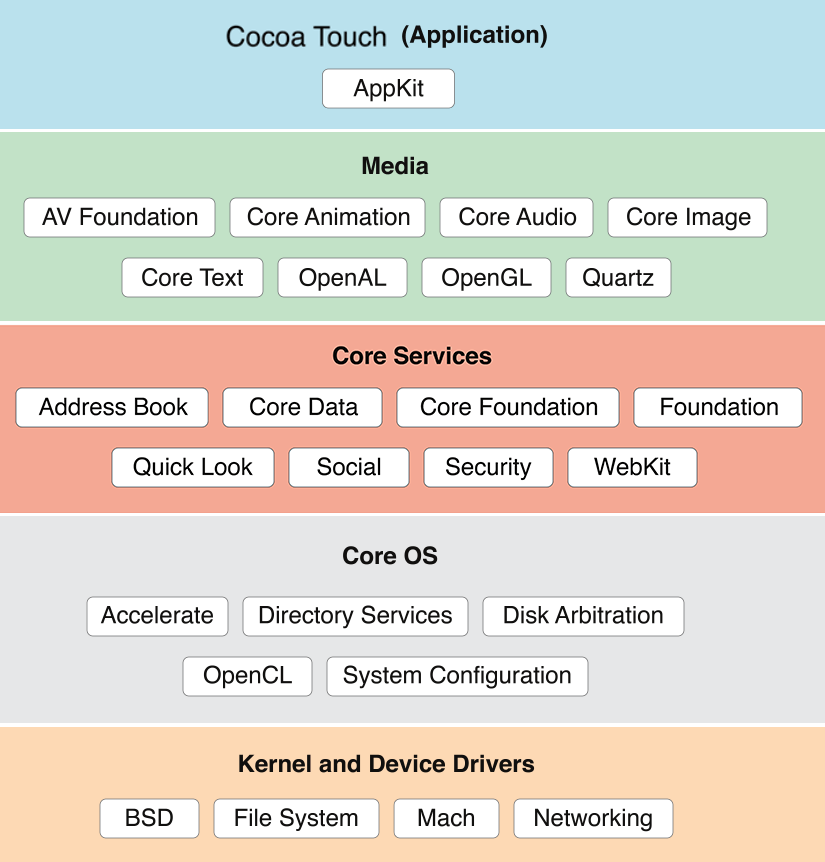
Source: https://dotnettricksweb.blob.core.windows.net/img/xamarin/ios-architecture.png
Concepts of .ipa file and simulators
IPA stands for iOS App Store Package. Any file with .ipa extension is an iOS application. It is an archive like ZIP that contains software sets used to develop the iOS app. Each .ipk file can be opened with Apple’s iTunes program. An IPA file has a binary for ARM architecture and can only be installed on an iOS device. IPA files cannot be installed on the iPhone Simulator. To run applications on the simulator, original project files which can be opened using the Xcode SDK are required.
iOS Simulators – These are again programs to test and run the iOS applications without having any physical or the ‘real’ device. The iOS Simulator allows you to rapidly prototype and test builds of your app during the development process. Installed as part of the Xcode tools along with the iOS SDK, iOS Simulator runs on Mac and behaves like a standard Mac app while simulating an iPhone or the iPad environment. iOS simulators require MAC Environment and Xcode to function. To start the iOS simulator, firstly launch the Xcode and then do one of the following:
1. Choose Xcode > Open Developer Tool > iOS Simulator.
2. Control-click the Xcode icon in the Dock, and choose Open Developer Tool > iOS
Conclusion
Operating systems are being revamped using AI and connectivity to the Internet of Things. These technologies are still evolving and both Android community and Apple are trying to lead the way by enhancing the user experience. Android had an upper hand in the past as it has a very active open community to support the development. Although, Apple in the recent past has taken a new approach in getting ahead with technology for e.g. Air Pods and their own coding language Swift. We can be sure that both Android and iOS will be more convenient and interactive as both Google and Apple are the torch bearers of the future.
In the next blog, we will talk about the types of mobile applications.