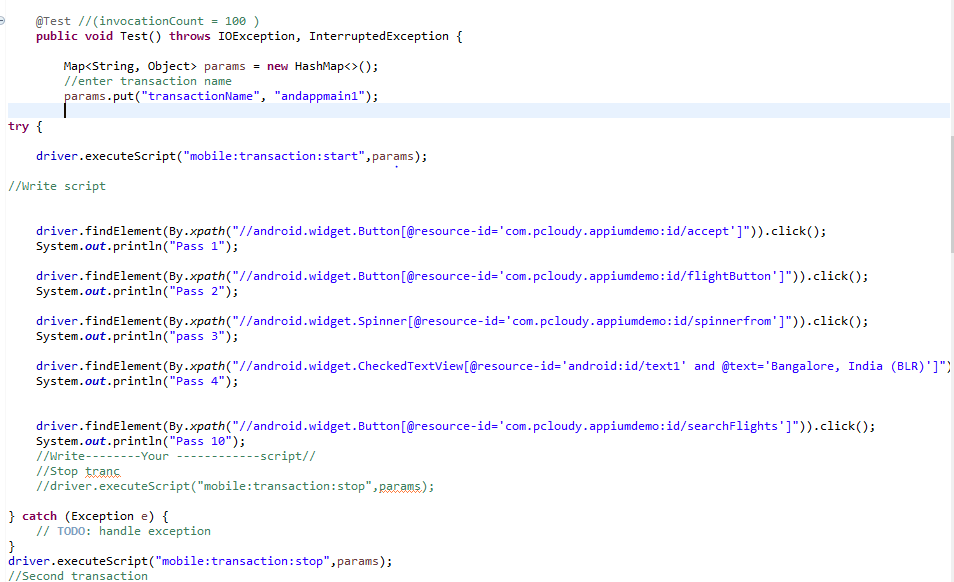Prerequisite
- User should have a registered pCloudy account
- SSL Pinning needs to be disabled
Transaction Performance Metrics
- During the recording, the session will collect device monitor statistics such as: CPU, Memory, Network, and Battery.
- A performance report is available when executing a transaction. The report contains the following measurements:
- Duration - the transaction durations in milliseconds.
- Memory - Average and maximum values for the transaction.
- Battery - Average and maximum values for the transaction.
- CPU - Average and maximum values for the transaction.
- Network - Total of Uploaded/Downloaded KBs during the transaction (this data will depend on application)
Appium Command for Tracking Transaction Performance
Users can use the below mentioned command in the appium script to track the transaction performance
Map<String, Object> params = new HashMap<>();
//Enter transaction name
params.put("transactionName", "Trans_Login");
//Start transaction
driver.executeScript("mobile:transaction:start",params);
Write--------Your ------------script
//Stop transaction
driver.executeScript("mobile:transaction:stop",params);
Note: The Transaction name should not contain any space
Here's an example for your reference