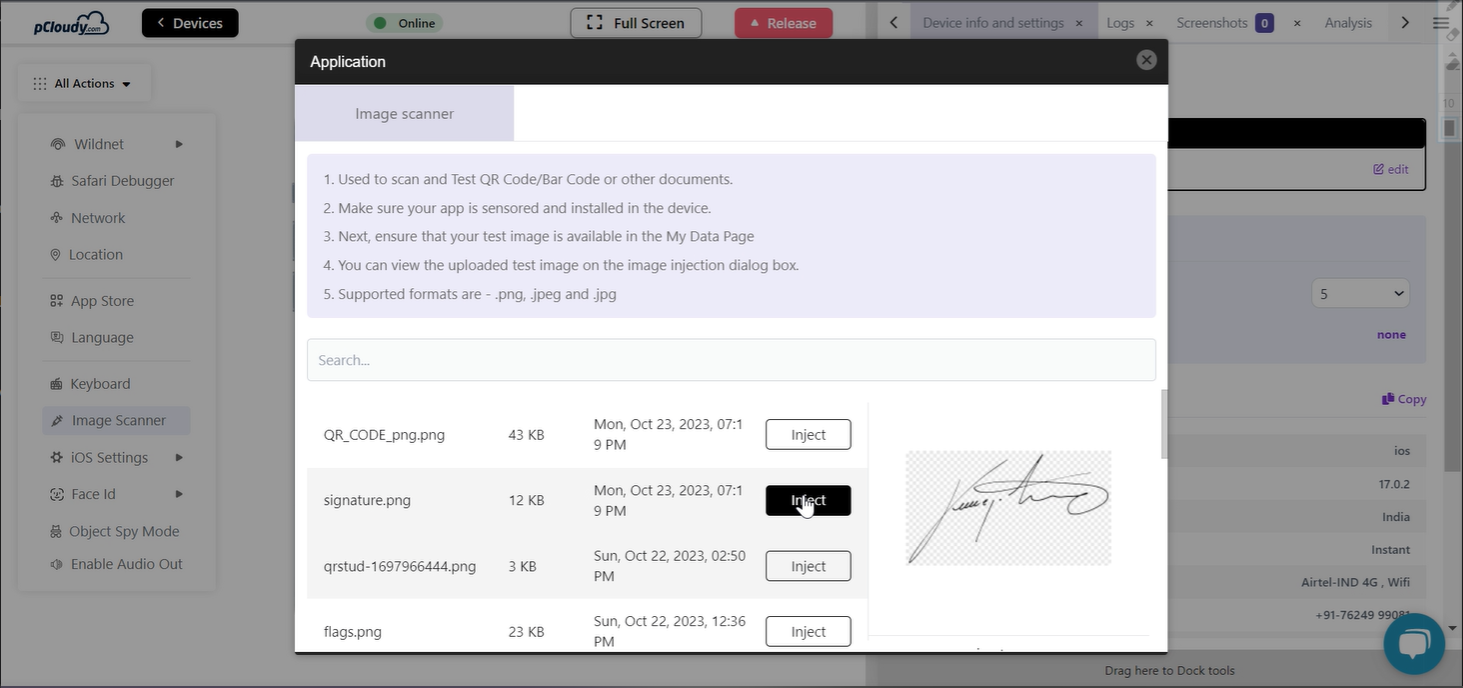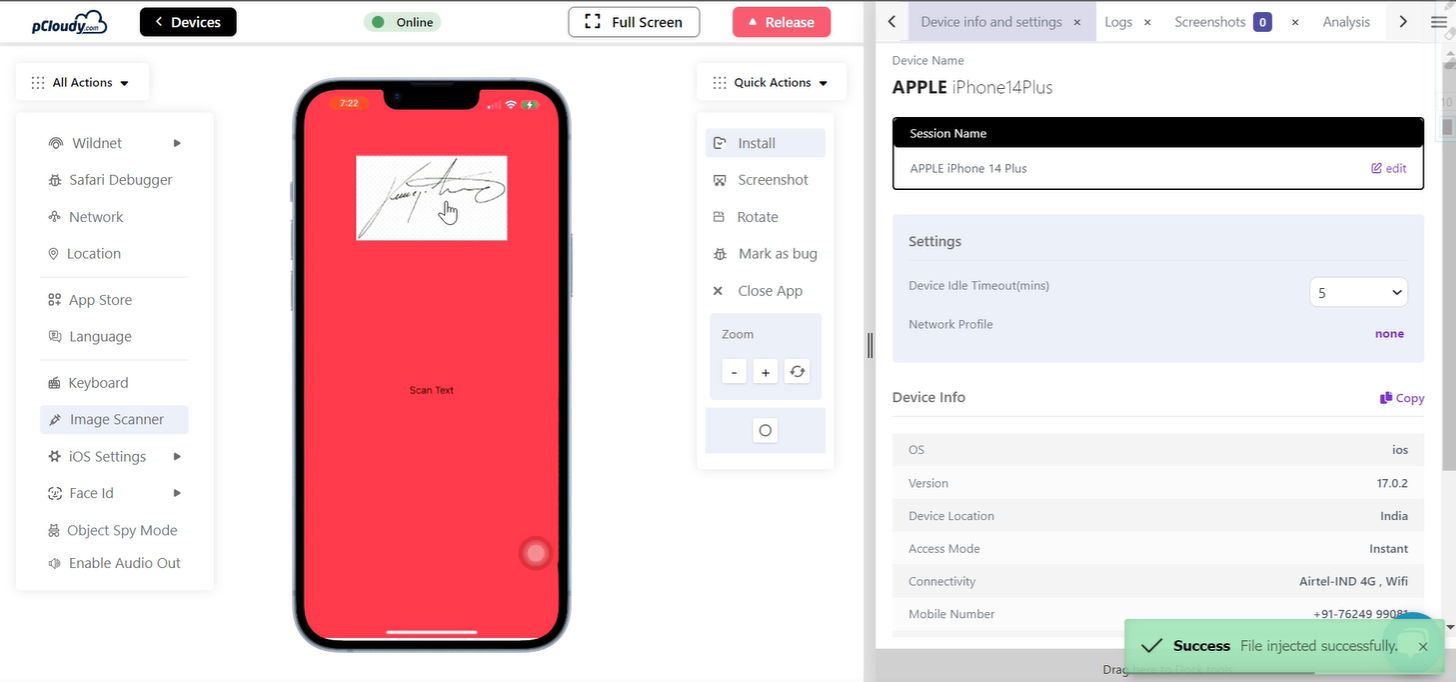pCloudy enables you to test image capture from pCloudy’s mobile devices. Now you can test the image capturing feature on iOS devices on the platform.
Prerequisite
- A valid pCloudy account
- Access to pCloudy devices
Steps
-
Login to the platform
-
Click on the My Data section, click on the Upload File button
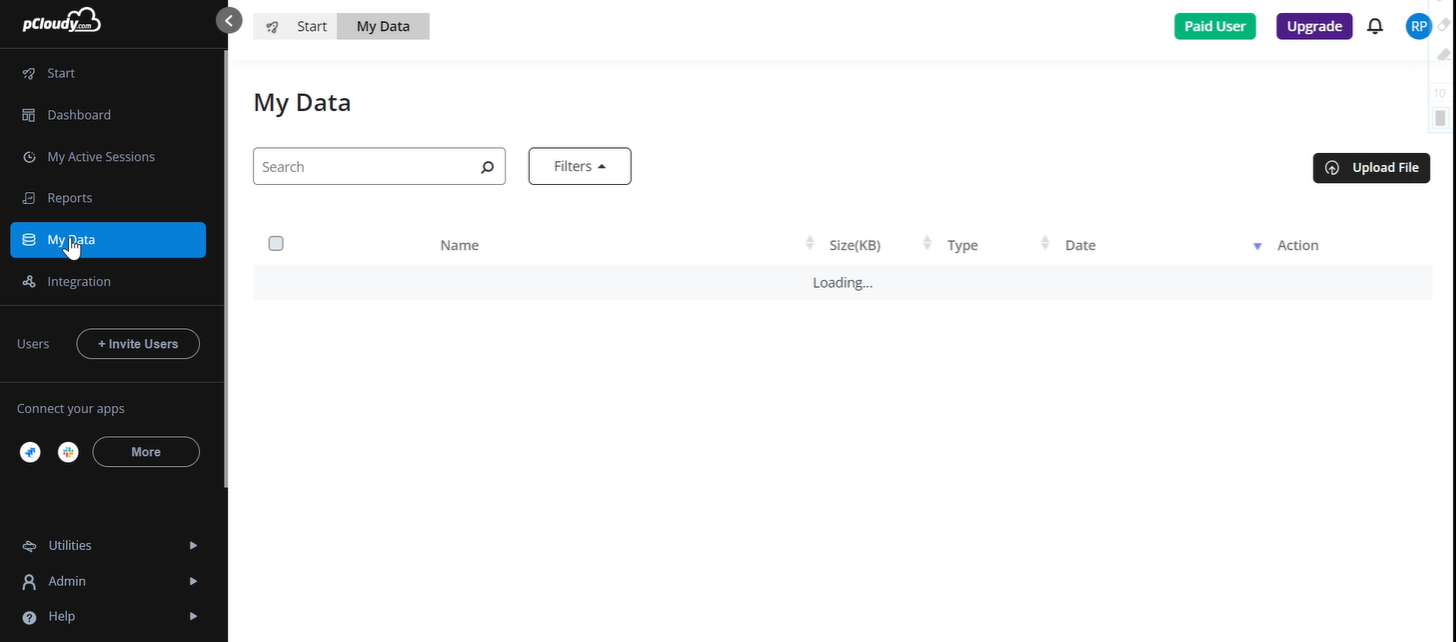
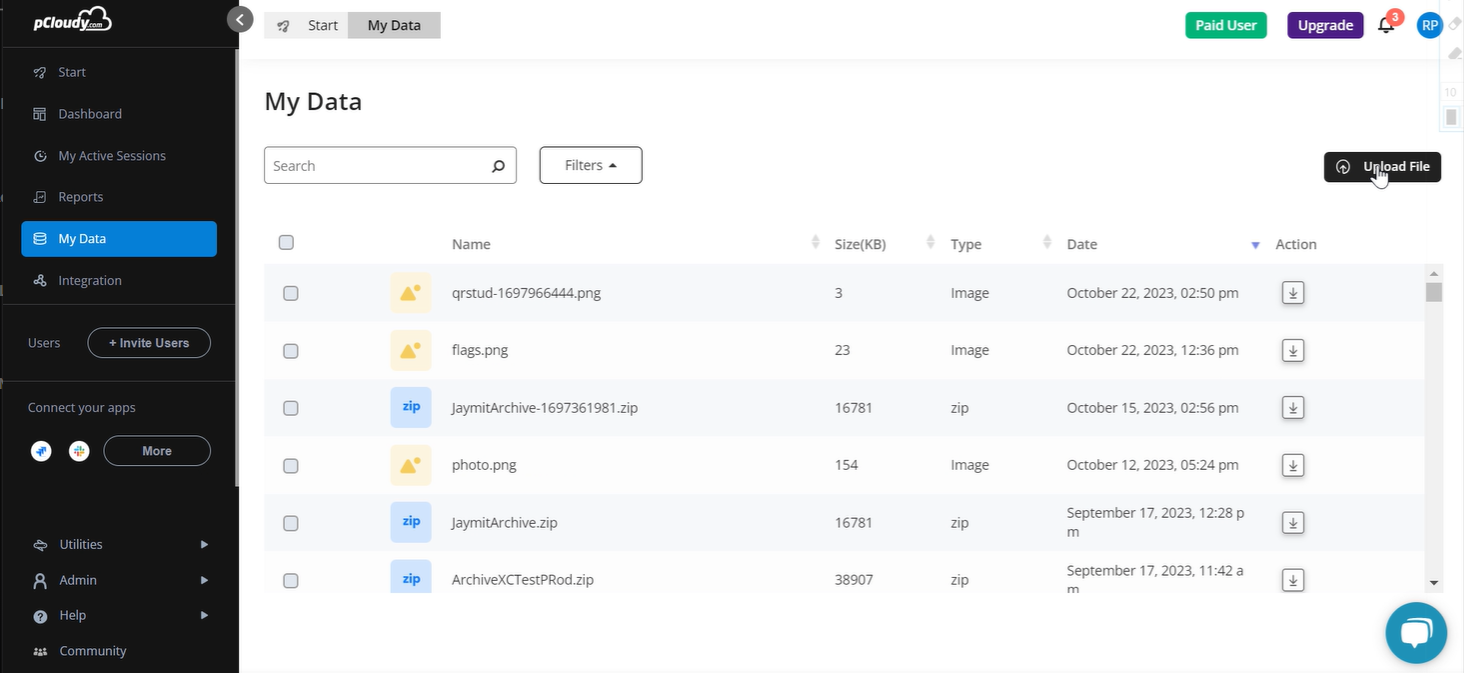
-
Click on Browse, upload the iOS image capturing application, and the image.
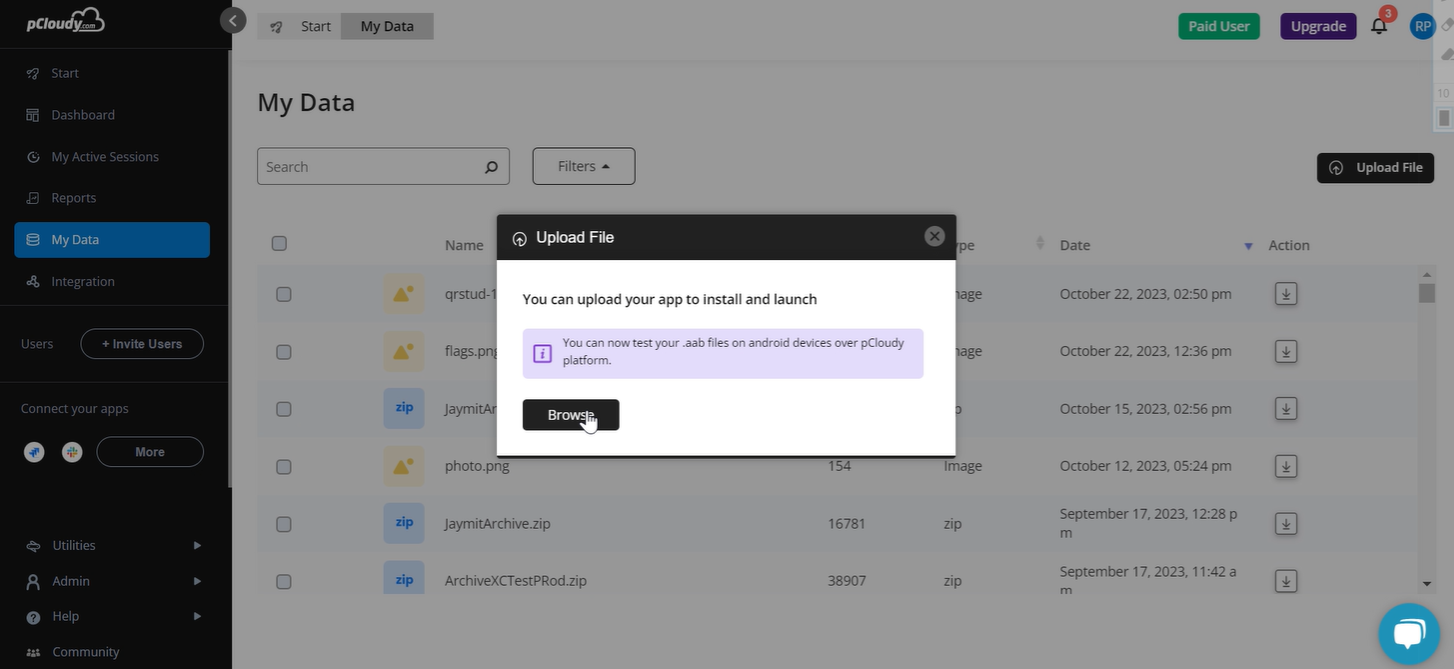

-
Once the application is uploaded the user will need to enable sensor testing on the application by clicking on the iOS icon.
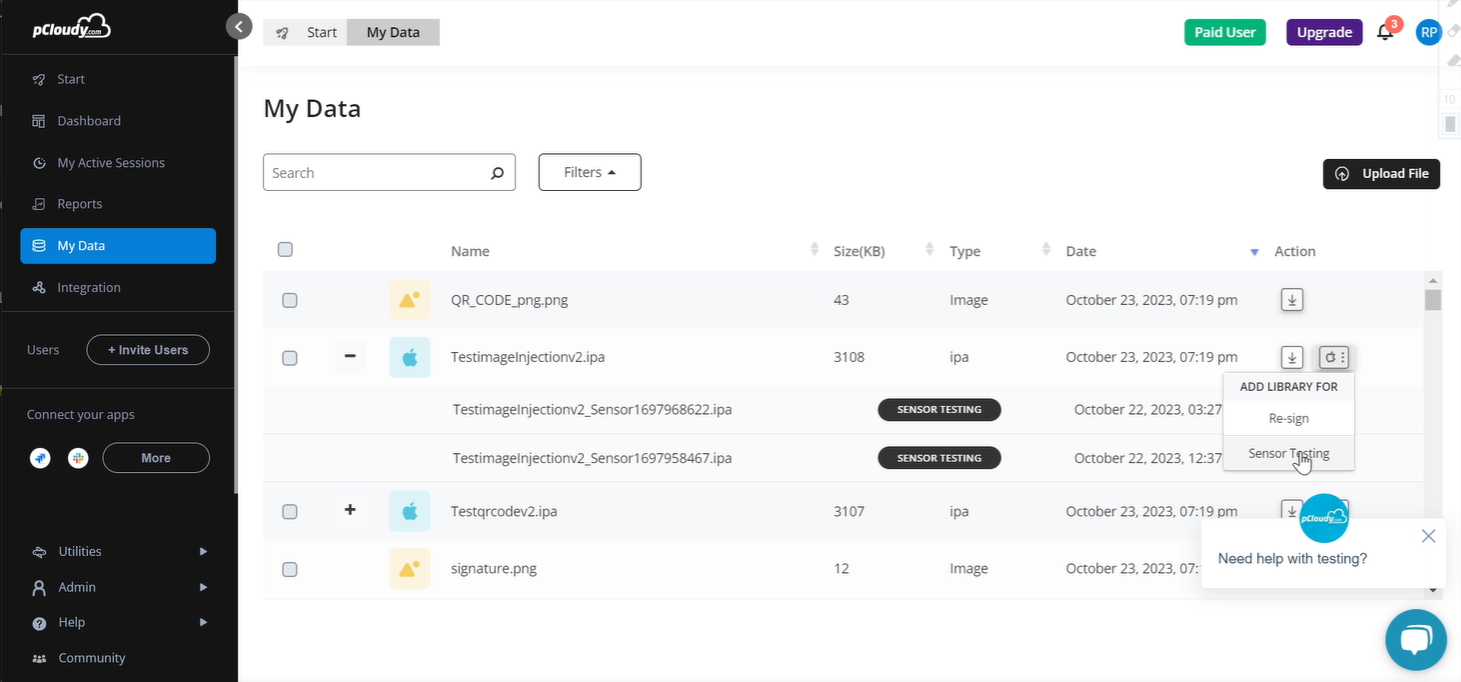
-
Once the sensor testing is enabled you will receive a notification and also be able to click on the (+) sign to see that sensor testing is enabled.
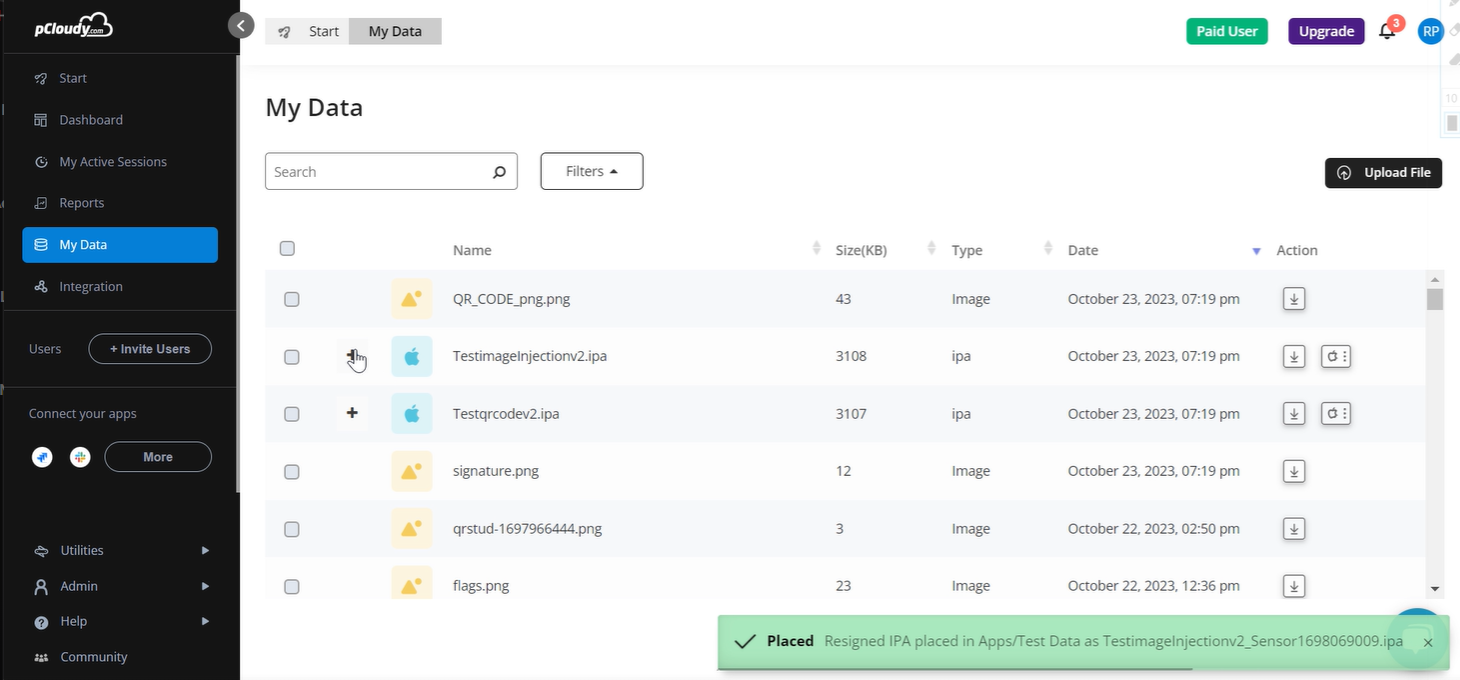
-
Go back to Start and connect to any available iOS devices.
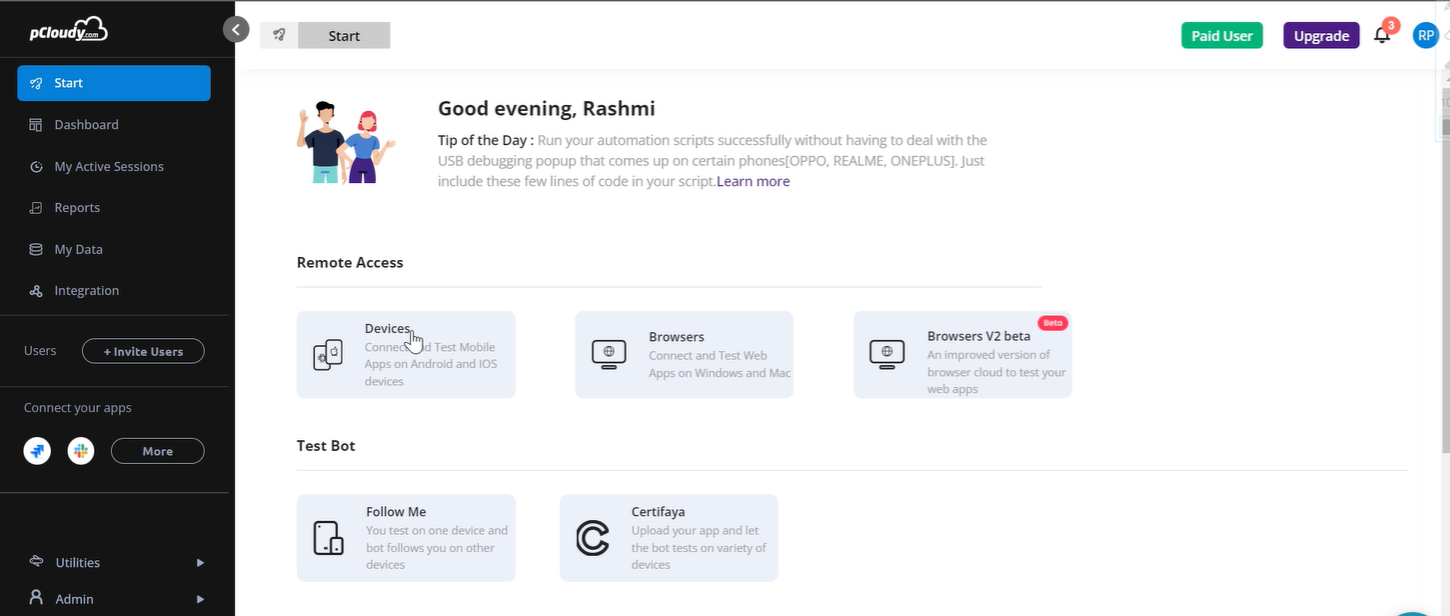
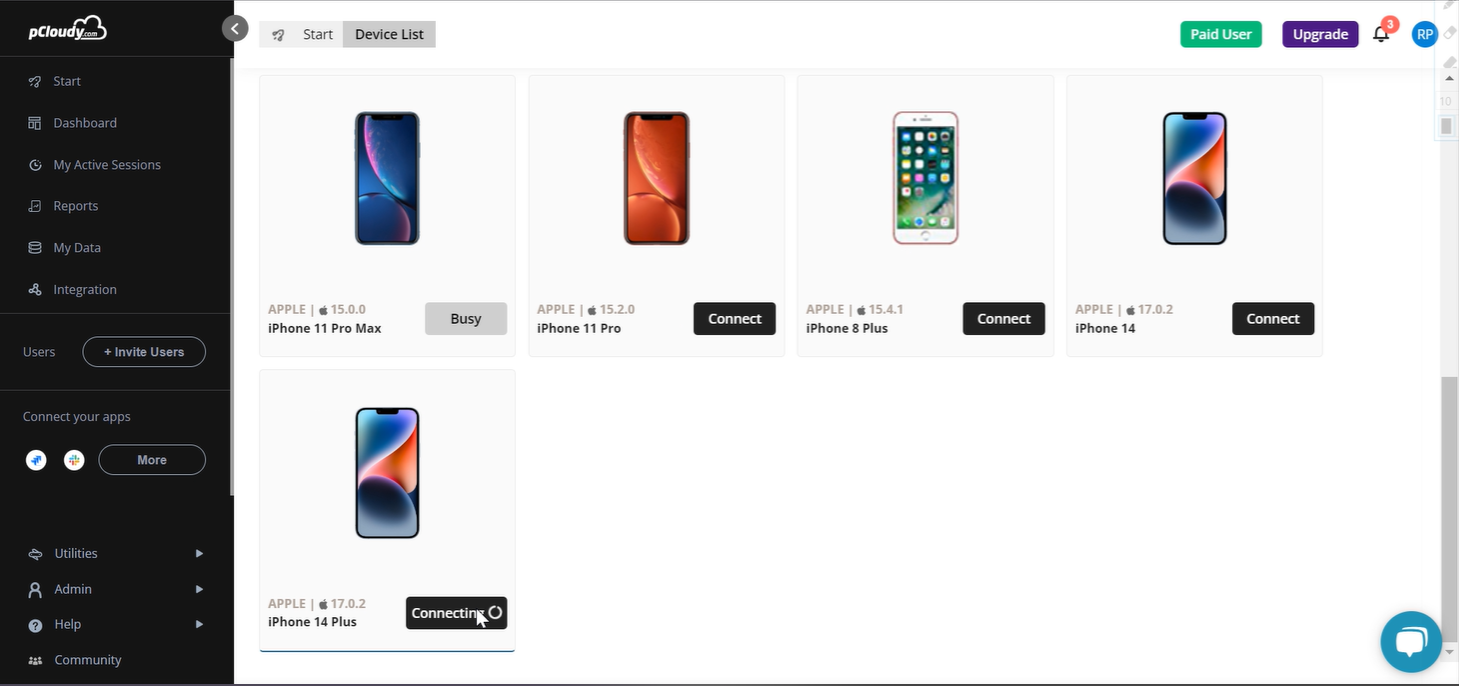
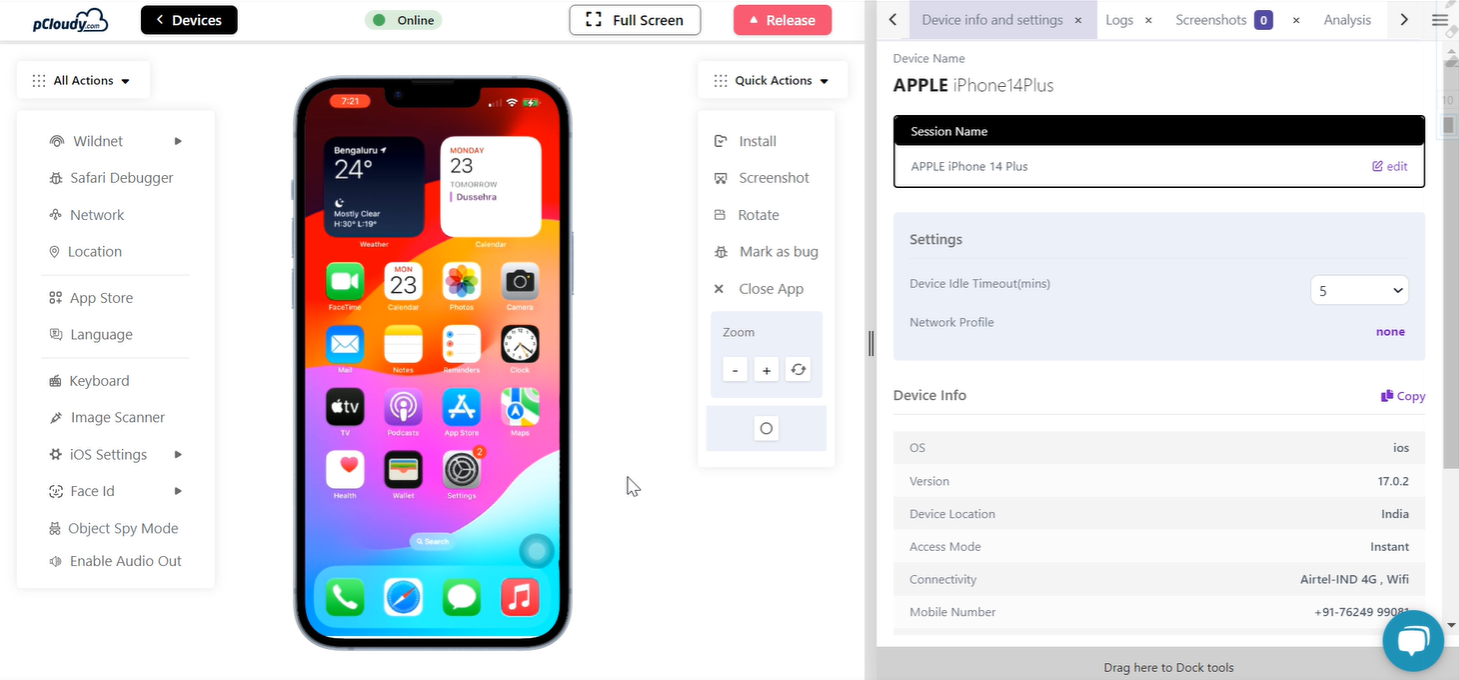
-
Click on Install button under the Quick Actions tab. Simply select the iOS app and click on install.
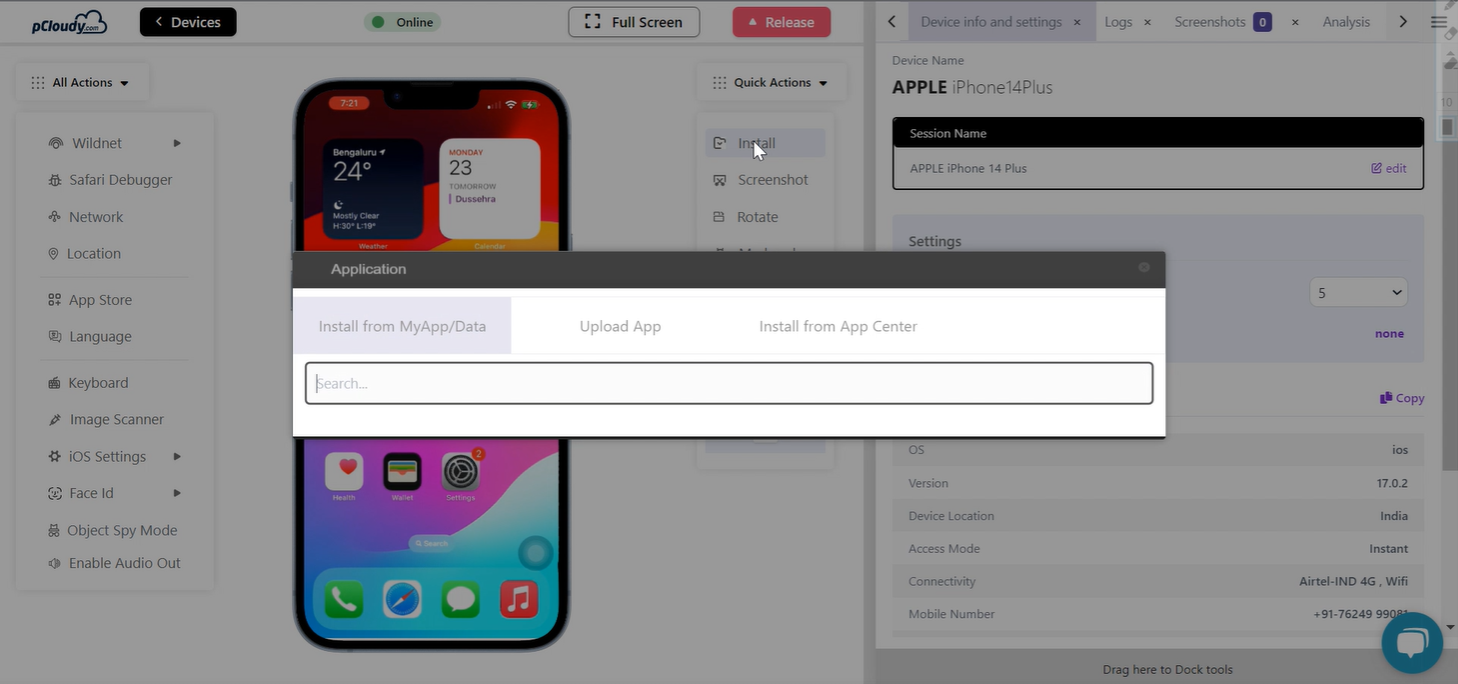
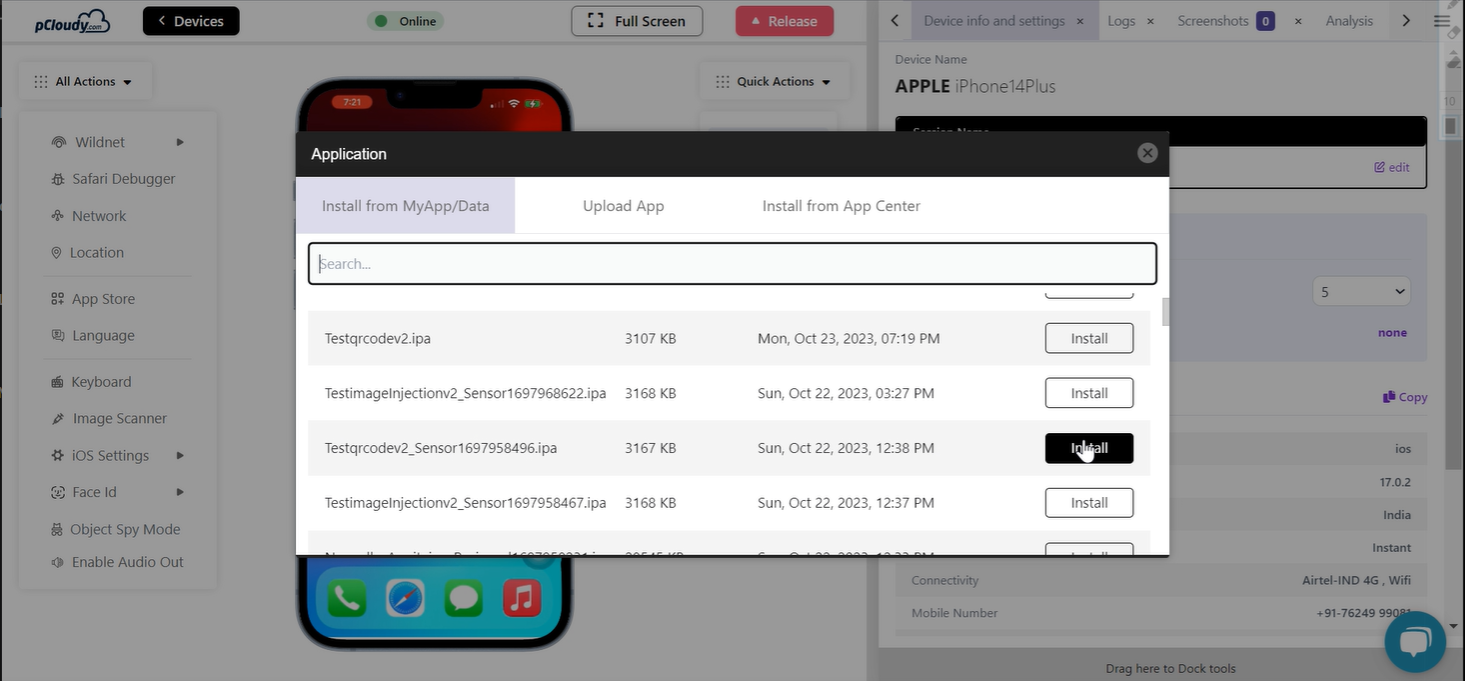
-
The image capturing application will automatically start on the device. Now, you can select Image Scanner under the All Actions tab and select the QR Code image you want to test and click Inject.
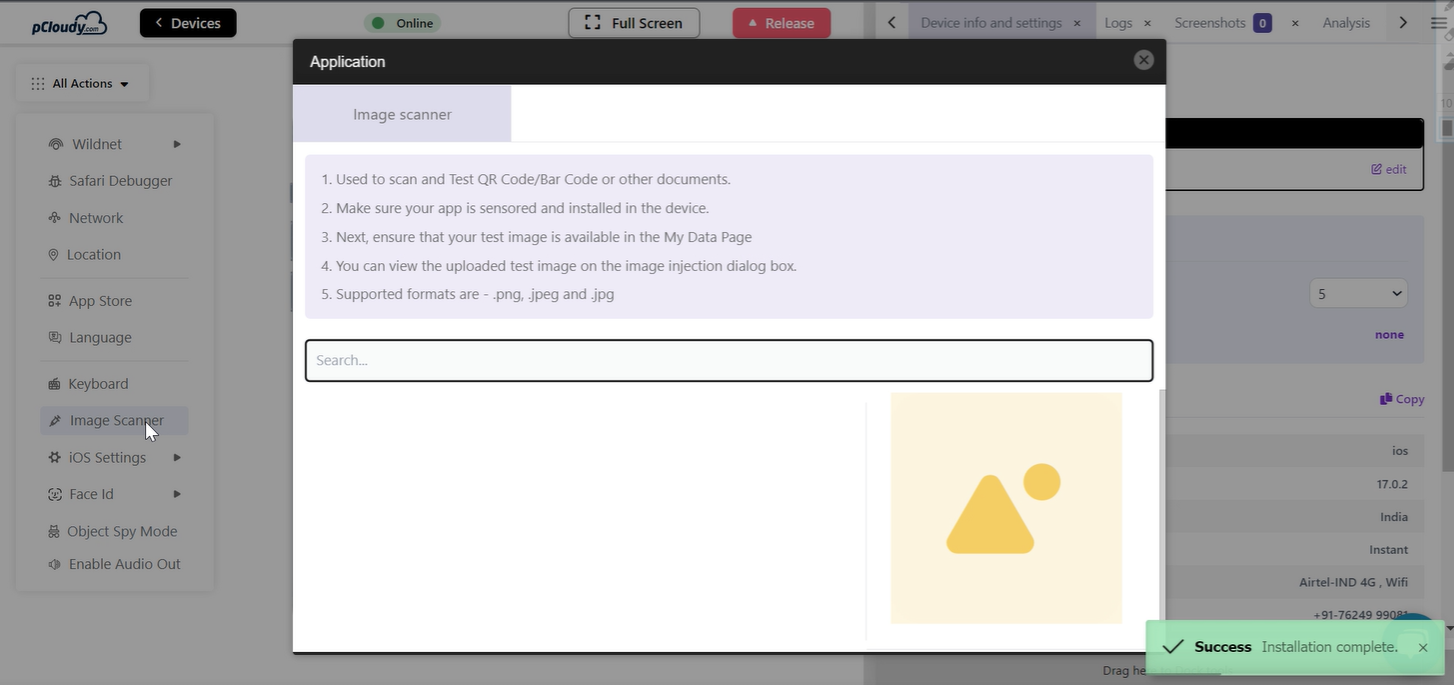
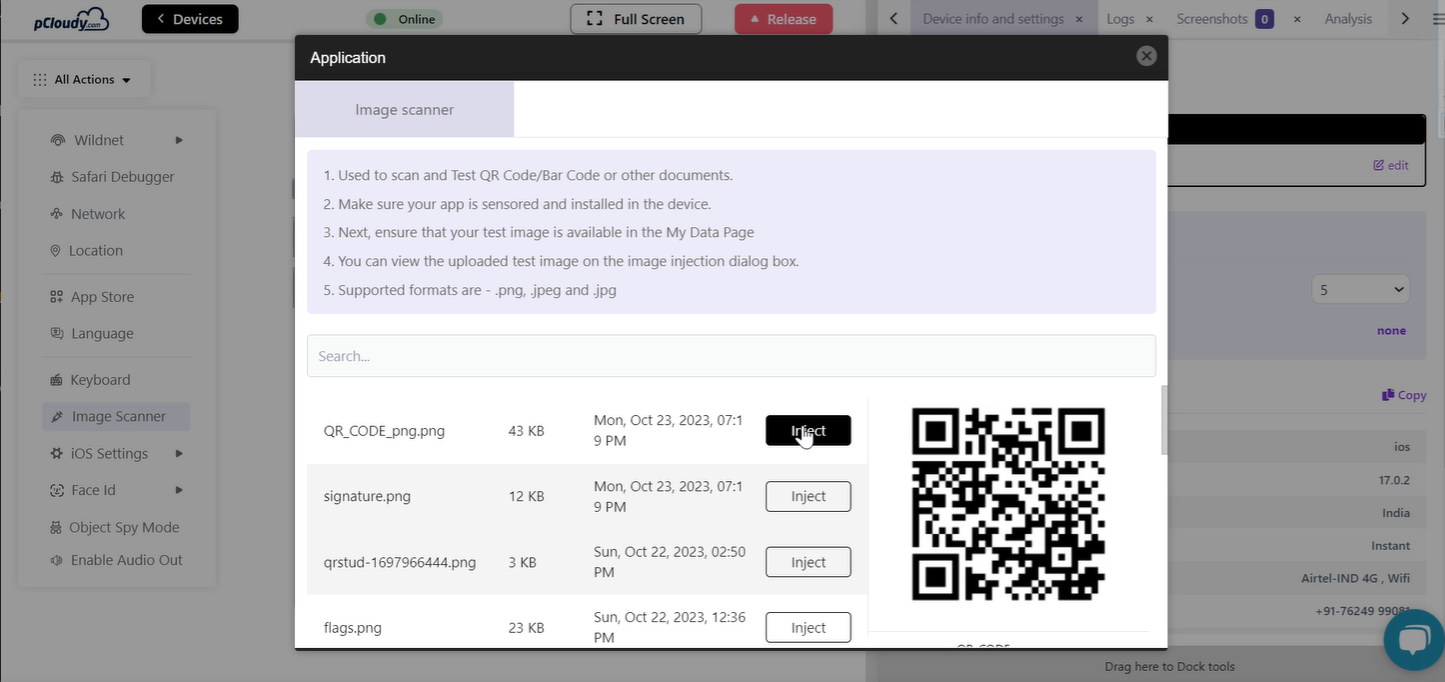
-
A notification will appear on the device to allow capturing. click OK on the device screen.
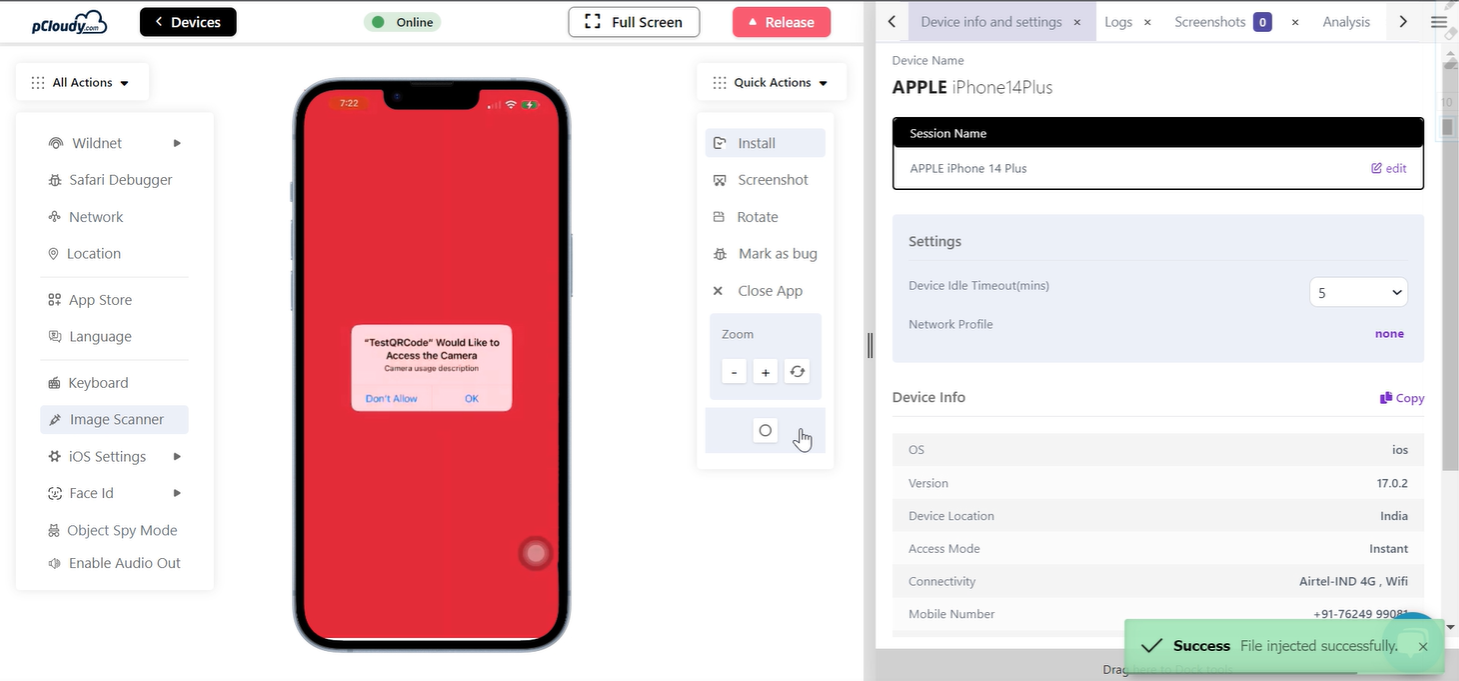
-
You will see the results displayed on the screen.
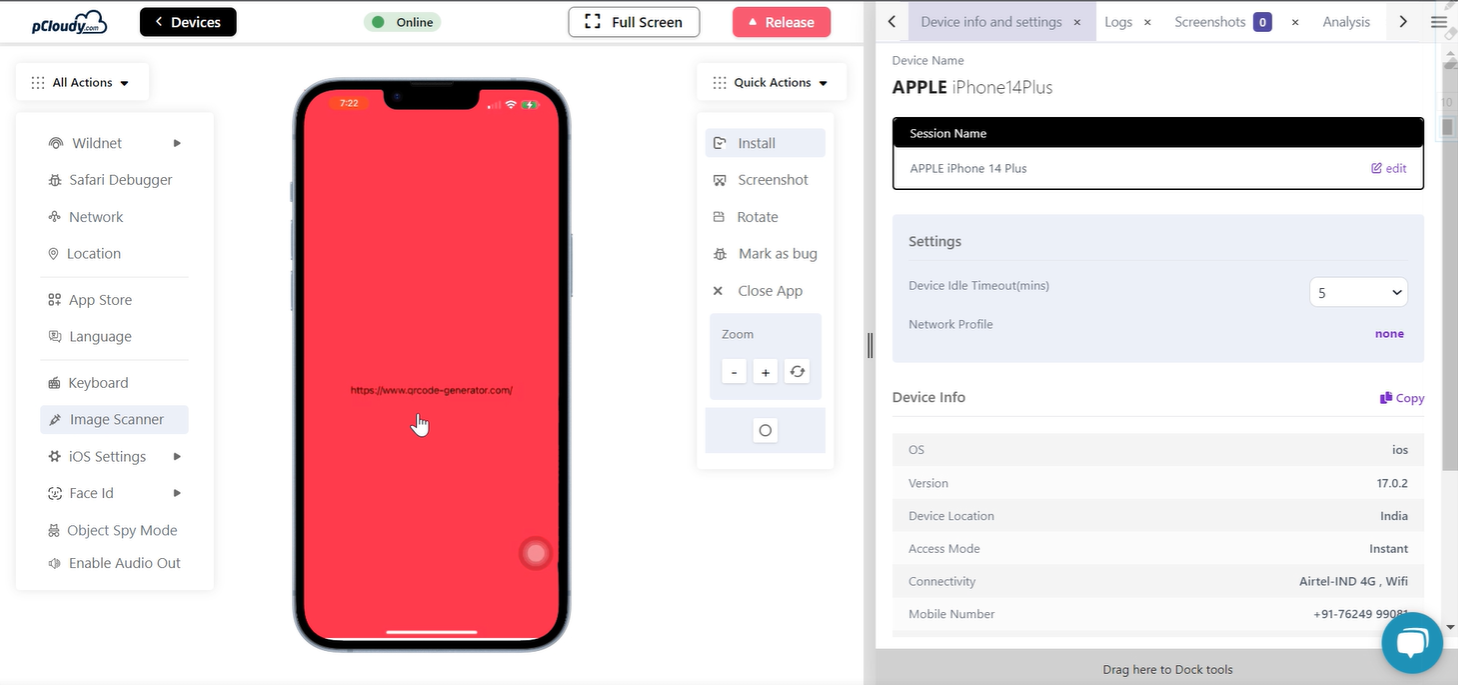
-
Repeat the above steps for capturing image.