pCloudy enables you to test image capture from pCloudy’s mobile devices. Now you can test the image capturing feature on iOS devices on the platform.
Prerequisite
- A valid pCloudy account
- Access to pCloudy devices
Steps
-
Login to the platform
-
Click on the My Data section, click on the Upload File button
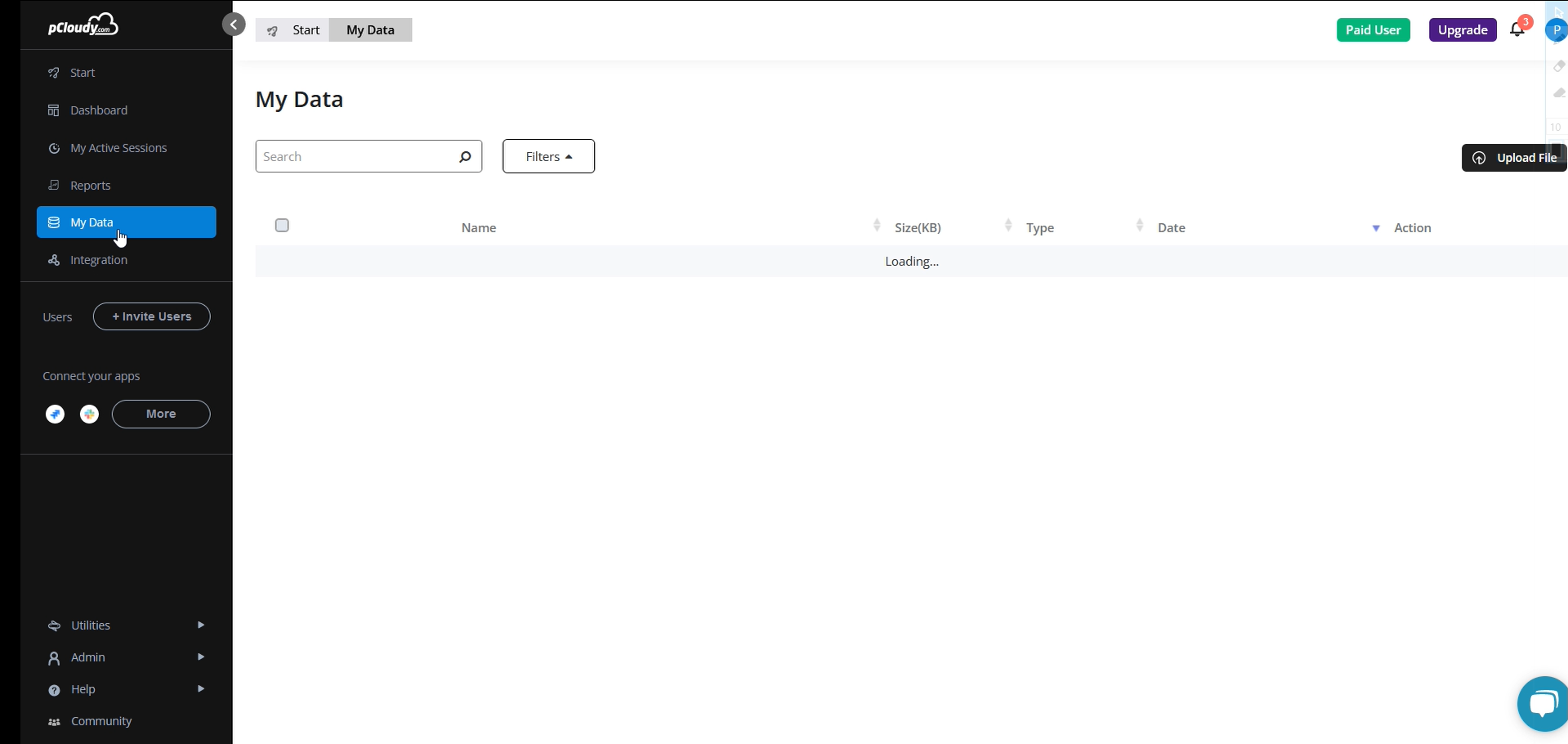
-
Click on Browse, upload the Android image capturing application.
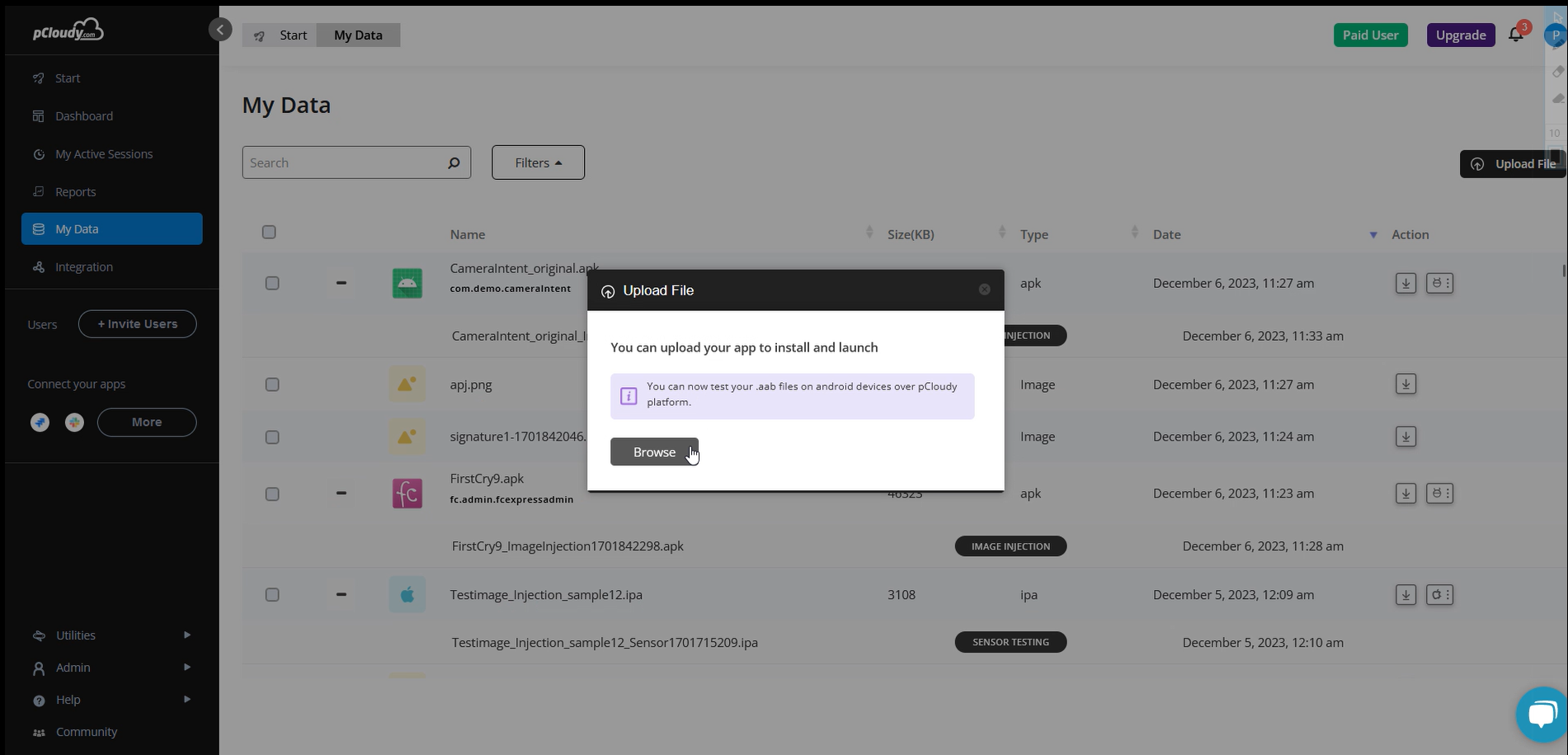
-
Once the application is uploaded the user will need to enable Image Injection on the application by clicking on the Android icon.
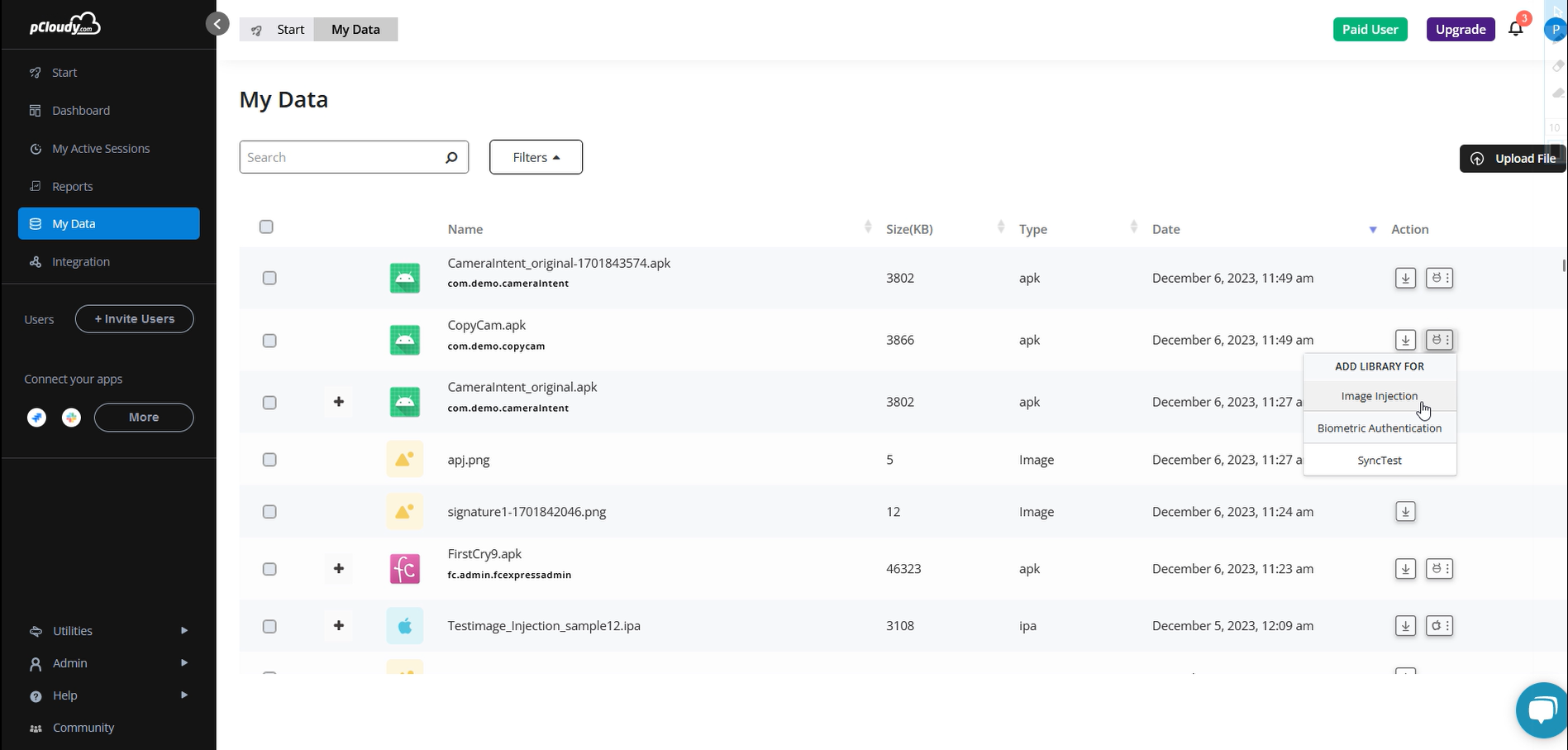
-
Once the Image Injection is enabled you will receive a notification and also be able to click on the (+) sign to see that image injection is enabled.
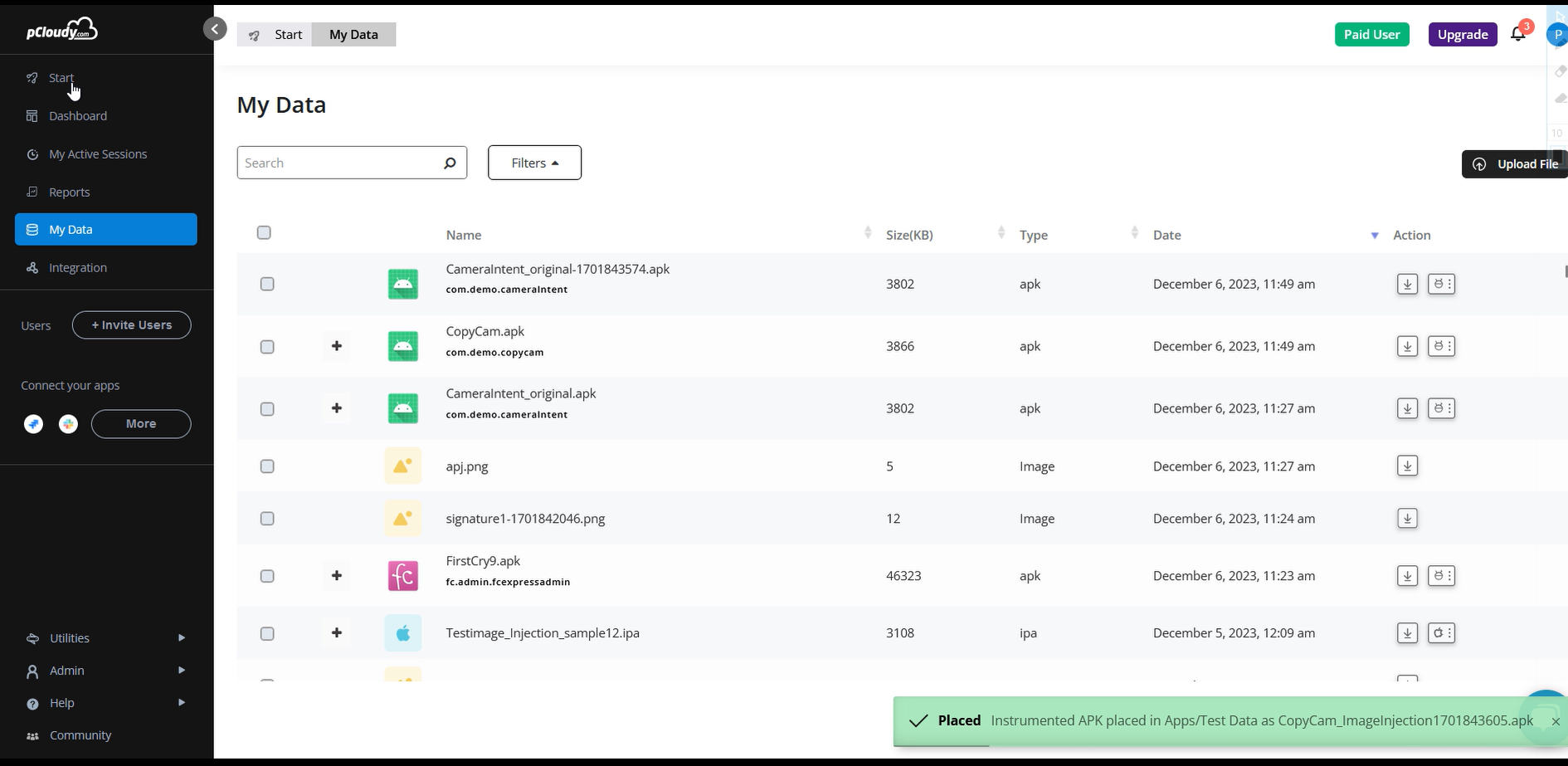
-
Go back to Start and connect to any available Android devices.
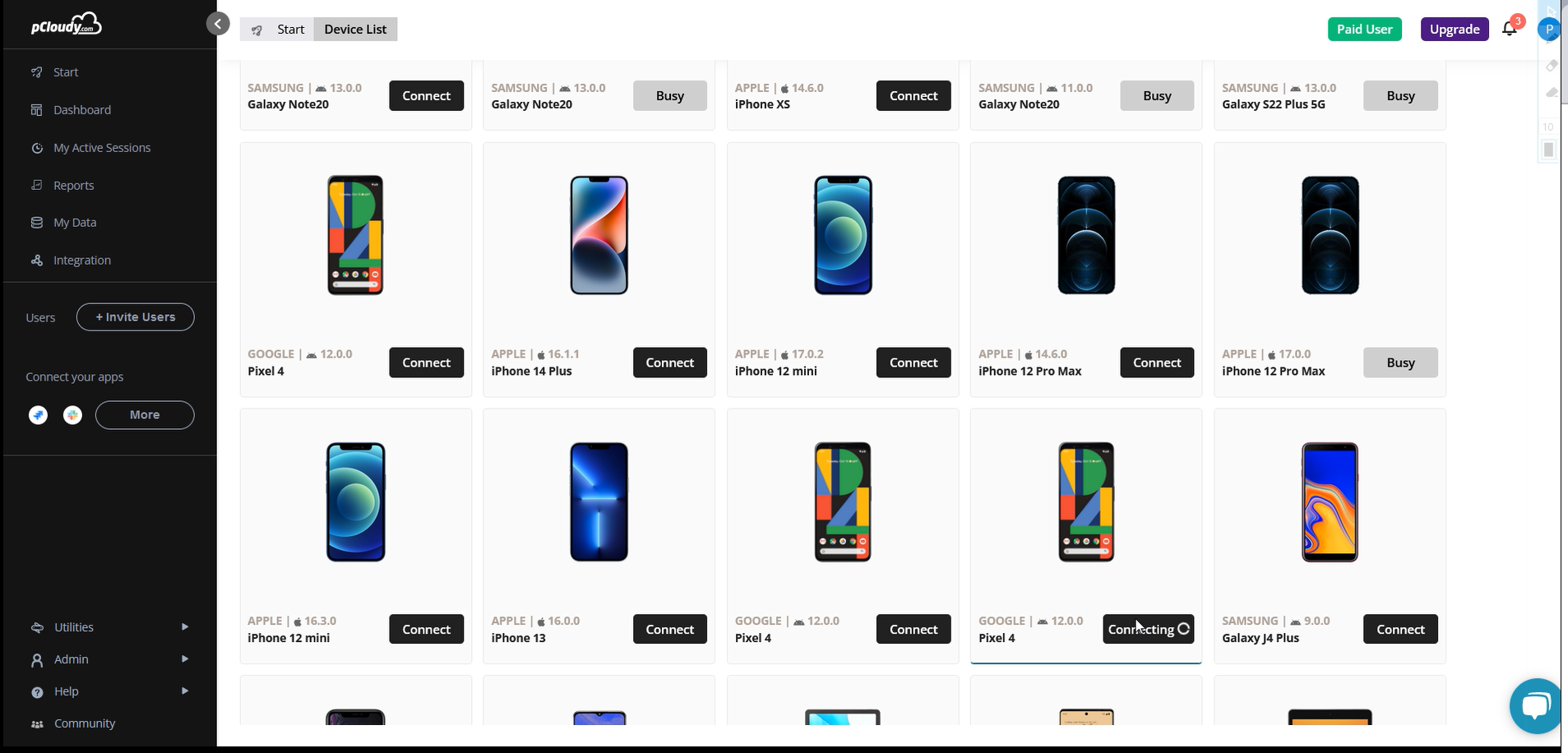
-
Click on Install button under the Quick Actions tab. Simply select the Image Injection app and click on install.
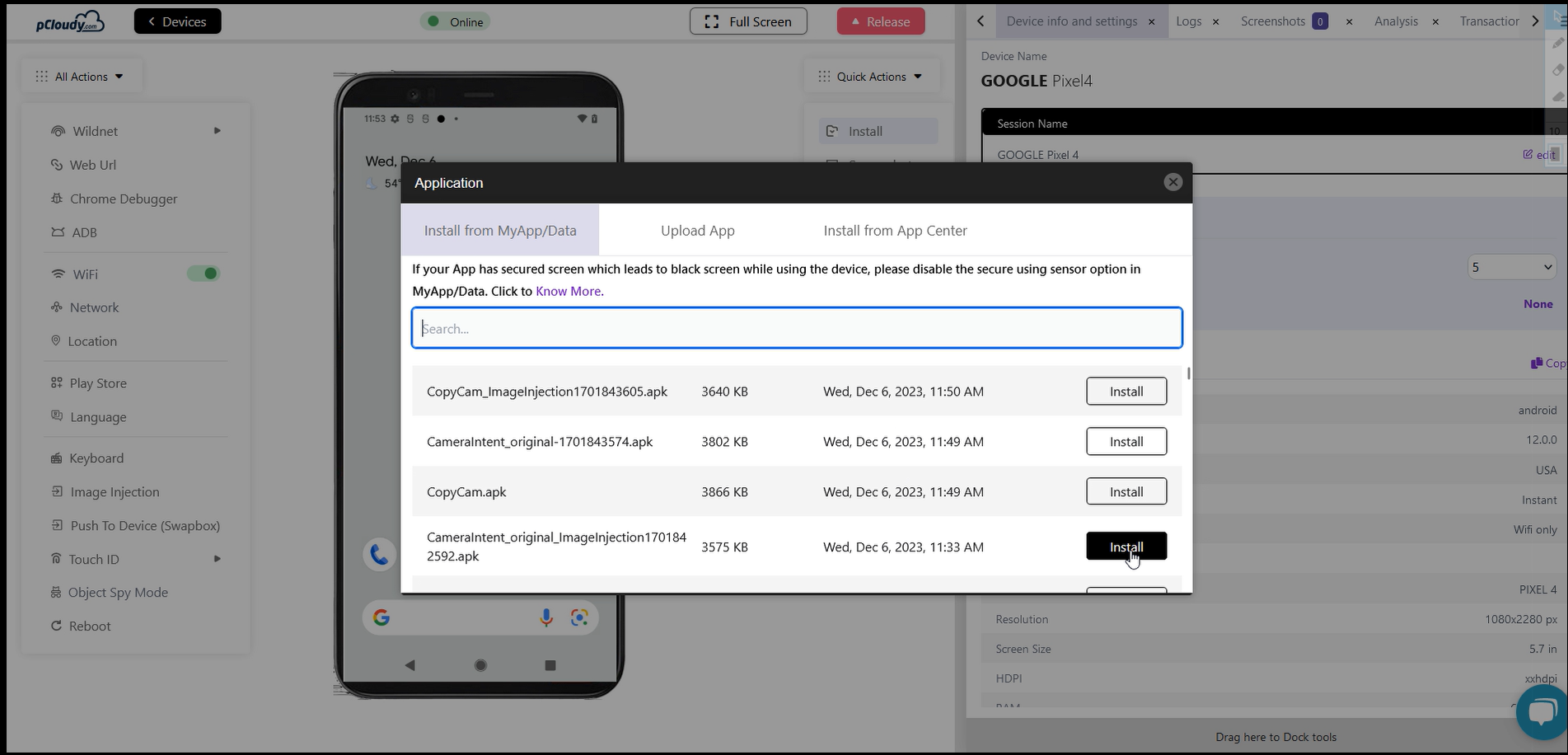
-
The image capturing application will automatically start on the device. Now, you can select Image Injection under the All Actions tab and select the Image you want to upload and click Inject.
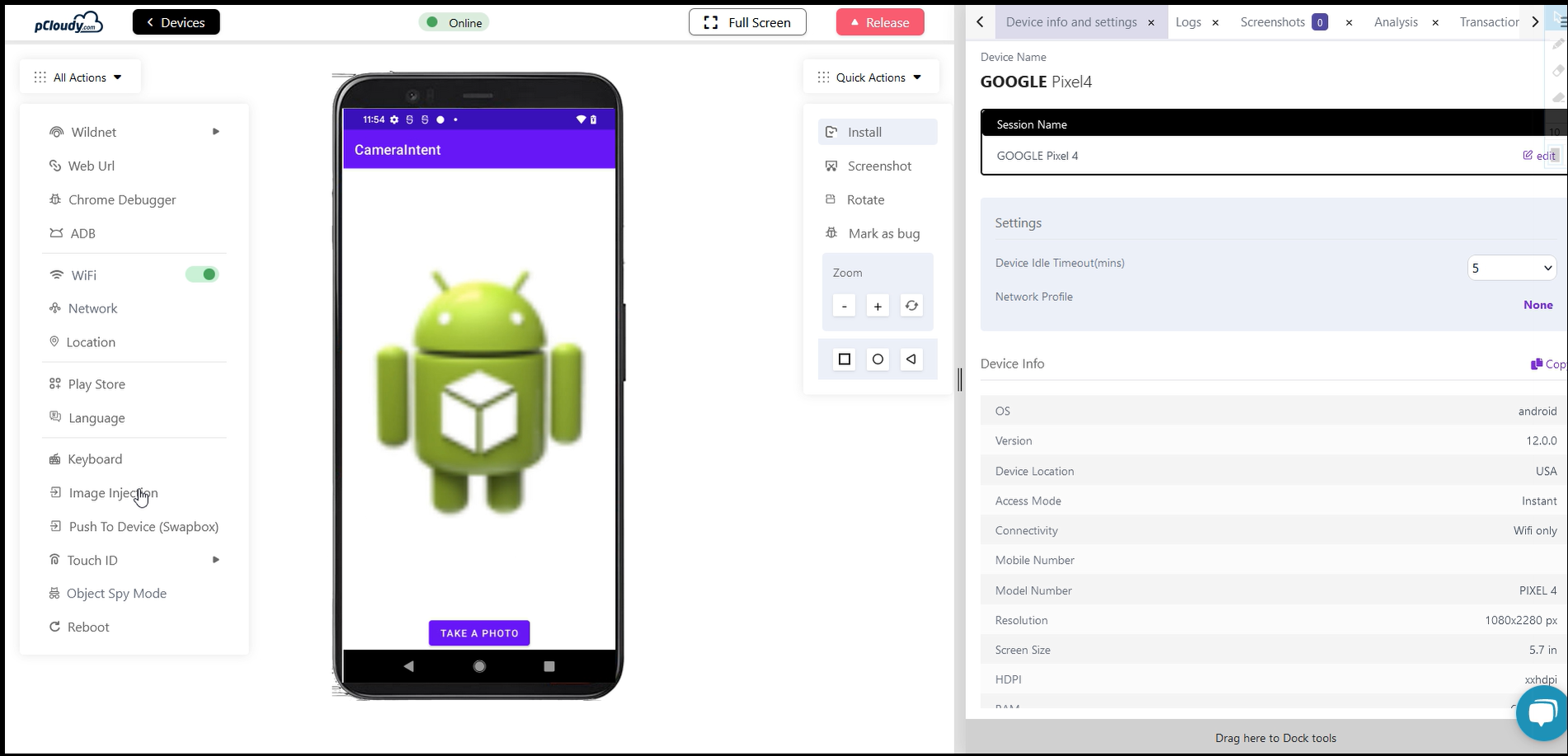
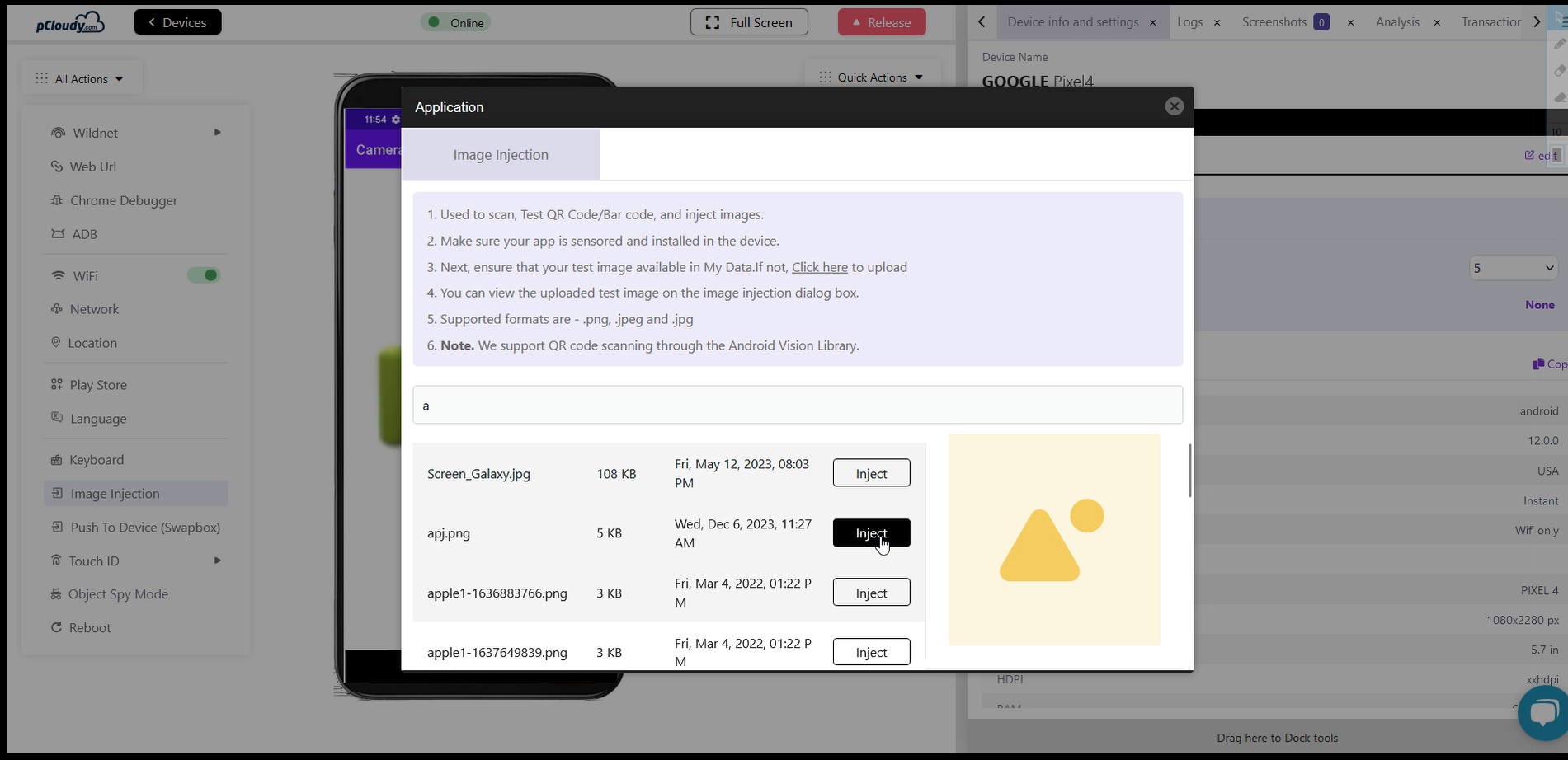
-
A notification will appear on the device to allow capturing. click OK on the device screen.
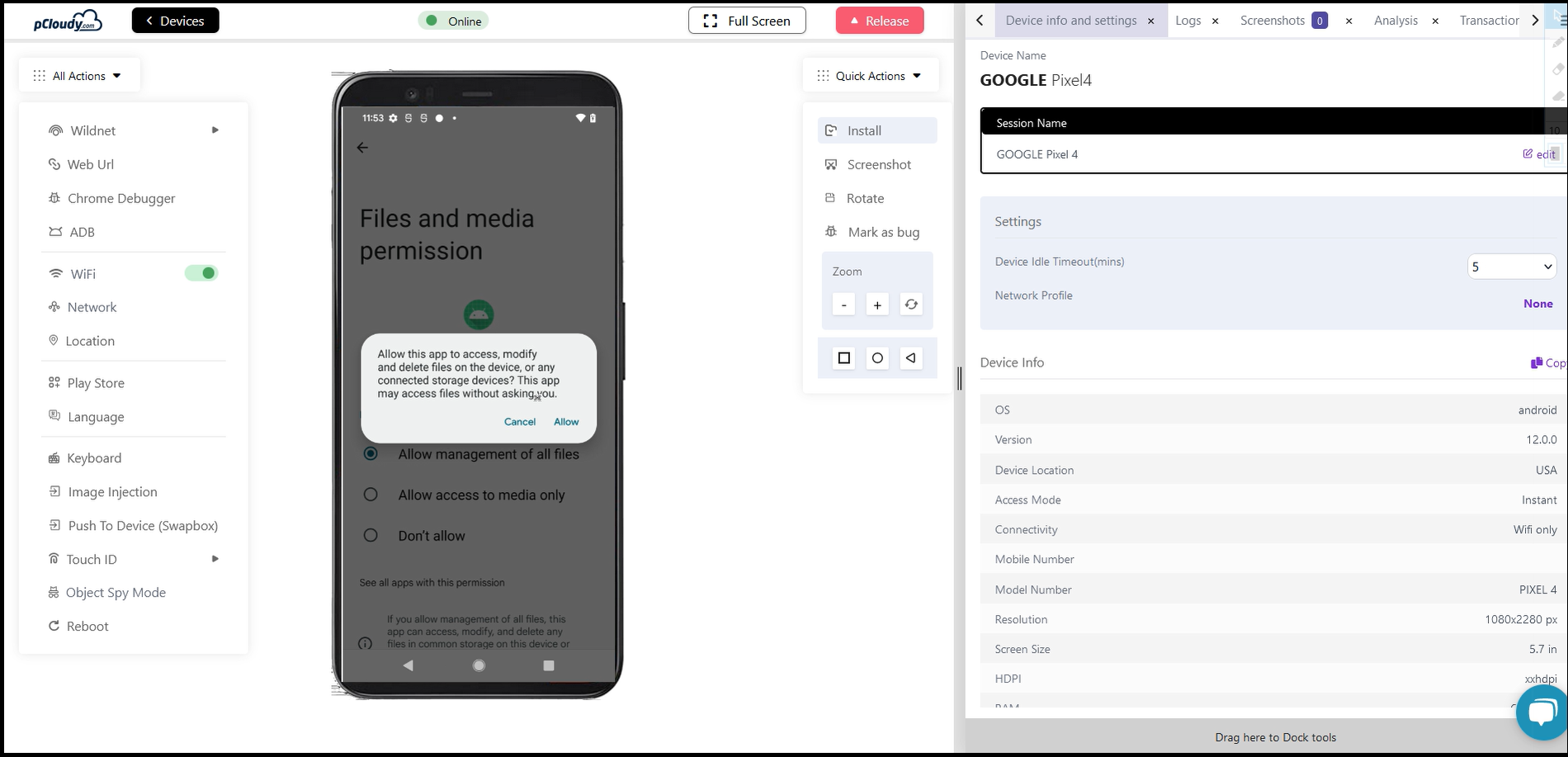
-
You will see the image displayed on the screen.
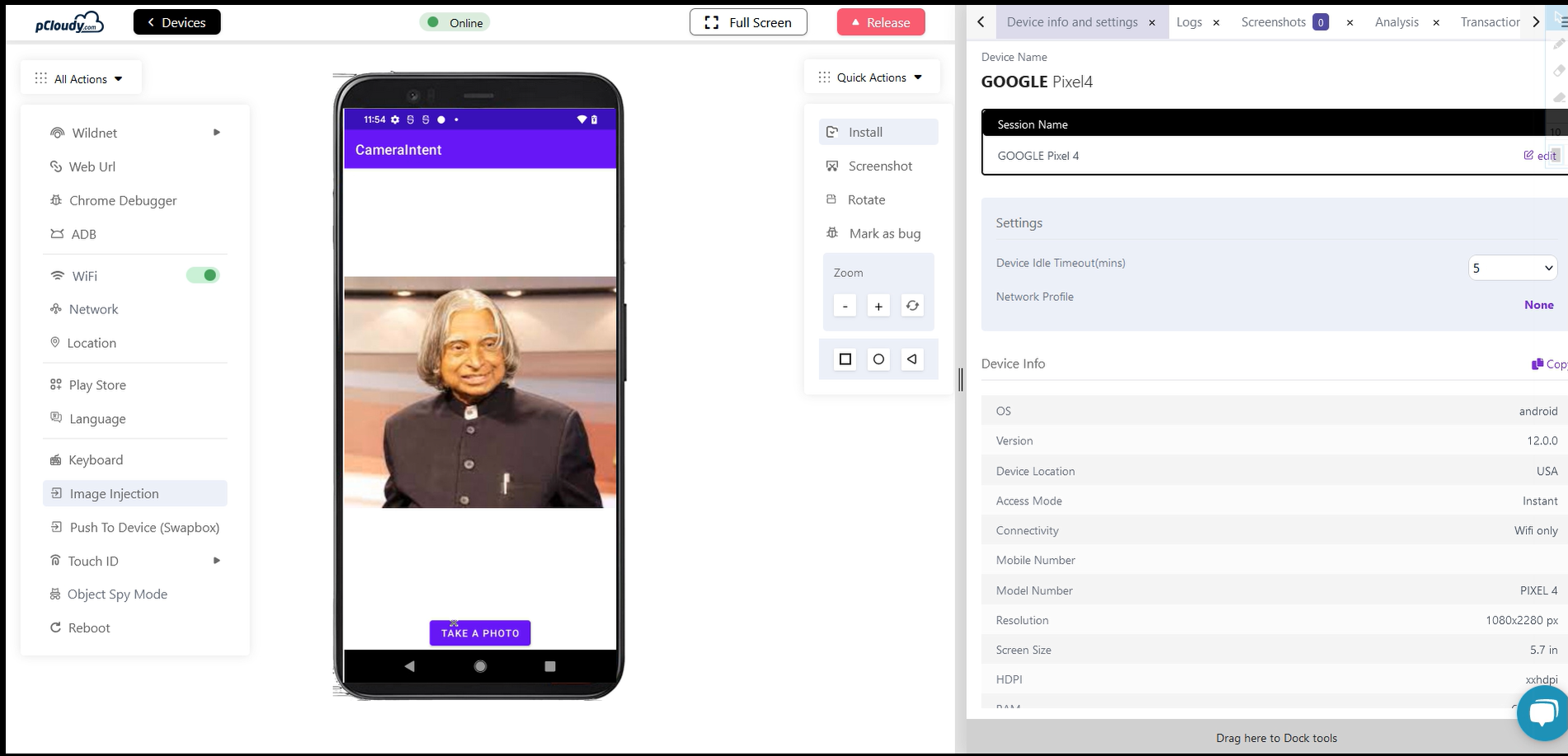
-
Repeat the above steps for capturing other images or QR Code.