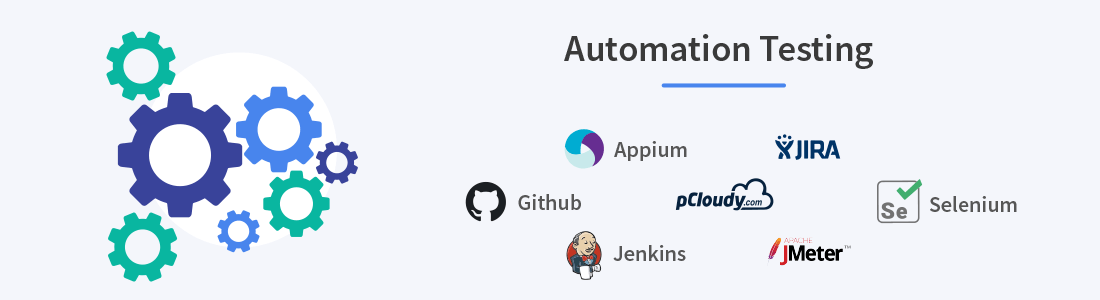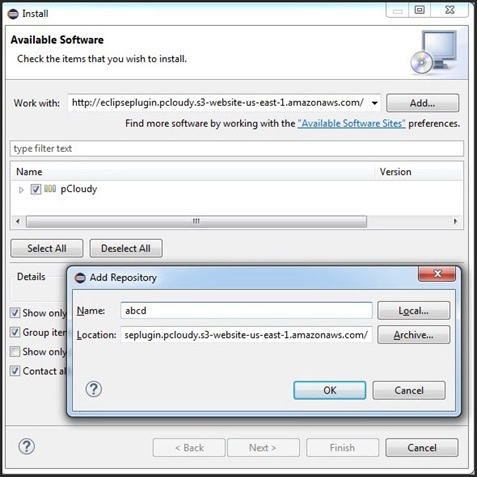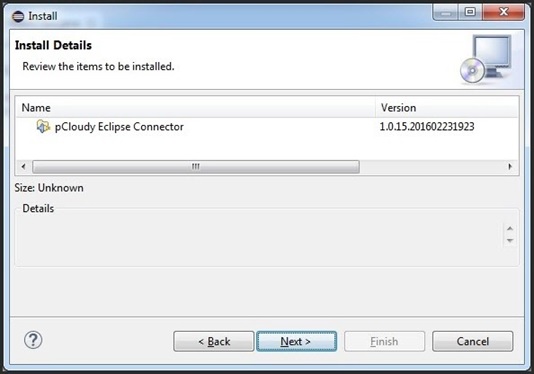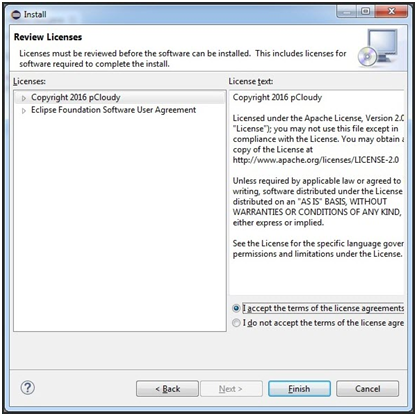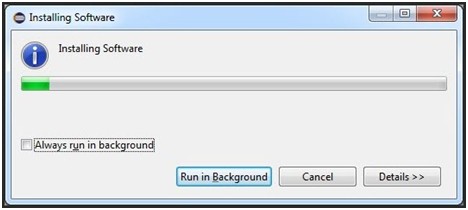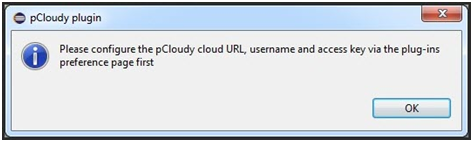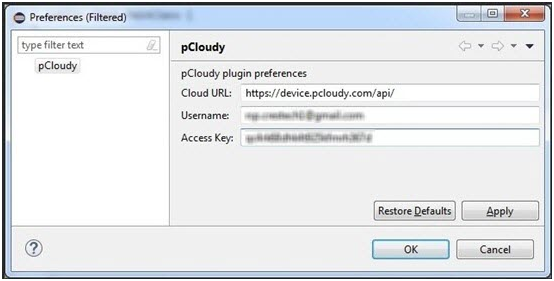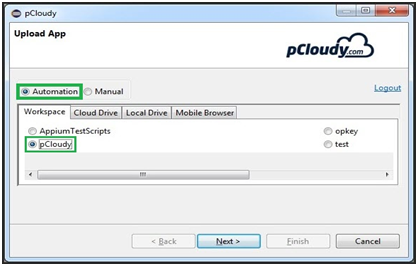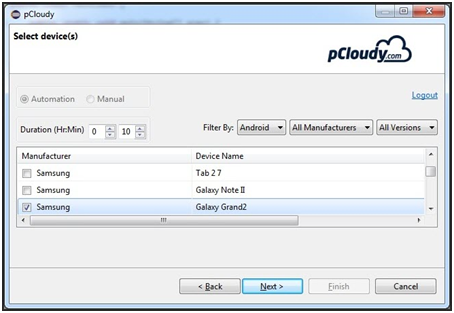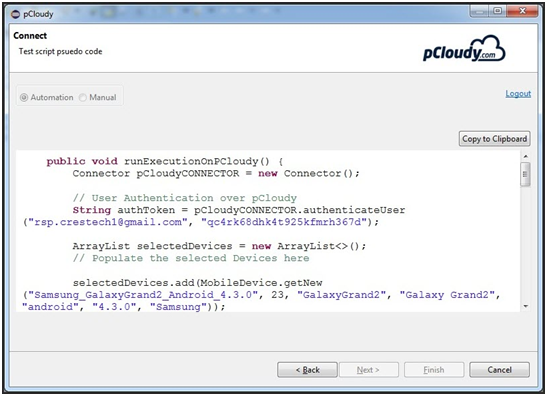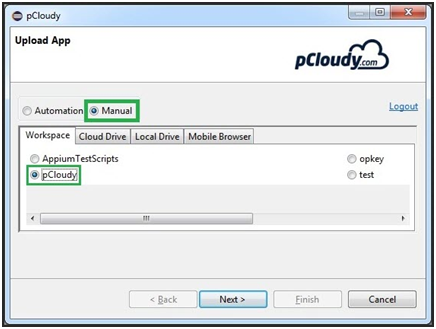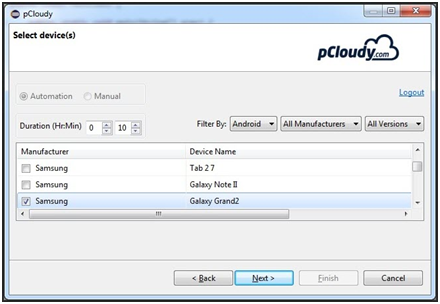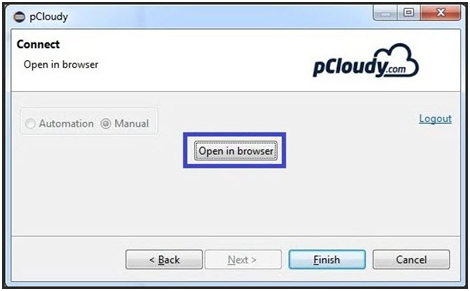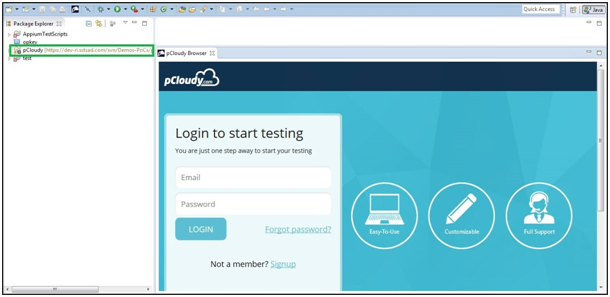Automation Testing Tool
Automation testing has become a cornerstone of modern QA processes, replacing repetitive manual testing with efficient, consistent execution. This approach saves time, enhances test coverage, and reduces the likelihood of errors. It is especially impactful for tasks like regression testing, where automation significantly boosts efficiency. Relying solely on manual testing wastes resources and increases the risk of human error. Automation testing mitigates these risks by executing predefined test cases consistently and accurately.
Choosing the right automation testing tool is the first step toward ensuring the success of your testing strategy. This guide will walk you through the key factors to consider when selecting the ideal tool for your needs.
Types of Automation Testing Tools
Automation testing tools come in various types, each suited to specific use cases. Here’s a breakdown:
1. Record & Replay
Overview: This method records user interactions and converts them into scripts for automated playback.
Advantages:
· Beginner-friendly; minimal programming knowledge required.
· Quick setup for straightforward scenarios.
· Effective for regression testing with static UI designs.
Challenges:
· Limited flexibility for dynamic UI elements.
· High maintenance as scripts require updates after UI changes.
Examples: Selenium IDE, Pcloudy
2. Coordinate-Based Recognition
Overview: This approach uses screen coordinates (x/y axes) to automate interactions, relying on physical locations rather than logical properties.
Advantages:
· Works well for legacy systems with minimal element identifiers.
· Suitable for environments with limited development support.
Challenges:
· Fragile; even minor layout changes can break scripts.
· Incompatible with responsive designs.
Examples: Found in older or custom-built tools.
3. Native Object Recognition
Overview: This method uses element properties (e.g., XPath, XML, CSS) to identify UI components.
Advantages:
· Robust and reliable for modern apps.
· Resilient to minor UI changes.
· Supports complex test scenarios.
Challenges:
· Requires technical expertise.
· May be challenging in poorly coded apps with undefined element properties.
Examples: Selenium, Appium, UFT.
4. Text Recognition (OCR)
Overview: OCR-based tools use image-based algorithms to recognize and interact with text on the UI.
Advantages:
· Ideal for dynamic environments or text-heavy applications.
· Effective for automating forms and document-heavy apps.
Challenges:
· Prone to errors in low-resolution or non-standard font environments.
· Slower due to image processing.
Examples: ABBYY FineReader, Pcloudy OCR Automation Feature.
5. Image Recognition
Overview: These tools rely on screenshots of UI elements, matching them during test execution.
Advantages:
· Suitable for graphical or non-standard interfaces.
· Works where other methods fail.
Challenges:
· Sensitive to changes in resolution, themes, or colors.
· Requires frequent updates to reference images.
Examples: Sikuli, Eggplant Functional.
6. Hybrid Recognition Approaches
Overview: Combines multiple recognition methods to ensure flexibility and robustness.
Advantages:
· Versatile testing capabilities.
· More resilient and stable.
Challenges:
· Higher costs and steeper learning curves.
Examples: Pcloudy, integrating native recognition, OCR, and image recognition.
Platform Support
Your choice of tool should align with the platforms your application targets. For instance:
- · Web Apps: Opt for Selenium or similar tools.
- · Mobile Apps: Consider tools supporting hybrid, native, and progressive web apps, like Appium.
- · Scripting Language Support: Match the tool with your app’s development language. For instance, if your app uses JavaScript, tools like Selenium are better than UFT.
Framework integration is another key consideration. Tools like Appium and Selenium work seamlessly with open-source frameworks, enhancing collaboration, object identification, bug logging, and reporting.
Ease of Adoption
Ease of adoption can be measured on the basis of the skills required to use the tool and the learning curve. If there are resources available easily on the internet to learn the functioning of the tool then it is a plus point. Also, the support should be good and it’s an advantage if there is an active community that will give a rough idea about the complexities of the tool. We have observed that the installation process is also lengthy for some tools and frameworks. But overall the team should be able to use the tool easily with the skill set or the experience they have.
Ease of Scripting
Most of the automation testing tools provide flexible scripting options. It allows testing teams to write test scripts in their preferred languages. A good test automation tool helps in getting better reusability of test components and provides flexibility in scripts that can be reused across projects. Scripting time with object identification, speed of script execution, and support for CI/CD tools like Jenkins, usually these attributes are considered before selecting the tool.
Integrations
If the testing team is using a test case or a bug management tool then the team would prefer an automation tool that can be easily integrated into those tools. It helps in managing the app development lifecycle properly.
The keyword-driven or data-driven automation framework should be easily integrated into any data source. It is convenient if the tool provides connectivity with different data sources easily.
Test Analytics
Analytical reports form the backbone of test automation as it provides insights into the success of the process. Automation tools must provide customizable dashboards to view different types of reports shared across various teams.
Real-time reports traceability and sharing ensure feature validation and efficient test coverage. Quality metrics such as injection rate, defect density, and test execution status allow you to maintain quality at every stage of continuous testing. It’s convenient to analyze results to identify bugs, patterns, and do a root cause analysis with a good automation tool.
License Type and Cost
It’s better to go for open-source tools but not every open-source automation tool has all the attributes that you might be looking for. Even if you opt for the proprietary licensed tools, you need to figure out how much you need to spend on the maintenance.
Some companies offer live support and training for premium plans. So you might want to upgrade to avail of these services. There is also something called runtime license if you just want to execute the automation on different machines. Apart from that, there are options for a node-locked license for a single machine and a concurrent floating license to use the tool on multiple systems.
To Sum Up
If you are still confused and want to further simplify the tool selecting process, then use a tool comparison matrix. Jot down your preferred 2,3 or even 5 tools and then rate them on the basis of all the factors that we have discussed earlier in this blog. This way it will be easier to make a decision on the basis of your requirements.
As far as mobile test automation tools are concerned, device coverage holds the key. It is recommended to use a cloud-based testing platform to run your automated test on multiple devices. Automation is the soul of any CI/CD pipeline and for the successful implementation of DevOps, it is crucial to choose the right automation testing tools.