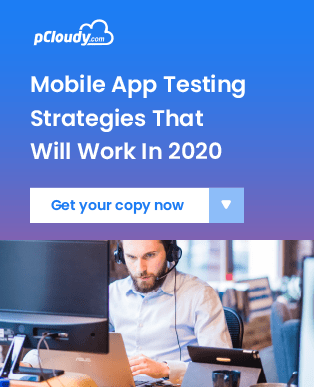Wildnet With Desktop Assistant
Overview:
pCloudy Desktop Assistant (PDA):
This app was a much demanded one which enables users to access the most used features of pCloudy like Wildnet, Android tunnel and iOS connect at a single place.
Advantages
- In case of multiple clouds,PDA provides the benefit to test these features on multiple clouds at a single place without the hassle of logging in to different clouds.
- Using PDA, users can save time as they don't have to download different jars or .exe files for using these features.
- PDA provides a facility to use Direct and Debug proxy.
Prerequisite
- https://wildnetserverservices.pcloudy.com
- IP: 65.1.200.201
- https://wildnetservices.pcloudy.com
- IP: 3.6.161.28
- https://wildnetservices.pcloudy.com
- 80 -- HTTP
- 443 -- HTTPS
How to install
For Mac:
Download PDA and move it to Applications.
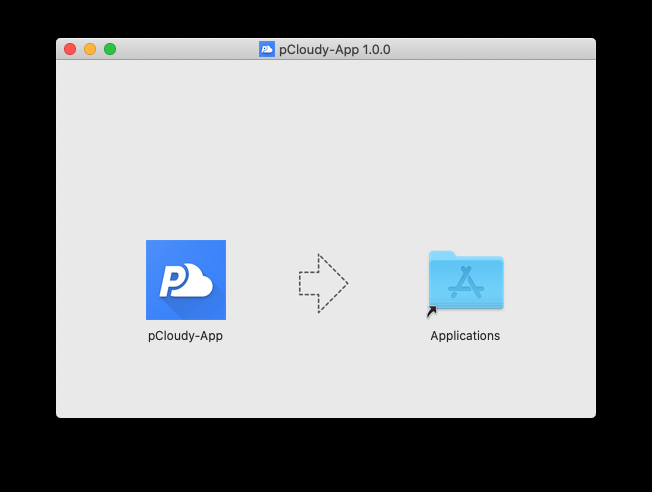
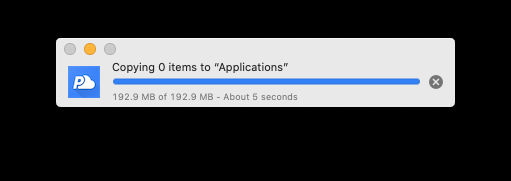
Open PDA from Applications
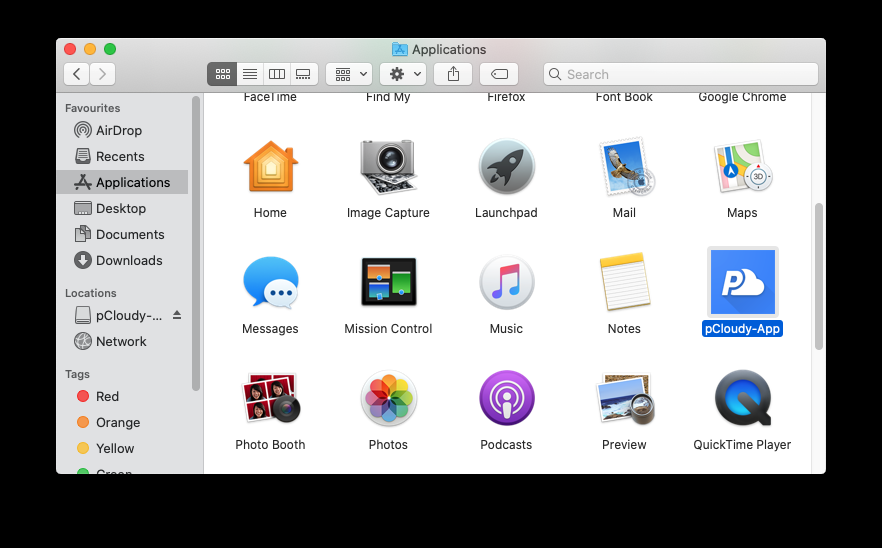
For Linux:
Download PDA > Right click the app icon > Click on properties
Check the Execute box under Permissions
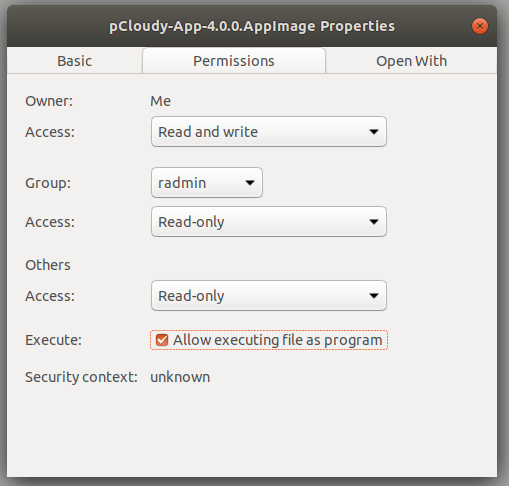
For Windows:
Download PDA, install and run the application
Steps-:
Step 1: Authentication
Enter the mandatory fields-:
- Email address
- Access Key
- Cloud url
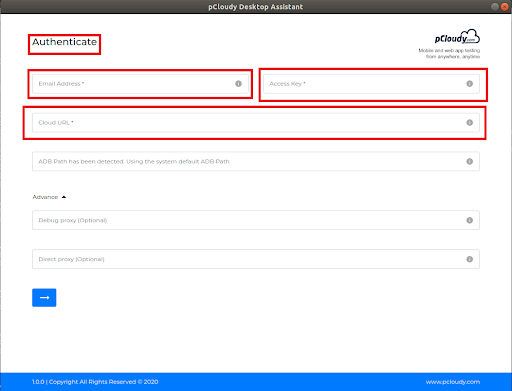
How to get the Access Key
- To get the Access key - Login to pCloudy platform->Go to Profile and click on Settings->Copy the access key
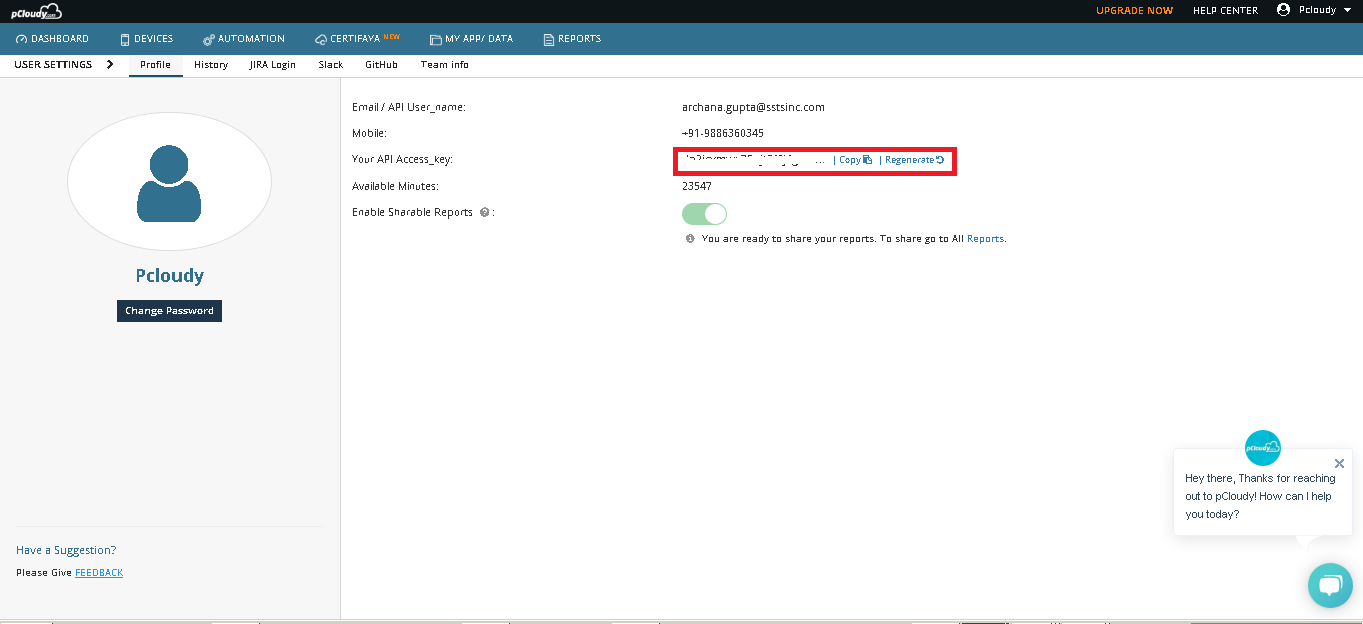
- Enter the Cloud URL
Example: https://device.pcloudy.com/ - The ADB path will be detected automatically.
But if its not detected automatically, you will have to enter the ADB path
Example-: /Users/USERNAME/AppData/Local/Android/sdk/platform-tools/adb
If you do not have adb configuration, you can refer to this link to configure the same.
Note:
Users need to enter the ADB path to check the devices in the terminal for using the Android tunnel.
Using PDA, users can use Debug proxy and Direct proxy.
These are option fields and present under Advance tab
In Advance tab
Debug Proxy is a Network traffic monitor that helps you to debug your network applications i.e. it lets you check if your REST API is working correctly, do latency check etc.
e.g--Charles is an HTTP proxy / HTTP monitor / Reverse Proxy that enables a developer to view all of the HTTP and SSL / HTTPS traffic between their machine and the Internet. This includes requests, responses and the HTTP headers (which contain the cookies and caching information).
Steps to use Debug Proxy
- Enter Debug proxy
- For Charles proxy -> Open Charles Proxy

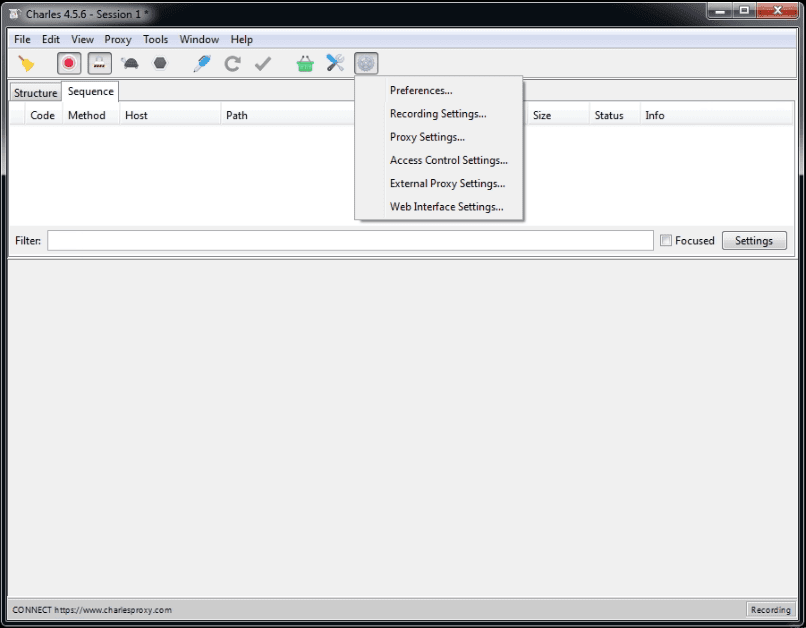
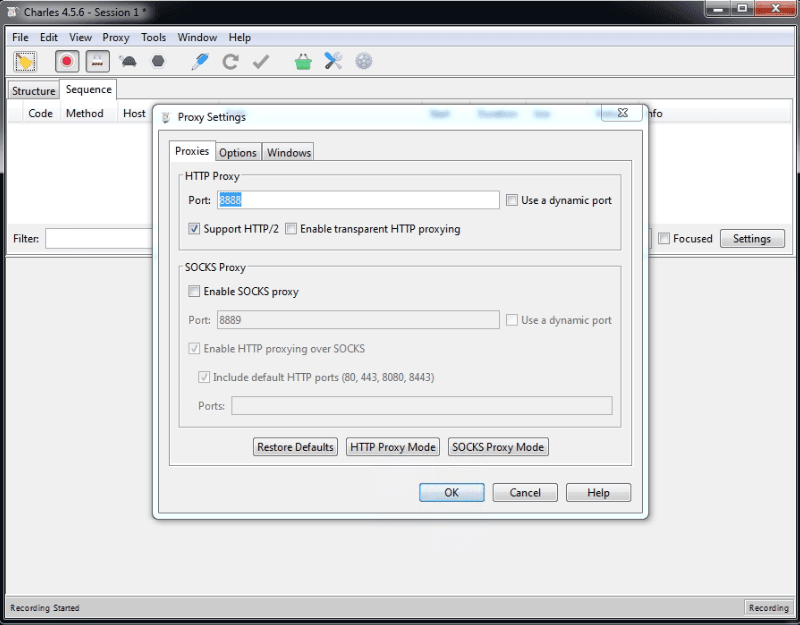
Please make a note of the proxy port listed.
In Direct Proxy: The browser/client is "proxy aware" and will actively send traffic to the Web Gateway. The client will try and directly communicate with its destination.
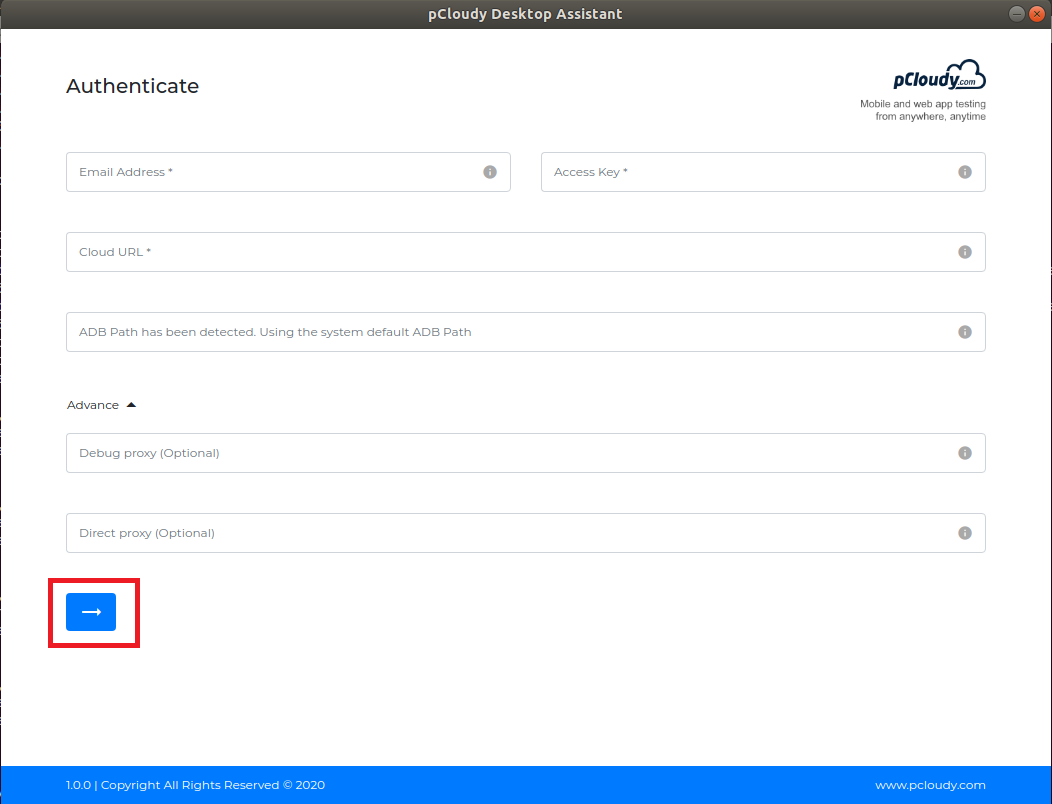
After successful authentication, user will see Wildnet
Note: Users can use one or more than one feature as per their need at a time.
Wildnet
Steps to use wildnet
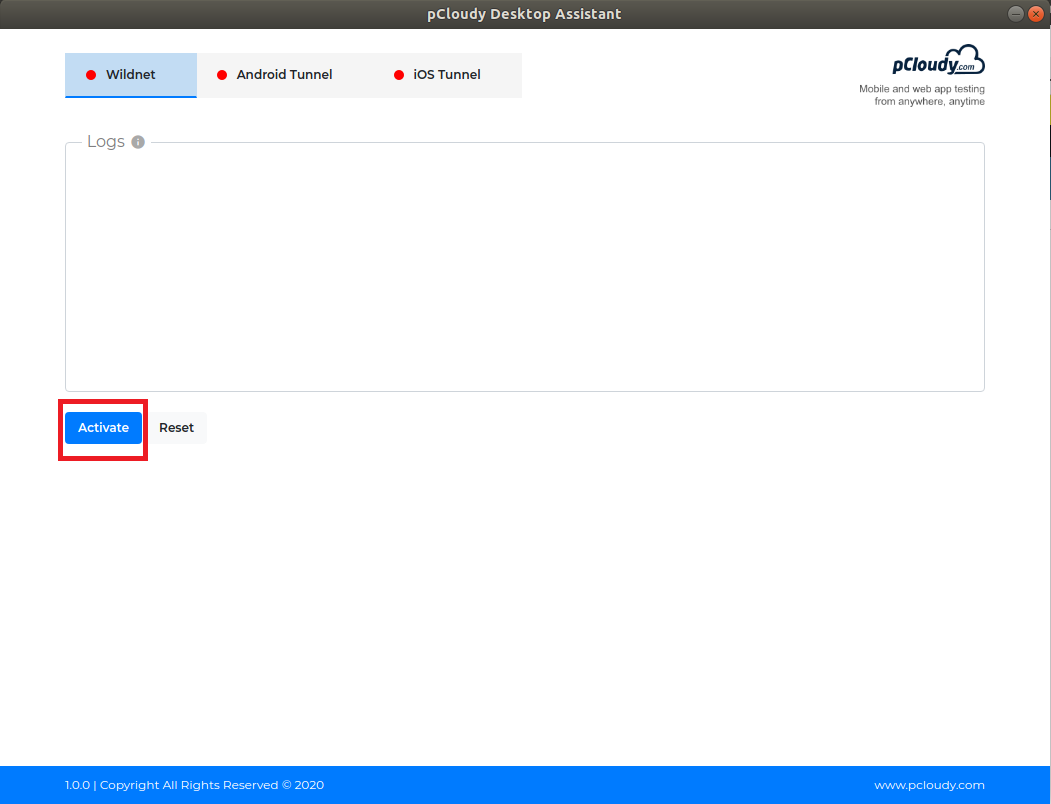
Once feature is activated, Go to the Device page in pCloudy platform, connect the device and click on Enable Wildnet as shown in below screenshot
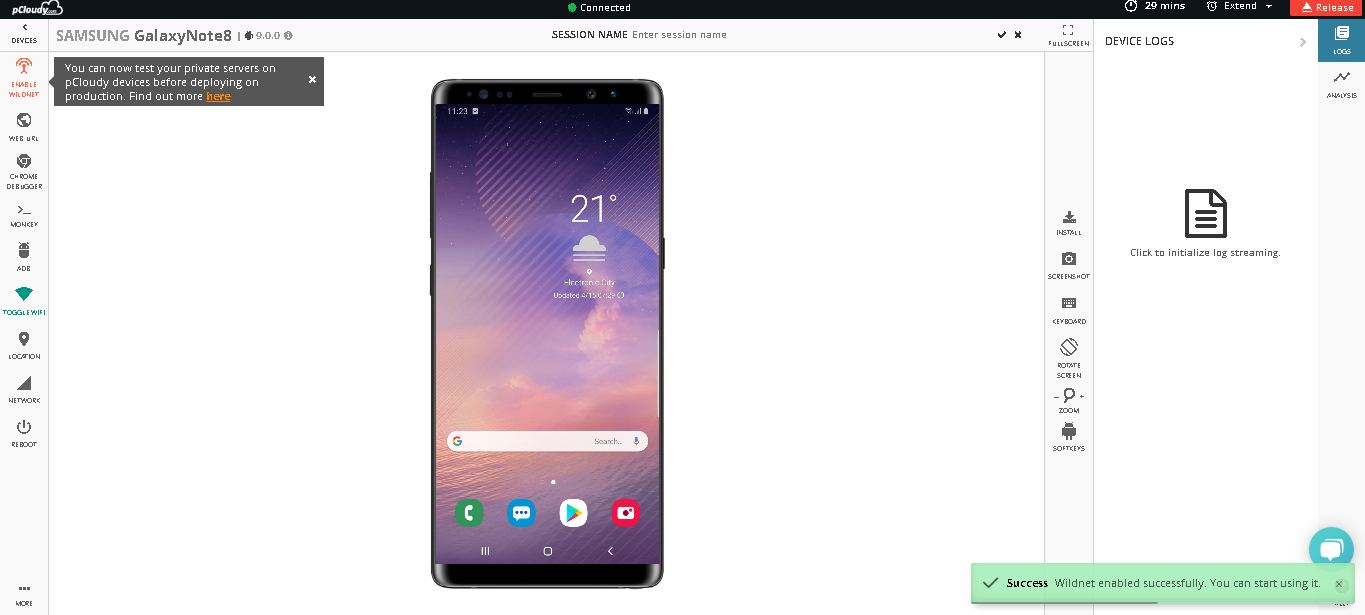
Open any local URL that needs to be tested and you can perform the local testing on the pCloudy platform seamlessly.
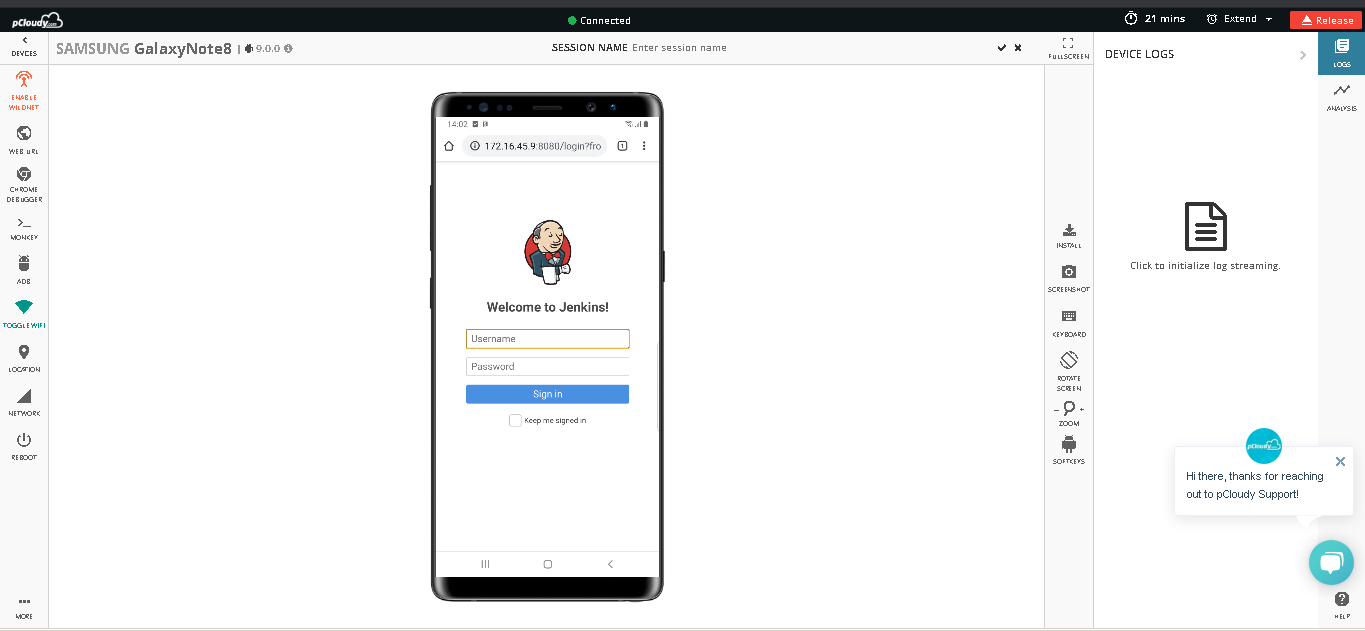
Note:
Users can use wildnet feature on other clouds as well, if the user is registered with the same email address on other clouds.