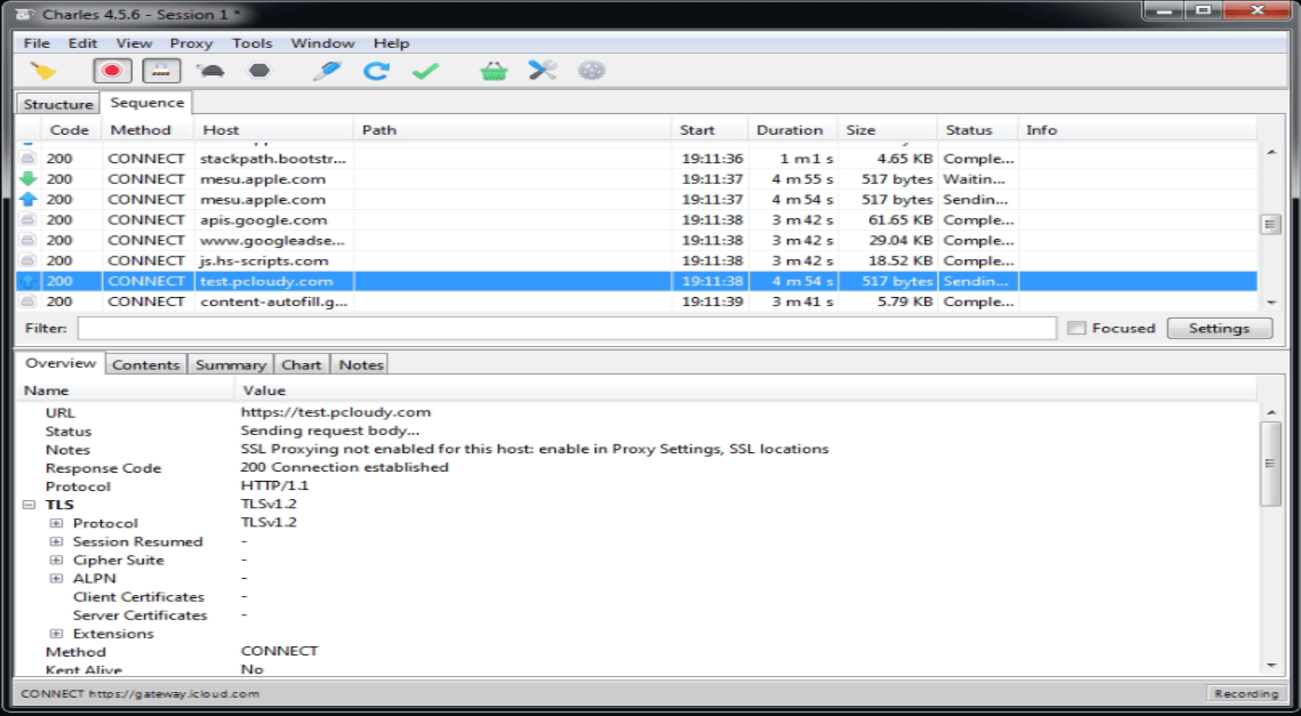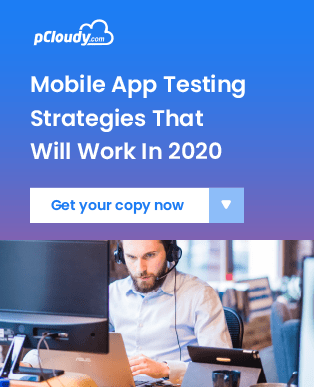Activate Wildnet with Web Debugging Proxy
Now you can inspect a request/response on pCloudy devices through Web debugging Proxy feature for your own local proxy or server proxies like Charles Proxy using the Wildnet. This feature can be used for both internet and intranet enabled sites.
Please Note - New version of client utility needs to be used from Nov 22nd 2020. Kindly find the download links in this documentation below.
Prerequisite:
- User should be registered on pCloudy platform
- Executables can be downloaded from below links
Linux :
https://content.pcloudy.com/executables/utilities/WildNet_Executables/pCloudyWildNetLinux_v2.2
Windows :
https://content.pcloudy.com/executables/utilities/WildNet_Executables/pCloudyWildNetWindows_v2.2.exe
OSX :
https://content.pcloudy.com/executables/utilities/WildNet_Executables/pCloudyWildNetMac_v2.2
Note: If user is facing any issue while installing the executable file,set the permission as mentioned below-:
sudo chmod 777 [filename]
Example: sudo chmod 777 ./pCloudyWildNetMac_v2.2
Please ensure that the Charles Proxy is running on the local network / machine before you start the process.
1. Make a note of the Proxy Port from your preferred Web Debugging server tool.
For Charles proxy -> Open Charles Proxy

Hover over the settings icon and choose Proxy Settings
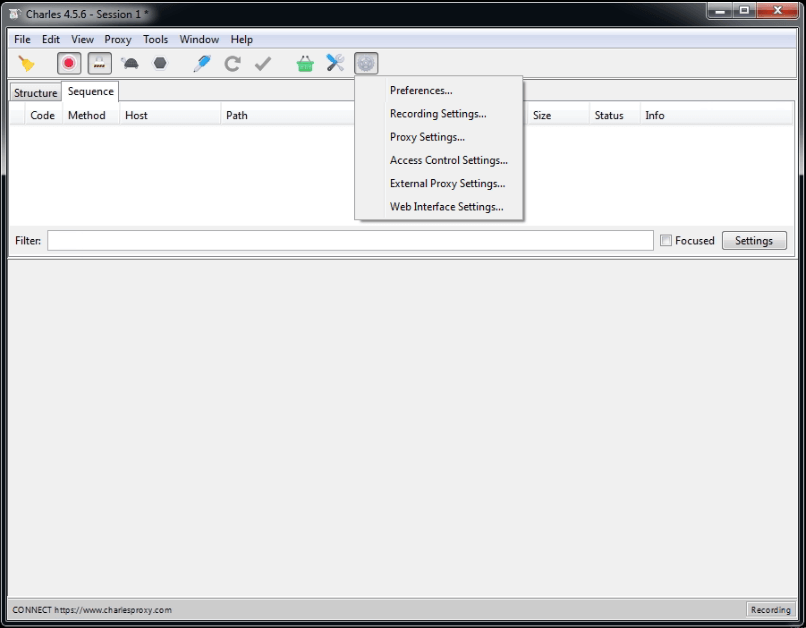
On the Proxies tab in the Proxy Settings Dialog box you will find the Port number under the HTTP Proxy section.
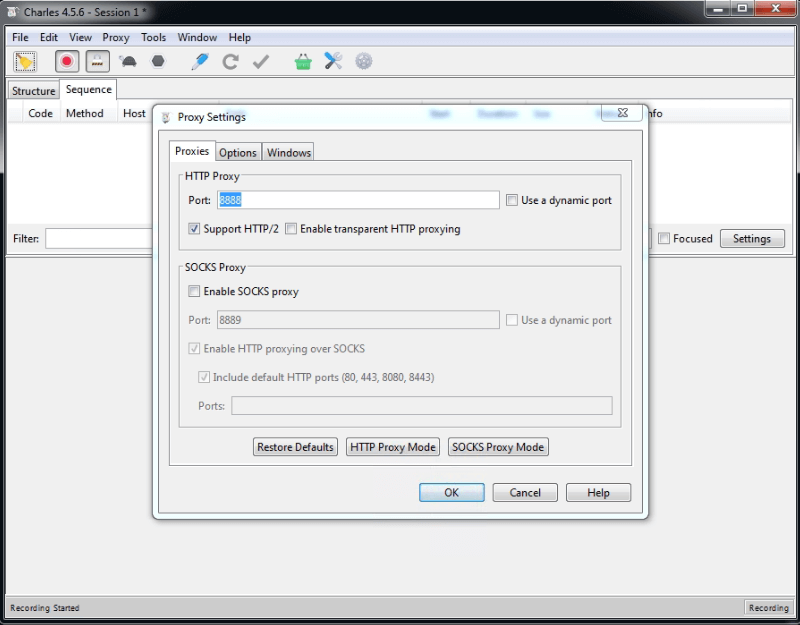
Please make a note of the proxy port listed.
2. You can run the WildNet using the below mentioned executable command on the terminal.
For WindowsExample:
./pCloudyWildNetWindows_v2 -i sample@test.com -k pass123 -u https://device.pcloudy.com --proxy 127.0.0.1:8000
Note: Please use below mentioned URL for
Public(India):https://device.pcloudy.com
Public(US) :https://us.pcloudy.com
Private :https://private-cloud.pcloudy.com
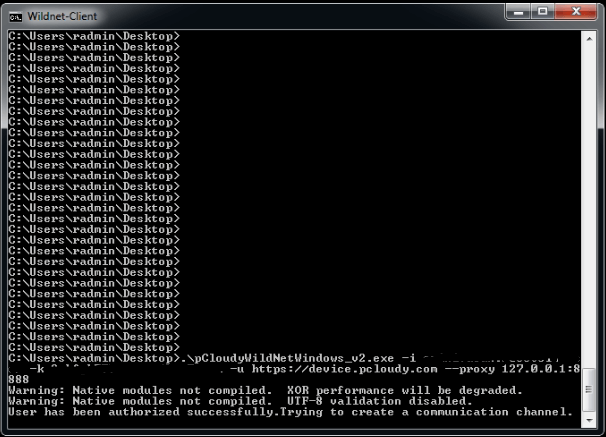
Step 3 will differ a bit in the New UI and the Old UI of the pCloudy platform.
Here's how it will look on the New UI
3. Go to the Start page on the pCloudy platform, connect to the device and click on Enable Wildnet as shown in below screenshot
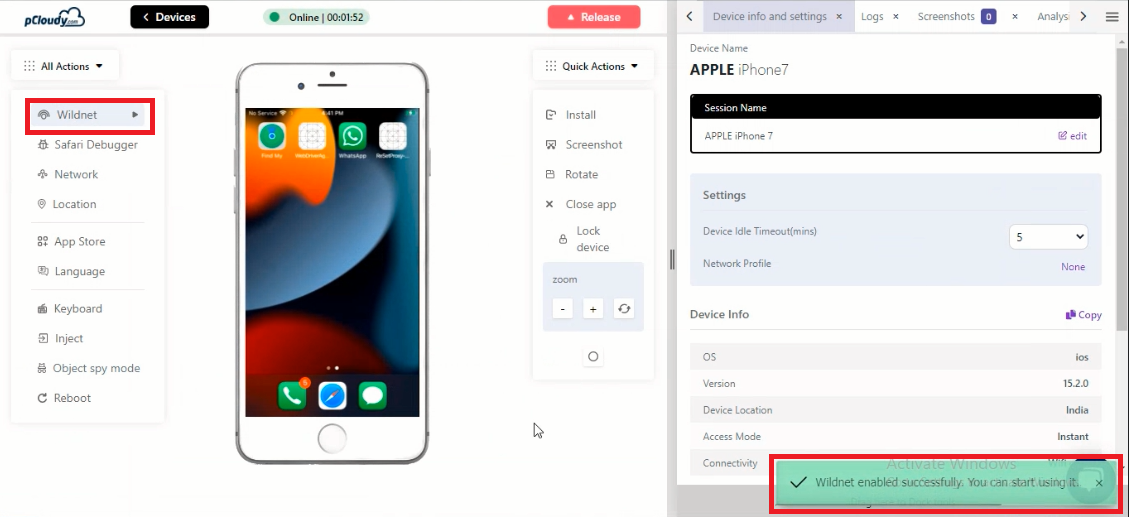
Open any local URL or application on the device that needs to send a request/response on Wildnet
Here's how it will look on the Old UI
3. Now, you will need to go to the Device Page on the pCloudy Platform, connect a device and click on Enable WildNet as shown in the screenshot below.
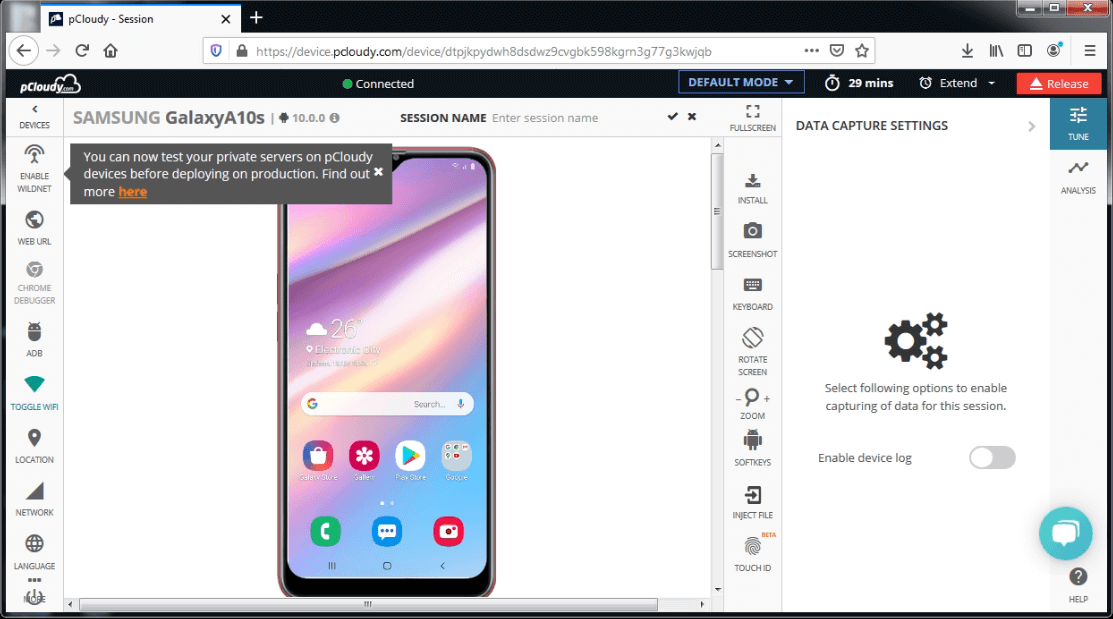
4. Open any local url or application on the device to send a request/response on Wildnet
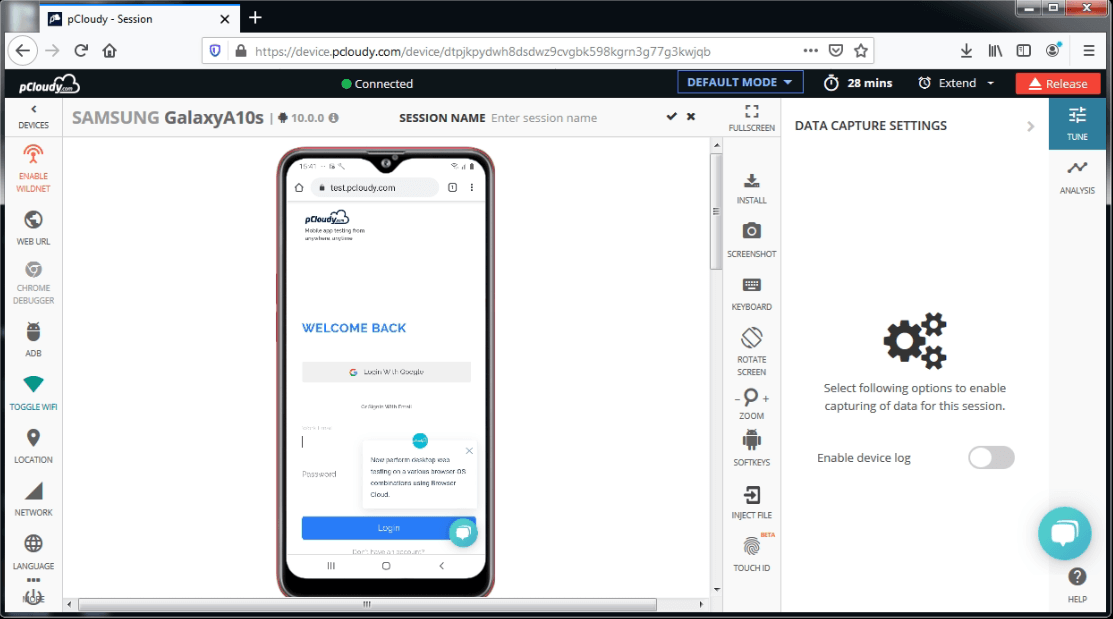
5. You can go to Charles Proxy Inspector to inspect each request/response to check the Web Debugging performance.