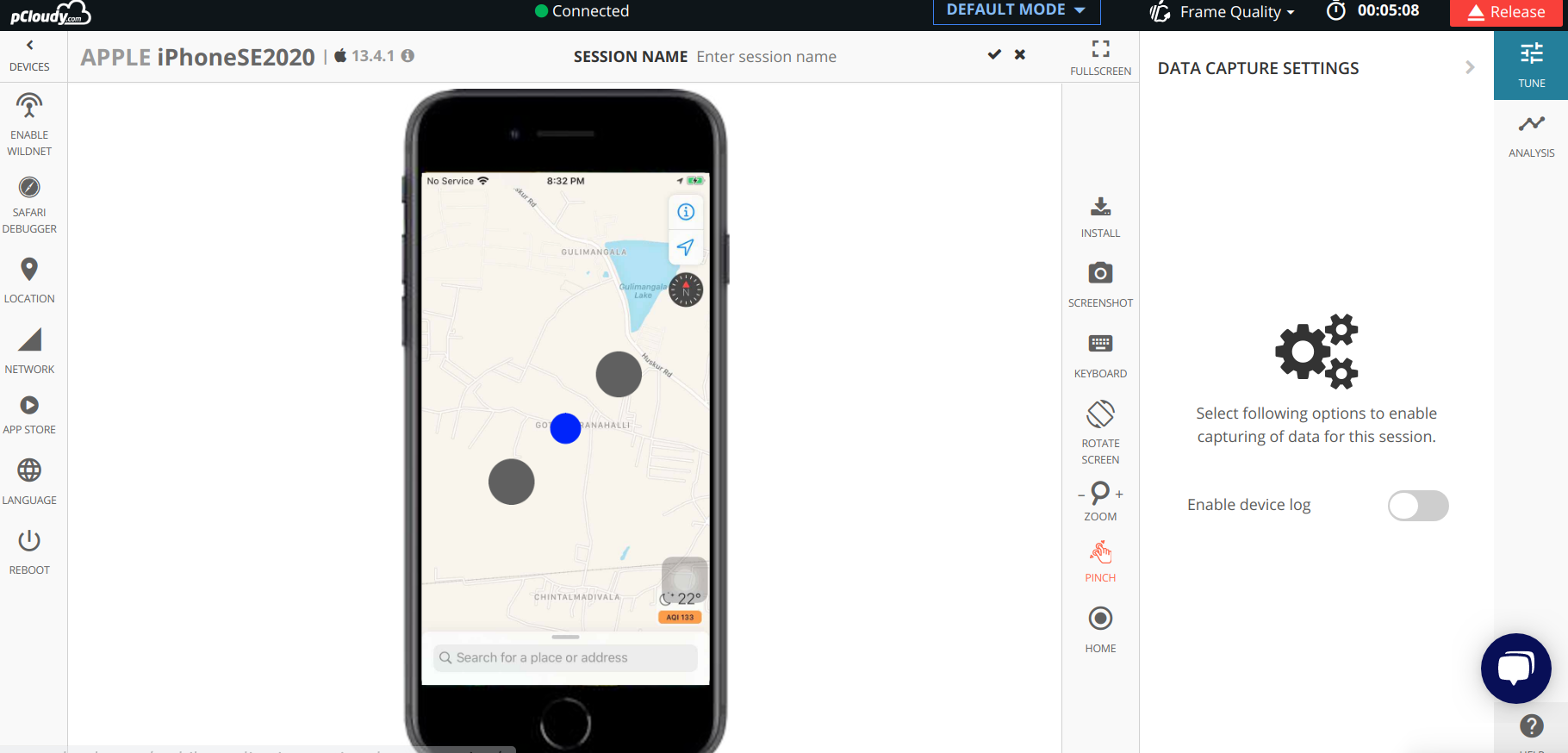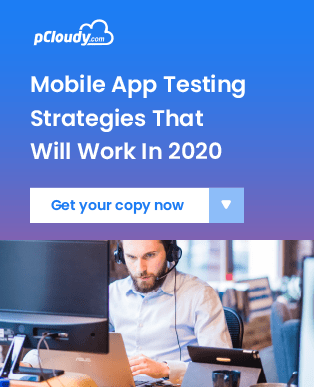Pinch To Zoom
We have released a new feature called “Pinch to Zoom” on our platforms. This feature is operable on iPhones that are running version 13.7 or below. With this feature, you can perform the multi-touch gesture feature that zooms in or out of the displayed content on a device with a touch screen.
You must fulfill the below mentioned pre-requisites inorder to edit your device sessions.
- Login to your registered account on
device.pcloudy.com - Go to Device Page and connect to an iPhone. For instructions on how to connect to a device please click
here. - You will land to the Device connection page after your device gets connected.
Here are the steps to enable the Pinch to Zoom feature on the New User Interface (New UI)
Step 1: Connect to an iPhone running version 13.7 or below from the pCloudy platform.
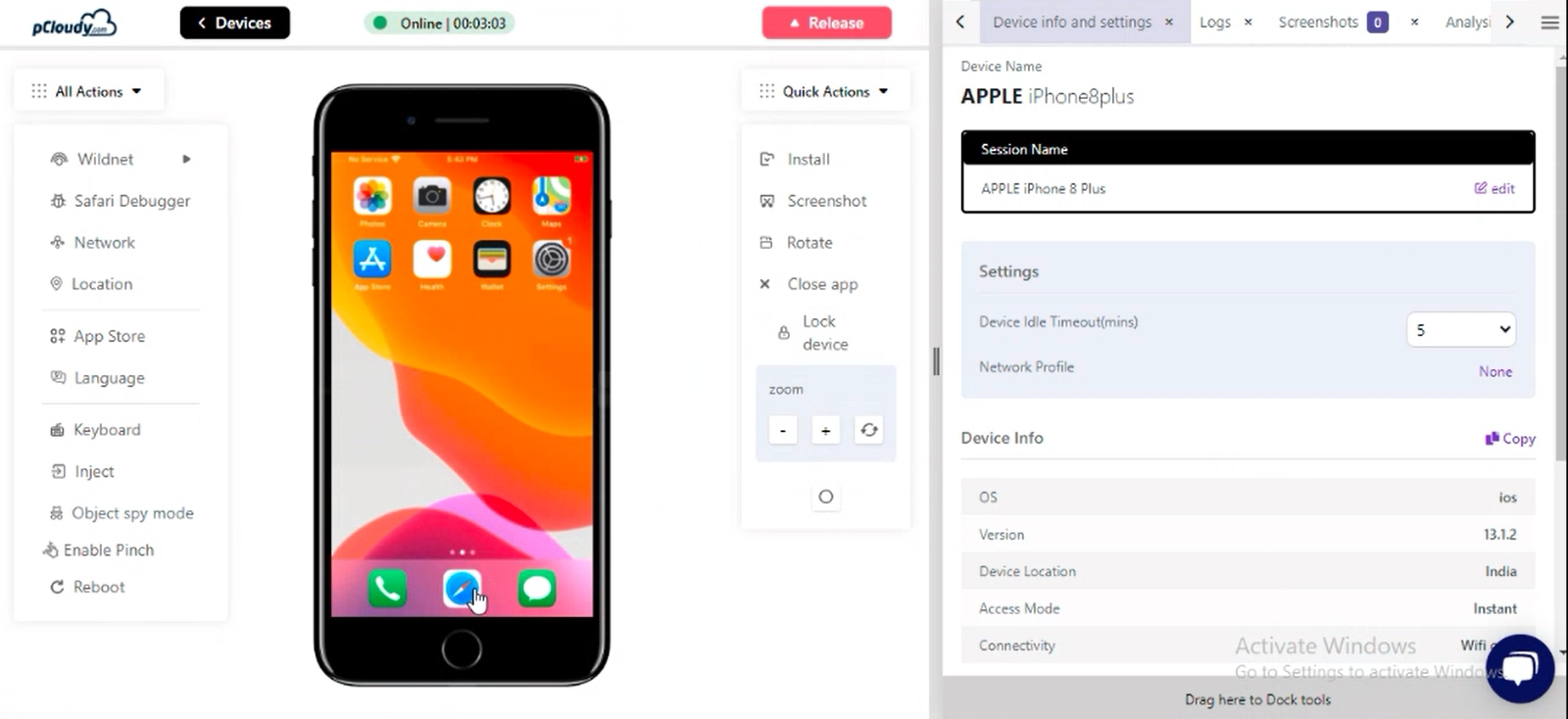
Step 2: Choose any webpage or the Maps application to try the Pinch to Zoom Feature.
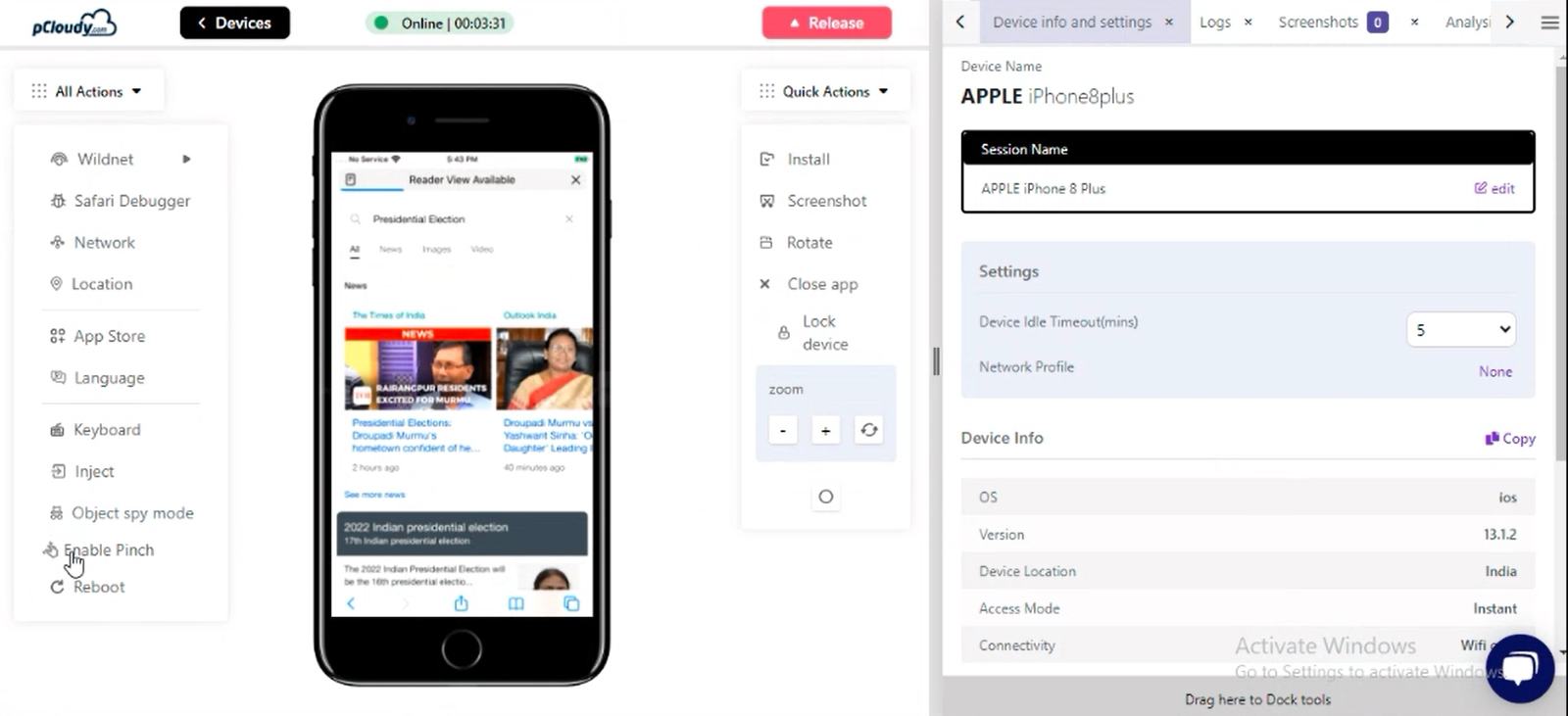
Step 3: Select the Pinch to Zoom option on the left pane below All Actions to enable the feature. You will see three solid circles appear on the screen of the device, 1 colored in blue and two in grey.
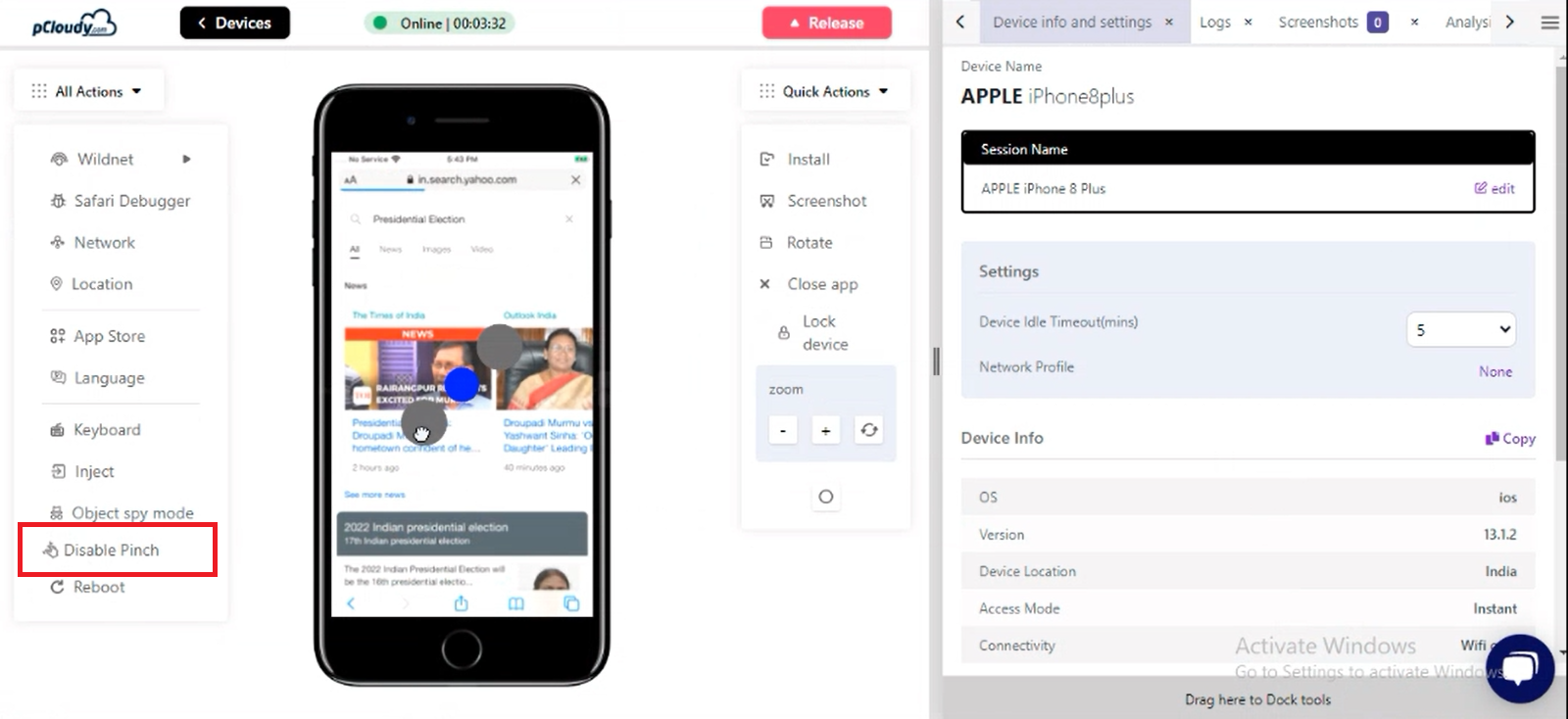
Step 4: Now, you can click and move the blue dot to the position where you’d like to zoom and drag the grey pointer to zoom-in/out of the required page as shown in the image below:
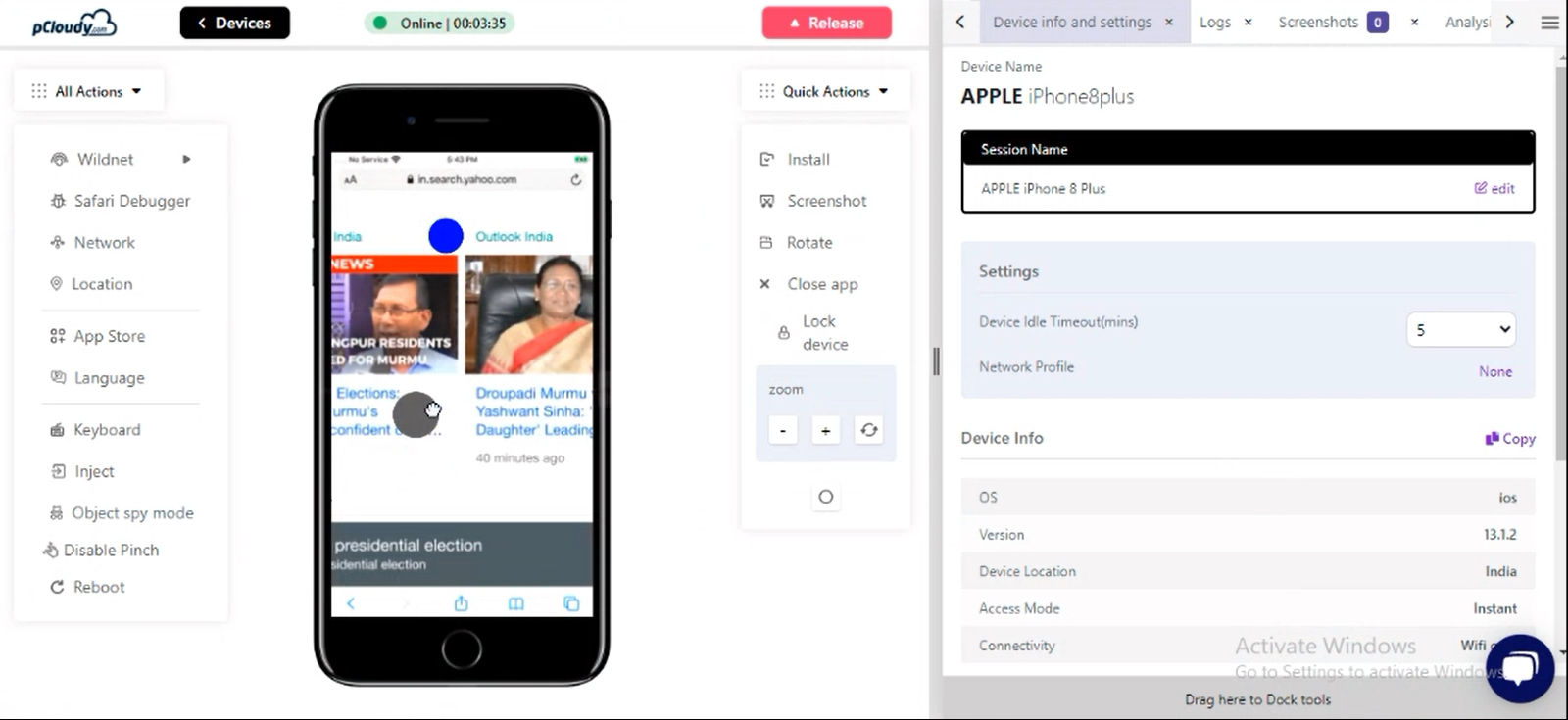
Here are the steps to enable the Pinch to Zoom feature on the Old User Interface (Old UI)
Step 1: Connect to an iPhone running version 13.7 or below from the pCloudy platform.
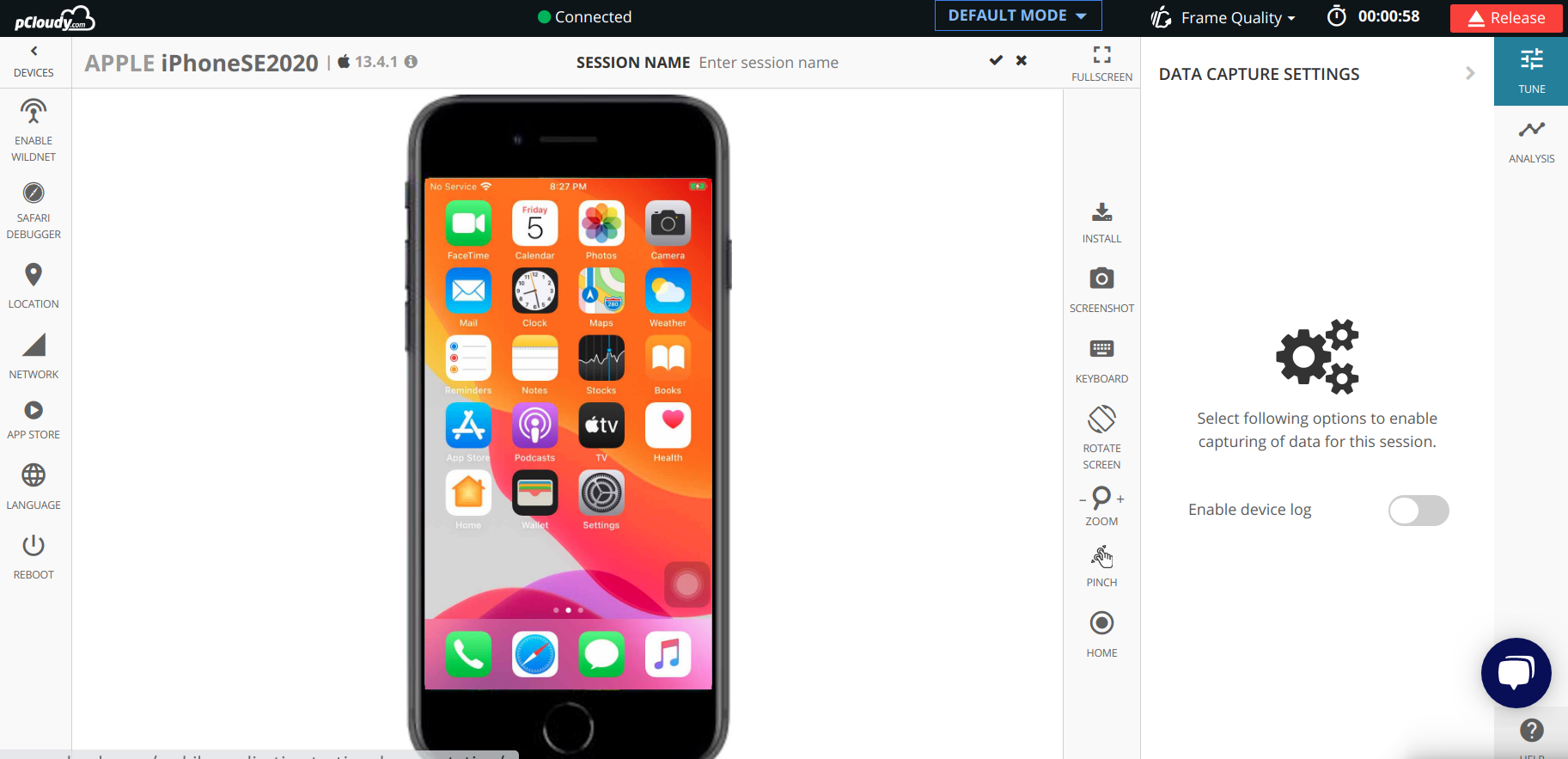
Step 2: Hover on the pinch button on the right panel to view the instructions of the feature.
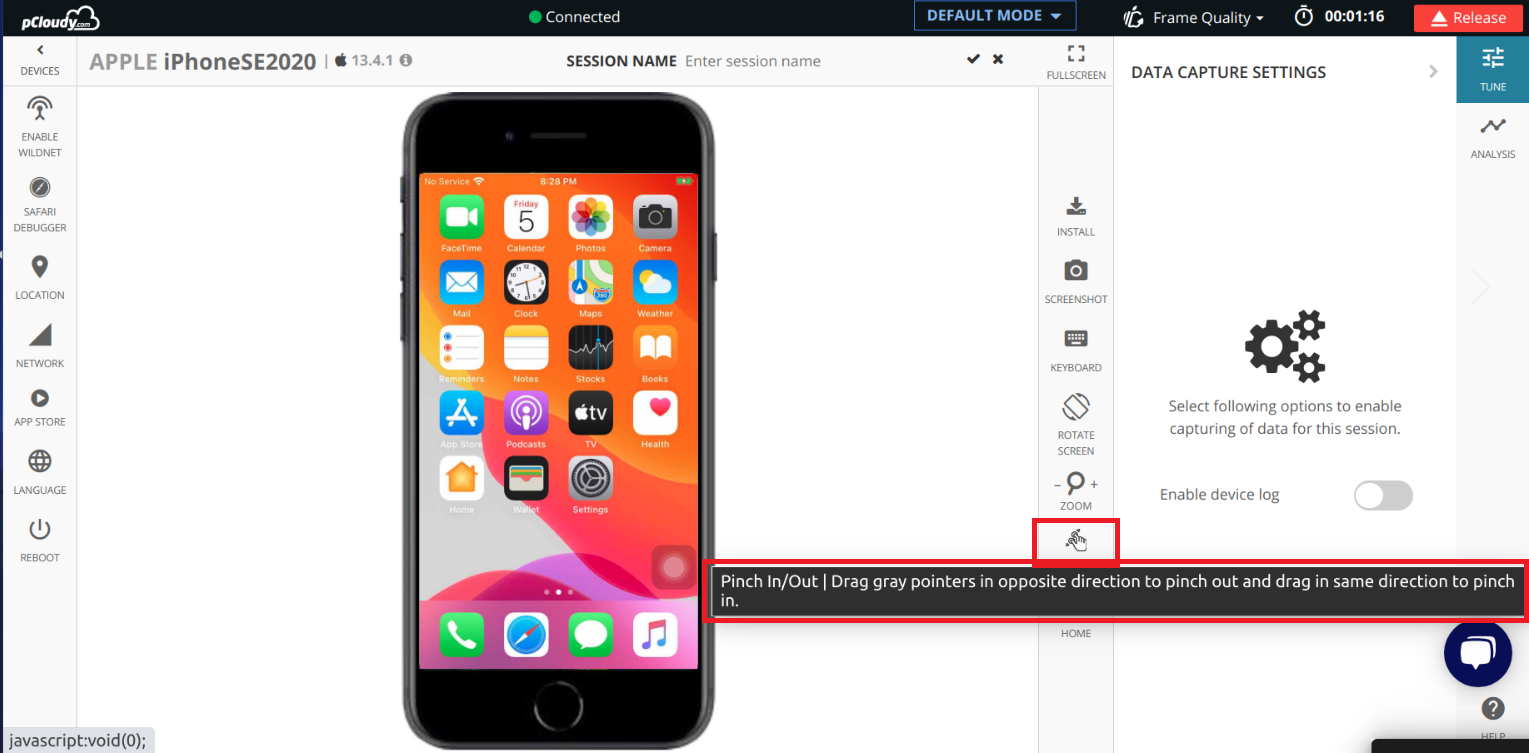
Step 3: Click on the Pinch button to enable the feature
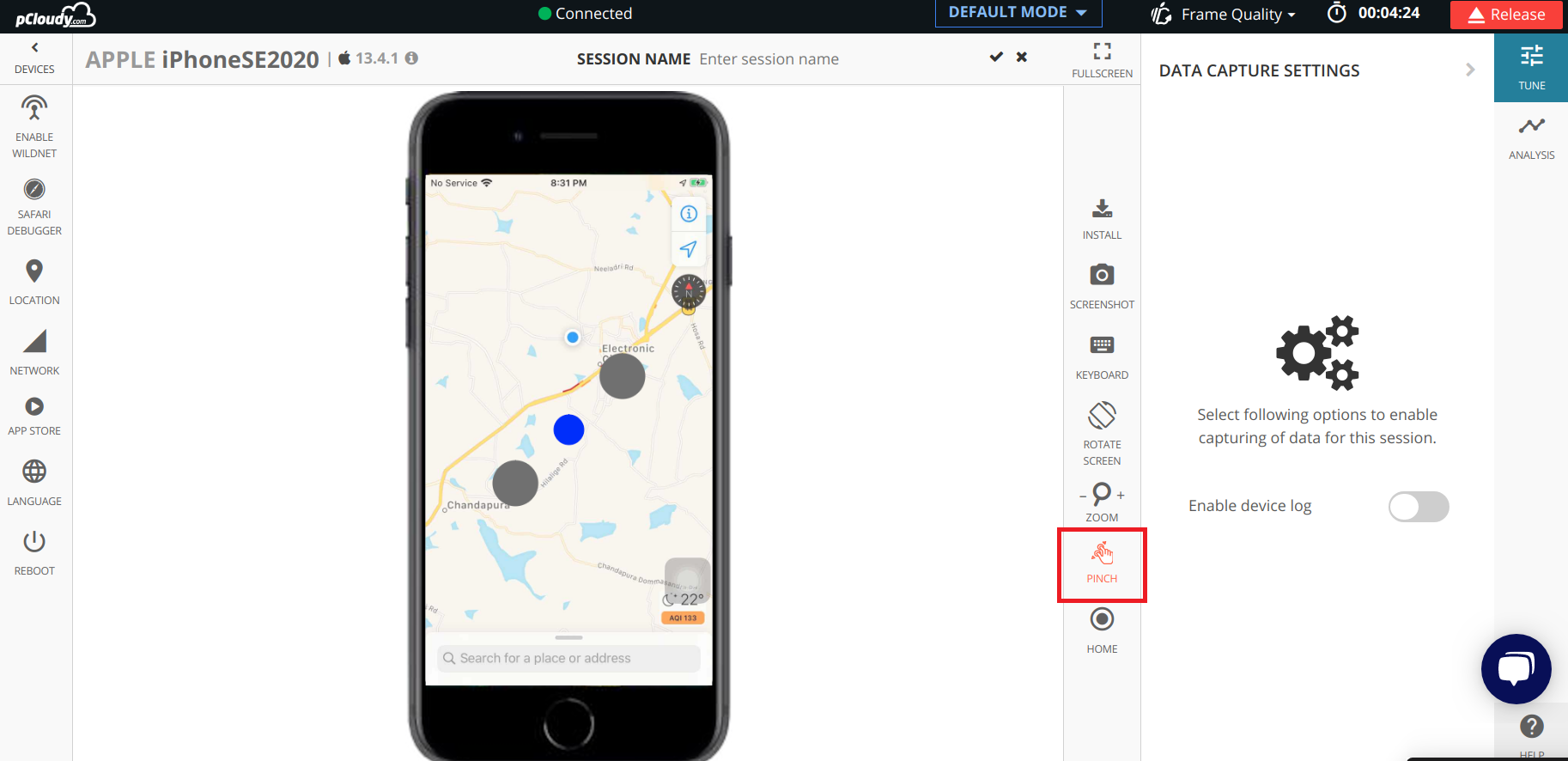
Step 4: Now, you can click and move the blue dot to the position where you’d like to zoom and drag the grey pointer to zoom-in/out of the required page as shown in the image below: