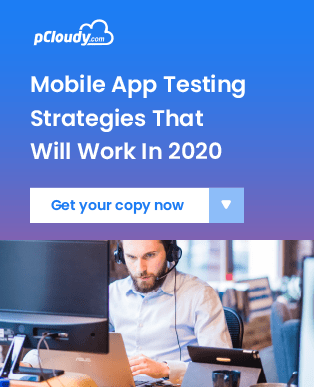Connectivity Check for Public Cloud
This document will address connectivity issues that users face when using pCloudy's public cloud. It also acts as a guideline to new users who will be using the public cloud.
Connectivity check for Web Access for Manual App Testing
Please ensure that the URLs/IPs mentioned below are allowed on the respective network that you use to connect to the pCloudy platform.
URL - https://device.pcloudy.com
IPs - 221.134.198.226, 221.134.198.227, 159.100.192.108
URL - https://us.pcloudy.com
IPs - 184.105.178.238, 184.105.178.226, 199.59.227.198, 159.100.198.118,159.100.195.114, 159.100.196.120, 185.114.77.167, 185.114.78.208
URL - https://blr-in.pcloudy.com
IPs - 182.72.179.149, 182.73.2.134
URL - https://wildnetserverservices.pcloudy.com
IP - 65.1.200.201
URL - https://wildnetservices.pcloudy.com
IP - 3.6.161.28
Also Please ensure that the below mentioned port numbers are enabled to use the wildnet feature on the platform.
- 80 -- HTTP
- 443 -- HTTPS
Watch the video and try following steps to check the device connectivity.
If you get “Device Connectivity Error”, the following WebSocket needs to be enabled.
WebSocket Enabling
To connect the device from device.pcloudy.com we use WebSocket communication. Within the firewall allow below URLs from the browser to use WebSockets.
- https://device.pcloudy.com
- https://us.pcloudy.com
- https://blr-in.pcloudy.com
Connectivity check for Automation Access
Curl must be allowed for the URL (device.pcloudy.com) using CLI. This is required for use of pCloudy REST APIs. We have mentioned the steps to allow the curl on your computer system. Please follow steps to allow the curl in your respective computer OS.
- For Linux/Ubuntu:
Open terminal and enter the command curl https://device.pcloudy.com. Refer to the screenshot below for the expected output.

- For Mac OS:
Open the terminal and type the command https://device.pcloudy.com. Refer to the screenshot below for the expected output.

- For Windows OS:
Open the command prompt and type the command curl https://device.pcloudy.com. Refer to the screenshot below for the expected output. Incase you need to install curl in the windows, click here and follow the steps accordingly.

Port and URL Access from the user's system to the device cloud farm (URL’s/Public IP’s)
80 – HTTP
443 – HTTPS
2222 -- Device tunnel
URL access- https://*.pcloudy.com