- 31 Mar 2023
- 2 Minutes to read
- Print
- DarkLight
Running Selenium Scripts
- Updated on 31 Mar 2023
- 2 Minutes to read
- Print
- DarkLight
Overview
SELENIUM is an open source test automation framework used to perform tests on web applications for cross-browser testing. You can integrate it with pCloudy to automate tests for web apps and mobile Apps. If you have your Selenium Scripts (or you plan to build them) in Java then you can use the pCloudy-java-connector.jar to integrate with the pCloudy platform. In case, you don’t have your selenium script then, you will need to use the rest APIs from here.
Objective of this document
This document guide will help you to understand the APIs that pCloudy platform provides to integrate your existing Selenium Scripts with pCloudy. After the integration, you will be able to execute your Selenium scripts from your PC directly to the pCloudy browser cloud.
Pre-requisites
- Selenium Script
- pCloudy Account
Important: Before we integrate pCloudy on our appium scripts, we'll first need to generate the API access key. Once we have this information handy, that user can follow the instructions below to integrate pCloudy into their Appium scripts.
Steps to get the API key
- Login to your registered account on device.pcloudy.com
- Click on your initals given at the top right corner of the screen and click on Profile
- You can find your API access key here. You can copy the same or click on Regenerate to get a new one.
Integrating pCloudy with your Selenium project:
Steps to replace your local Selenium driver to pCloudy Selenium Driver using pCloudy Selenium capabilities are given below:
Set pCloudy capabilities
- pCloudy_Username: For Public cloud:Enter the email ID with which you have registered on pCloudy.
Example: capabilities.setCapability("pCloudy_Username", '< e-mail-id >');
For Private:Enter the cloud URL
Example: capabilities.setCapability("pCloudy_Username", '< Cloud_URL >');
- pCloudy_ApiKey: API key is important for user's verification. You can generate the API key from Settings page on device.pcloudy.com.
Example: caps.setCapability("apiKey", < API Key >);
- clientName: Enter the email ID with which you have registered on pCloudy.
Example: capabilities.setCapability("clientName", < e-mail-id >);
- OS: Mention what platform user wants to run the tests on. e.g. Windows, Linux etc.
Example: capabilities.setCapability("os, < platform name >);
- OS Version: Mention the os version of the platform to be used for testing. e.g. 8.1, 10 for Windows etc.
Example: capabilities.setCapability("osVersion", < Platform os version >);
- Browser Name: Mention the name of the browser to be used for testing. e.g. Chrome, firefox etc.
Example: capabilities.setCapability("browserName", < Browser name >);
- Browser Versions: Mention the version of the browser to be used for testing. e.g. 77, 78, 79 etc.
Example: capabilities.setCapability("browserVersions", < version of browser >);
Once the Selenium Capabilites are updated the user can create the Selenium driver object and perform the execution
Here is the code snippet for the pCloudy integration. Users can use this code in their initialization method.
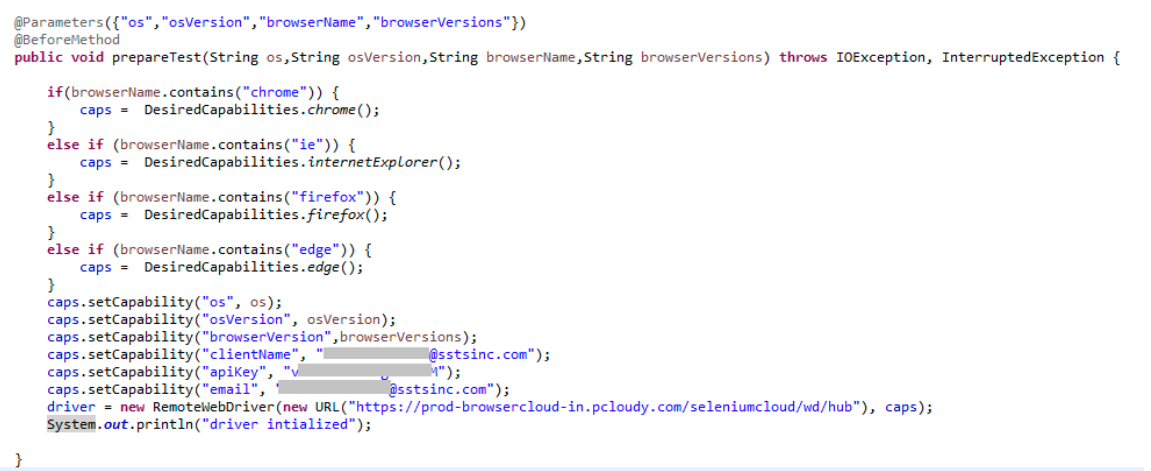
Users can set the values of platform OS version, browsers, browser versions and parallel tests. Below is the sample of testng.xml file.
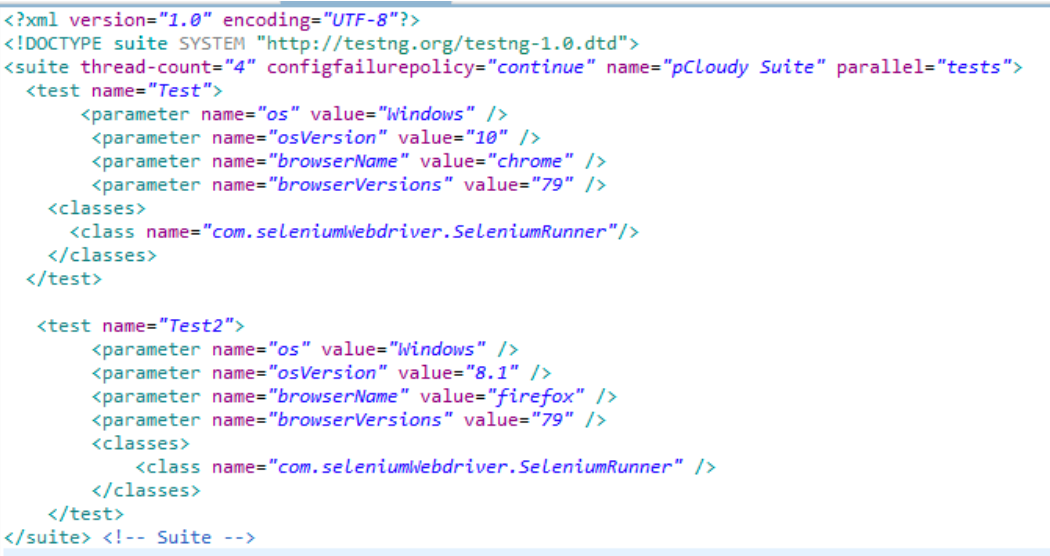
Here is a link to a Selenium Sample Project

