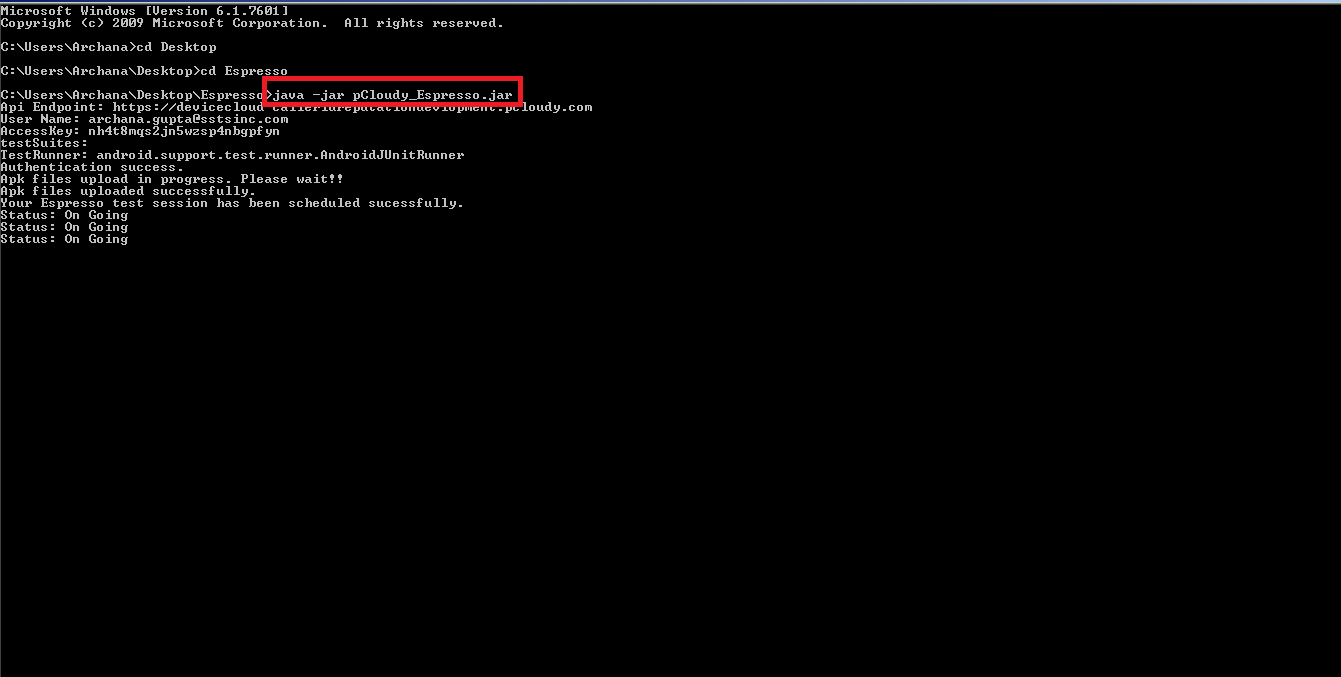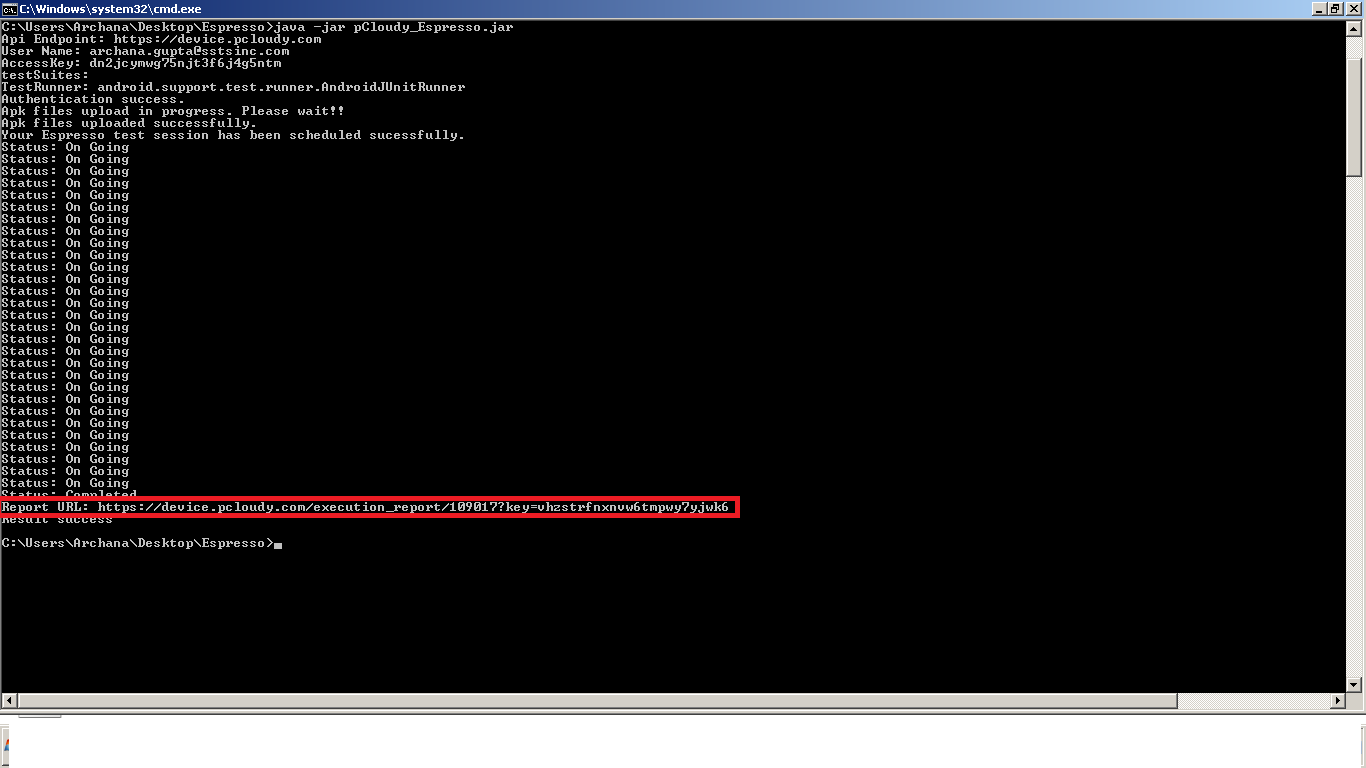- 31 Mar 2023
- 1 Minute to read
- Print
- DarkLight
Espresso Orchestrator
- Updated on 31 Mar 2023
- 1 Minute to read
- Print
- DarkLight
Overview
The pCloudy utility uploads your Application APK, test APK and other APK files to pCloudy. It will then acquire a device to run your test on, execute those tests and report back the status and test report.
- Download the espresso starter pack from here and Unzip it,You will find two files
a. pCloudy_Espresso.jar
b. Config.properties - Place the config.properties file and pCloudy_Espresso.js file into the same directory.v
- Enter the necessary details in the config.properties file as guided in below screenshot
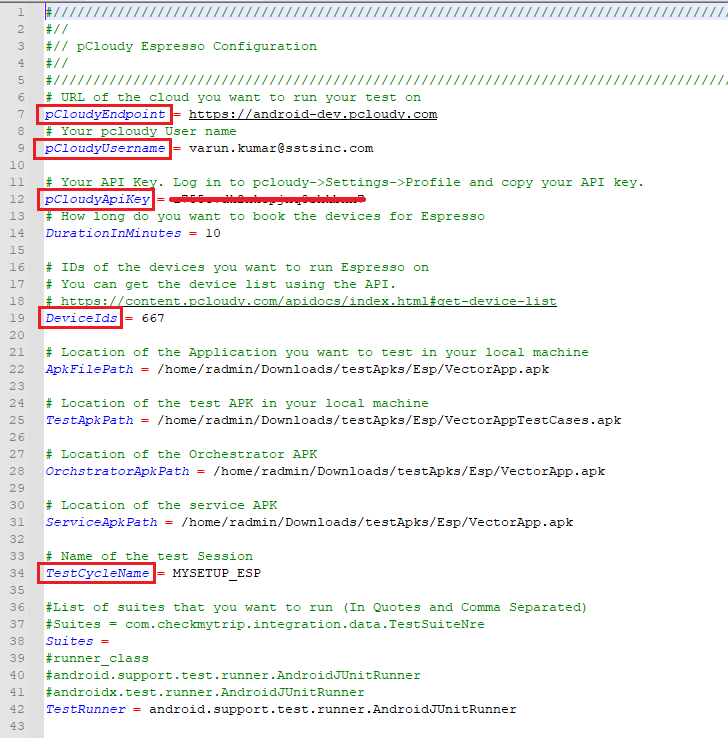
Open the terminal and run the command “java -jar pCloudy_Espresso.jar”
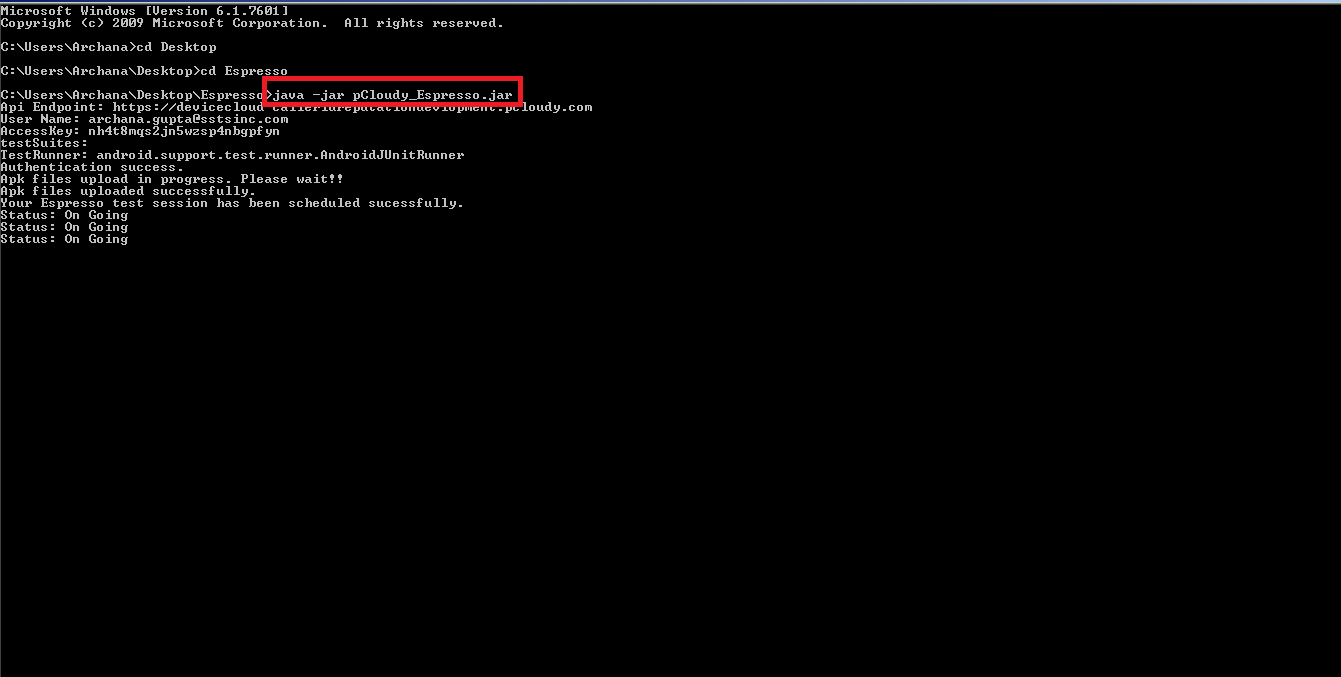
This will upload the required files which have been mentioned inside the config.properties files.
To view live-view execution,login to pcloudy platform,goto “REPORTS” page ,click on “My Active Session” and then click on Live-View icon
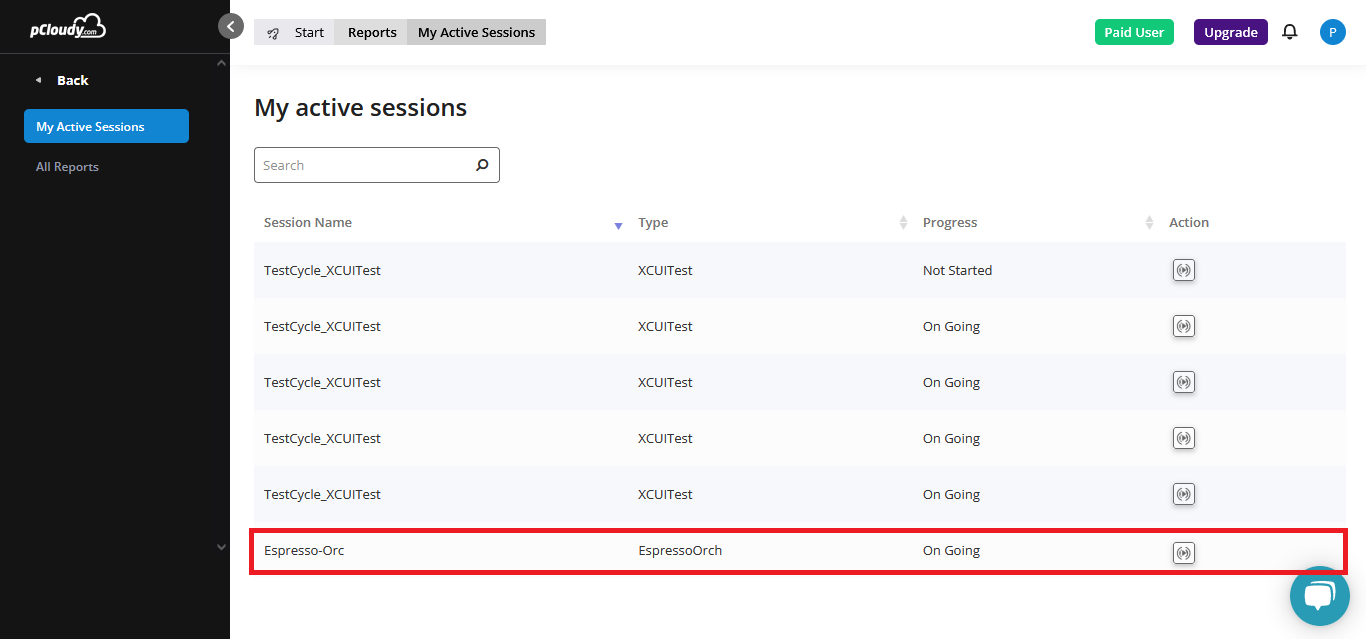
7. Users are able to see live execution on the Live-View page, it helps users to see the live execution on your test cases.
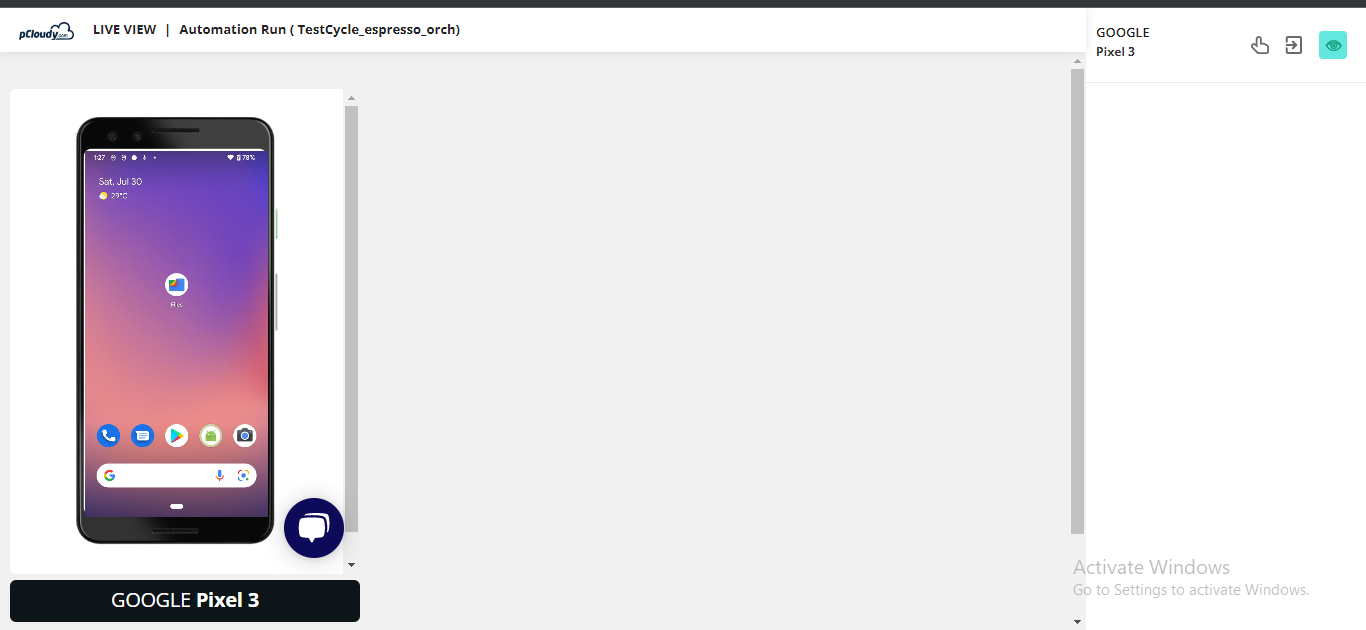
Once the test execution is over, You will get a URL of the test execution report on the terminal
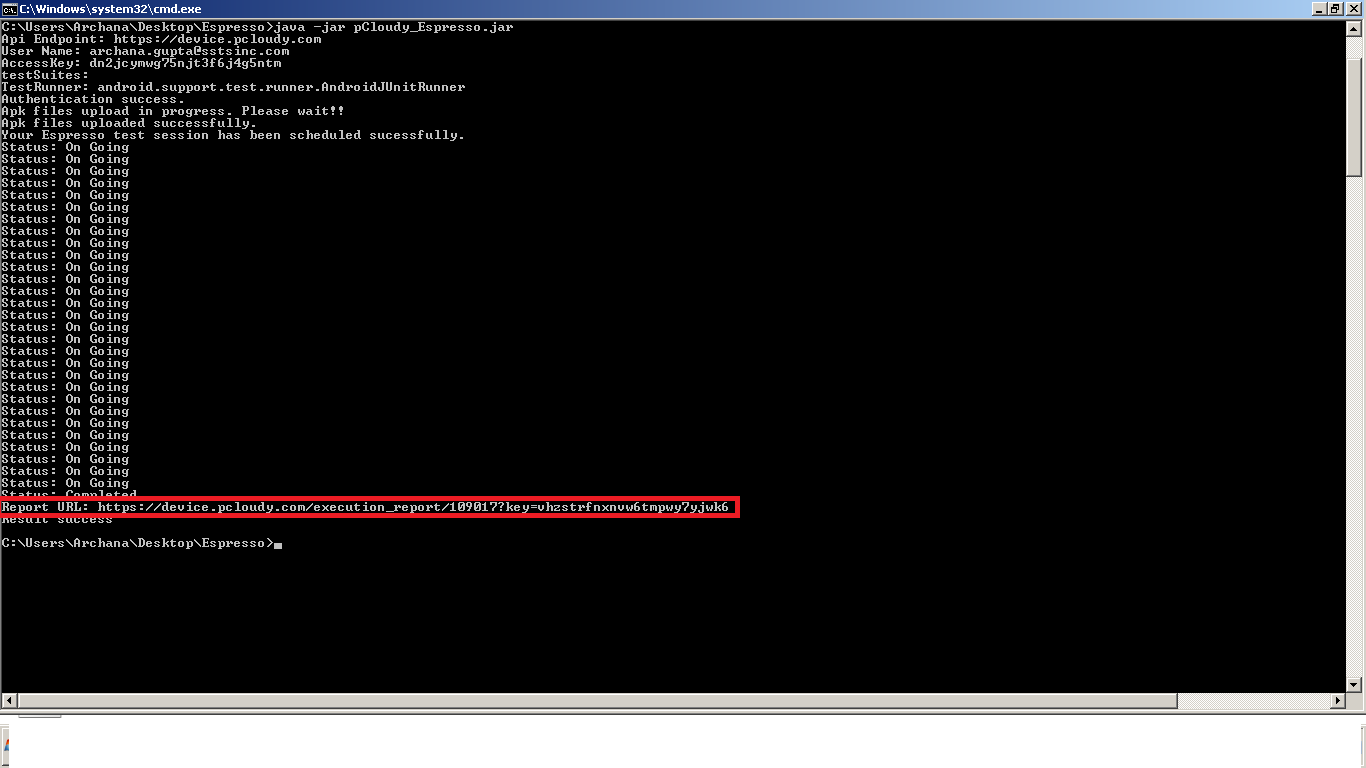
To see the report on pCloudy platform ,goto “REPORTS” page ,click on “All Reports”. In the report, all the test details will be there as shown in the screenshots below

Users can see individual device reports. they can see test case level details,such as performance details, test case logs, device logs, and video files.