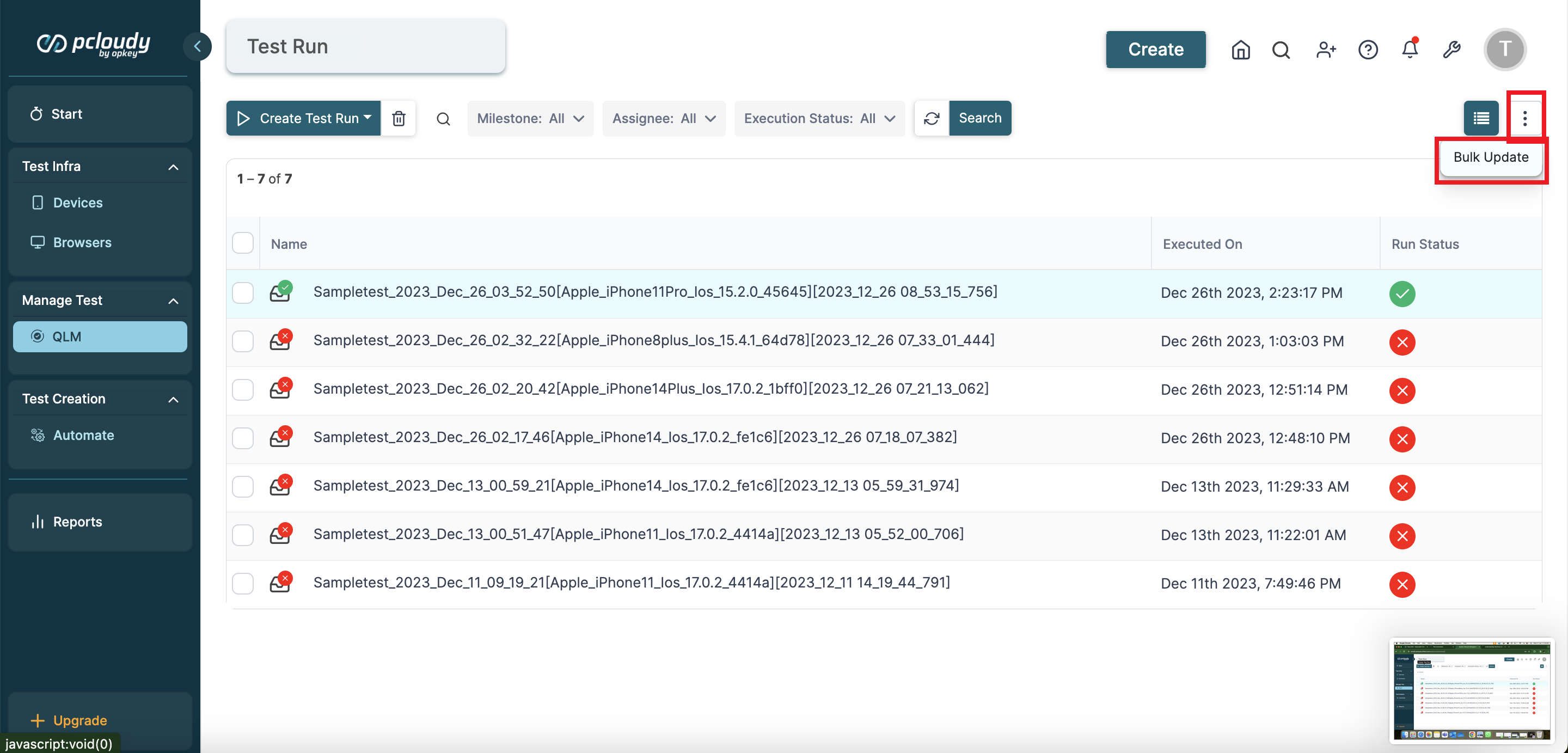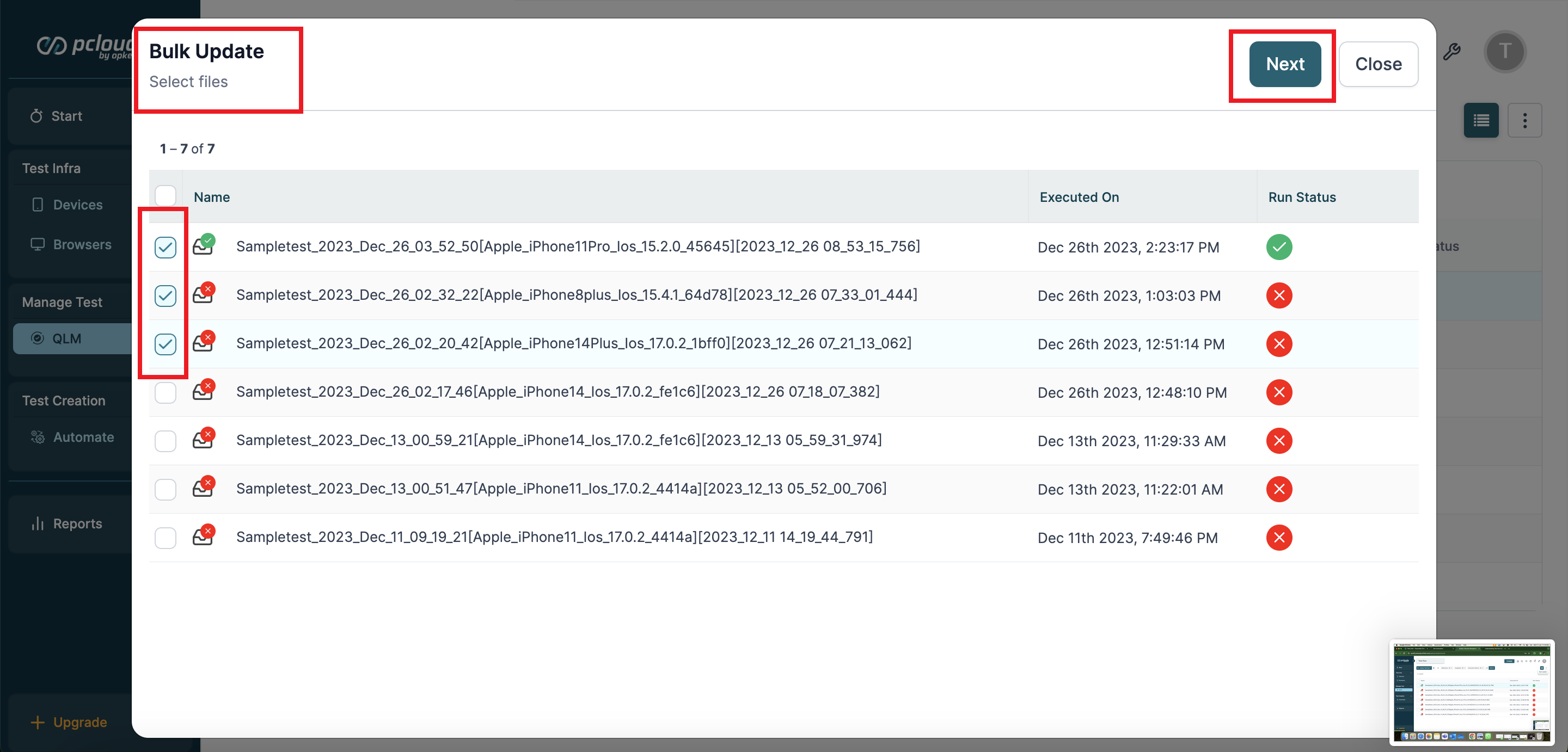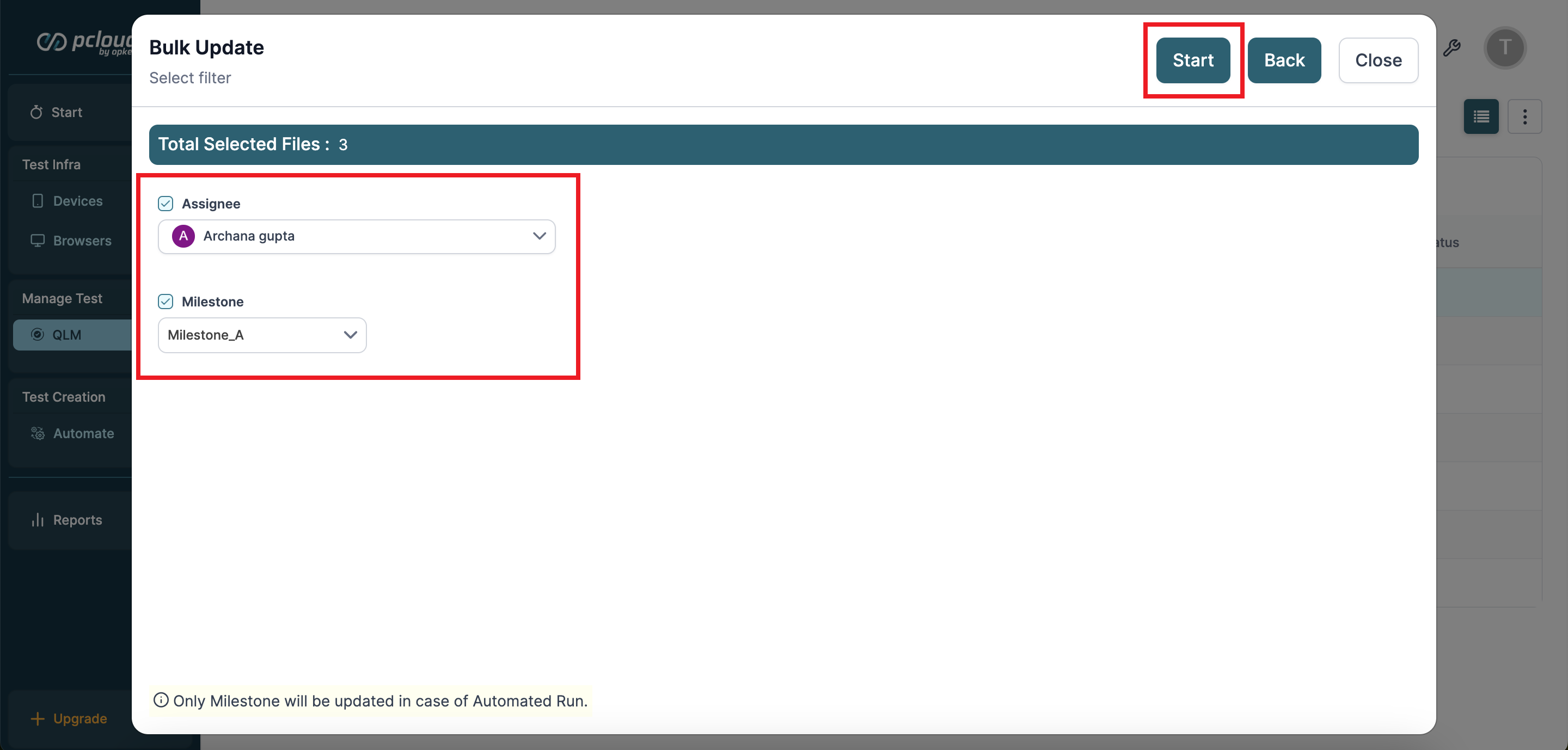- 04 Feb 2024
- 1 Minute to read
- Print
- DarkLight
Understanding Test Runs Dashboard in QLM
- Updated on 04 Feb 2024
- 1 Minute to read
- Print
- DarkLight
The test run dashboard within QLM serves as a resource for monitoring your test runs and pinpointing potential issues. It furnishes extensive data, including the total count of test case executions, individual execution statuses, and a summary of test run outcomes.
For instance, let's consider a scenario where you're a QA manager responsible for ensuring the quality of a web application release. With the test run dashboard, you can easily keep tabs on the progress of each test run linked to your release, identify any failed test cases, and gauge the coverage of your testing process.
This comprehensive insight empowers you to take immediate action, ensuring that critical defects are addressed promptly, and your project stays on track.
Features of test run dashboard:
On the dashboard, you can use the Create Test Run button to create Automated or Manual test runs. Let's understand the other features of the Test Run dashboard.

You can use the filters on the top of the dashboard to search test runs by Milestone, Assignee, or Execution Status. You can also click the delete button to delete a selected test run, and use the search icon in the toolbar look for a specific test run.

On the right side of the dashboard, you can select views. For now, you can select a default Grid View to see previously executed test cases and their results.

Bulk Updating Test Runs
To save time, Pcloudy QLM offers a Bulk Update option to update multiple test runs in one go or perform other bulk actions. Click the three-dots icon at the top-right corner to use this option.
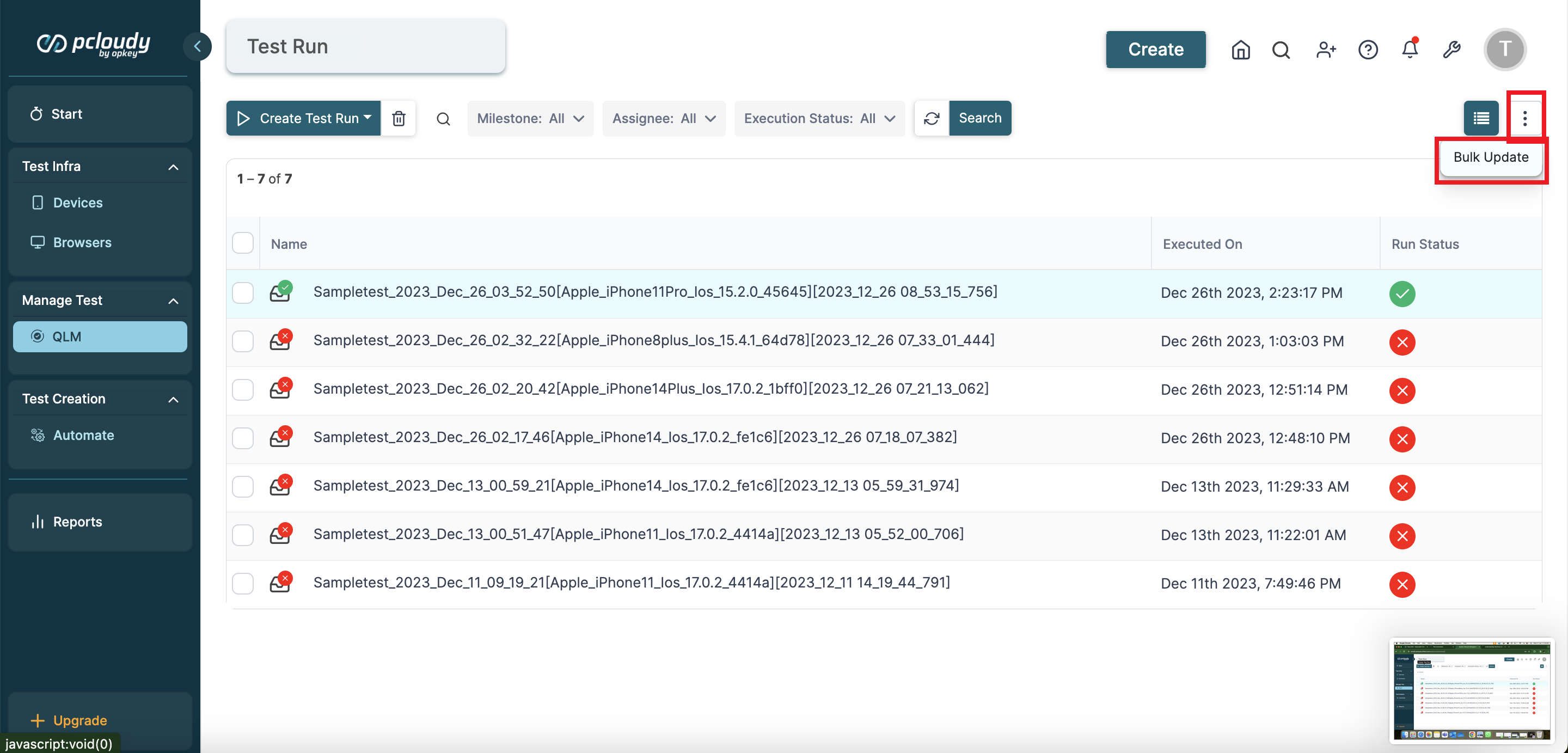
In the Bulk Update window, select the test runs you want to update and click the Next button at the top.
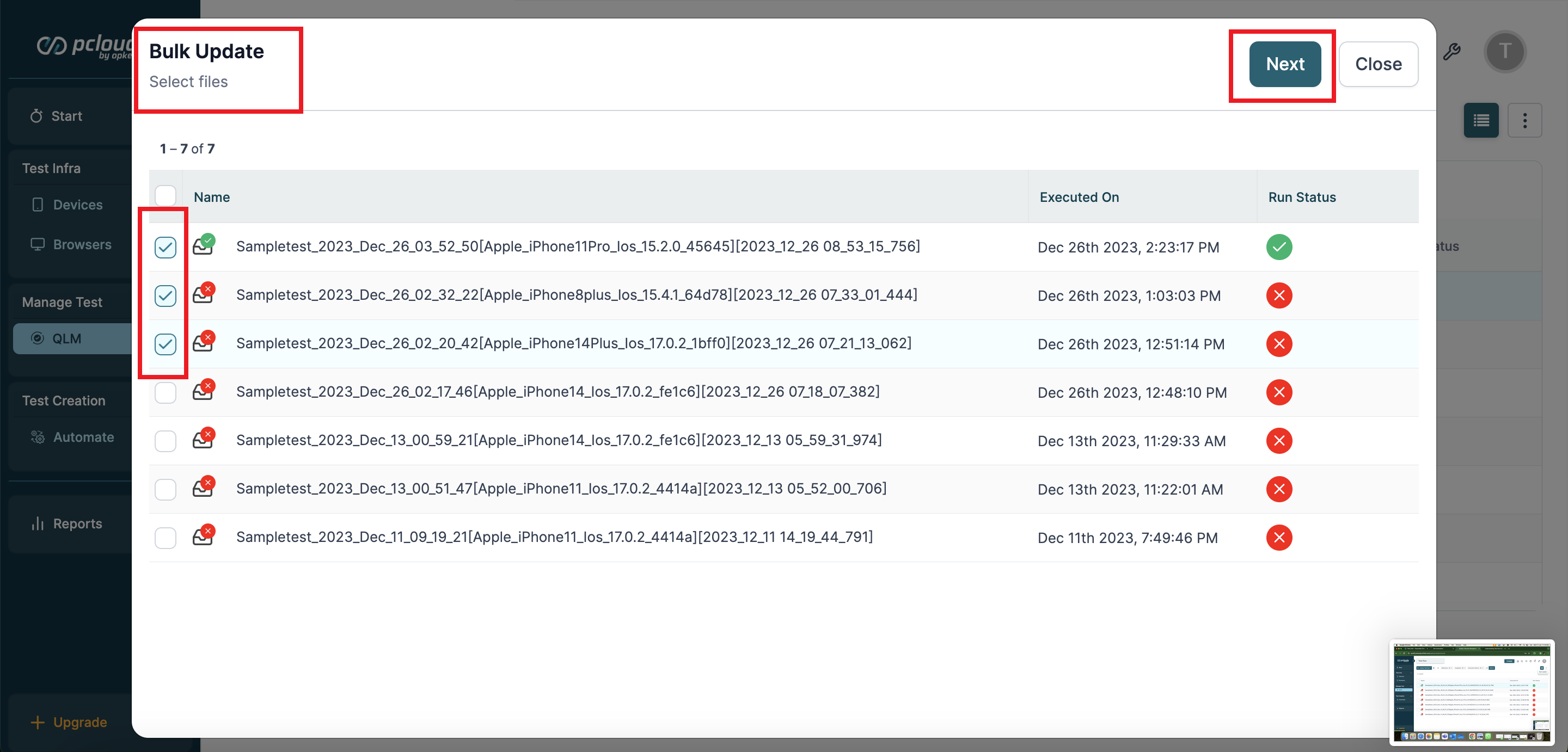
Select the Milestone and Assignee check box and update details. Once done, click the Start button at the top to exit the window.
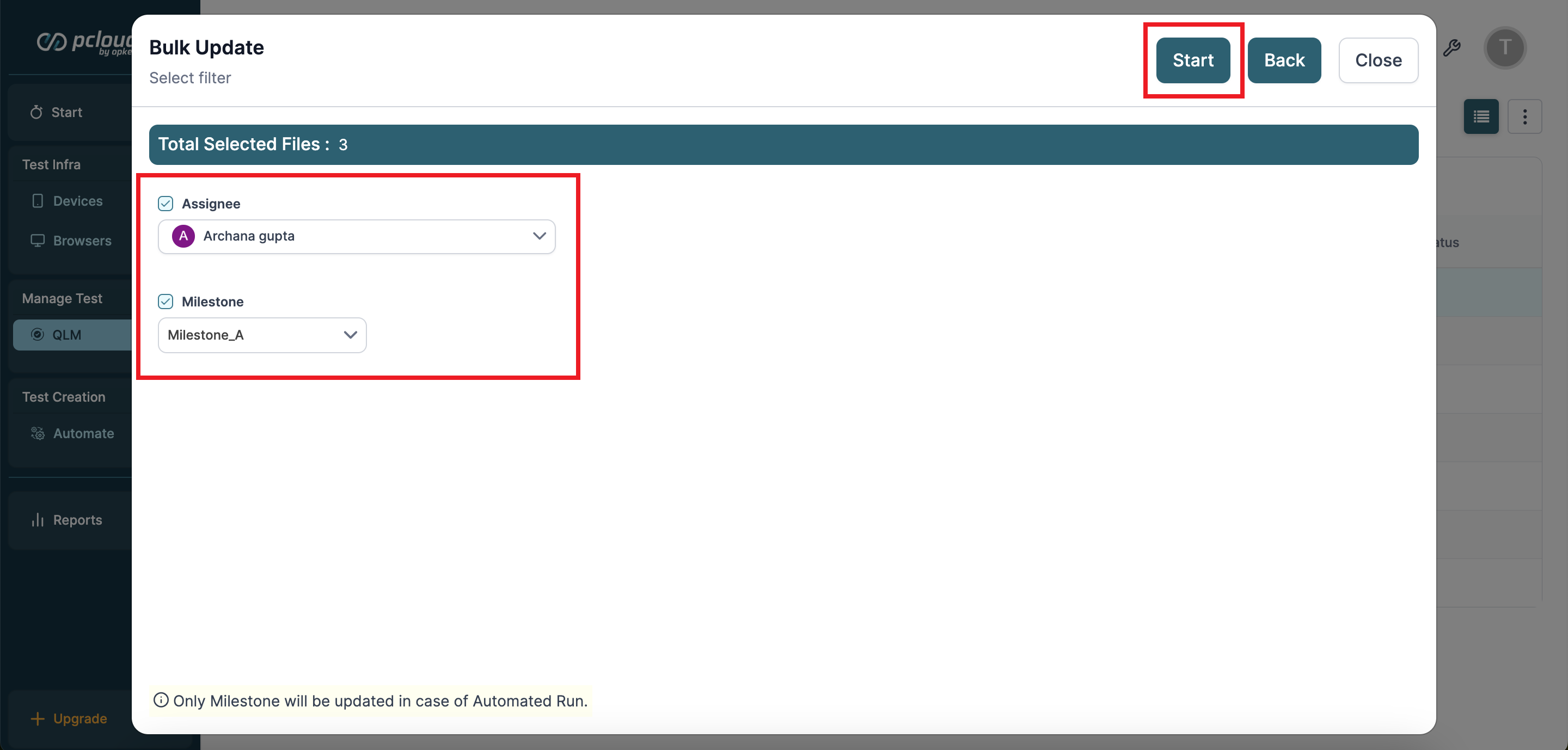
You've reached the end of this article. Explore, experiment, and achieve your testing goals with Pcloudy!