Overview
Google Pay is a mobile payment app that allows you to pay for items online or through contactless payment. You can also exchange money with other people, track personal spending, add virtual credit cards, and manage your money.
While Google designed the app to be the default payment system on Android phones, iPhone owners can take advantage of the service as well, albeit without the tap-to-pay functionality they get from Apple Pay. Let’s look at how to use Google Pay with an Android phone.
Pre-requisites:
- Ensure that you possess a valid paid license to establish connections with cloud devices.
- Connect to a device hosted on pcloudy platform.
Setting up Google Pay
1. Set Up Screen Lock:
- For security, set up a screen lock method (PIN, password, or pattern) if not already configured.
- Go to Settings > Security > Screen lock.
2. Download Google Pay App: (Optional)
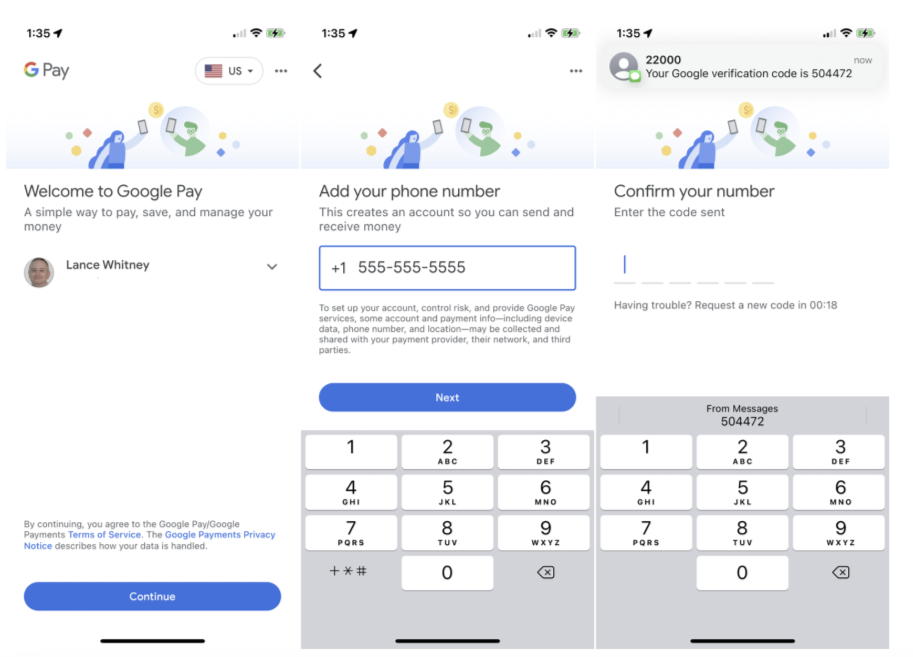
- Open the Google Play Store.
- Search for "Google Pay" and download the official app developed by Google
- Open the app and sign in with your Google Account.
- Link your phone number through a texted code for verification.
- Set up privacy preferences upon prompt.
- Opt to be added to Google Pay search for easy name identification.
3. Add a Payment Method:
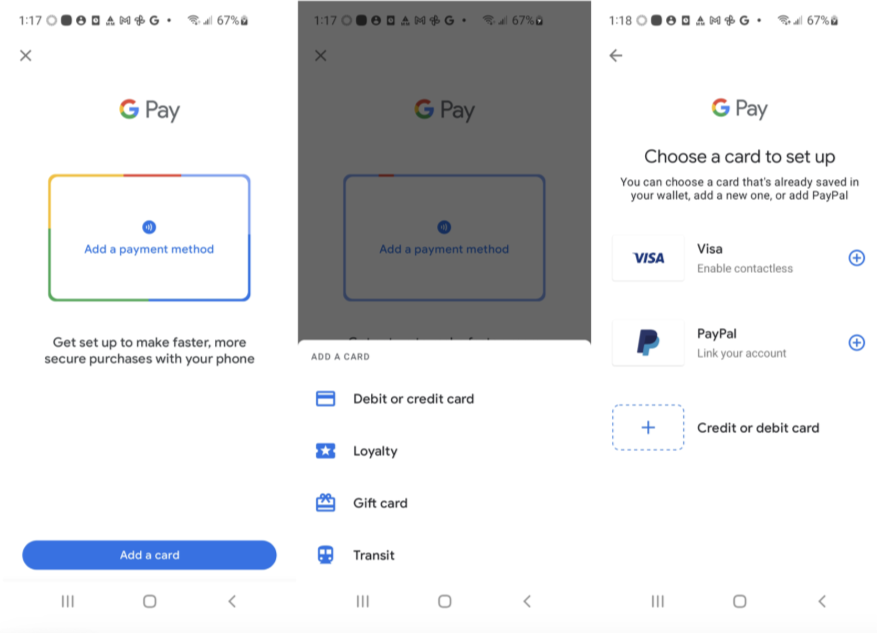
- Tap on "Get Started" or the "+" icon to add a payment method.
- You can add credit/debit cards, bank accounts, or link other payment methods.
4. Verify Payment Method:
- Follow the on-screen instructions to verify your payment method.
- This may involve receiving a verification code through SMS or email.
5. Set Up Google Pay as Default Payment App:
- Go to Settings > Apps > Default apps.
- Set Google Pay as the default payment app if the option is available.
6. Use Google Pay for Payments:

- Open the App you wish to purchase any item or subscription
- Choose Gpay payment mode or click on Buy with Gpay option.
- Follow the instructions to finish the transaction
Now you've successfully set up Google Pay on your Android device in the USA. You can use it for in-store payments, online purchases, and other supported transactions. Keep in mind that the specific steps might vary slightly depending on your device model and Android version & Regions.
Feel free to explore this enhanced testing capability, and if you have any questions or need assistance, our Support team is here to help.
Happy testing!