Overview
Many times when users connect a phone to their laptop or desktop to run tests, it shows an option to enable the USB Debugging. Most times this causes an inconveince, as you would need to enable the USB Debbuging to continue to perform different app tests.
Issue
Sometimes automation scripts fail as this option needs to be validated manually. But thanks to these new steps, you can simply add a few lines of code to your script for the USB Debugging Popup to get validated and move on to the crux of the app testing tasks.
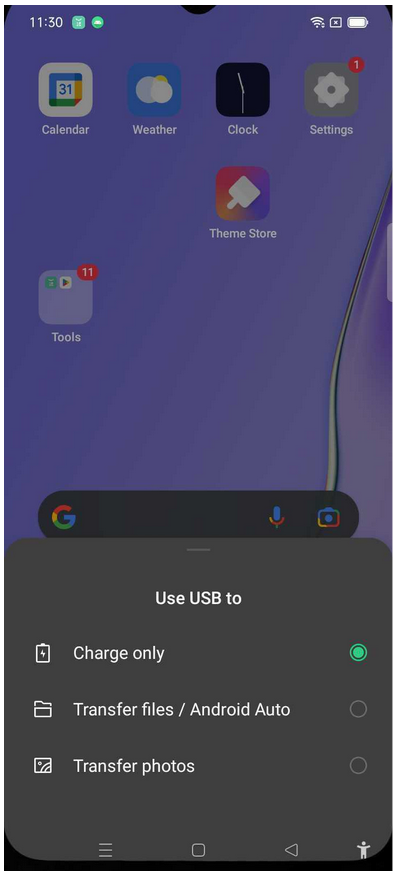
Resolution
You will need to include the code below in your automation scripts after driver initialization to avoid the USB pop up
//To press Homekey
KeyEvent KEYCODE_HOME = null;
((AndroidDriver) driver).pressKey(KEYCODE_HOME);
//To relaunch the app
((InteractsWithApps) driver).activateApp("com.pcloudy.appiumdemo");