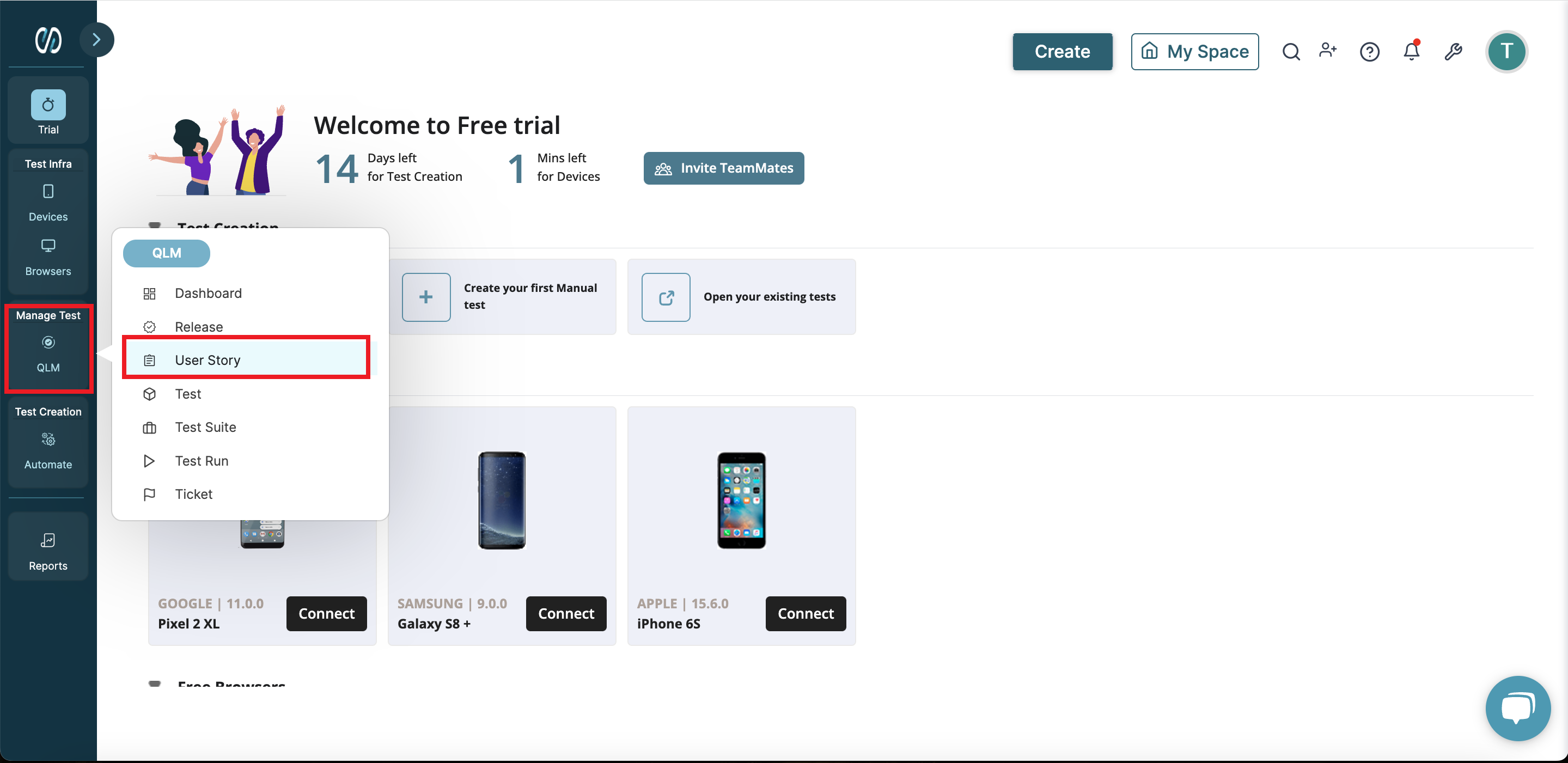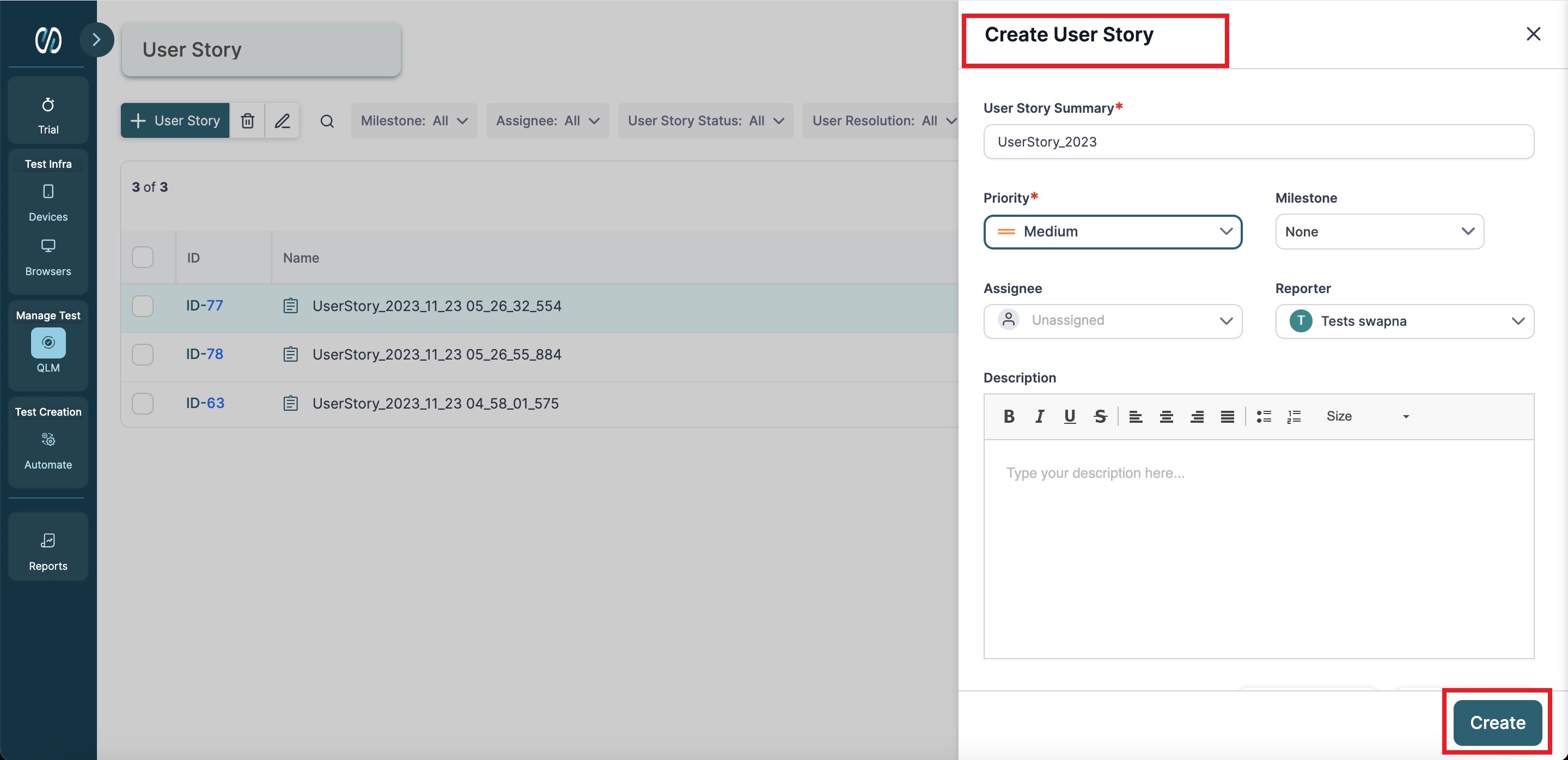- 04 Feb 2024
- 1 Minute to read
- Print
- DarkLight
Creating User Story in QLM
- Updated on 04 Feb 2024
- 1 Minute to read
- Print
- DarkLight
A User Story contains product enhancements and user requirements you need to address in a release. For example, if an eCommerce platform wants to add new payment methods in response to user requests, their Release Manager can create a user story for this requirement and link it to a milestone within that release.
Further, you can link them to tickets, test cases, or other user stories to track progress on bug resolution, feature testing, and other related requirements. You can add attachments, such as images, videos, datasheets, etc. to a user story.
Let us have a look at how we can create a user story:
- Navigate to QLM on the left panel and select the User Story option.
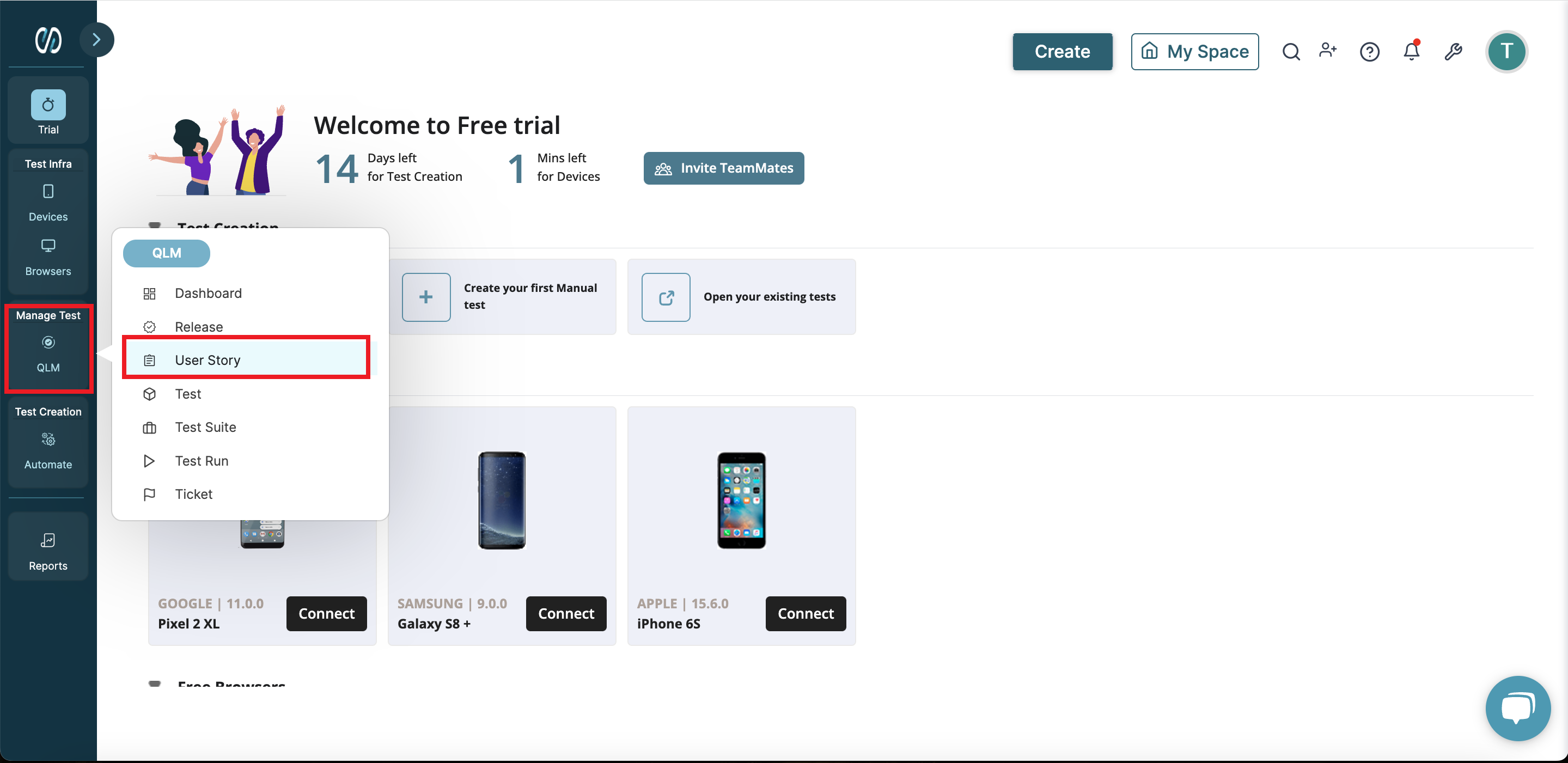
Now, Click the +User Story button and select User Story.
(You can also import data from JIRA and excel )

A new panel opens up on the right-hand side. In this Create User Story panel you need to fill in the following details:
- User Story Summary - Enter a name for your user story
- Priority - Select from Low, Medium, High, Highest, or Blocker
- Milestone - Select the milestone to which you want to link this user story
- Assignee - Fill in the name of the team member to assign the user story
- Reporter - The logged-in username is pre-populated in this field. You can edit the name if necessary
- Description - Enter the description of the user story
- Attachments - Add image, video, or any other necessary file to a user story
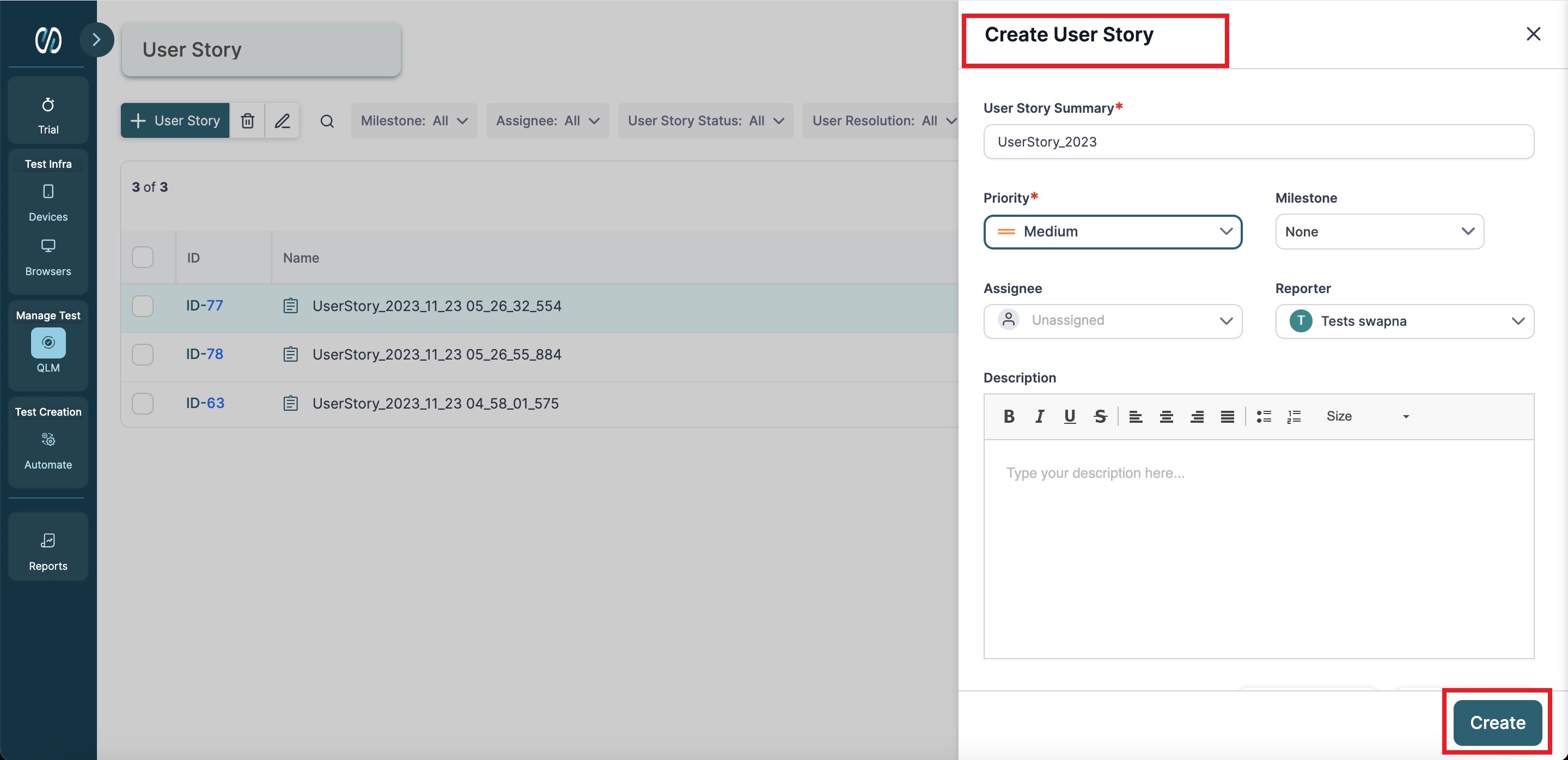
Once you have filled in the details, click the Create button.
Overview of User Story Page
Now that we know how to create a user story let's look at the artifacts you can link with it.

Test Case - You can link both Automated and Manual tests.
Ticket - You can log any issue that requires resolution for the proper functioning of the application as a ticket.
User Story - You can link other user stories with this feature.
Tasks - You can also link DevOps-related tasks to a user story.
In the right panel of the User Story page, you can use the additional change the status of tickets, assign a resolution status, assign a user story to a team member, add priority, link it to a milestone, and add tags.