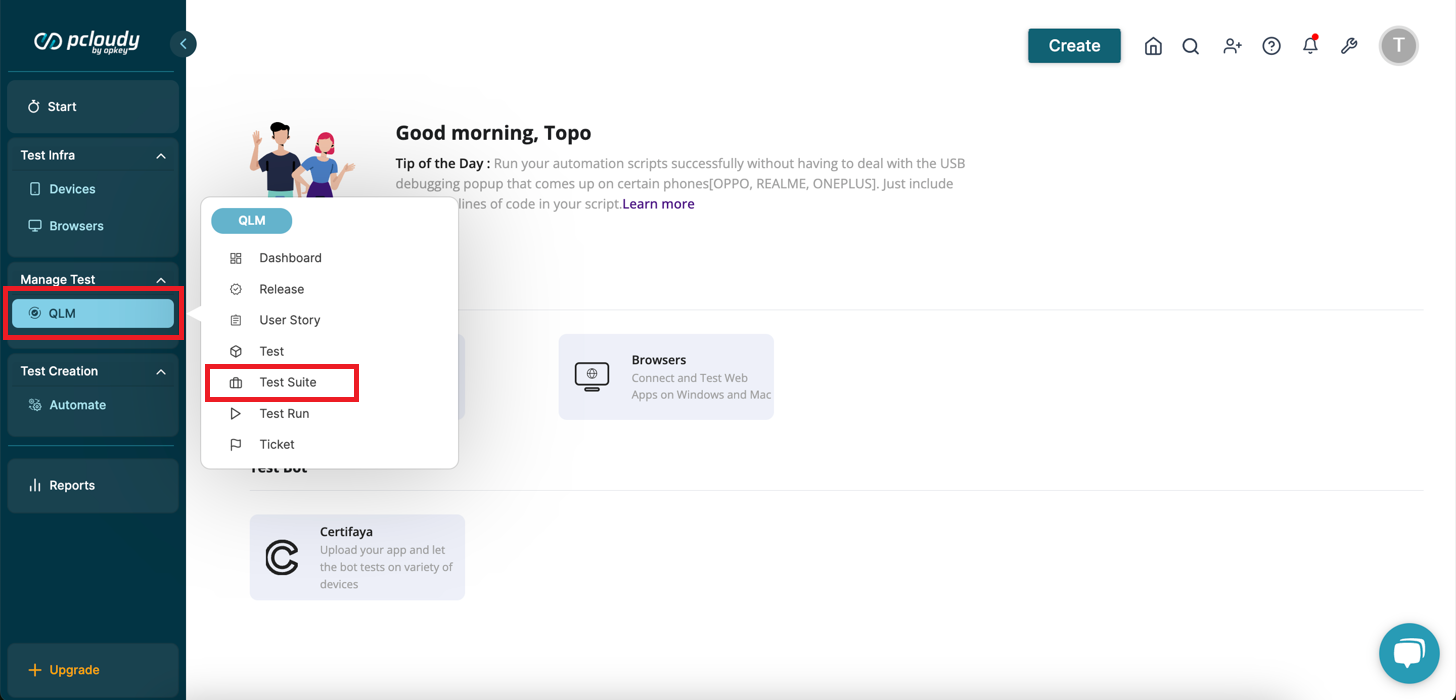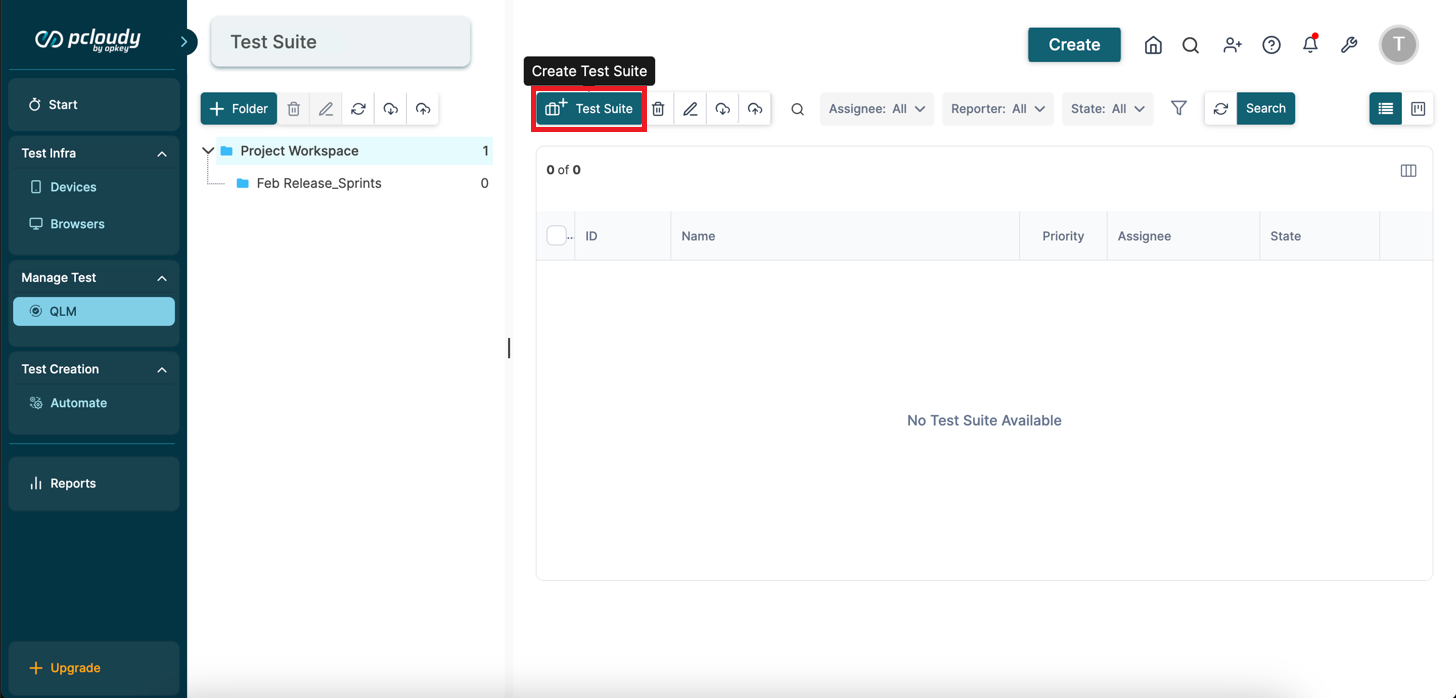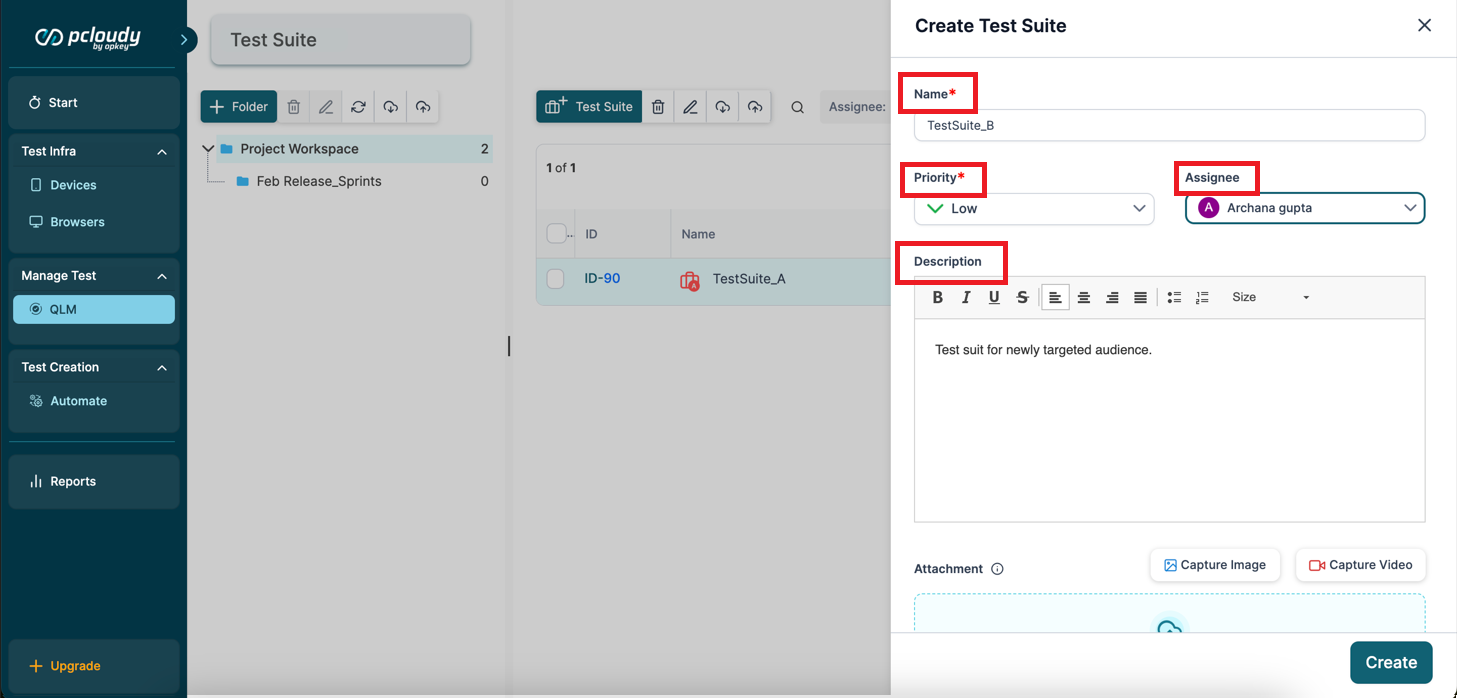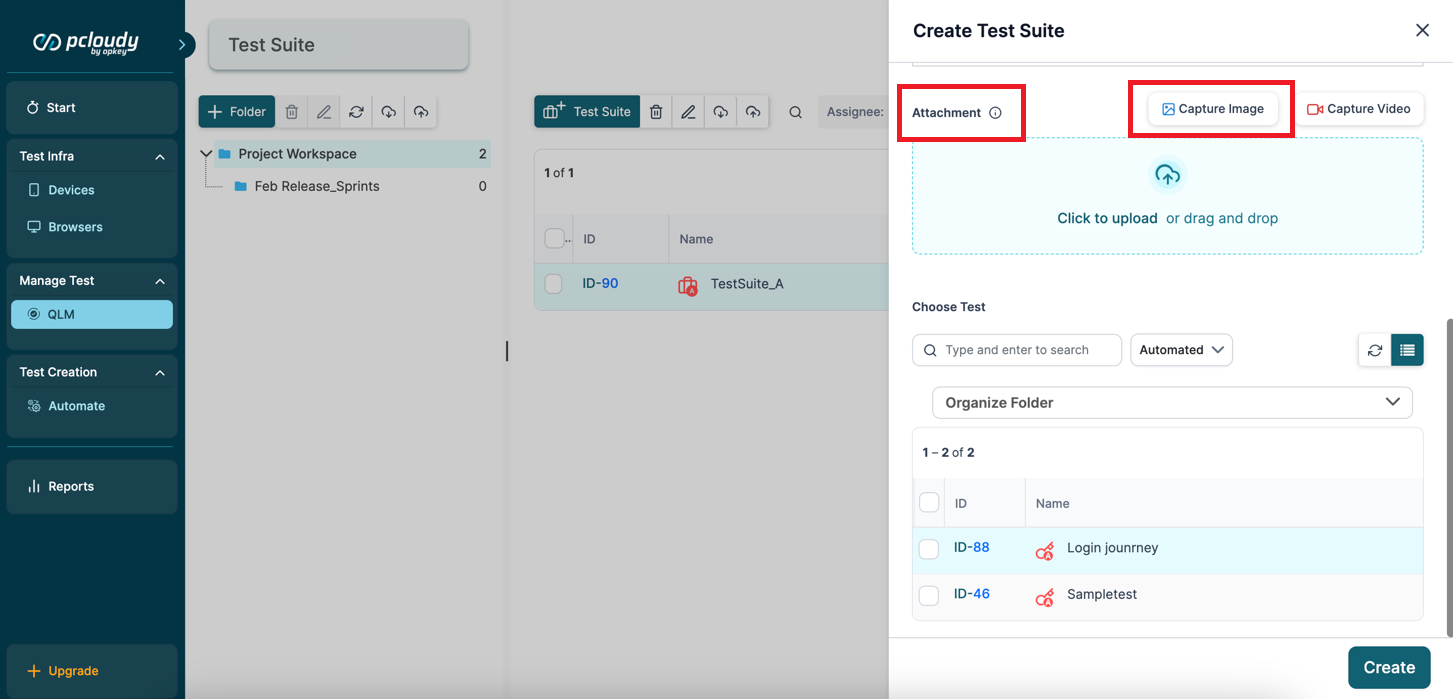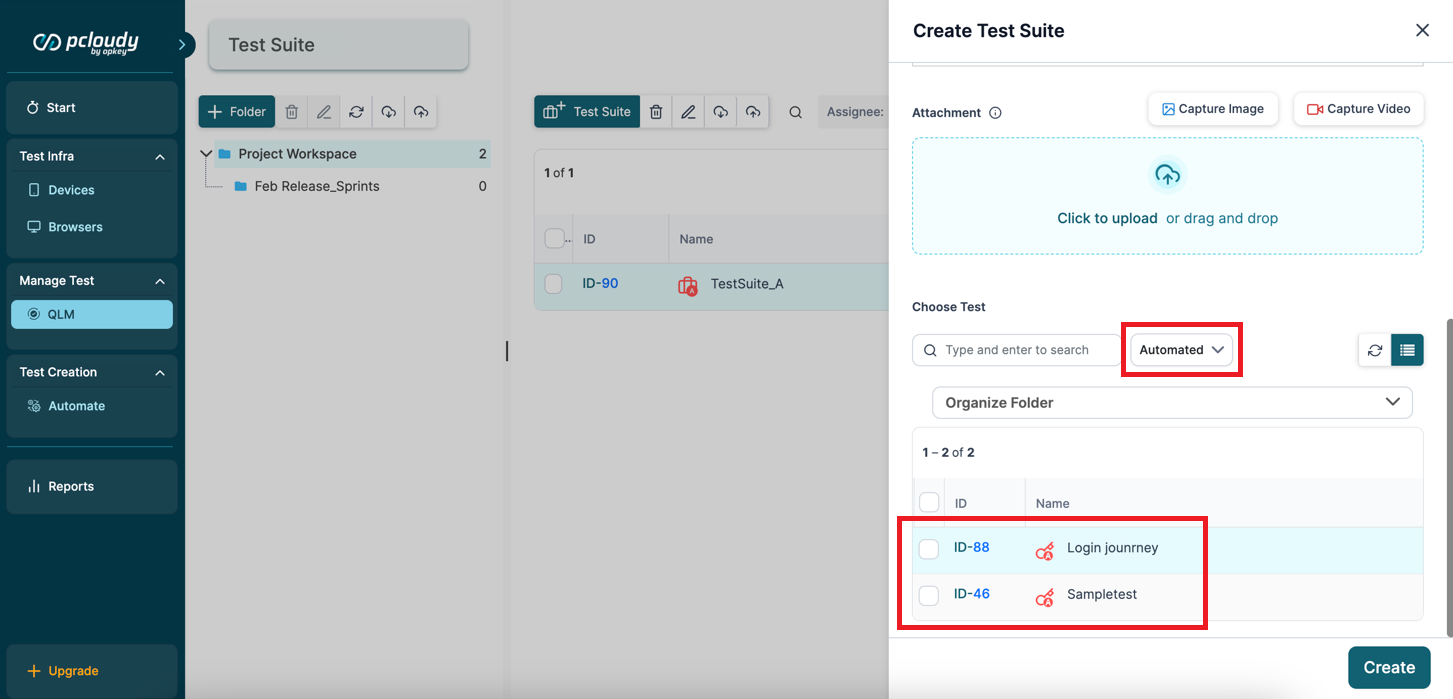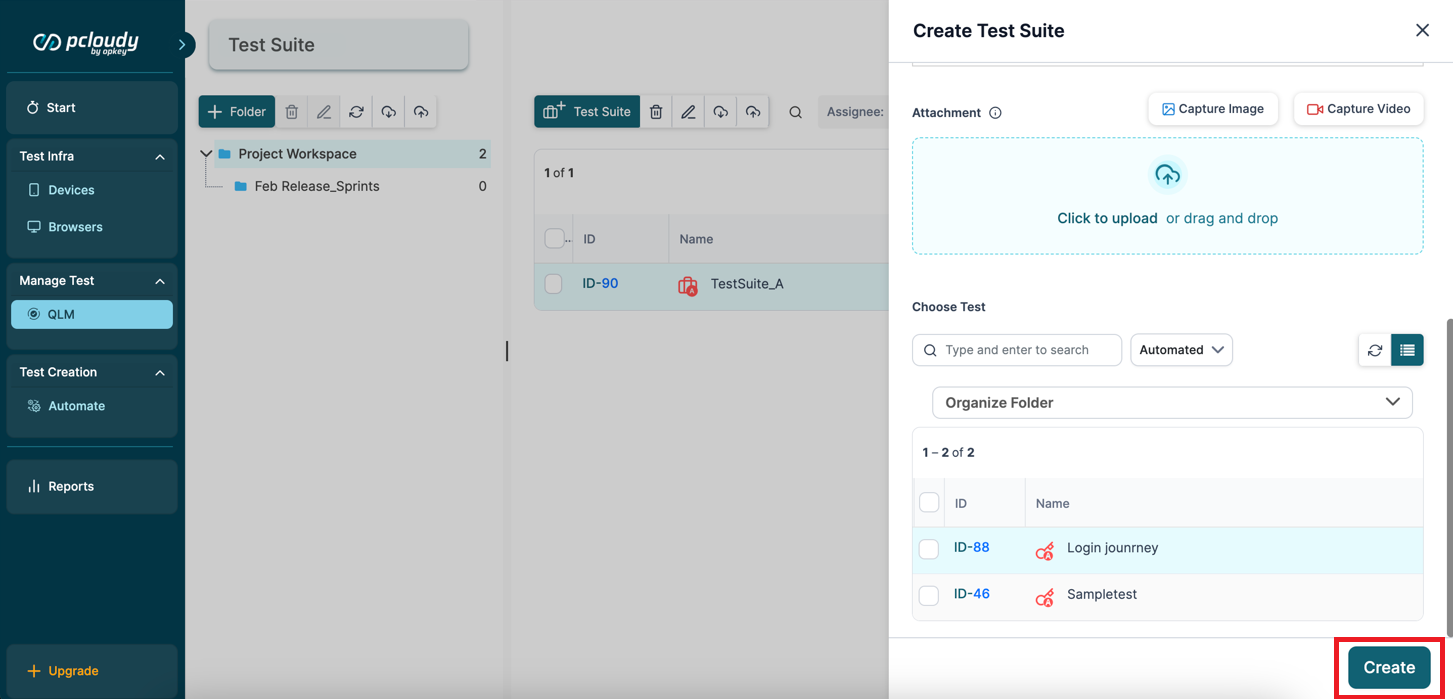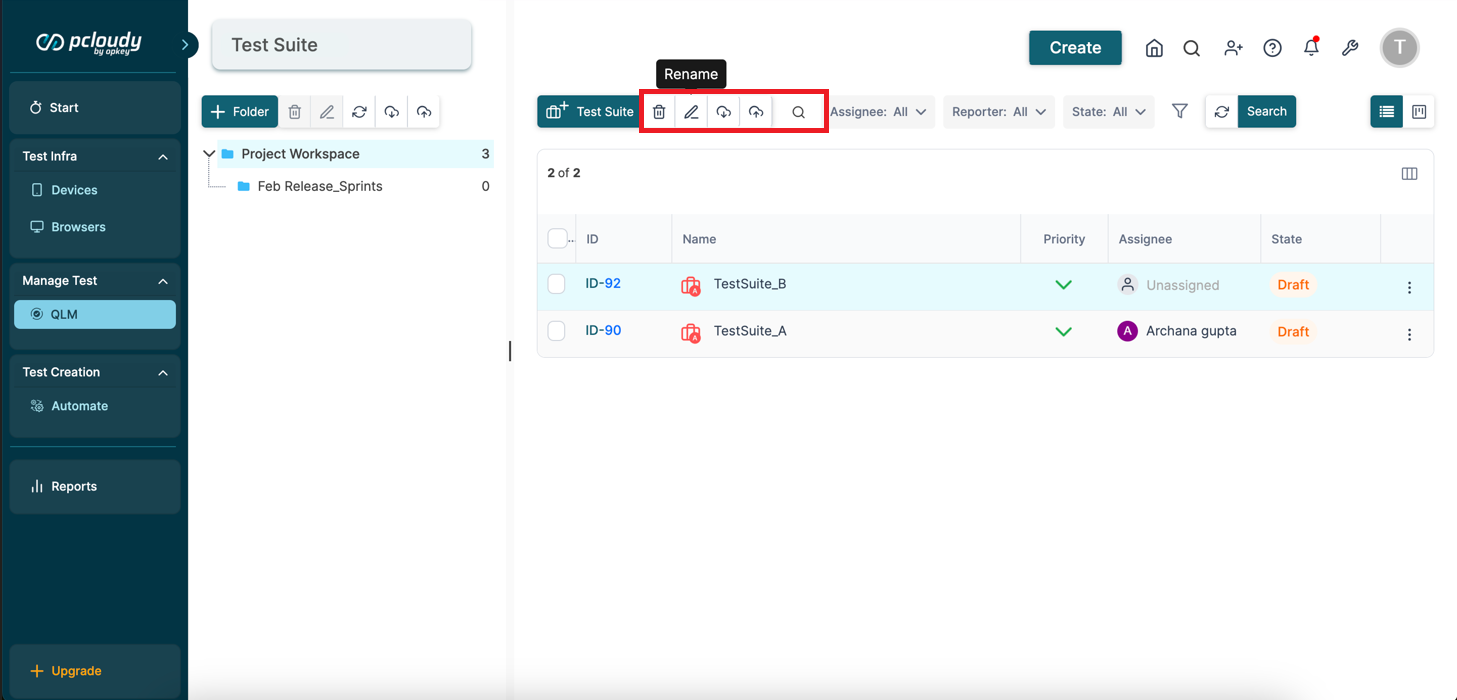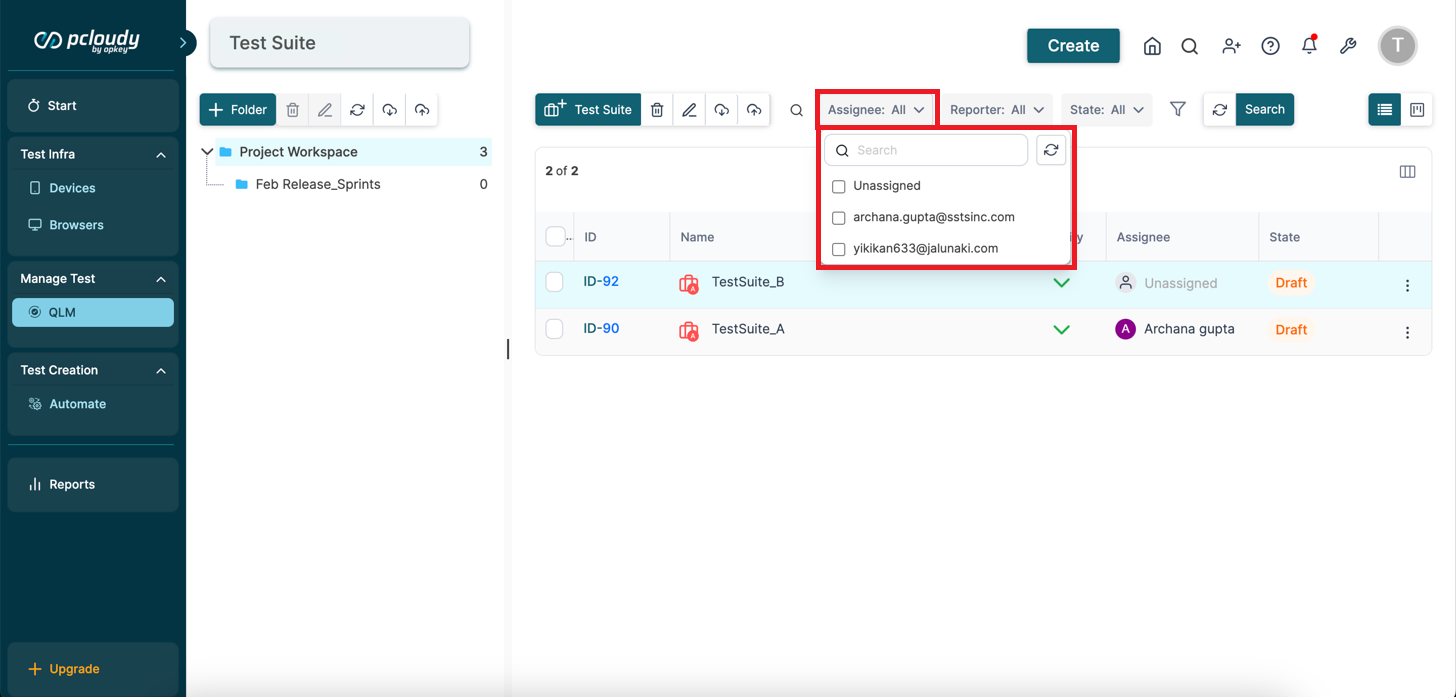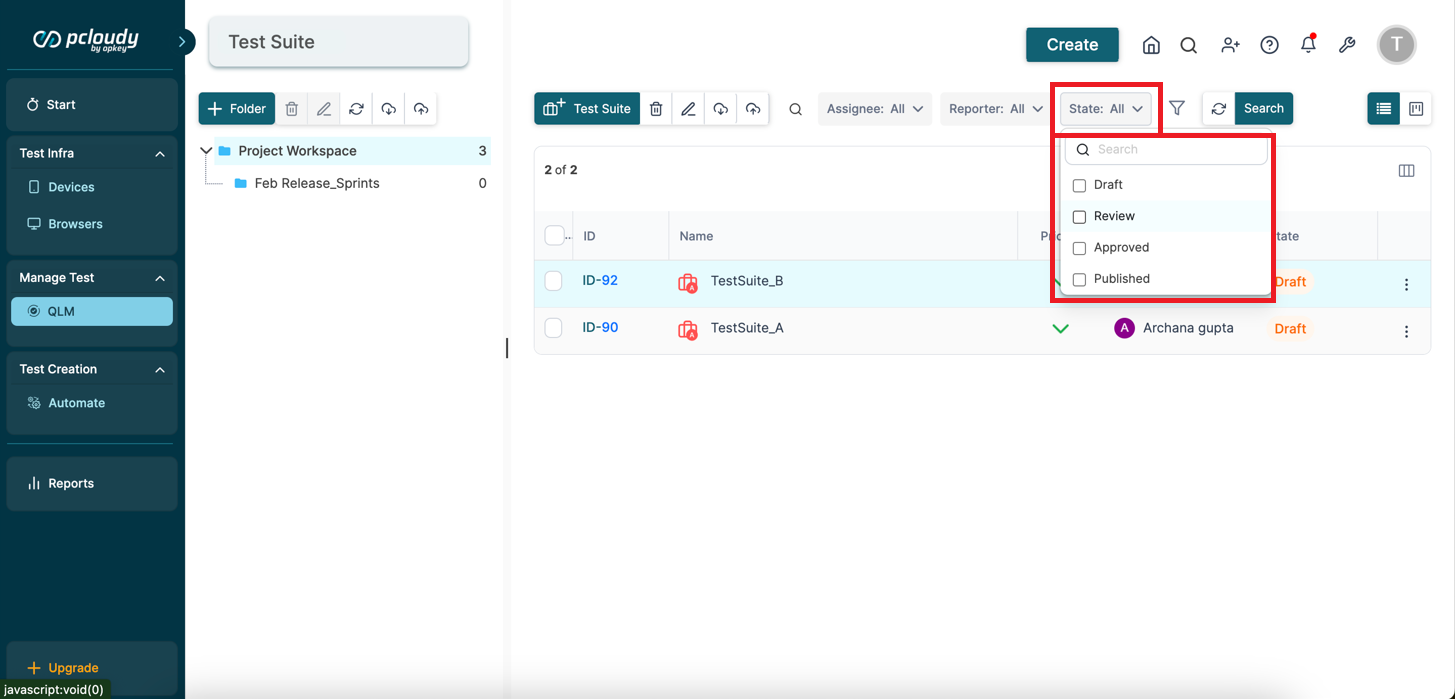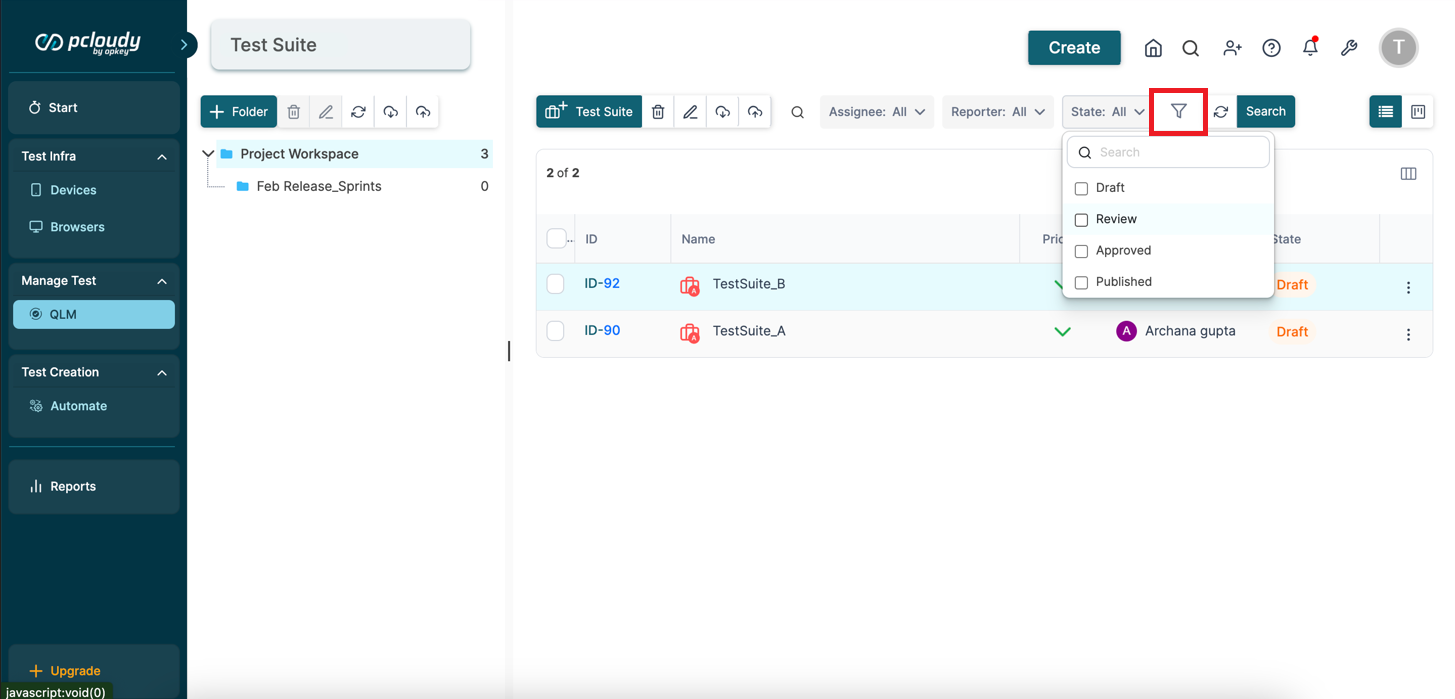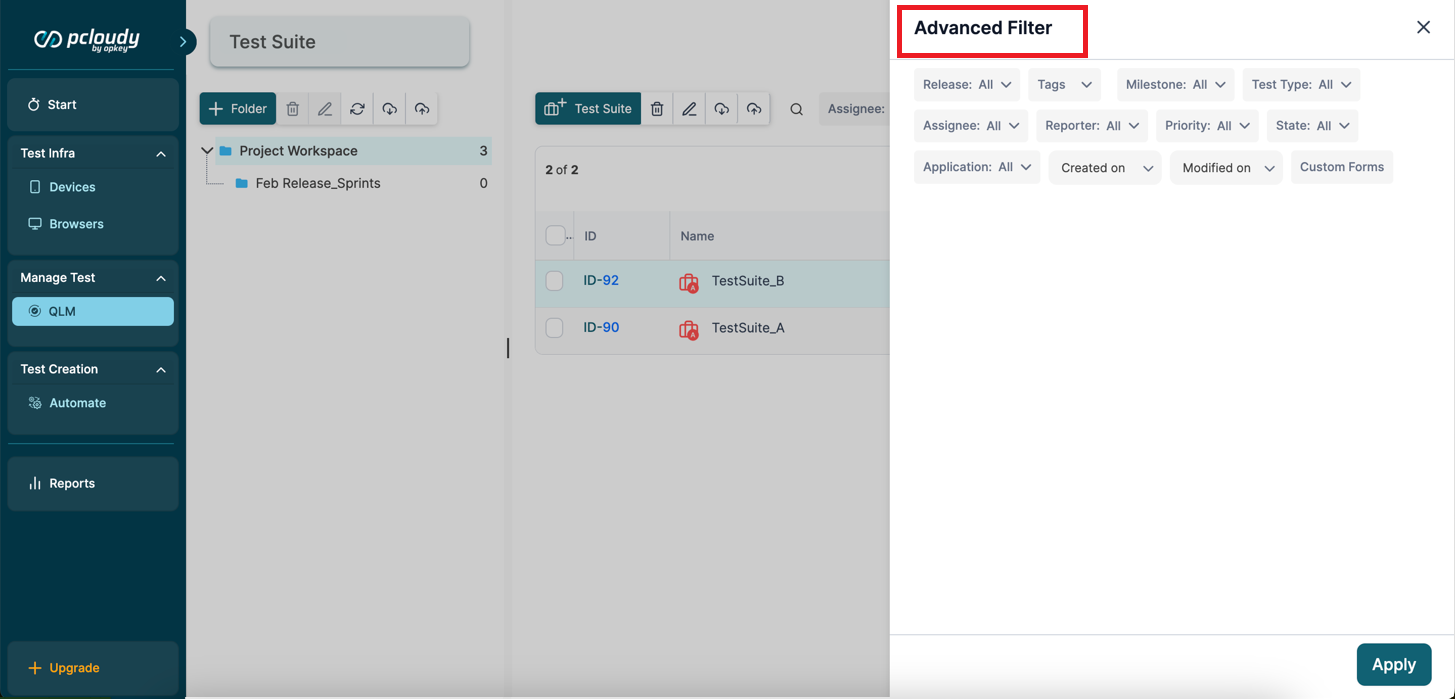- 04 Feb 2024
- 2 Minutes to read
- Print
- DarkLight
Creating and Managing Test Suites in QLM
- Updated on 04 Feb 2024
- 2 Minutes to read
- Print
- DarkLight
A Test Suite is a group of test cases that can be executed together. For example, for an eCommerce company, you can create a suite of tests such as user registration functionality, sign-in functionality, password check, user ID verification, etc.
Test suites can be easily tracked and managed in QLM. They can be scheduled to run at a specific date and time. You can also change the order of execution of test cases in a suite based on their priority. A test suite can contain either manual or automated test cases.
Now, let's look into the process of creating test suites in pCloudy QLM.
Click the QLM option and select Test Suite.
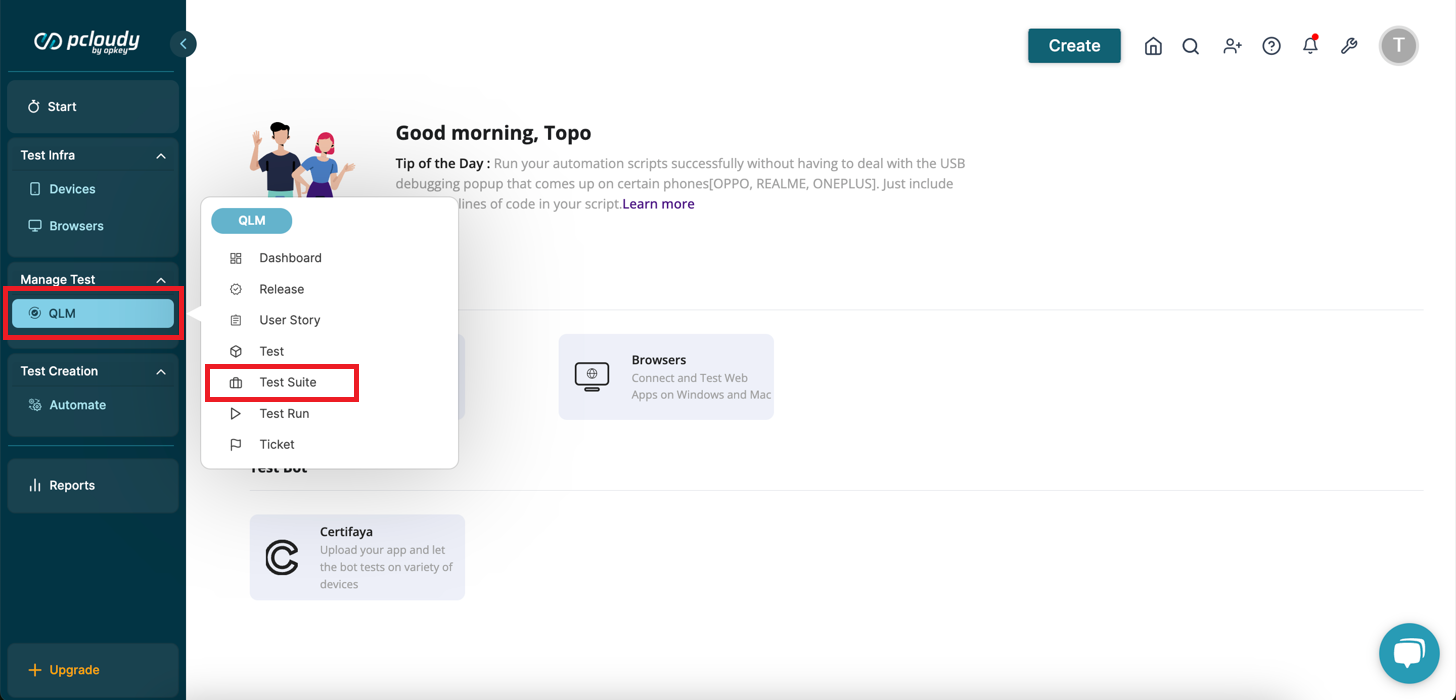
On the dashboard, you can see the list of previously created suites. To create a new suite, click on the Create Test Suite button.
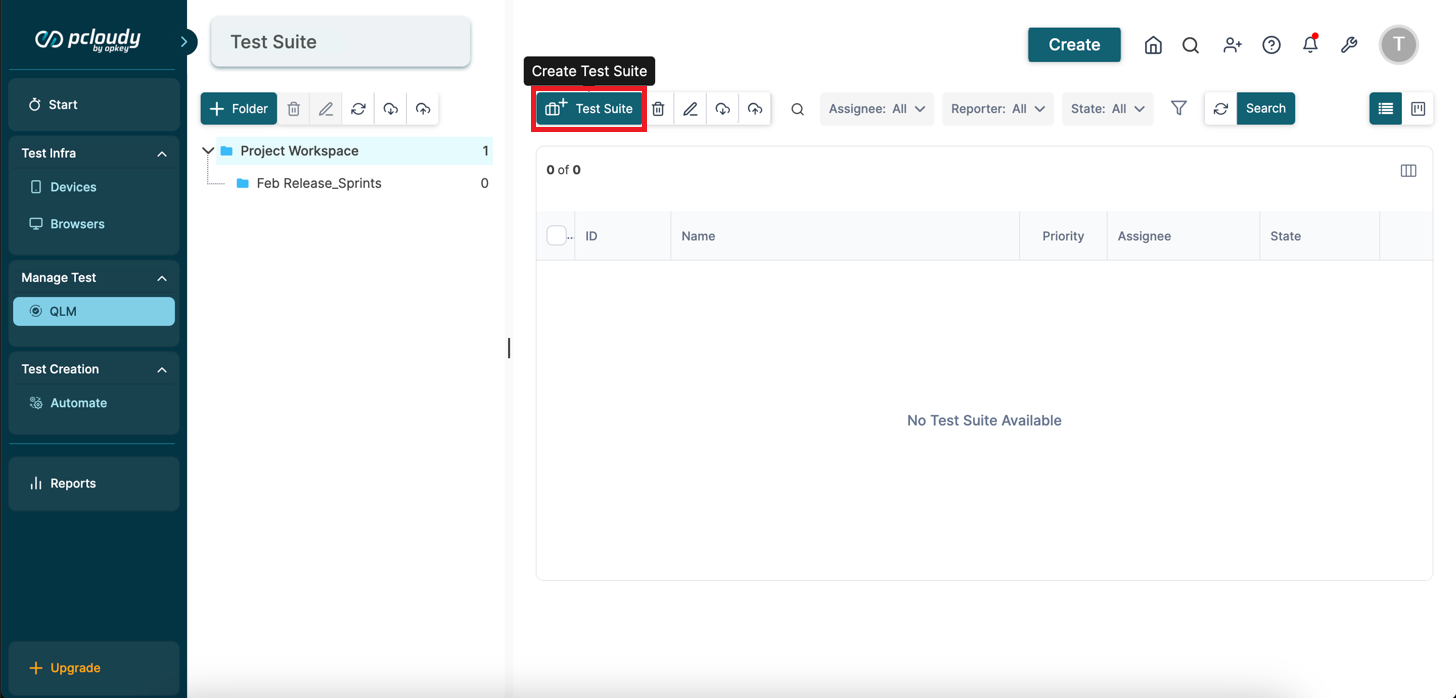
A panel appears on the right side. Enter details such as name, set priority levels, choose an assignee, and add a description of the test suite.
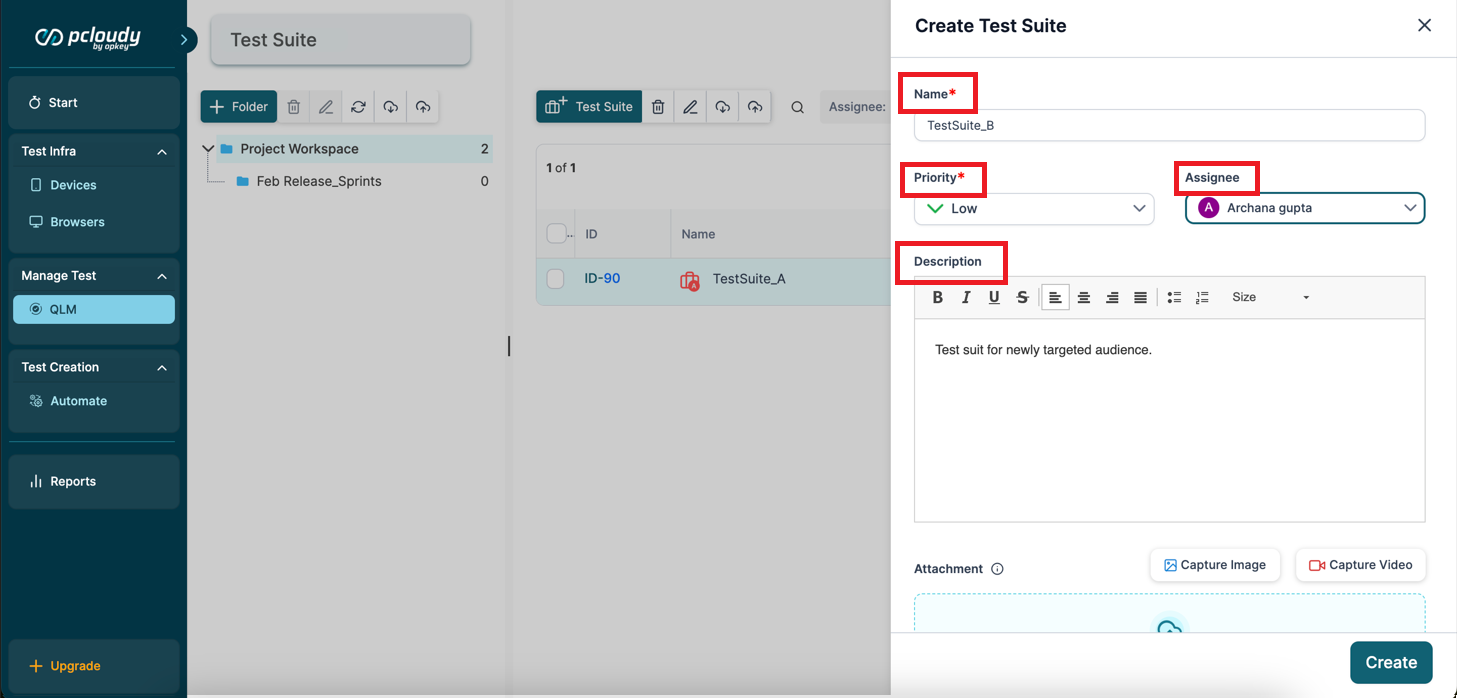
Scroll down on the Create Test Suite page. Here, you can add attachments like files, spreadsheets, images, etc.
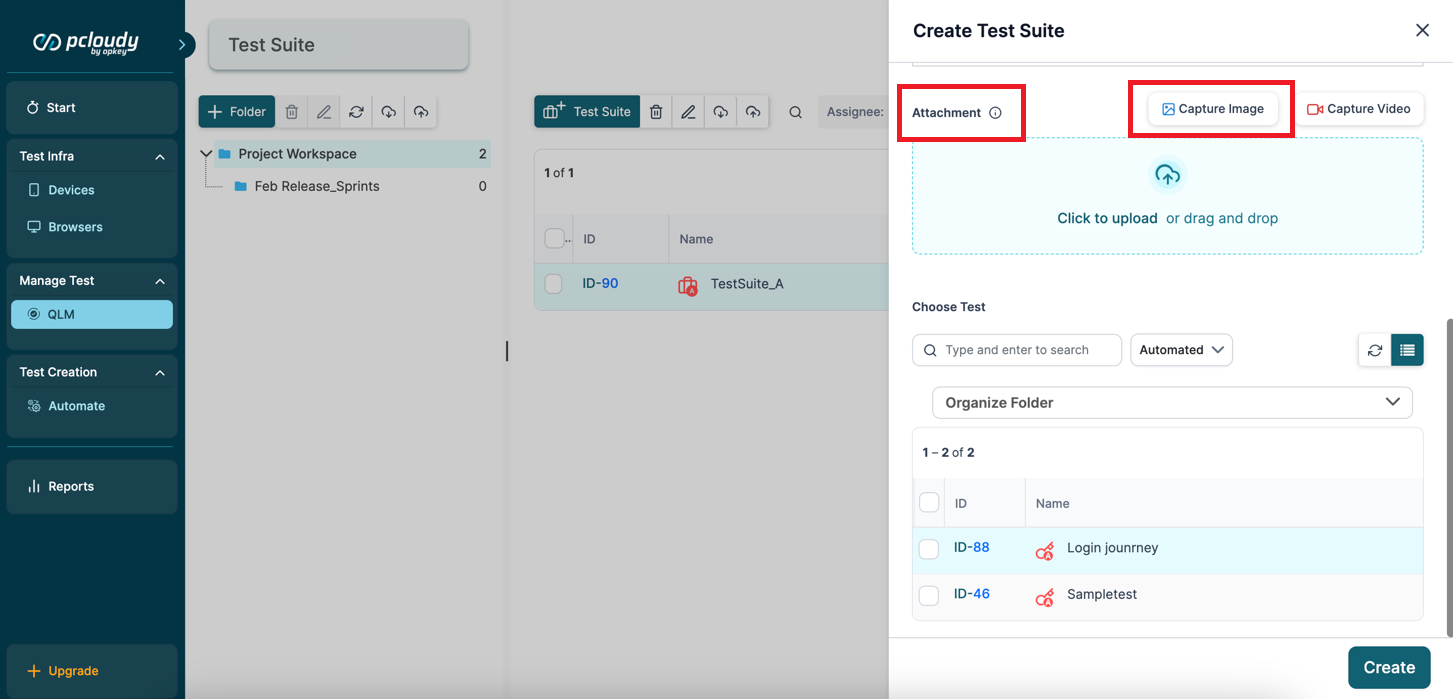
Below that, choose the test suite type from the dropdown: Manual or Automated. A list of test cases will open up accordingly.
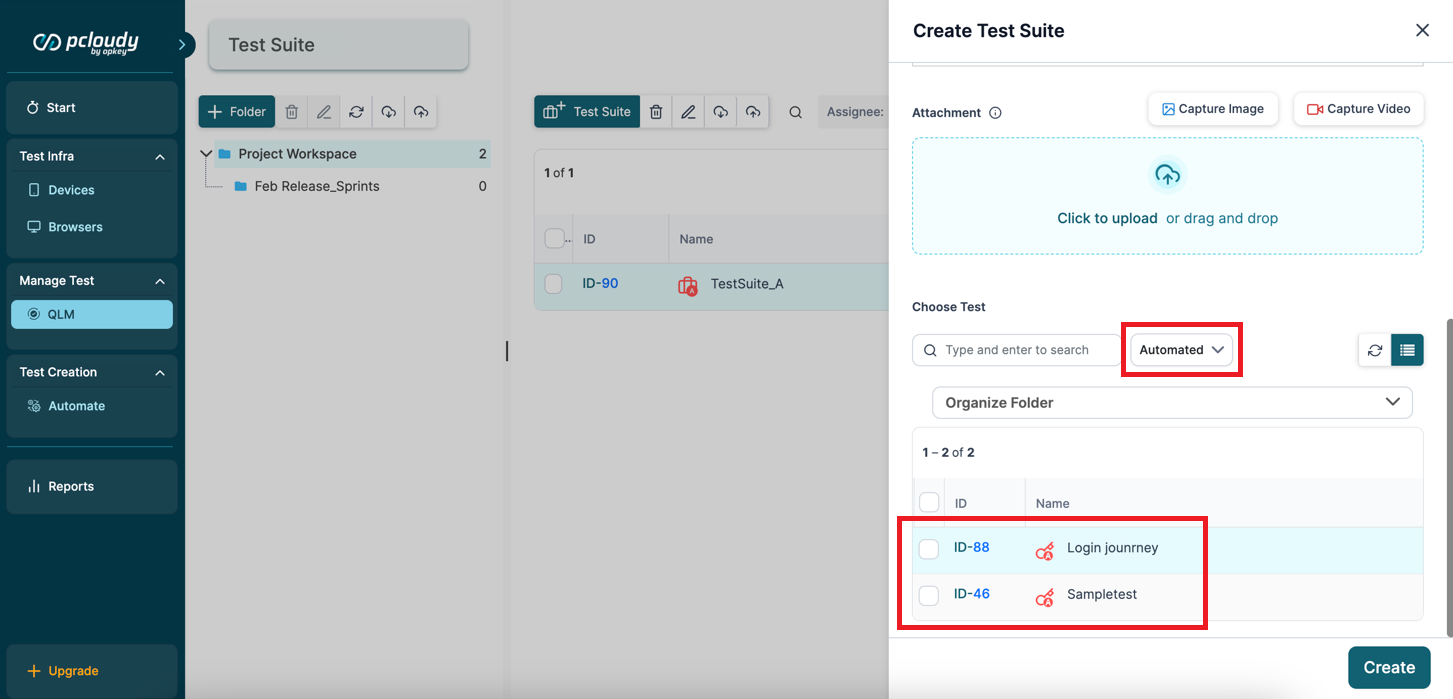
Select the test cases you want to add to the suite from the list. Once you have selected the test cases, click the Create button at the bottom of the page.
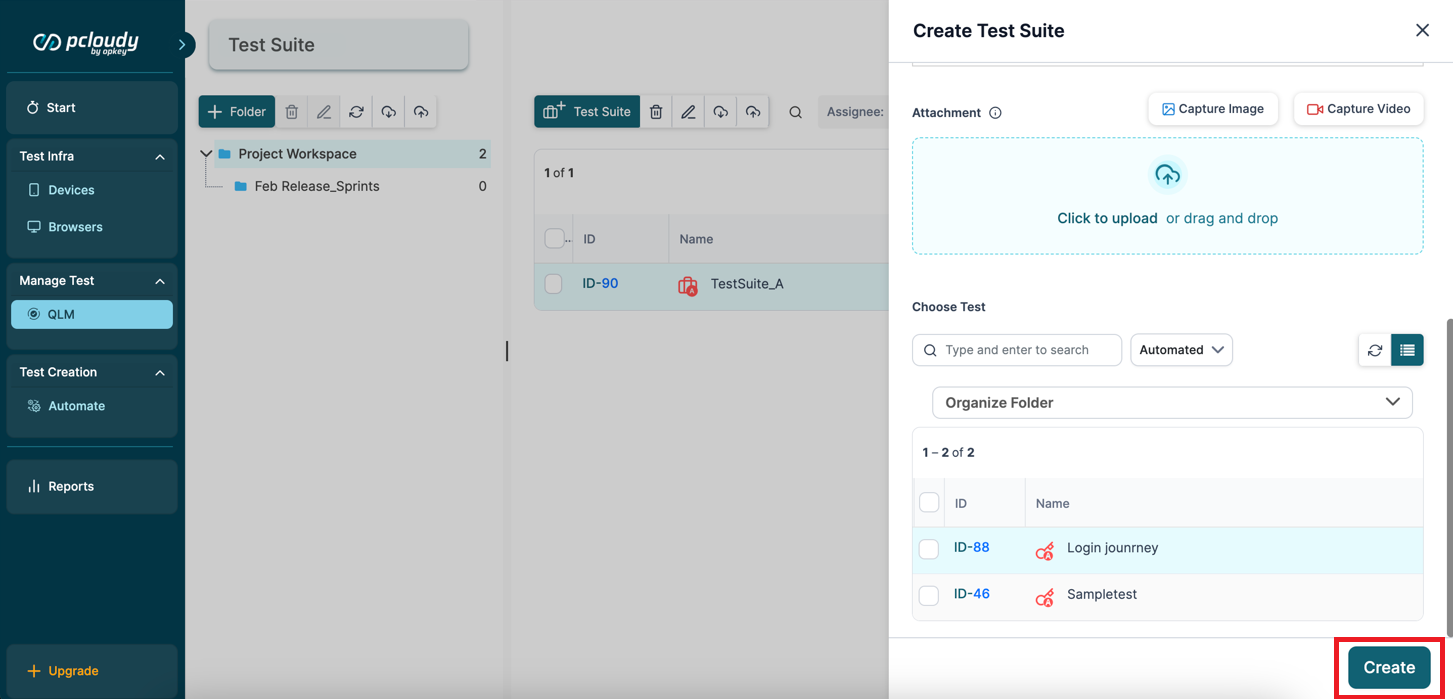
Managing a Test Suite:
You can delete, rename, or search a test suite by clicking the icons in the toolbar at the top of the test suite dashboard.
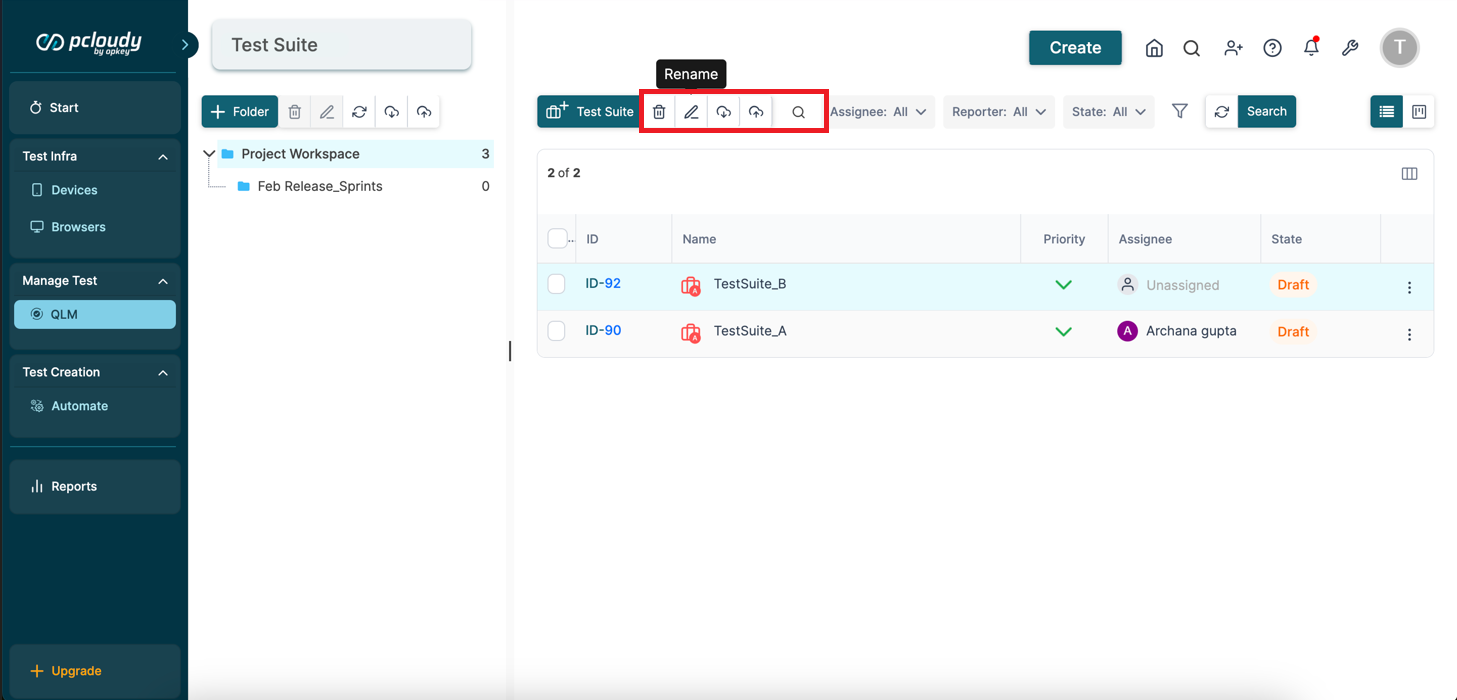
To check the test suites assigned to a user, go to the assignee option and select a user from the dropdown. This helps in monitoring test suites assigned to a team member and tracking their status.
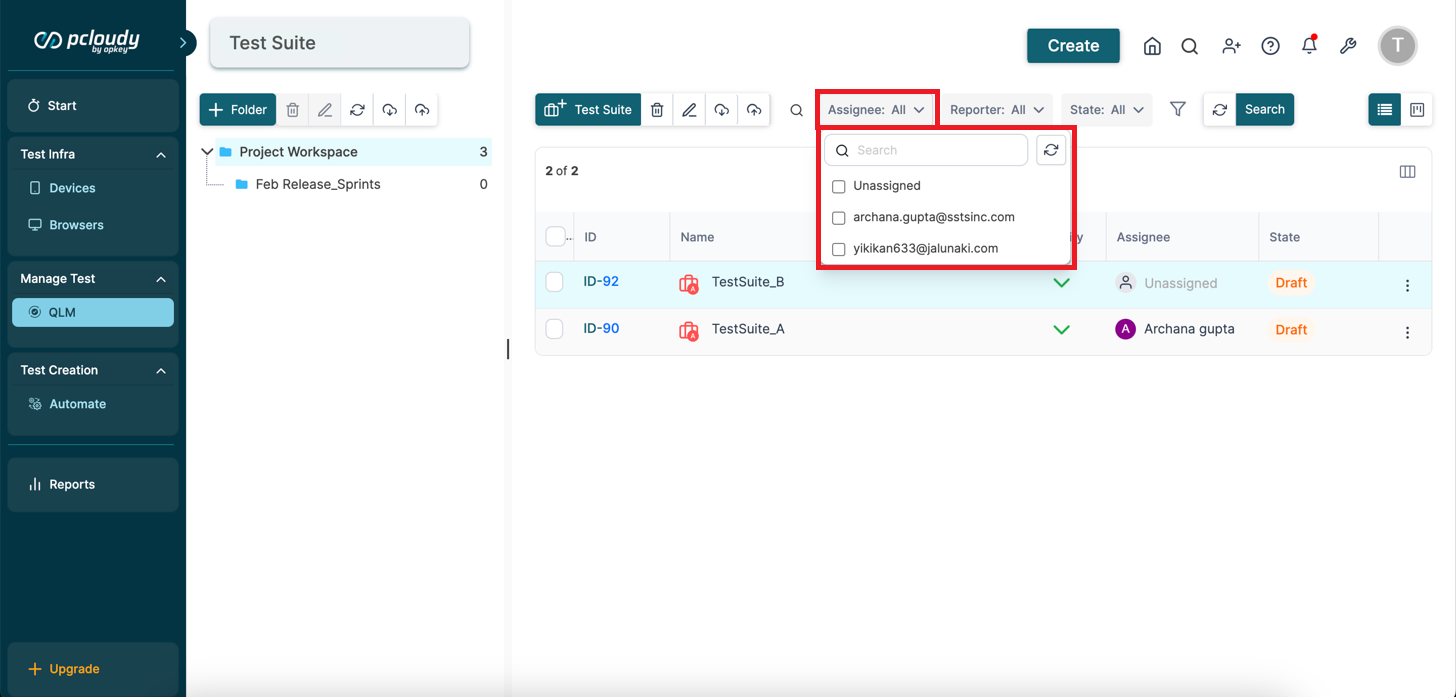
You can also filter test suites in the list based on their State. The available options are draft, review, approved, and published. As a project manager, this will help you in monitoring the testing progress of the new application version.
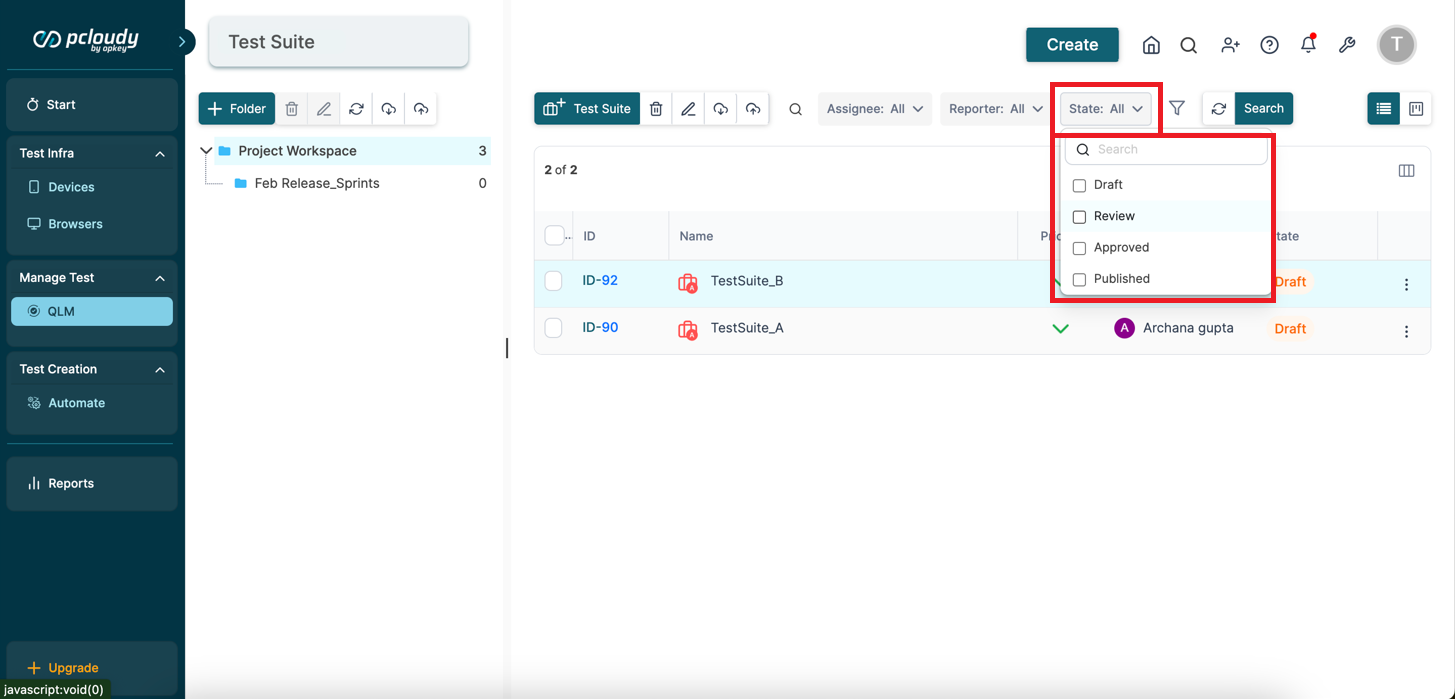
To further refine your searches, you can apply multiple filters by clicking the filter icon on the toolbar.
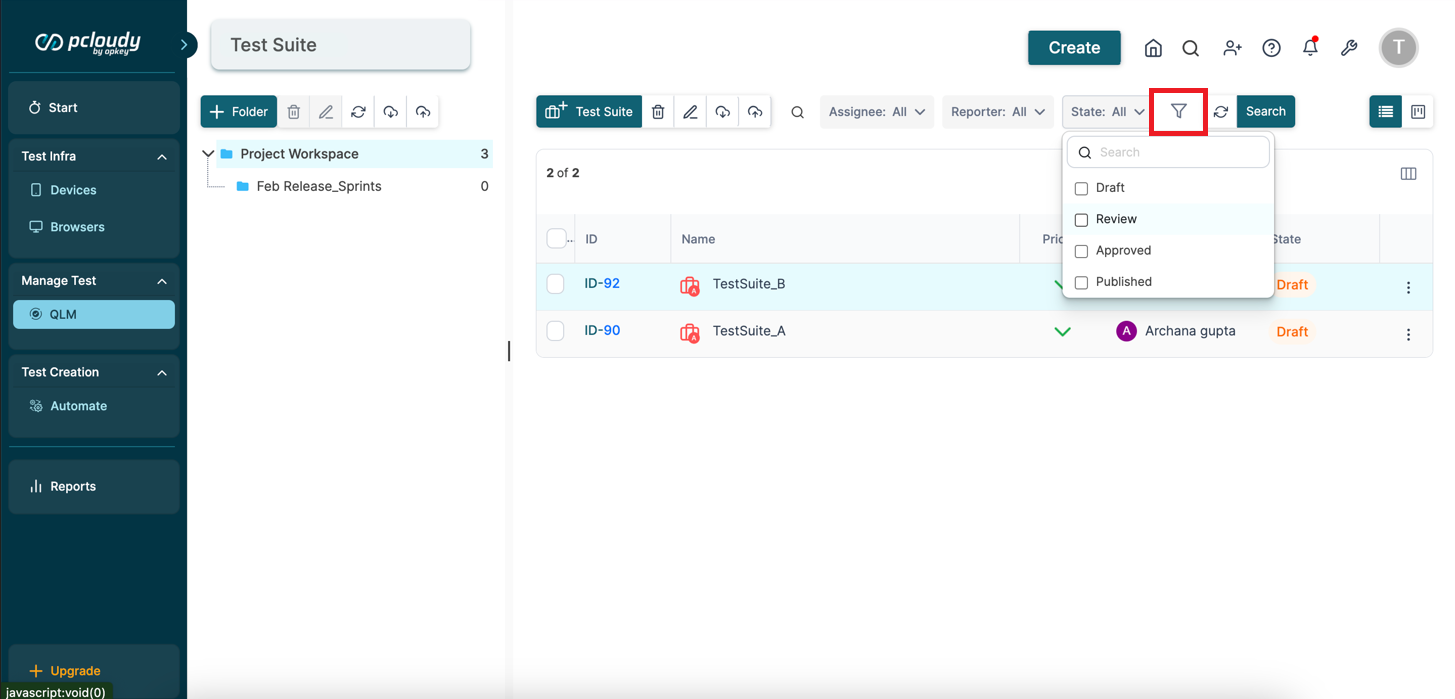
You can also add more columns to the list of test suites on the dashboard by clicking the View Column icon on the right and selecting more columns from the options as shown below.
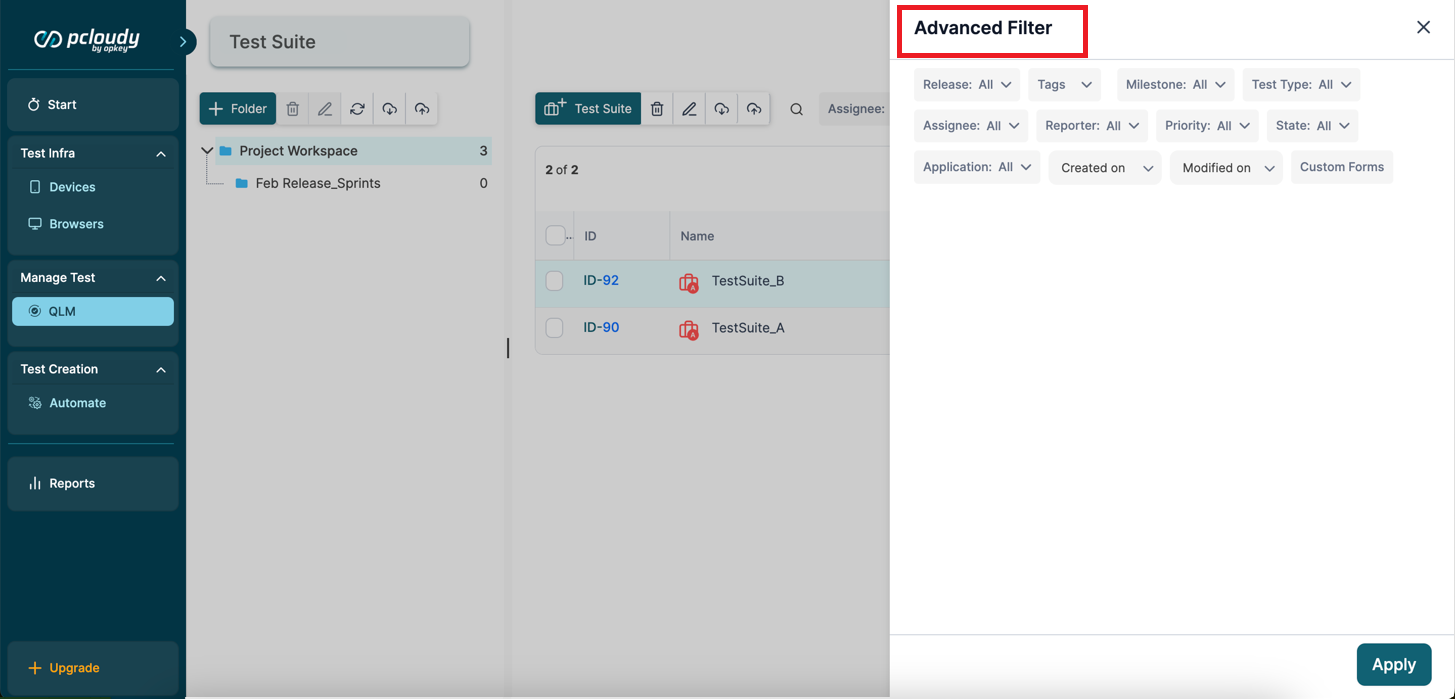
Ready to dive deeper? Explore, experiment, and achieve your testing goals with Pcloudy!