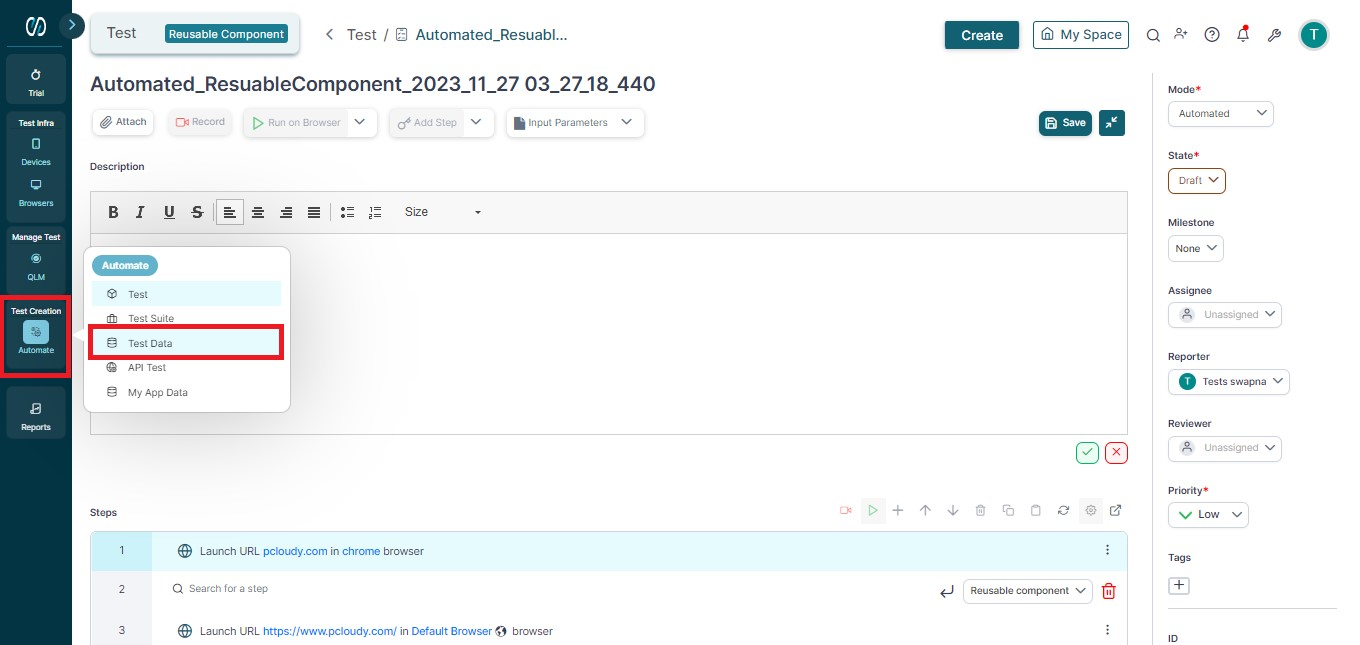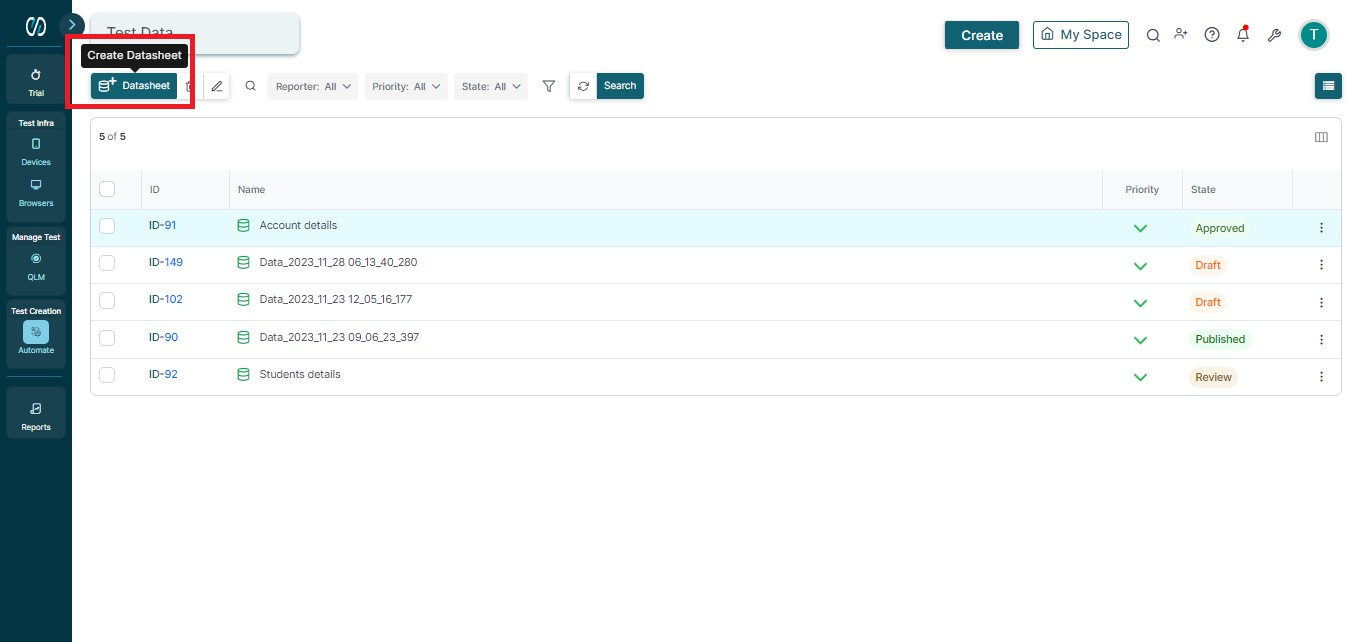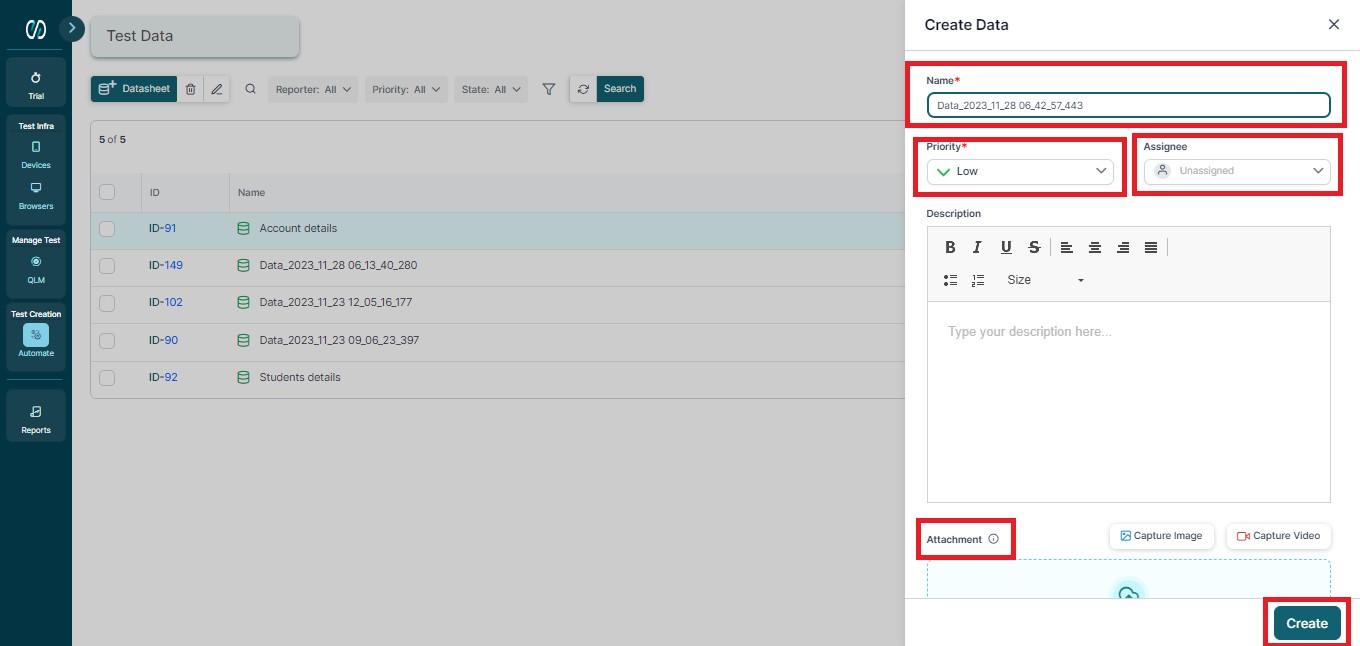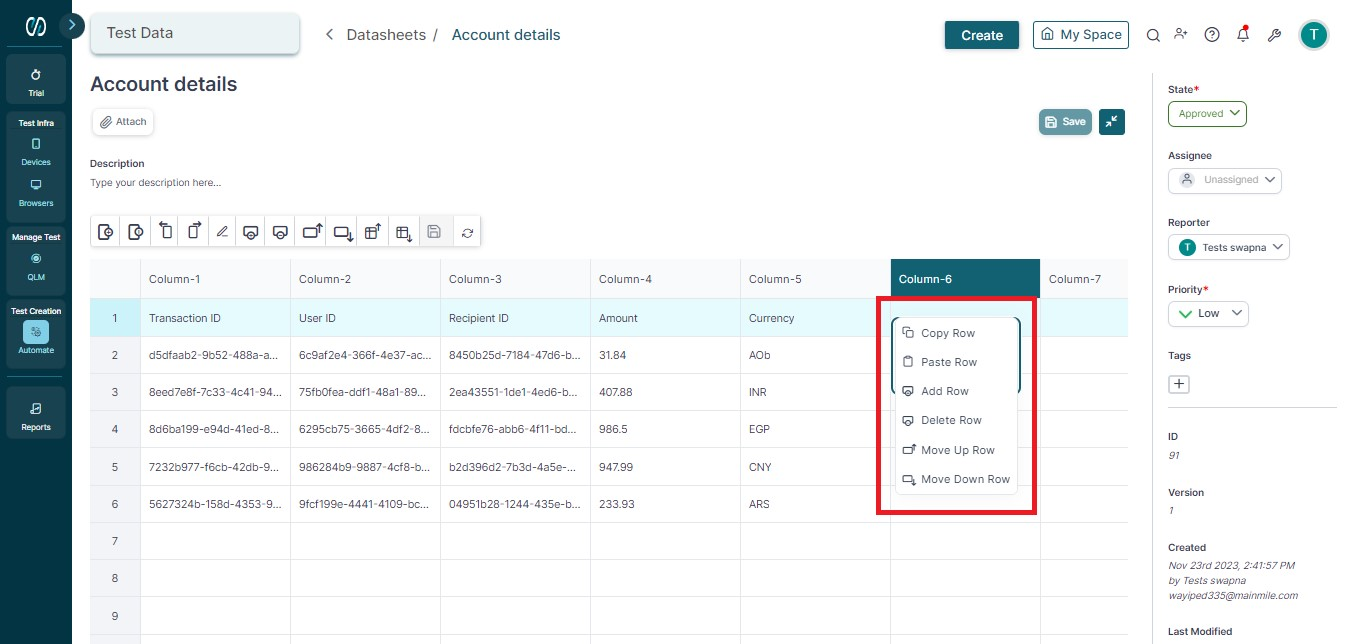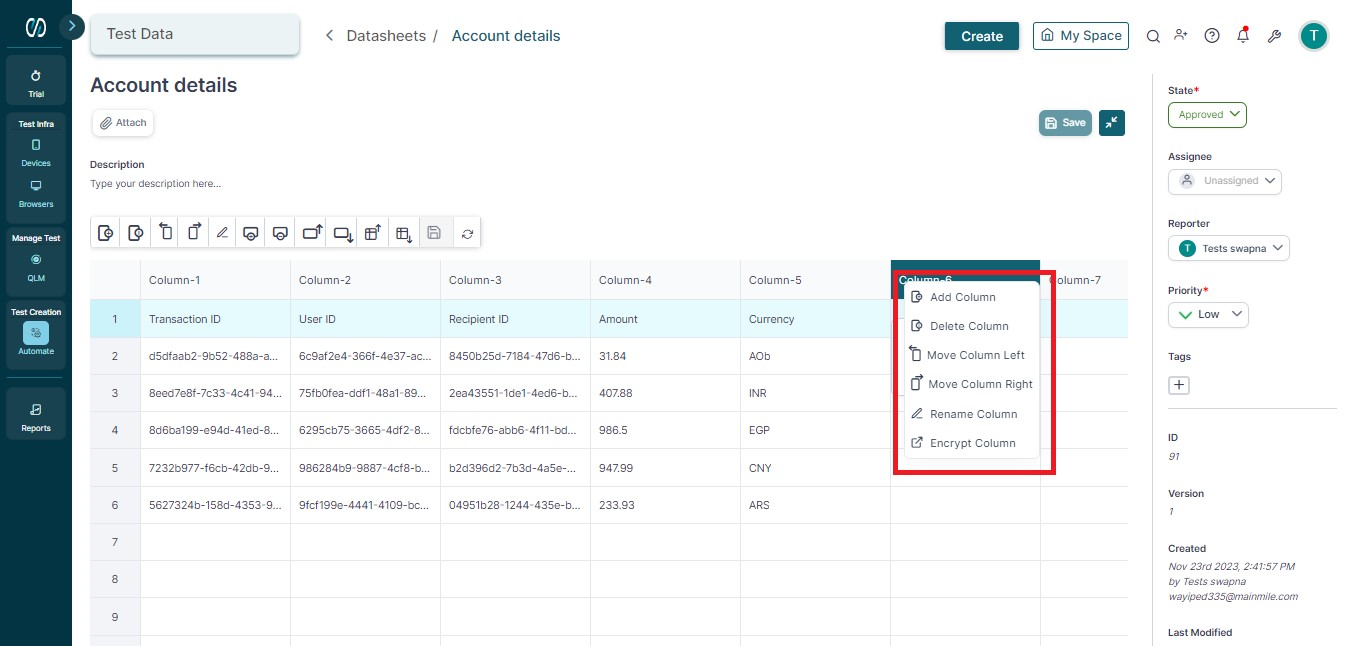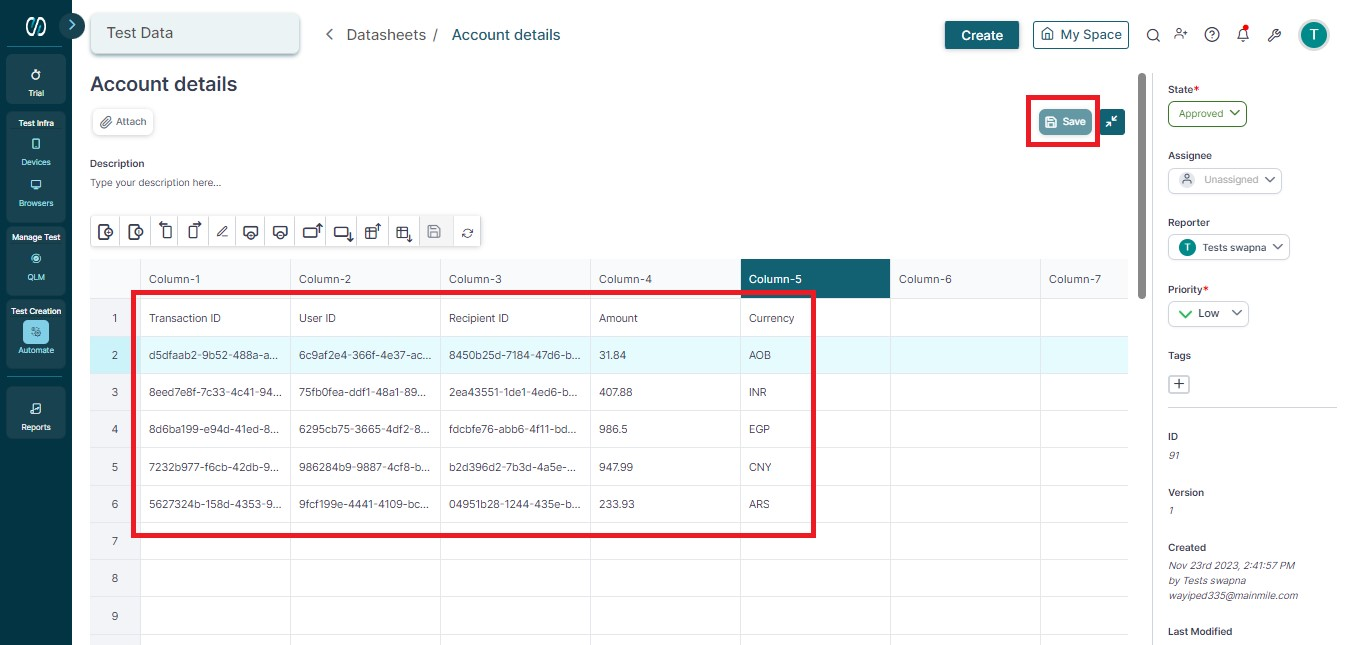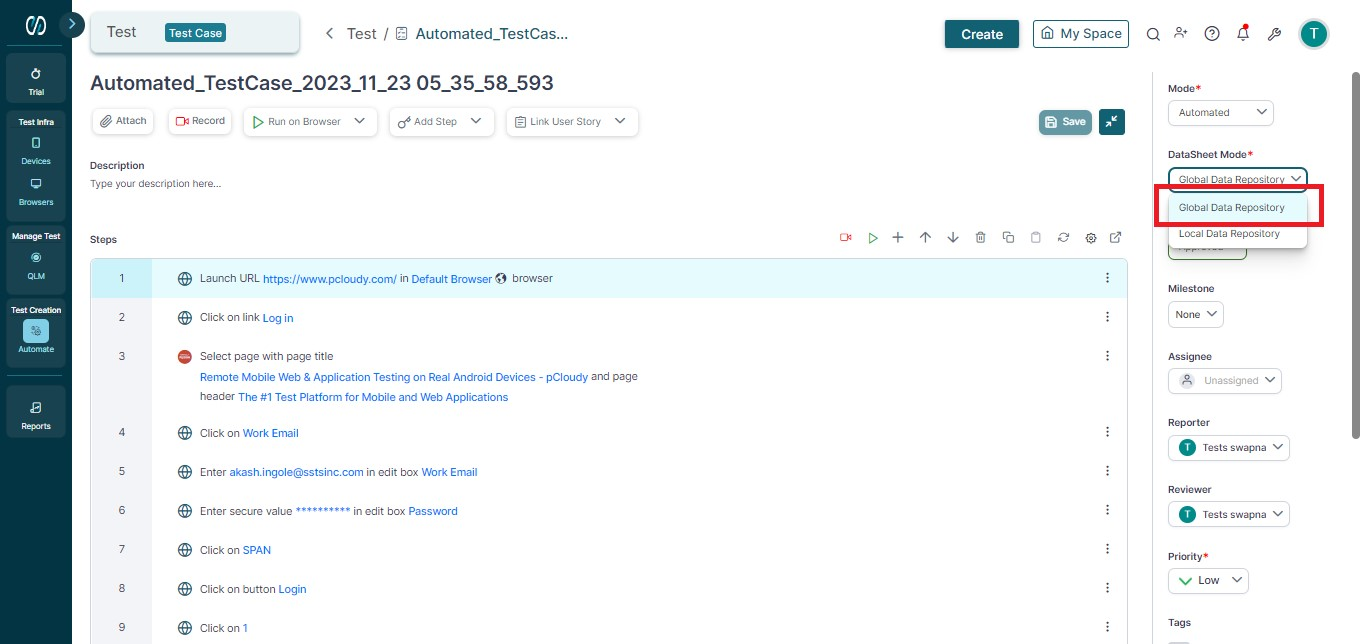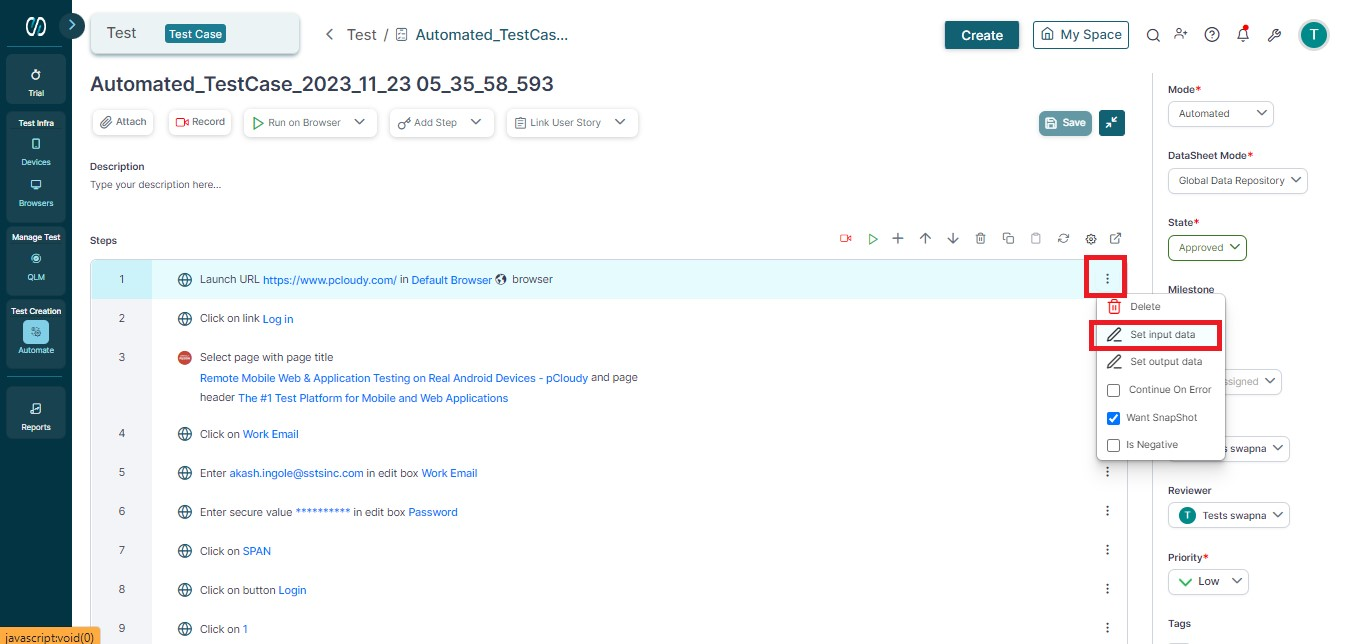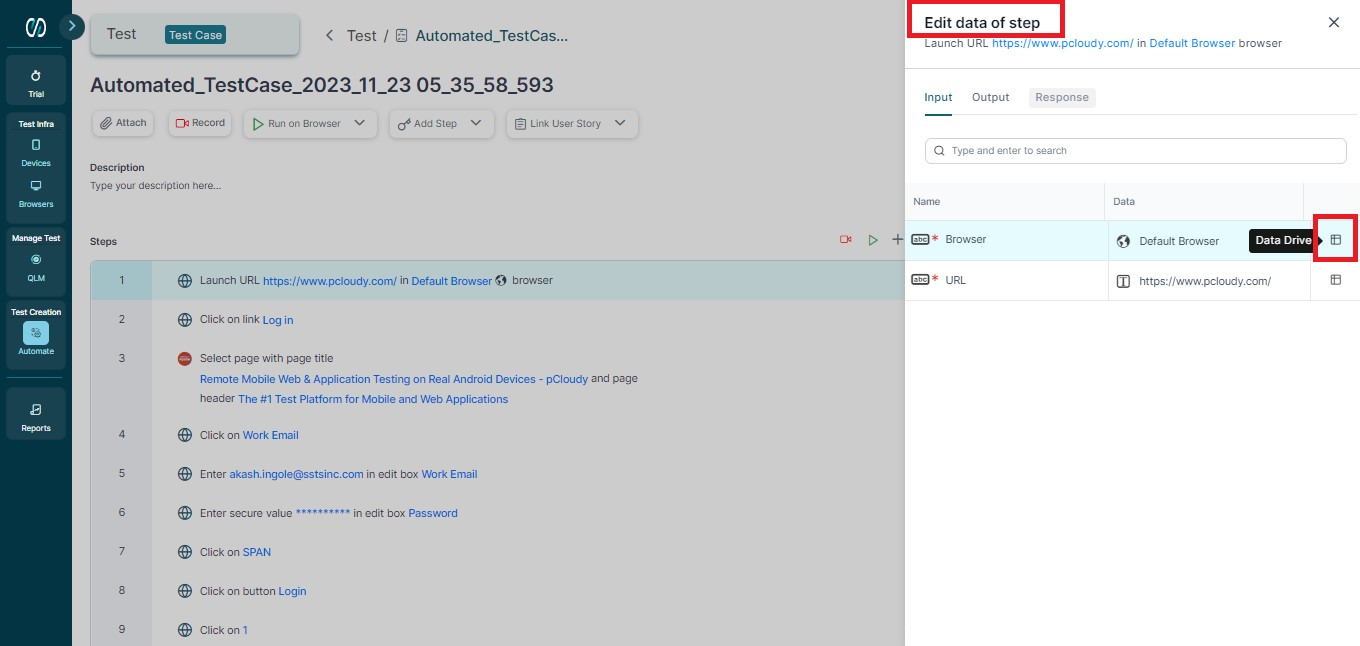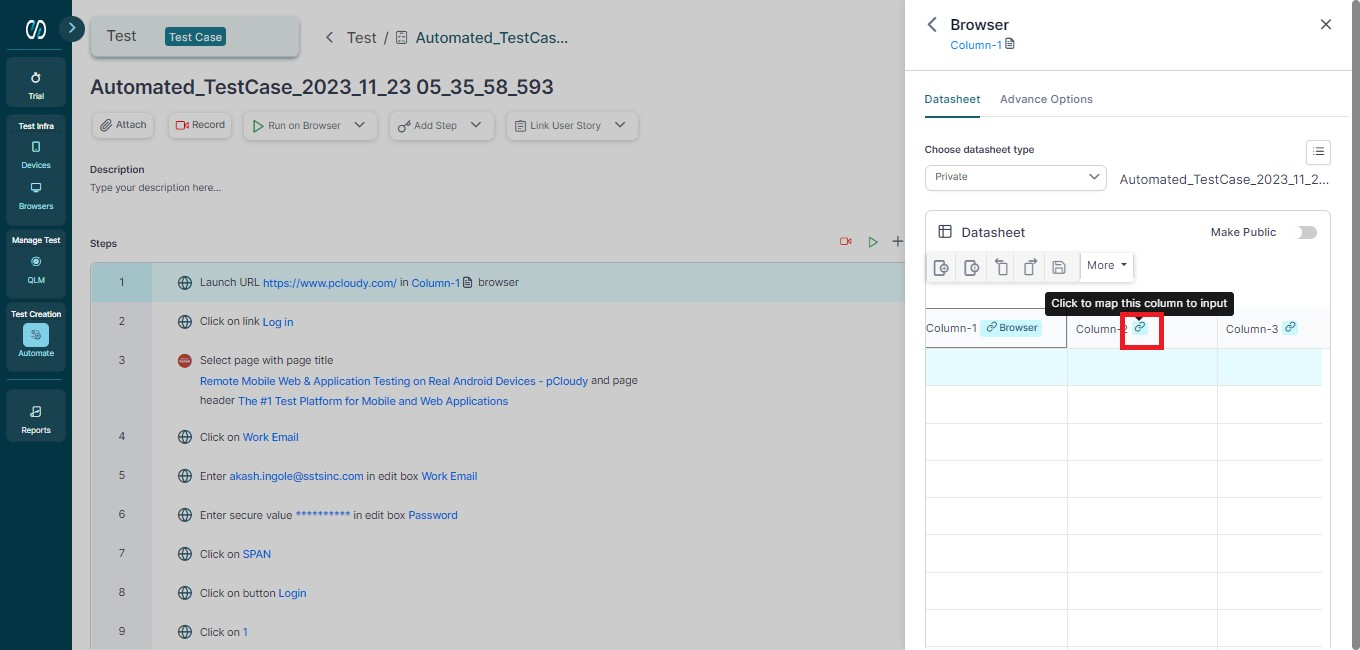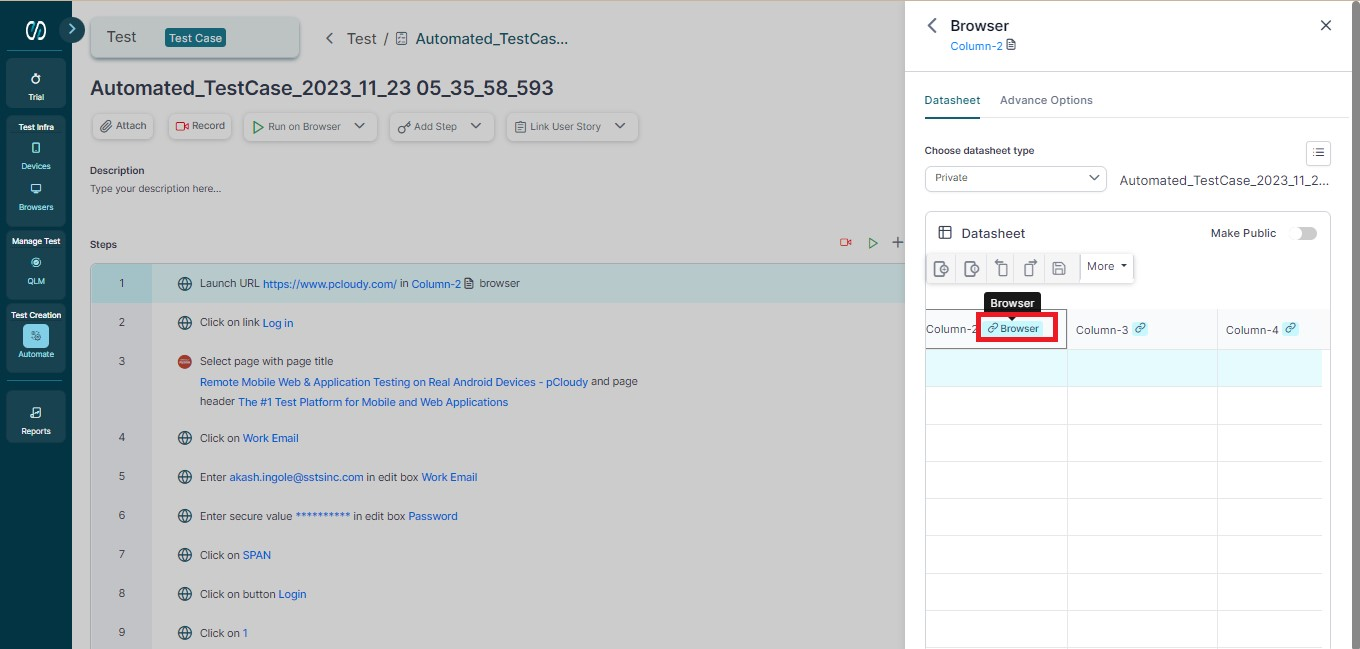- 04 Feb 2024
- 3 Minutes to read
- Print
- DarkLight
Creating a Global Data Repository and Adding Encryption
- Updated on 04 Feb 2024
- 3 Minutes to read
- Print
- DarkLight
Test data plays a vital role in test automation. There are testing scenarios that need different datasets to be used across multiple test cases for successful application testing. For such cases, Opkey provides a user-friendly data storage and management feature called Global Data Repository (GDR).
GDR contains a spreadsheet divided into several rows and columns where data can be added. The different datasets of a GDR can be used to iterate the entire test case.
GDR offers flexibility to users by enabling them to add and delete rows/columns, move rows/columns, copy and paste data, and export or import Excel data. GDR can be accessed inside a project/test case by all the users with access to that project.
Creating a Global Data Repository
Hover over the Automate section in the left panel and select the Test Data tab to create a DataSheet as shown below.
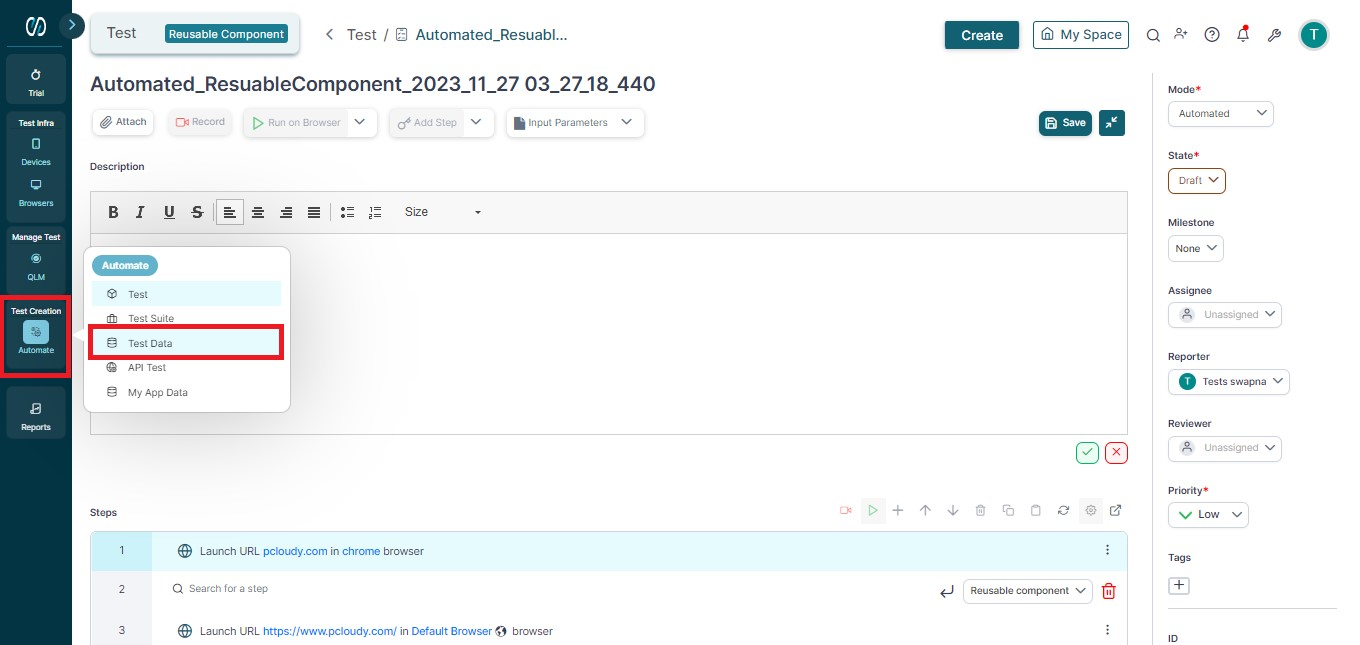
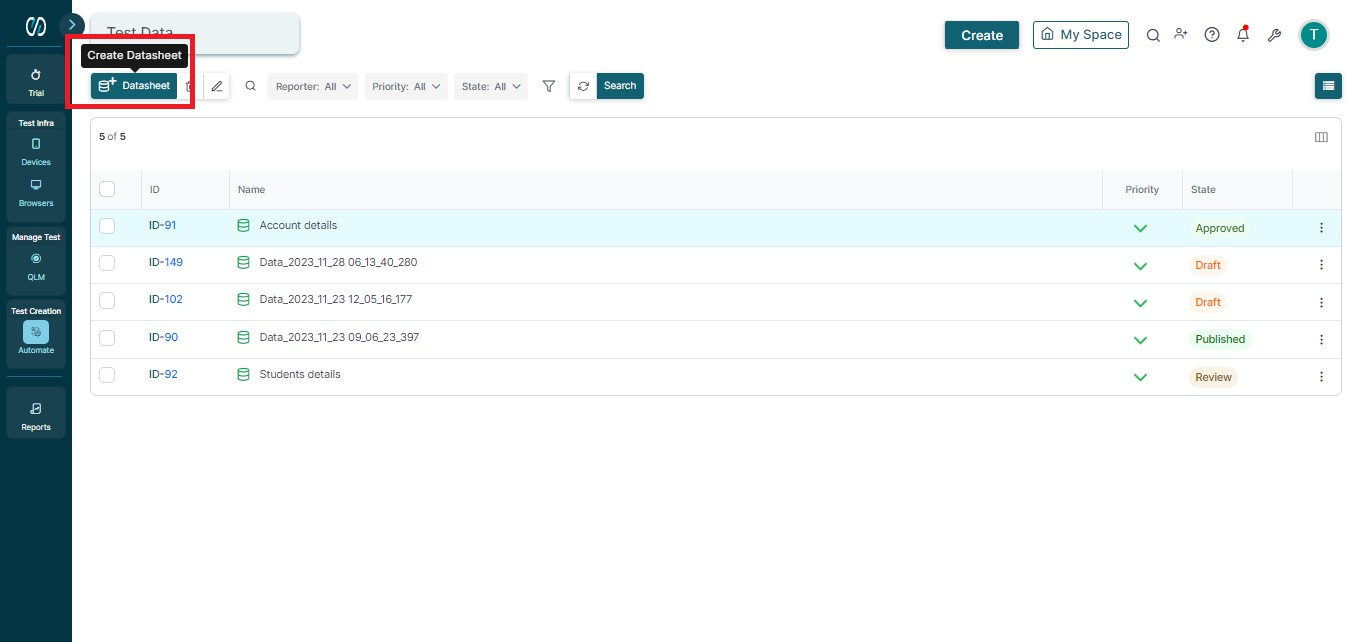
Click the Create Datasheet button. A new Create Data window opens up on the right. In this window, add a name, choose priority, assign a user, add a description, and click Create. You can also upload attachments such as videos, images, spreadsheets, etc.
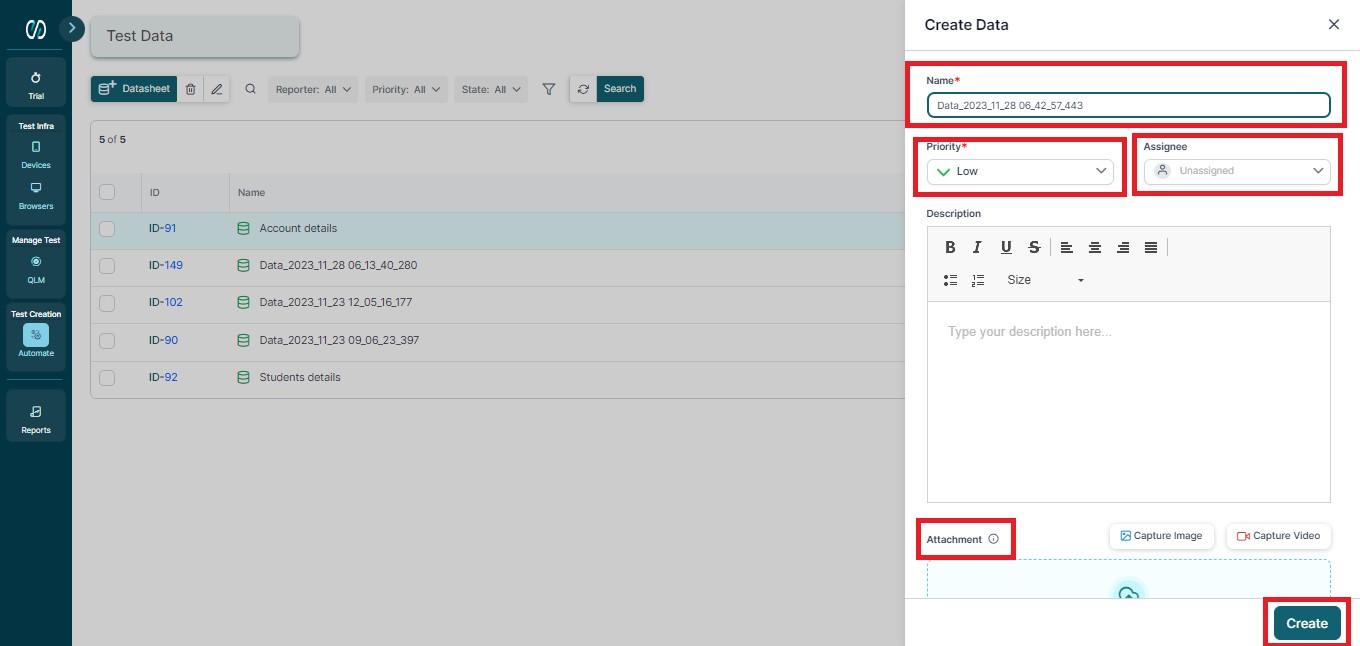
Your empty data sheet will be created. Now, you can start adding data to its rows and columns.
After the sheet opens, the toolbar at the top has various buttons to perform different actions on the GDR file.
Getting Familiar with Global Data Repository buttons


You can double-click on a cell and enter your data. Right-clicking a cell allows you to perform actions such as Copy, Paste, Add Row, Delete Row, Move Row Up, and Move Row Down.
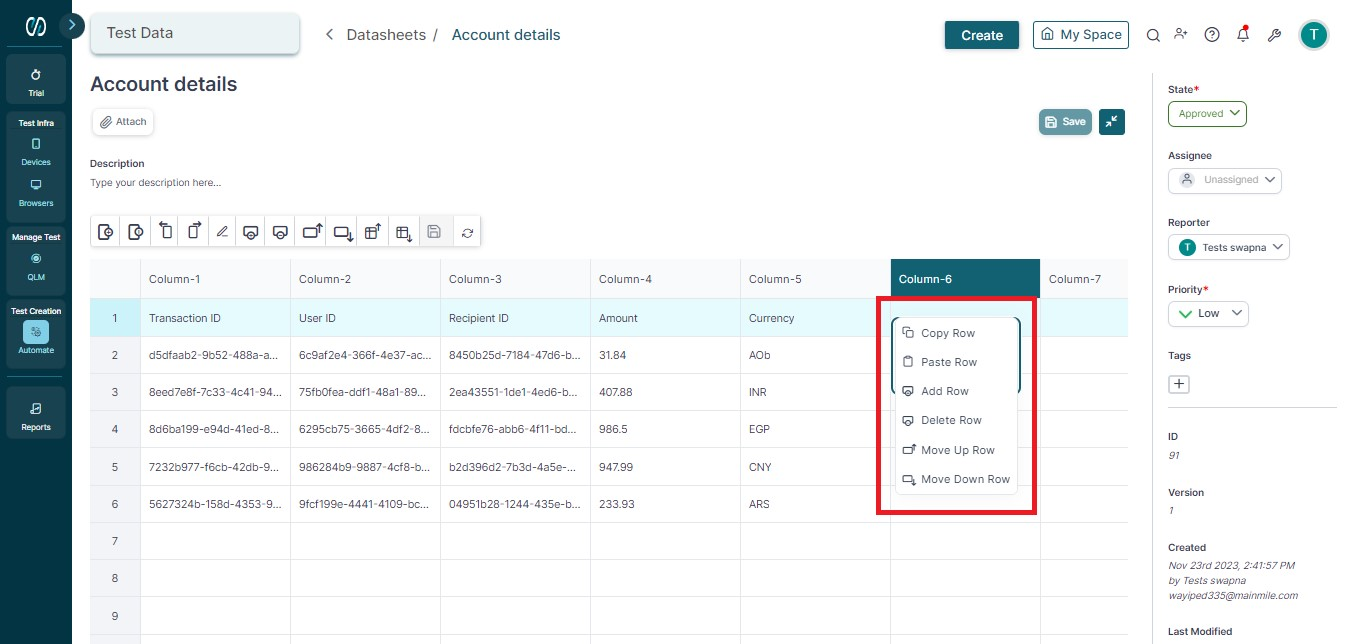
You can also right-click on any column to perform actions like Add Column, Delete Column, Move Column Left, Move Column Right, Rename Column, and Encrypt Column using the encryption password.
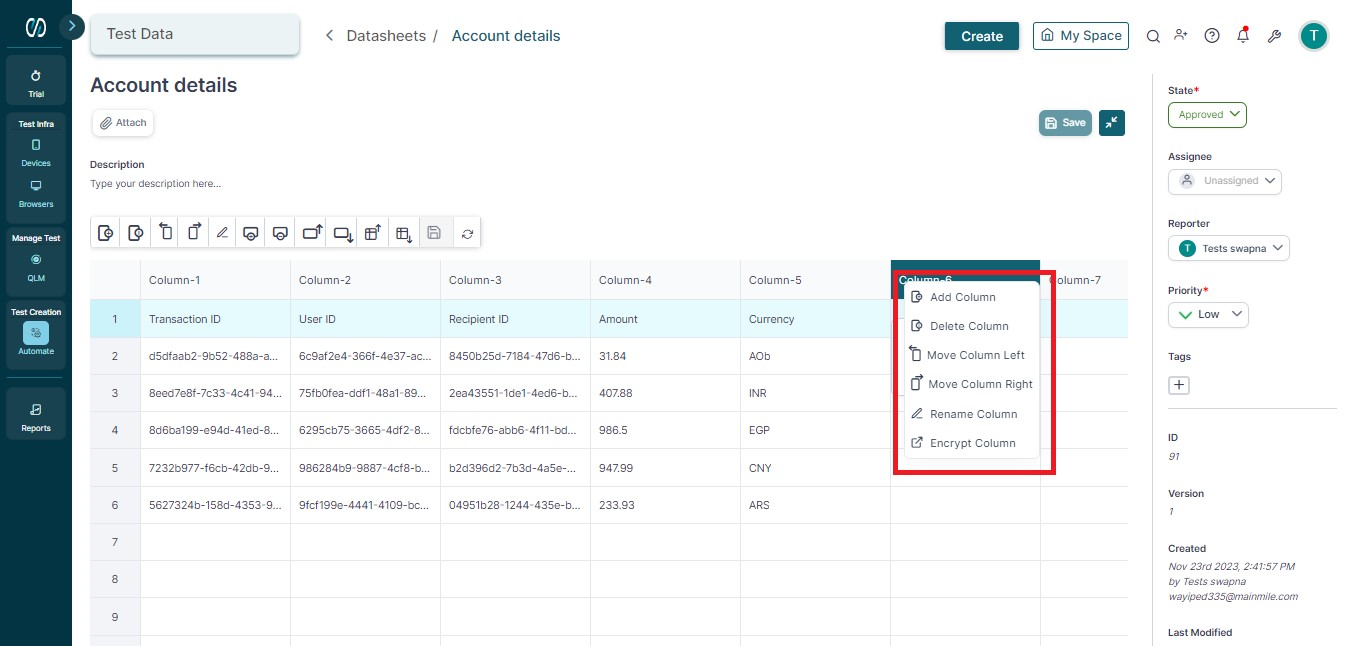
After adding the data, click the Save button at the top to save the GDR.
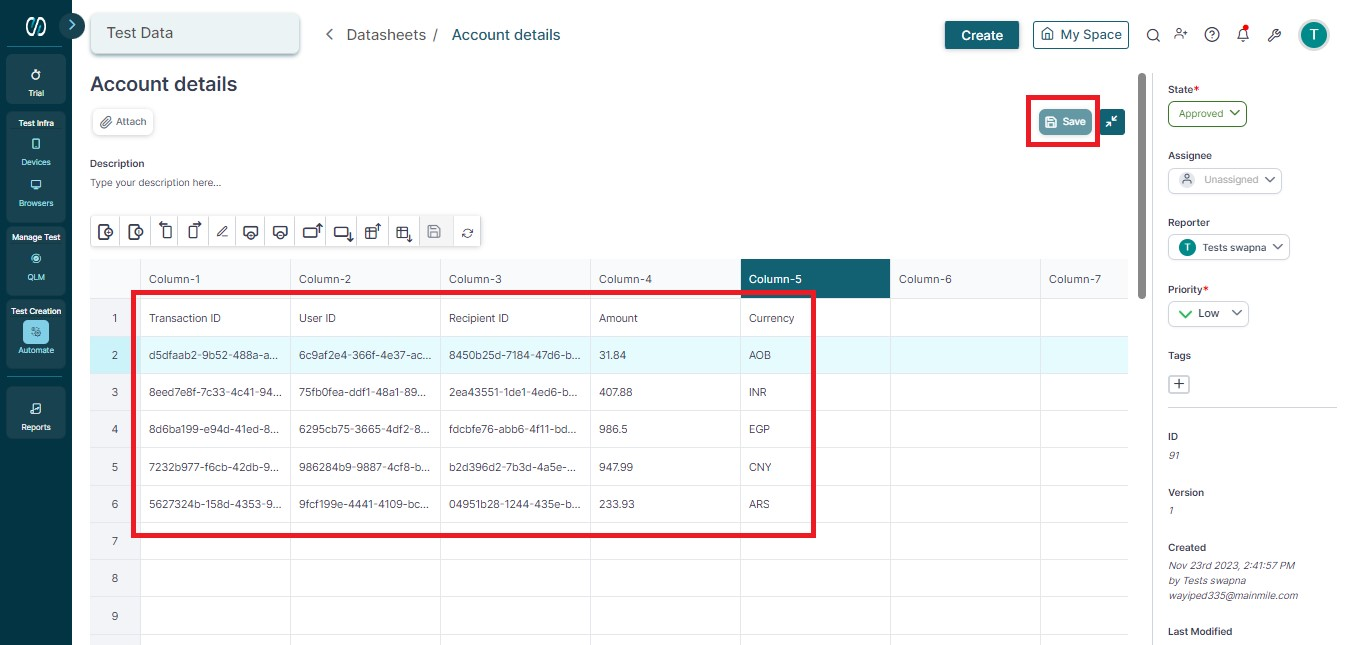
Setting up Encryption Password for a Project
GDR encryption is an advanced security feature that allows you to encrypt the data stored in GDR. To apply this feature, follow these steps :
- Hover over the profile section at the bottom and click View Profile.
- You will be redirected to the Opkey Admin Console page. Select the Project Management tab in the left panel.
- In the Project Management section, click on Project.
- In this section, click the Update Project icon to an add encryption password for an existing project.
- In the Update Project window you can add an Encryption password for your project.
- For a new project, Click the Create Project button in the project section.
- You can add the encryption password in the Create Project window.
- After this, the GDR Encryption feature will be enabled for the Data Repository of that project.
Mapping GDR Values in a Test Case
Ensure that the datasheet mode of your test case is Global Data Repository in the right pane.
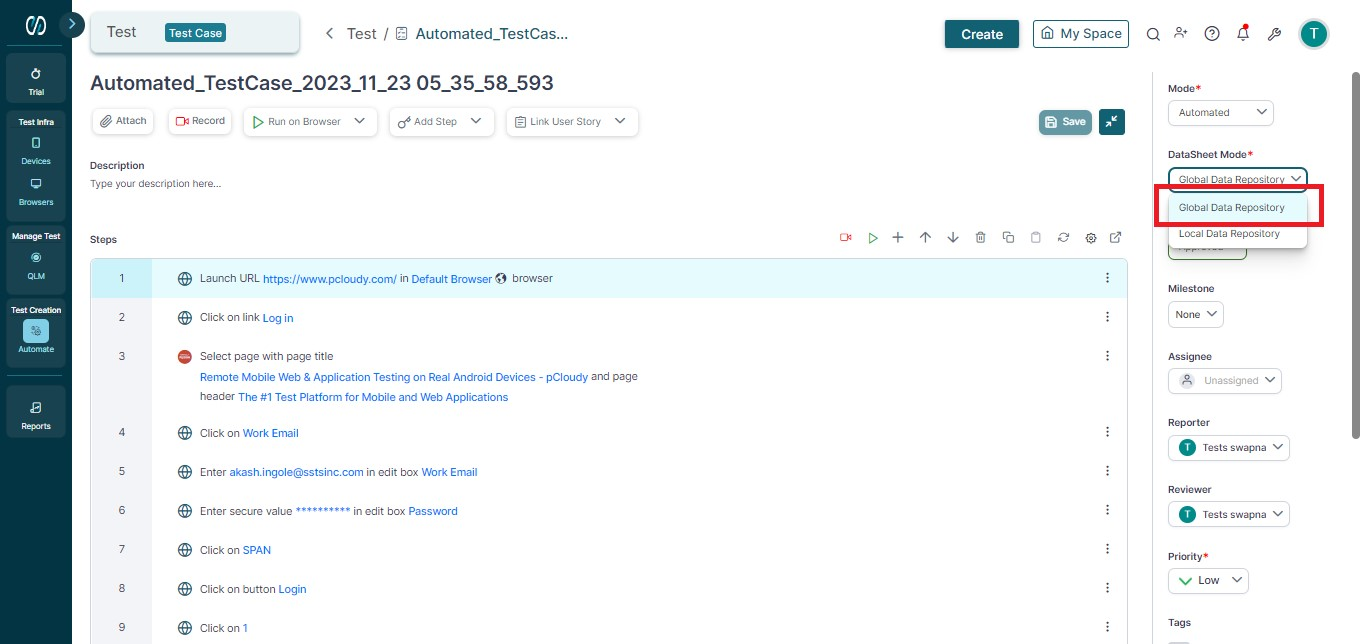
Link the input data of test steps from GDR by clicking on the three dots icon on the test step and selecting ‘Set Input Data’.
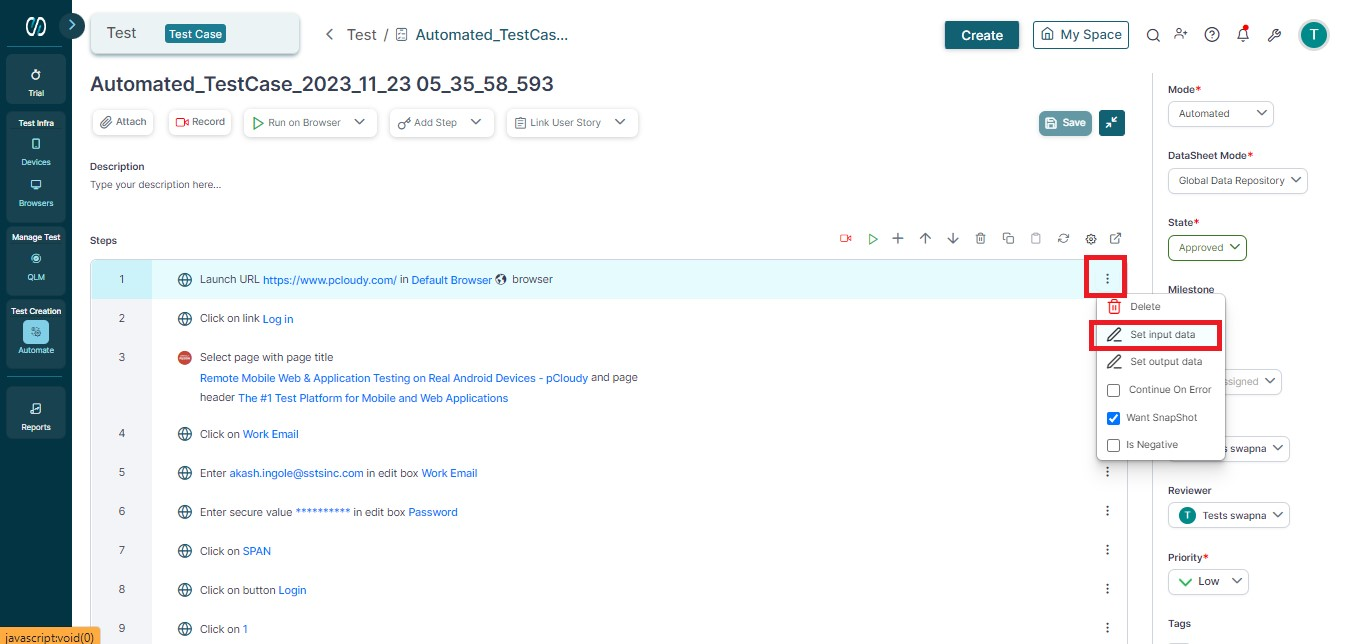
In the Edit data of the Step panel, click on the Data Drive icon as shown below.
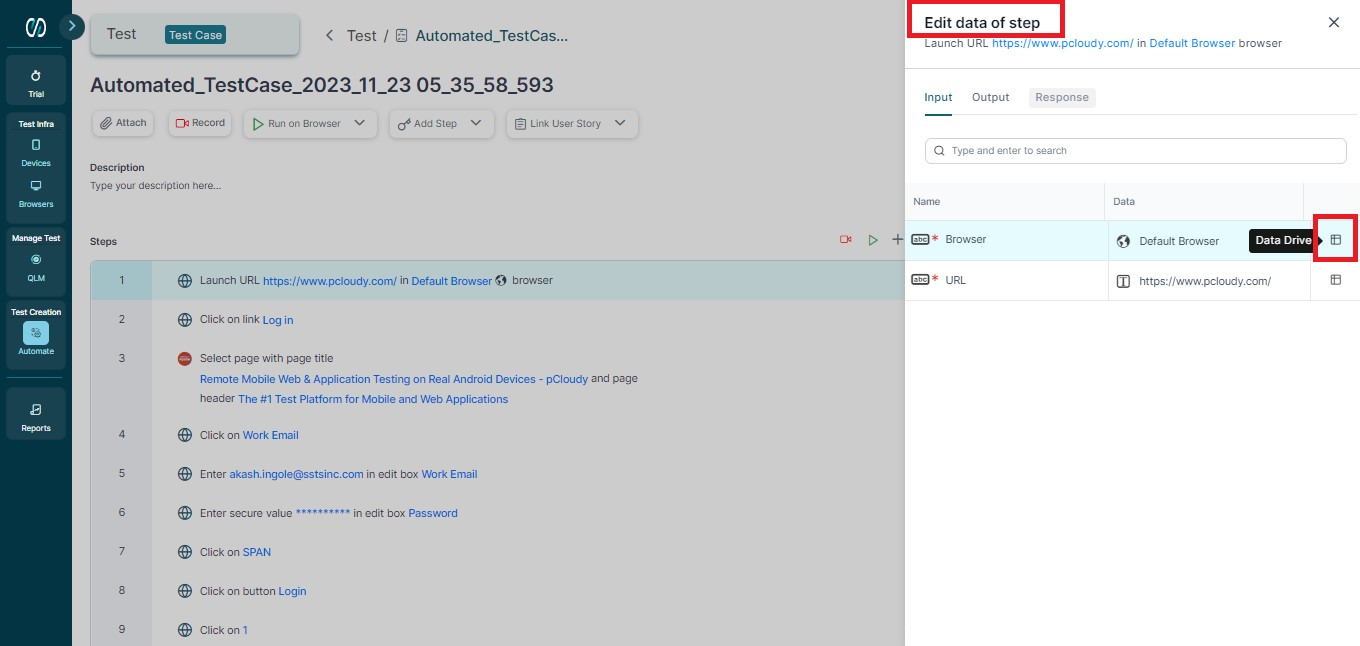
In the new screen, select the datasheet type.

After selecting the datasheet type, select the GDR you have created by clicking on it.
Your data sheet will be opened in the same window. Select the column whose values you want to map in the input and click on the linking icon as shown below.
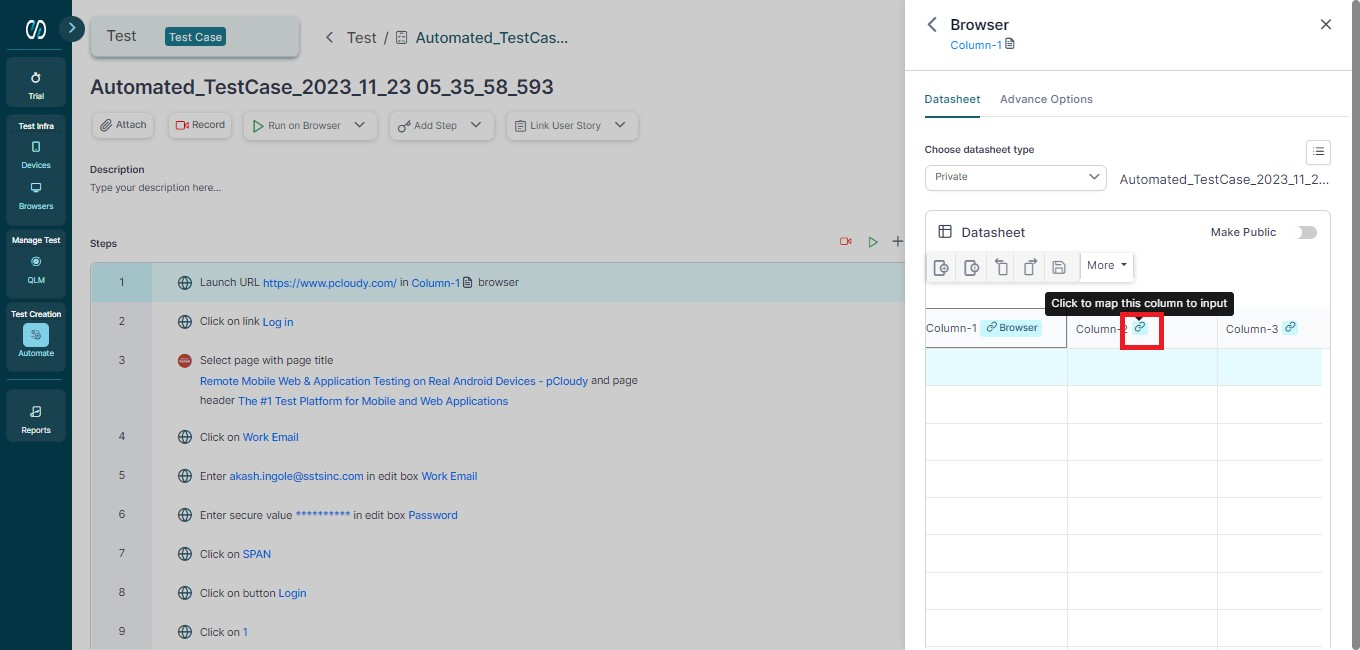
Once the data is mapped a message will be displayed as seen in the below screenshot.
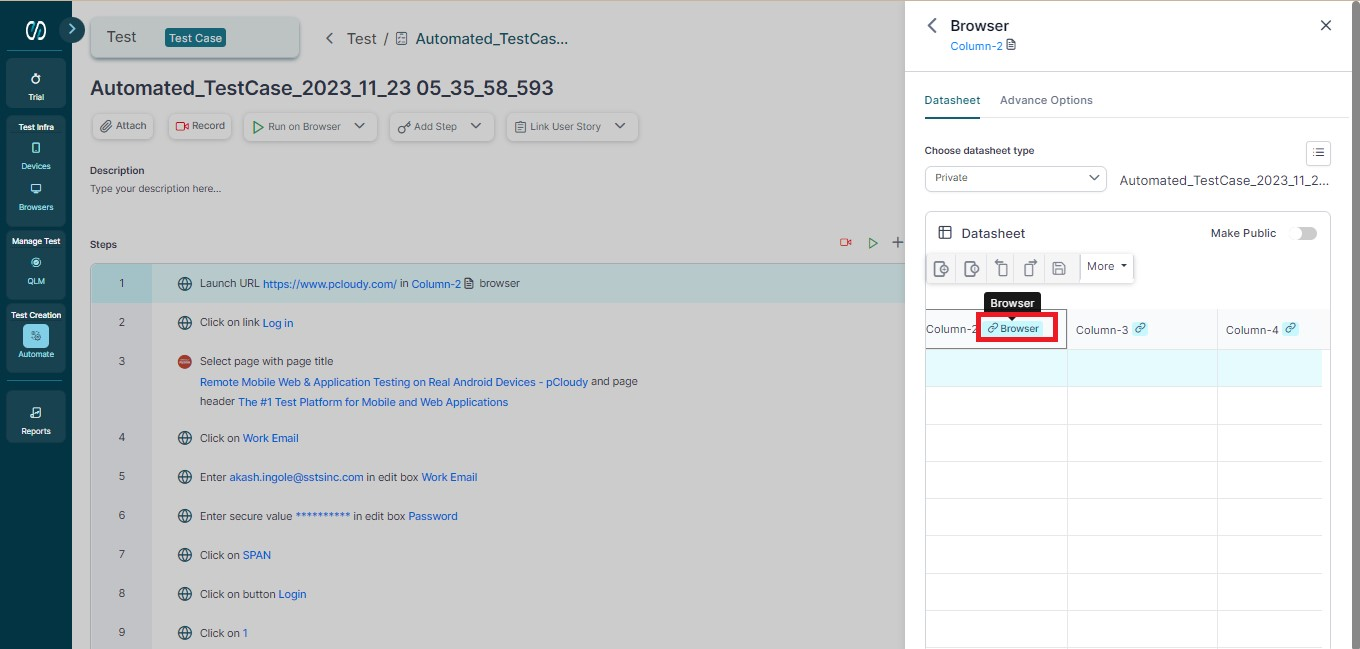
Now, you can close the window and click the Run button to execute the test with the new data mapped from the new GDR.
You've reached the end of this article and are now well-prepared to create, encrypt, and call a GDR in your test case.
Ready to dive deeper? Check out the next article: Creating a Local Data Repository.
Explore, experiment, and achieve your testing goals on pCloudy!