Overview
This document will address connectivity issues that users face when using pCloudy's public cloud. It also acts as a guideline to new users who will be using the public cloud.
Connectivity check for Web Access for Manual App Testing
Please ensure that the URLs/IPs mentioned below are allowed on the respective network that you use to connect to the pCloudy platform.
Cloud Farm URLs
-
URL - https://device.pcloudy.com
IPs - 103.19.138.154, 159.100.192.108, 199.59.227.198, 159.100.198.118, 199.59.230.162, 159.100.195.114, 159.100.196.120, 185.114.77.167, 185.114.78.208 -
URL - https://us.pcloudy.com
IPs - 184.105.178.238, 184.105.178.226, 199.59.227.198, 159.100.198.118, 159.100.195.114, 159.100.196.120, 185.114.77.167, 185.114.78.208, 147.75.230.37, 147.75.227.184, 147.75.229.59, 147.75.236.169, 103.29.33.53, 206.201.199.118, 185.114.78.57 -
URL - https://ind-west.pcloudy.com
IPs - 147.75.228.103, 103.29.35.84, 103.58.166.16, 103.58.166.14, 185.114.76.176, 199.59.228.117, 185.152.130.77, 206.201.195.224, 159.100.207.171, 147.75.224.39, 147.75.231.125, 147.75.232.185, 167.179.3.94 -
URL - https://sg.pcloudy.com
IPs - 202.55.95.245, 202.55.81.214
Wildnet URLs:
-
https://wildnetserverservices.pcloudy.com
IP - 65.1.200.201 -
https://wildnetservices.pcloudy.com
IP - 3.6.161.28
Also Please ensure that the below mentioned port numbers are enabled to use the wildnet feature on the platform.
80 -- HTTP
443 -- HTTPS
If you get “Device Connectivity Error”, the following WebSocket needs to be enabled.
WebSocket Enabling
To connect the device from device.pcloudy.com we use WebSocket communication. Within the firewall allow below URLs from the browser to use WebSockets.
https://device.pcloudy.com
https://us.pcloudy.com
https://ind-west.pcloudy.com
https://sg.pcloudy.com
Connectivity check for Automation Access
Curl must be allowed for the URL (device.pcloudy.com) using CLI. This is required for use of pCloudy REST APIs. We have mentioned the steps to allow the curl on your computer system. Please follow steps to allow the curl in your respective computer OS.
For Linux/Ubuntu:
Open terminal and enter the command curl https://device.pcloudy.com. Refer to the screenshot below for the expected output.
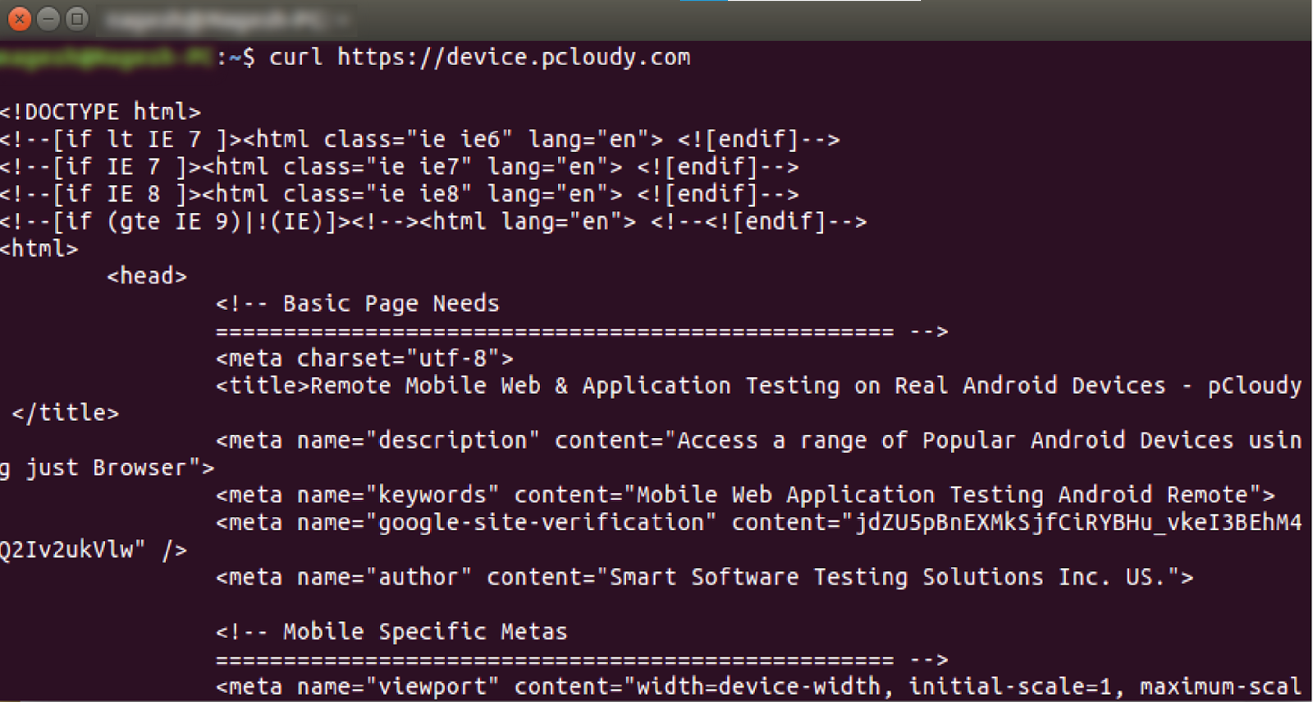
For Mac OS:
Open the terminal and type the command https://device.pcloudy.com. Refer to the screenshot below for the expected output.
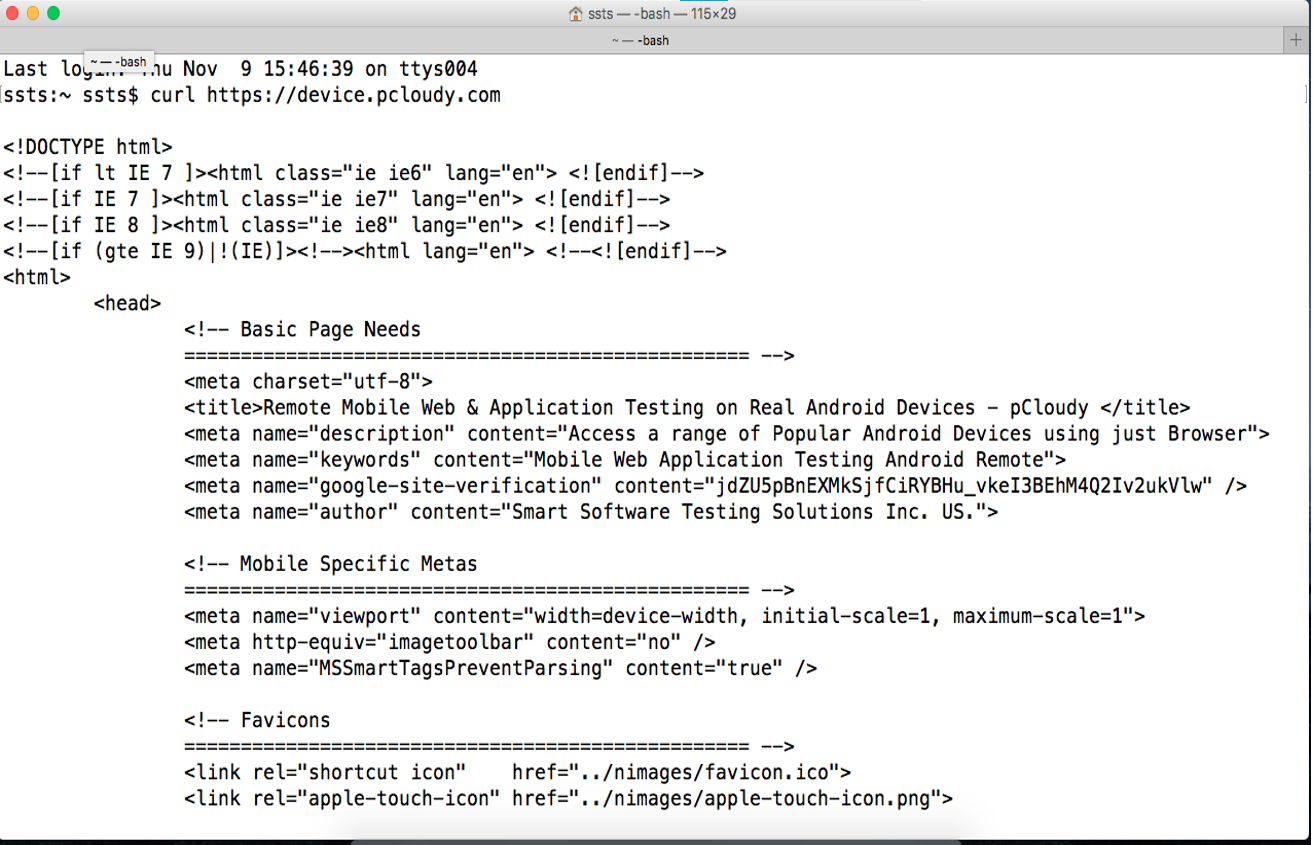
For Windows OS:
Open the command prompt and type the command curl https://device.pcloudy.com. Refer to the screenshot below for the expected output. Incase you need to install curl in the windows, click here and follow the steps accordingly.
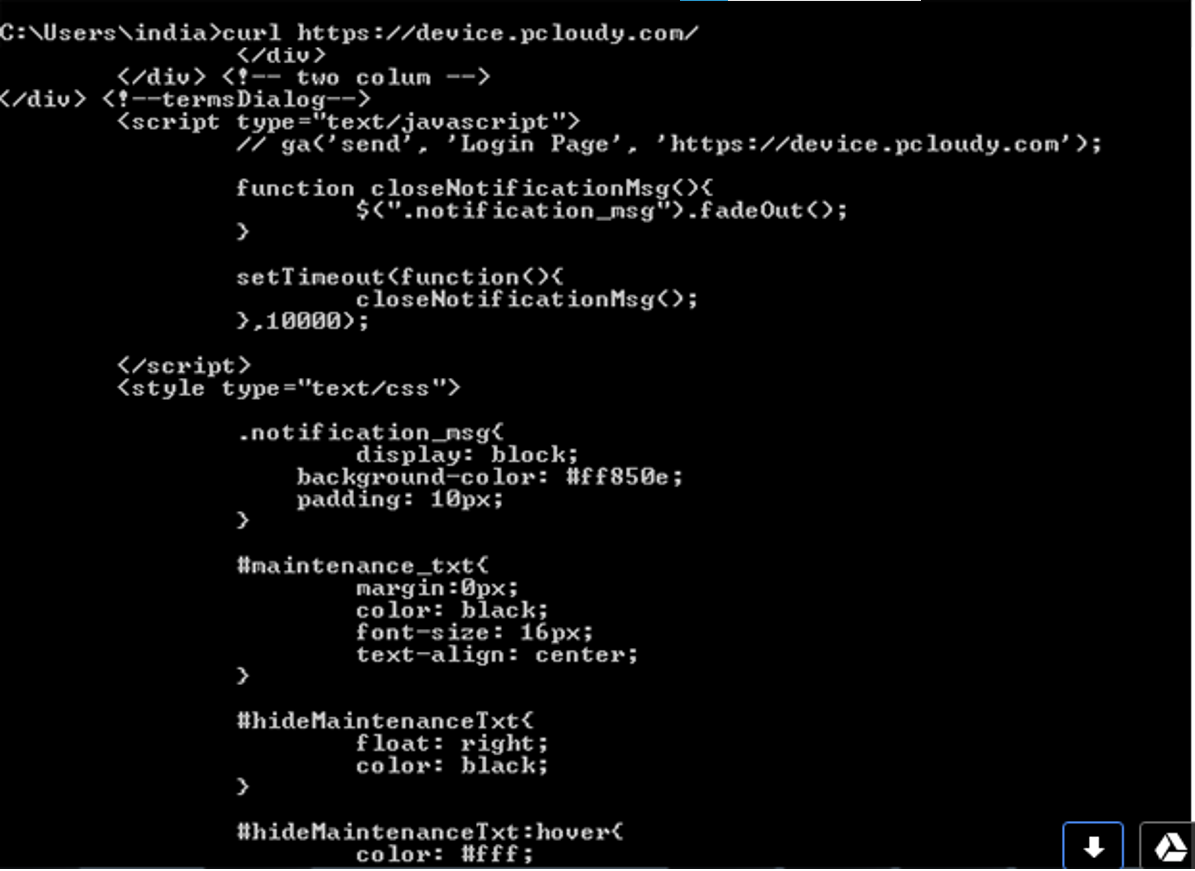
Port and URL Access from the user's system to the device cloud farm (URL’s/Public IP’s)
- 80 – HTTP
- 443 – HTTPS
Incase the user faces
Video streaming with webRTC:
To decrease the latency and to make faster performance pCloudy changed the architecture with new streaming protocol i.e webRTC (Google) which gives us ~500 ms latency. Users can see almost real time streaming for any actions performed on the pCloudy devices. to
achieve it below pre-requisite needs to be followed.
- 49152 - 65535 - TURN -> TCP and UDP
- 3478 and 5349 - STUN -> TCP and UDP
- 32768 to 65535 - TURN relay transport (this includes the above TURN ports as well)
- 50000-60000 - UDP(WebRTC and RTSP)
Stream Engine URLs:
- https://stream-ind.pcloudy.com (We need this URL only for the cloud hosted in the India Data Centre)
IP: 20.219.165.28 - https://stream-usa.pcloudy.com (We need this URL only for the cloud hosted in the USA Data Centre)
IP: 20.119.51.144 - https://stream-sg.pcloudy.com (We need this URL only for the cloud hosted in the SG Data Centre)
IP: 4.193.121.32
Ports:
443 - HTTPS
50000-60000 - UDP(WebRTC and RTSP)
Turn URLs:
- https://turn-pcloudy.pcloudy.com(IP: 20.219.199.11)
- https://turn2.pcloudy.com(IP: 20.219.199.11)
- https://turn3.pcloudy.com(IP: 20.228.162.136)
- https://turn4.pcloudy.com(IP: 4.193.123.32)
Browser Clouds(URLs):
- https://prod-brosercloud-in.pcloudy.com (IP: 20.204.122.116)
- https://prod-browsercloud-us.pcloudy.com (IP: 40.114.106.108)
- https://red5-prod.pcloudy.com (IP: 20.127.26.89)
WebSocket Enabling
To connect the device from https://device.pcloudy.com
We use Web Socket communication. Within the firewall allow
the(https://device.pcloudy.com, https://ind-west.pcloudy.com, https://us.pcloudy.com and
https://sg.pcloudy.com) browser to use WebSockets.
Below are the references for turn severs (Need not to whitelist, these are only for references of
Turn Servers)
(https://datatracker.ietf.org/doc/html/rfc8656.html#section-7.2)
(https://datatracker.ietf.org/doc/html/rfc8489#section-18.6)