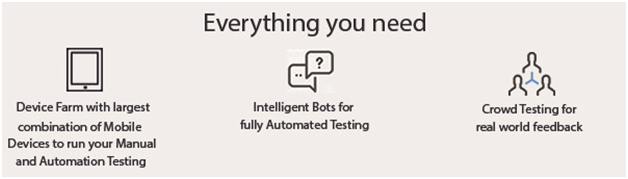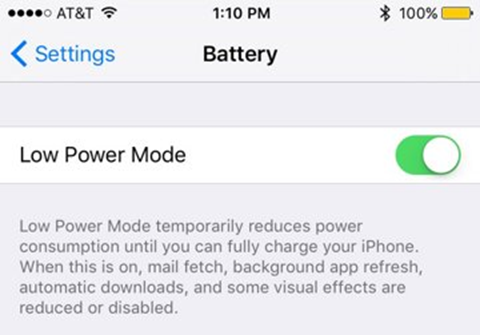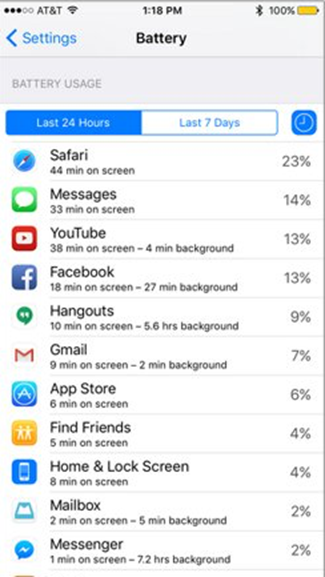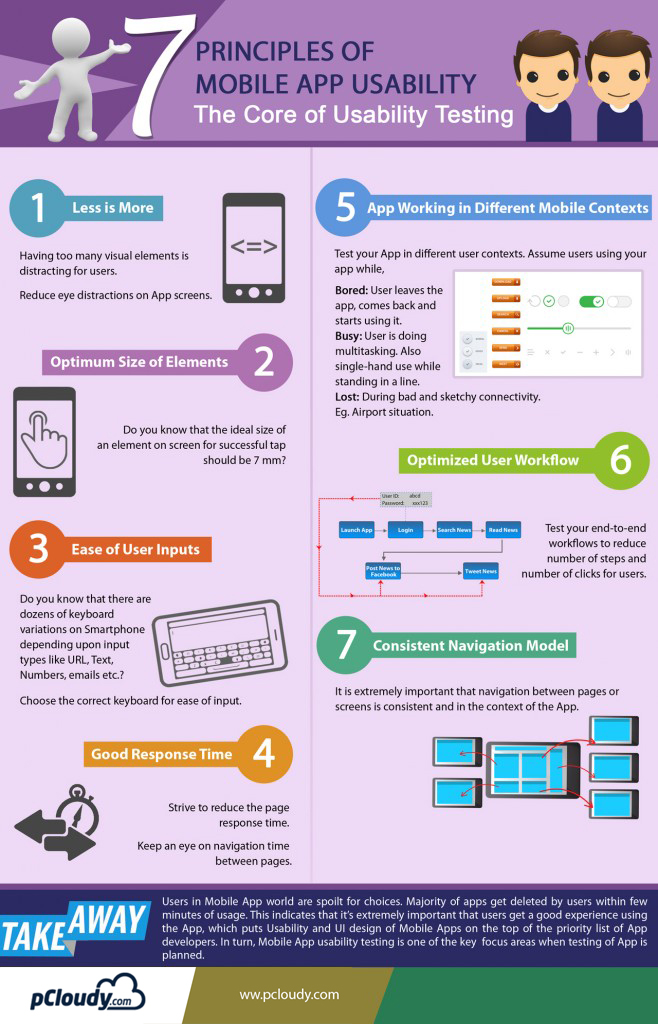May 2nd, 2019 by Nilesh Tarale
Emulators vs Real Devices
Mobile Responsive Test across range of Mobile Devices and platforms is extremely important for superior User Experience. However, Mobile Responsive Test and debugging can get knotty, especially when there are issues like obfuscated HTML/CSS/javascript code, improperly implemented HTTPS, browser inconsistencies, page load performance and so on. So how do you overcome these issues? Using a Web Developer Tools or debugging extensions make debugging your web application easier. Here we’ll talk about the most popular one – Google Chrome Developer Tools.
The Google Chrome Developer Tools is a consolidated environment built into Google Chrome Browser. It is used for web authoring, debugging, monitoring, optimizing, and understanding web applications or websites. (Sourced from Google Chrome DevTools)
A responsive testing simulator provides a virtual environment where you can test the functionalities just like in a real device. You can also test websites on mobile devices online and test websites on different screen sizes. It is easy to perform responsive design testing across devices on a simulator.
Want to test your Mobile App?
Join pCloudy Platform!
Here are some of the key Chrome DevTools features
- Inspect and edit the DOM and CSS of your website in real-time
- Run code snippets from any page
- Debug Obfuscated code
- Set advanced breakpoints and debug JavaScript using graphical debugger
- Troubleshoot Security issues
- Analyze run-time and page performance to improve the speed of your app
- Trace reflows and repaints as your app loads
The Chrome DevTools provides almost all the gears required to inspect, debug and monitor the performance of a Web App/mobile web. It also provides additional capabilities to simulate Mobile Devices to test and build mobile-first, responsive web sites. You can even debug web content on a real Android Device from a development machine. But, is it enough to perform Mobile responsive test on one or two devices?
Remote debugging using Chrome DevTools in integration with pCloudy’s Mobile Device Lab
Device fragmentation is a very real problem when testing Web apps on real devices, particularly for UI and functional tests. The number of devices with unique specifications and proprietary build variations has increased. At an advanced level, to perform Mobile Responsive Testing and to check performance of the Web App on real devices, you will need to experiment your site on various platforms, across a number of device form factors. pCloudy’s Mobile Device Lab offers complete integration with Chrome DevTools to test your apps on real devices. This integration allows you to test Web Apps on a myriad of android devices with different sizes and configurations.
Here’s how most App developers test their Web Apps
Inspect and live edit your site’s design and content
Test and edit your site in live mode by inspecting all the HTML and CSS in your page. In the Elements Panel, you can live-edit a DOM node by simply double-clicking a selected element and making changes.
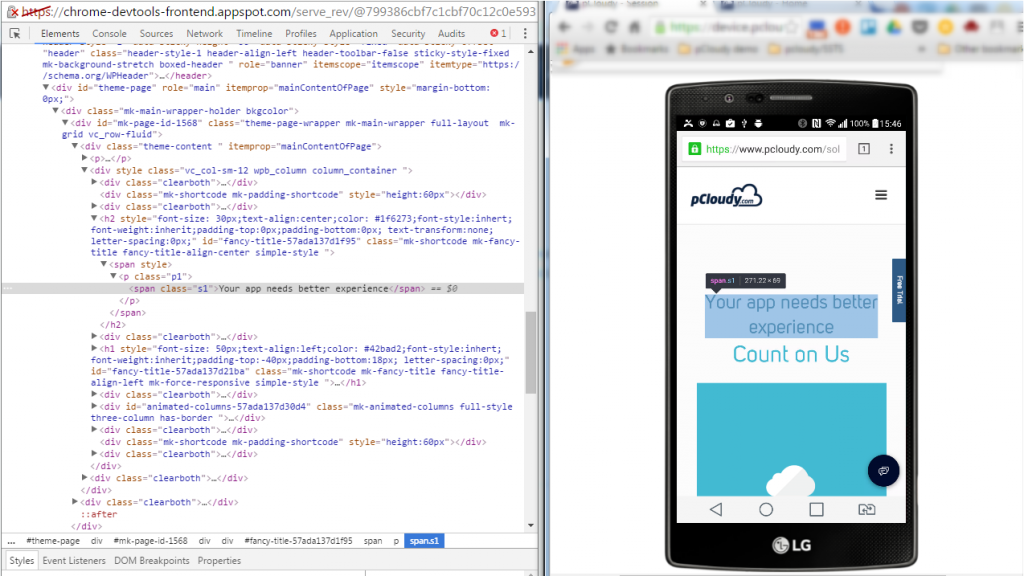
You can even live-edit style property names and values in the Styles pane. Examine and edit box model parameters.
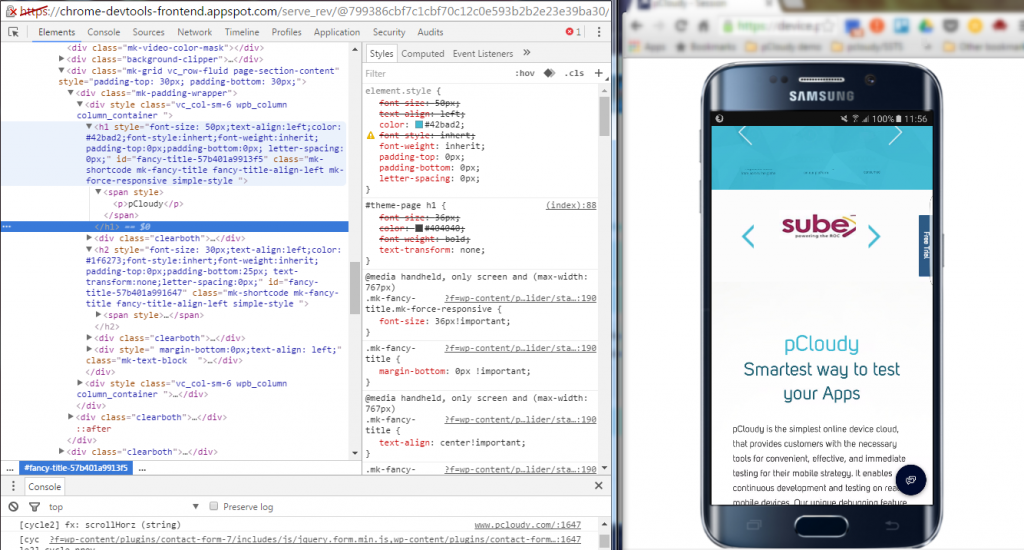
It is also possible to edit the current element’s box model parameters by making changes to top, bottom, left, right values for the current element’s padding, border, and margin properties using the Computed pane.
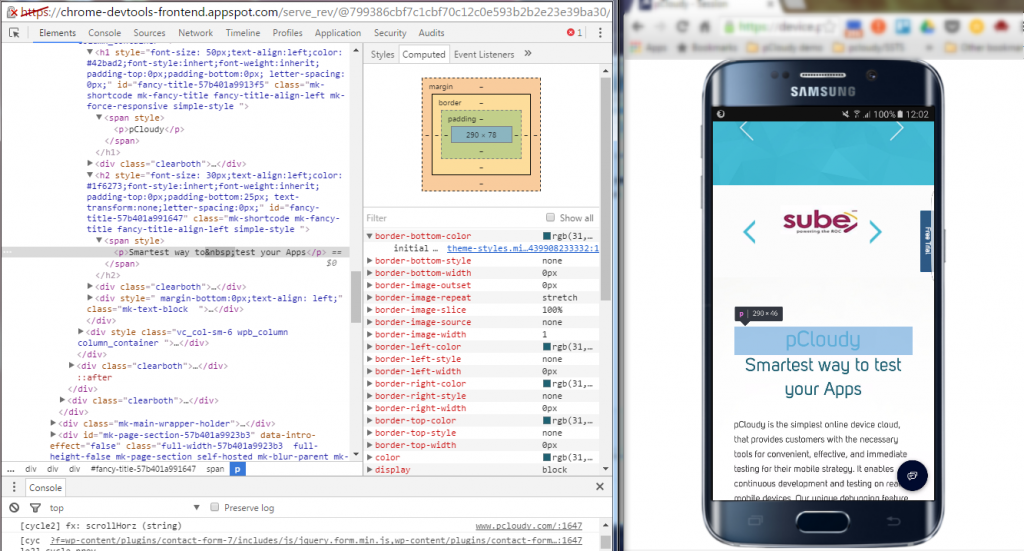
Remote Debugging on real devices to fix errors in the code
Debugging Obfuscated Code: Make your code readable and easy to debug even after you’ve combined, minified or compiled it. You can easily change the formatting of your minimized code by clicking on { }.
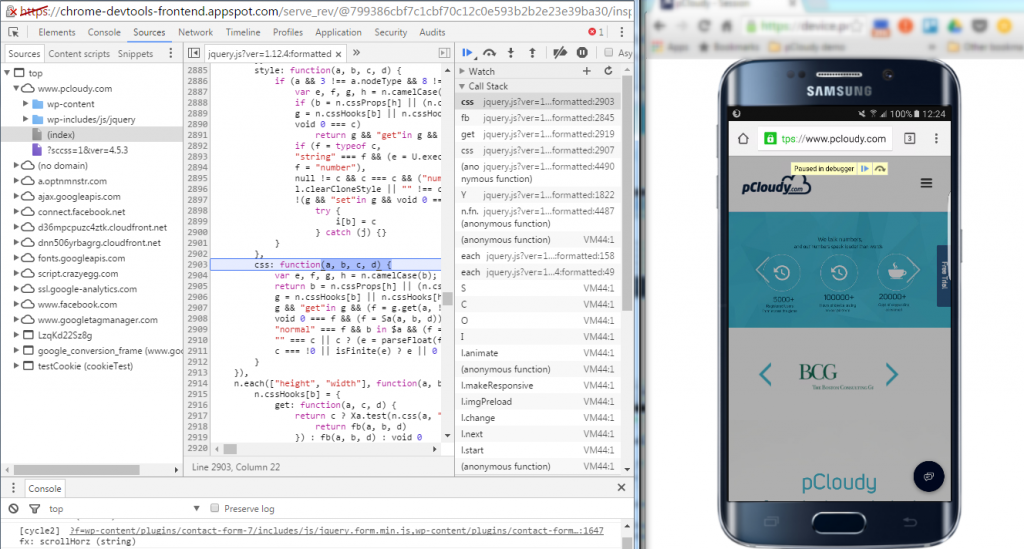
Test and optimize the performance of the Web App
The Network Panel allows you to see how your page renders, and time taken to render from start to end. To do this click into the “Network” panel, click on the camera icon and refresh the page on the device.
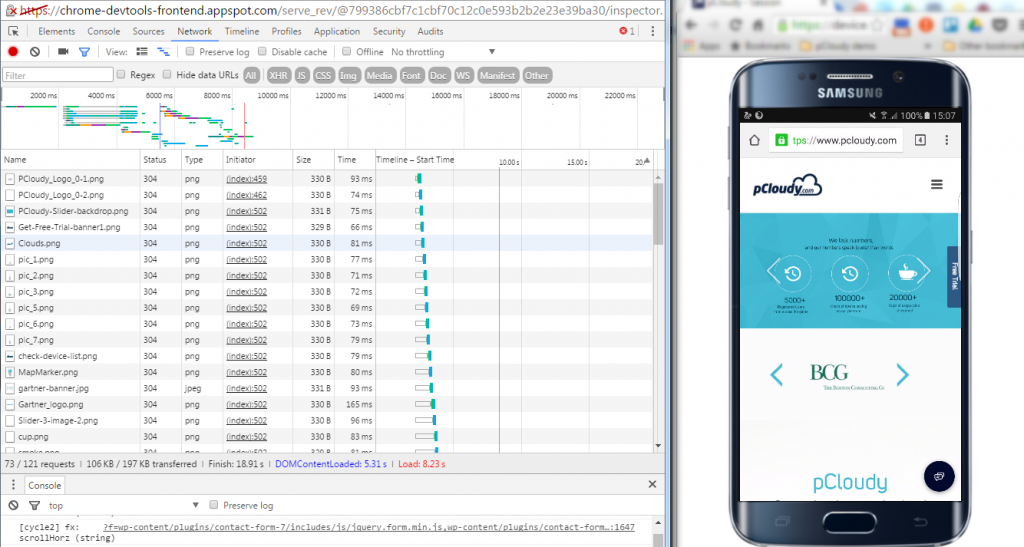
The Timeline panel helps you to record and analyze all the activities in your application as it runs. It’s the best place to start investigating perceived performance issues in your application.
To make a recording of a page load, open the Timeline panel, open the page that you want to record, and then reload the page. The Timeline panel automatically records the page reload. You can also record page interactions on the page and view the performance details through the recorded timeline.
Here are some more details you can view using the Record Timeline
- Record the Timeline to analyze every event that occurred after a page load or a user interaction
- View FPS, CPU, and network requests in the Overview pane
- Click on an event within the Flame Chart to view details about it
- Zoom in on a section of a recording to make analysis easier
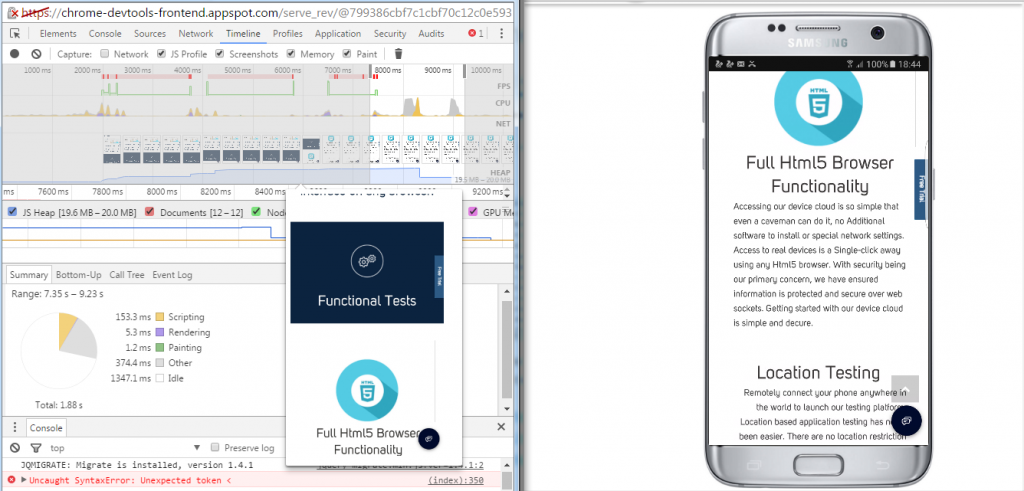
There are some things to be kept in mind while performing responsive testing:
Device selection
It is better to ask your business analyst or your manager which devices we need to perform the testing. Creating a device matrix is a tedious job due to device fragmentation with frequent browser and OS updates. Even if you spend a lot of time on making a strategy for the combination of devices, that may not get approved by the product manager or scrum master.
Automation testing and Manual testing
It’s better to use both automated and manual approach to perform testing. Based on the type of testing you can share the effort like 70% automated and 30% manual. It is obvious that sometimes automated testing will miss something that a human eye can see. A tool clicking on a link or zooming in and out is different from doing it manually.
Emulators, simulators and real devices
If you wish to test your app on many verities of devices then you can also opt for emulators and simulators. It won’t be possible for you to set up a device lab as it will cost a lot. So you can use a real device that is popular in the market and emulators for the devices that are not that popular.
Prioritize
Mobile app testing including mobile responsive testing needs to be perfectly prioritized as testing is a time-consuming process. Responsive testing priority should be discussed with the BA and the product manager well in advance and take some suggestions from them. The issue is that there are a plethora of devices and while prioritizing, the most popular devices will be used first for testing.
Conclusion
“Using the right tools for the right job” is an old aphorism that applies to all domains including Software Development. As we’ve seen, Chrome DevTools has several features that help you develop better, debug faster, and measure efficiently the performance of your website or application. An ideal choice for you for Mobile Responsive Testing.
The features discussed in this blog are some of the most common ones used by developers, designers, and testers to write, debug, monitor and optimize Websites and Web Apps. Using these features in integration with Mobile Device Lab like pCloudy can transform the entire process of creating, testing and launching Websites and Web Apps.
Want to test your Mobile App?
Join pCloudy Platform!
For more information check out this video:
Related Articles:
Beginners Guide to Mobile Web Debugging on Real Devices Using Chrome DevTools
Mobile Testing Infrastructure – Emulators vs Real Devices
Problems With Online Android Emulators and How to Solve it?
Tips to Consider While Creating a World Class Mobile Testing Lab
Functional Testing Vs Non-Functional Testing
January 22nd, 2019 by Shivani Sinha
‘Metrics’. This term has become one of the widely used terms today in enterprise mobility especially for measuring mobile app performance.
Let us first understand why are the metrics are so important to analyze the performance of an app.
Generally, app developers consider mobile app performance testing as an afterthought. Mobility teams have to meet stringent deadlines and for them, testing the performance of an app has the least priority. To them, passing the functional tests meet all critical criteria for launching an app. Well, let us find out why is performance such an important criterion for mobile app testing.
Reasons why measuring Mobile App performance is such an important criterion:
1. Speed wins: As per the Compuware report, users expect their apps to load in about two seconds. This can even be proven right by the SEO reports from Google, which considers the site speed as an important parameter for Page ranking.
It is important for mobility teams to understand that your users want their apps to respond in about two seconds or less. Anything beyond two seconds, and you might lose your business.
Once the app starts taking anywhere close to five or 10 seconds, users start shifting to your competitors.
2. Mobile App Error Rates are probably much higher than it seems: You must have struggled with issues like images not loading, network errors, content feeds leaving blank holes in the app, timeouts, crashes, freezing, upload failure etc. Most of these issues are not errors of apps but caused by unreliable networks.
The error rates are highly variable and depend on network conditions. In the United States, we’ll typically see 3% error rates, whereas in India, China, and on challenging networks in Europe and Asia, we see error rates up to a frustrating 12%. Not measuring and then getting a handle on mobile app errors will quickly result in frustrated customers, uninstalls and 1-star reviews in the app stores. And no one wants that.
3. 5 star app rating: Reviews and ratings have become important aspects of judgment for any user before downloading your app. And the app should be perfect in all the ways to ensure a 5 star rating.
If you focus on functional tests and miss out on the mobile app performance not knowing, if too much battery is drained on a particular device, or is consuming too much data, then your Playstore might be full of negative reviews even before you market it well.
In this post, you’ll know how app monitoring performance works so that you can get the best out of your Smartphone software.
What is application performance management? 10 APM features that we can tick right off our fingers are:
- Troubleshooting of disruption of frequent speed and uptime
- Monitoring of the speed at which transactions are performed by end-users and systems
- Use of a single integrated suite of software tools
- Load-testing
- Synthetic monitoring
- Real-use monitoring
- Root-cause analysis
- Web-performance monitoring, to gauge app speed and uptime
- An end-to-end overview of bottlenecks
- Review of service interruptions
APM is integrated through the lifecycle of an application including the pre-deployment and post-deployment stages. It is therefore important for developers, testers, and business teams. A slow load can be prevalent due to a host of issues related to APIs, servers, or browsers. APM techniques are what help pinpoint the actual problem.
Basic availability monitoring involves testing IP protocols and network services, but a user needs to establish some optimal performance thresholds and real-time alerts to monitor and manage both speed and reliability.
Tips for monitoring app performance
Performance monitoring must take into account certain things in order to optimize user experience. These include measuring from the user’s point of view, i.e. performance, stability, and resource utilization in real time the way the user perceives them.
The context is crucial too. It’s important to determine how many users were affected by a slowdown, and what action on a specific operating device prompted the disruption. To truly experience a ‘mobile moment,’ you should follow these tips for monitoring your app performance:
a) Measure Frame rendering time
Only measuring network time doesn’t cut it out for users, who are interested in when the network resumes as well as when it responds.
Measuring response time by the device or operating system allows the product manager to focus on one platform at a time, respond to performance issues, and deploy resources accordingly.
b) Measure battery usage
It’s crucial to measure the battery consumption of your mobile app, along with data plan impact and memory usage. If the app is responsible for draining your battery, you should bring it in line with best practices.
Frequent updates can also be minimized so that user satisfaction can be increased.
c) Measure cell data consumption
Recent studies by Dimensional Research have shown that 20% of respondents stopped using apps that were heavy on data usage. This indicates that you should measure the consumption by app version, the total number of users, KBs of data consumed per minute, the amount of data being transferred per hit, and the percentage of data being consumed per hit.
d) Measure errors
HTTP errors from certain URLs need to be captured. This will help track the number of users who received an error, the actions that resulted in it, number of users with errors on app launch, the percentage of actions that led to at least one error, and the app version.
pCloudy helps you with performance profiling of your mobile apps. You can view the CPU usage, Memory usage, Data usage and Battery consumption while performing a series of actions on the app. The Real time mobile app performance monitoring feature helps you to keep track of the app’s performance while conducting manual tests. You can even check the performance consistency of the app by running automation test suites in parallel on multiple devices and by also simulating different network environments.
App Performance while conducting Manual Tests
The performance of an app can be viewed real-time while conducting functional tests. You can simply select the application installed on the device from the Tools section to view a graph of Memory and CPU usage, with the packets/bytes consumed in the Data Usage.
All information captured during a testing session is gathered by the platform and stored in a secure location to be used later. When a tester completes his testing session using a device, the performance related information can be found in the Cloud Drive.
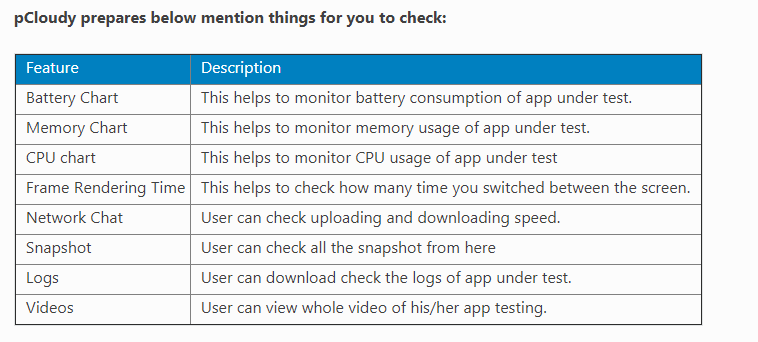
Battery Consumption
The Battery Consumption graph indicates Battery consumption by Device, Battery consumption by Application and Battery consumption in %.
CPU Consumption
The CPU consumption of an App is plotted as CPU consumption in percentage against Time Duration in seconds.
Memory Consumption
The CPU consumption of an App is plotted as Memory consumption in ‘Mb’ against Time Duration in seconds.
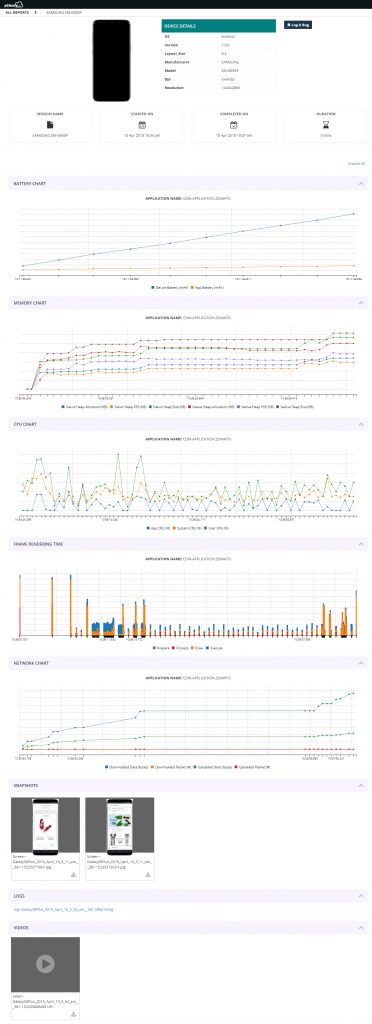
You can listen to this webinar on Performance testing to find out how a cloud based solution can help your app perform well in all situations.
November 21st, 2018 by Shivani Sinha
Local Site Testing on pCloudy
With no access to internal or private servers, complexity in the process of VPN connections, or the problems to test a software, website or service in a production-similar environment, testing your local or a private website or url on a cloud platform has always been a challenge for testing teams.
For all the users who have been asking for a solution to test their private servers on pCloudy devices before deploying them on production, we have a good news for you.
Now, you can access your site behind a firewall, on a staging server, or locally with pCloudy before it hits production.
It’s a path breaking feature for enterprise mobility. You avoid the expense of setting up and maintaining a comprehensive and exhaustive testing setup.
Since private servers are internal to your network, they have no public access which makes it difficult to test on a device on cloud. Local Site emulation Testing provides a platform to test private or internal servers on any Android device present on pCloudy.
Let us see how to set up the connection for Local Site Testing:
1. Login to your registered account on device.pcloudy.com
2. Select desired device from the Device page and click on “Local Site Testing” icon present at top on right hand side as shown in below screenshot.
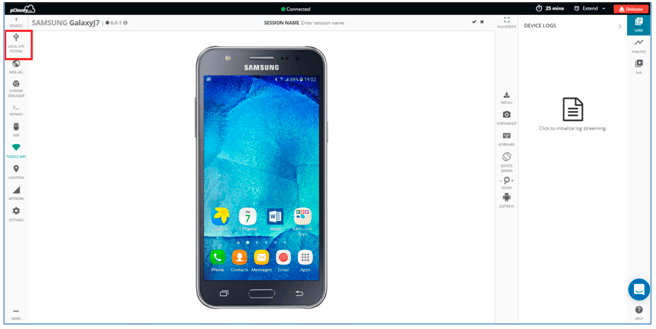
3. Download the Local Site Testing jar file as shown in snapshot below.
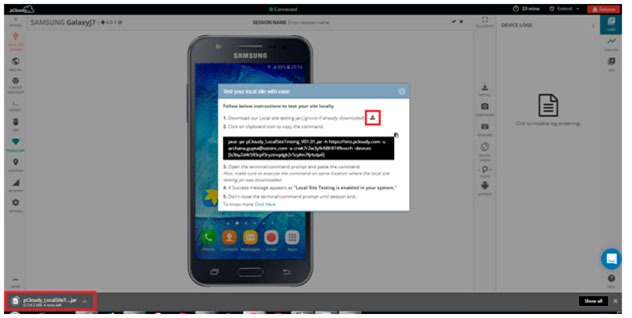
Note: Ignore if jar is already downloaded.
4. Copy the command by clicking on icon as shown in the snapshot.
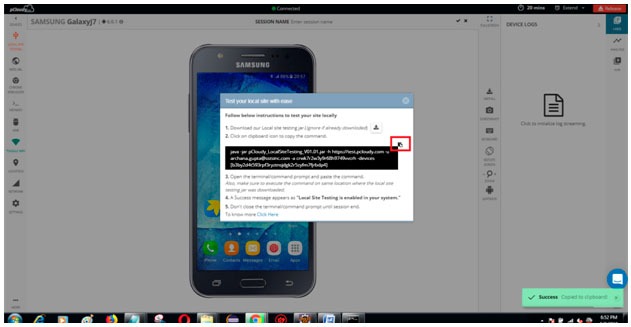
5. After the file download is complete, Open your command prompt or terminal
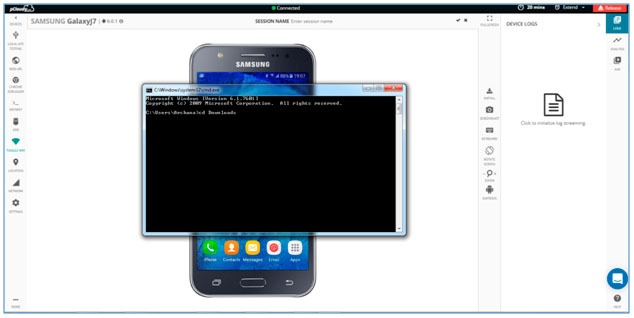
Let us see how to open Command Prompt in different Operating system.
You can follow any of them among three mentioned ways
For Mac-OS users:
a. Open “Launch pad”: It’s the silver icon in the Dock that looks like a rocket. Type “terminal” in search bar and hit enter.
b. Hold command button and hit space bar. Pop will appear and type terminal and hit enter.
c. Open Launch pad and click the “Other” folder: It’s a square icon containing several smaller icons. Then look for terminal.
For Windows users:
a. Open Start and type in command prompt or cmd then hit enter.
b. Click the Windows logo in the bottom-left corner of the screen, or press the ⊞ Win key. You can search for Command Prompt on all supported versions of Windows.
c. Open the Run program. Hold the Win key and press the R key to open the Run window. Then enter “cmd” or “Command prompt” and press enter.
For Ubuntu users:
a. Using Keyboard Shortcuts: Press Ctrl+Alt+T This will launch the Terminal.
b. Press Alt+F2 and type gnome-terminal. This will also launch the Terminal.
c. Press Win+T (Xubuntu only). This Xubuntu-specific shortcut will also launch Terminal.
6. Execute the command on same location where the local site testing jar file was downloaded.
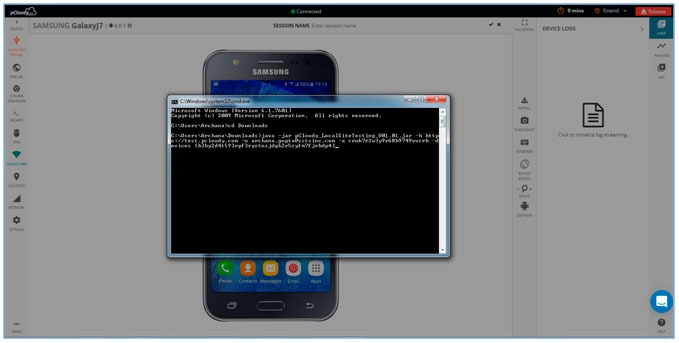
7. After the command is successfully executed you will able to see a success message appearing as “Local Site Testing is enabled in your system”. This confirms that now you are ready to test your private server on the device connected on pCloudy.
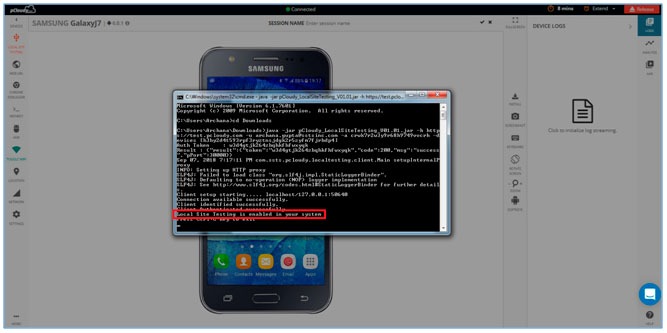
Note: Don’t close the command prompt until session ends.
8. Go to the connected device and using the browser open any private URL to test. That’s all you are all set.
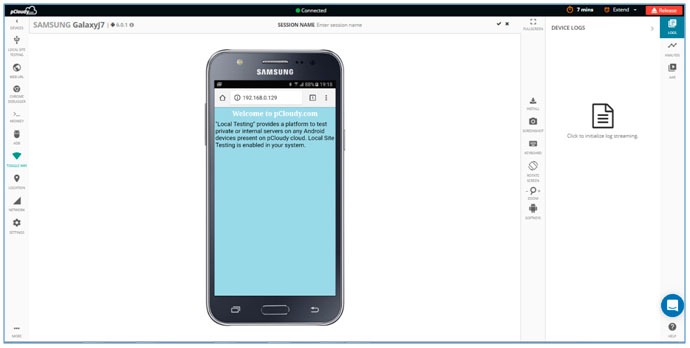
You can now find more bugs and defects on your local sites before deploying it to production with this breakthrough feature.
Here’s testimony to it by one of our customers from TagIT mobile.
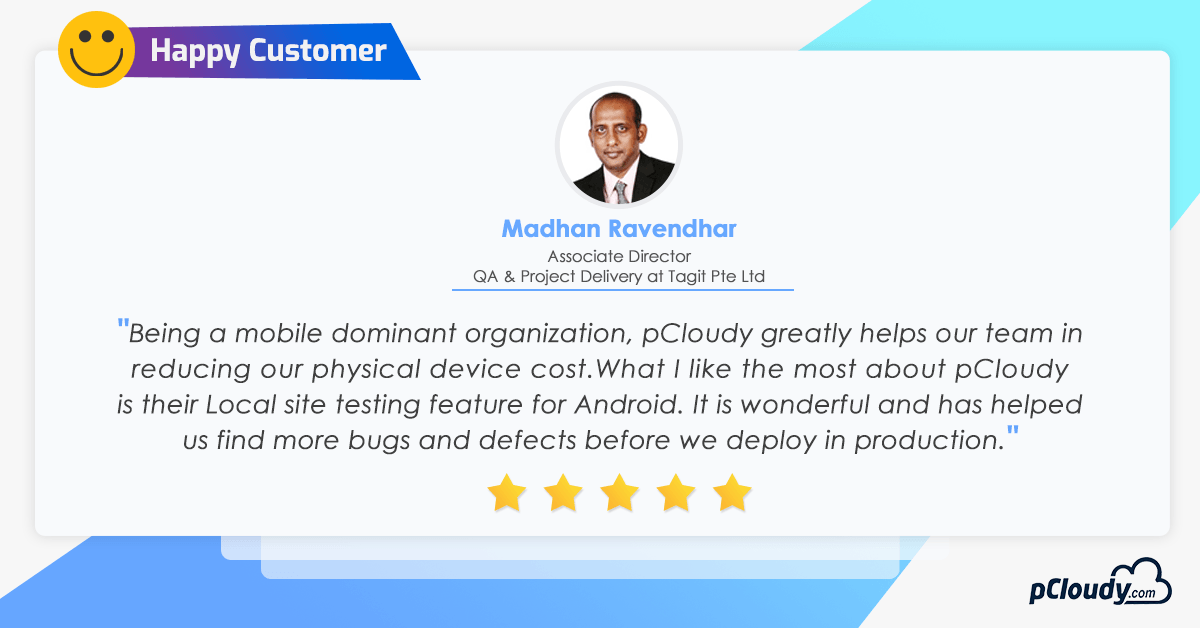
Why don’t you try it yourself and let us know your feedback in comments about how this feature is useful to you!
May 11th, 2018 by Priyanka Charak
Problems in Mobile App Testing
Mobile market has shown a phenomenal growth over the years and guess who is responsible for such tremendous success- undoubtedly, it is the mobile application market and evidently its progress appears to be indomitable even in coming years. As per the research, mobile applications are expected to generate around 189 Billion USD revenue figure by 2020 merely by means of app stores and in-app advertising.. As this stream of Mobile application gets strengthened, the competition to make each app unique and effective grows even stronger. The real challenge is to maintain the competitiveness by keeping up with this fast changing industry. With so many variations in the mobile devices, it becomes a challenge in the mobile app testing to succeed in ‘All-Device’ scenario.
Here are the most common challenges faced in the mobile application testing:
1. Multiple Devices
2. Networks
3. Choice of tools
4. Screen Sizes
5. Types of Mobile Apps
6. AI Test Automation
1. Multiple Devices: As the mobile market is growing, it’s coming up with more advanced features that before. This becomes a challenge when mobile apps are incompatible with different Operating systems. A mobile app that runs smoothly in one OS might not work well in the other operating system and in different versions of it.
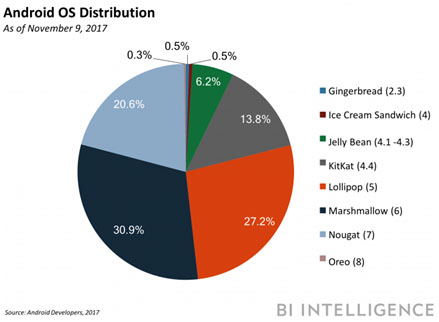
2. Networks: This factor has the most impact on the performance of the mobile application which effects the experience of the app even more. The Wi-Fi speeds, signal strengths or the network drops can cause a bad taste in the mouth of the end user. Since all the network carriers are supporting different data volumes, it is important to test the bandwidth usage. A mobile app tester has to consider all these factors and ensure the app runs smoothly on all networks.Testing on real networks is a fundamental practice to check the existent challenges of testing. In order to cater to this situation, pCloudy offers such a testing environment where the user can test their apps on different network conditions on real mobile devices on cloud.
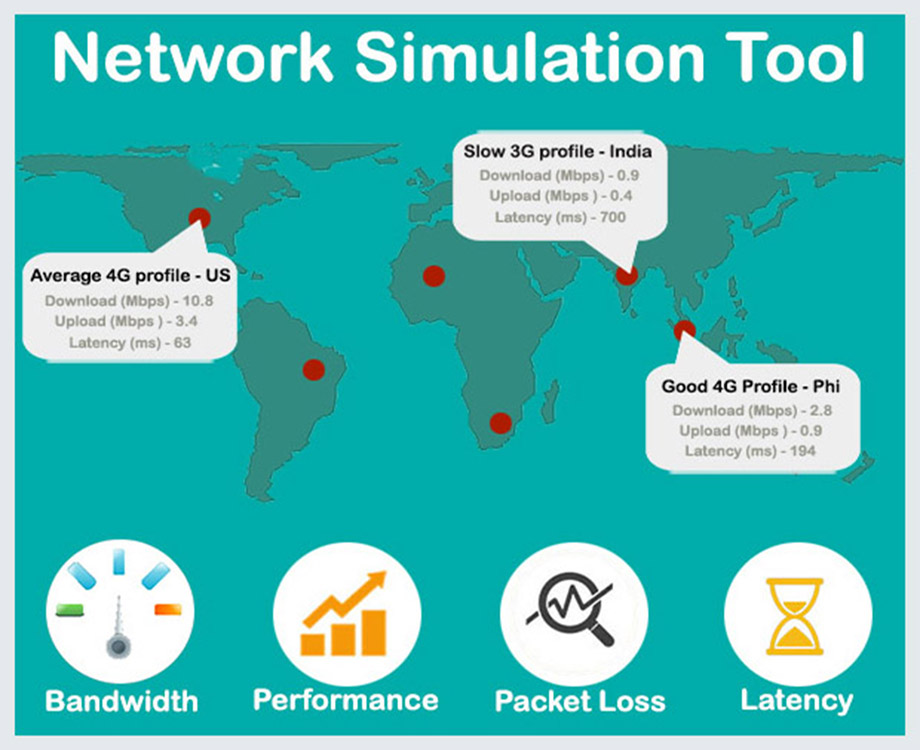
3. Choice of tools: Testing is the vital aspect of Mobile App Development life Cycle and there are myriads of tools available in the market. pCloudy offers access to tools like Espresso, Appium, Selenium, OpKey, Calabash, Jenkins and many more. Choosing the right tool as per the requirement is the most important decision. The efficacy of MAT process would completely depend upon the competency of the Test-automation tool.
Things to consider before tool evaluation:
- Type of apps: Apps can be native, hybrid or web. While the trend is inclined towards hybrid apps but the tool of choice should be competent enough to support other kinds of apps.
- Cloud Testing: Implementing a test automation cloud empowers teams to perform testing on any automation external testing framework .Moreover, the test results can be accessed from any location worldwide.
- OS Support: Most of the apps are developed for IOS and Android but the scope can expand to Windows, Firefox OS, etc., anytime as the customer base increases. So, the automation tool should be able to support all platforms.
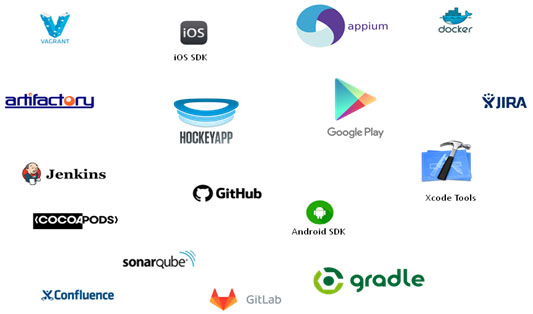
4. Screen Sizes: There are numerous devices-Android or IOS, available with different screen sizes. It is quite a challenge to test for each screen size. IOS mobile app developers who mostly focus on pixel perfect screen design now have to focus more on adaptive without changing all necessary screen elements. So, the businesses have no choice but to change their mobile app design as per the screen size of the devices to offer a top- notch user experience.
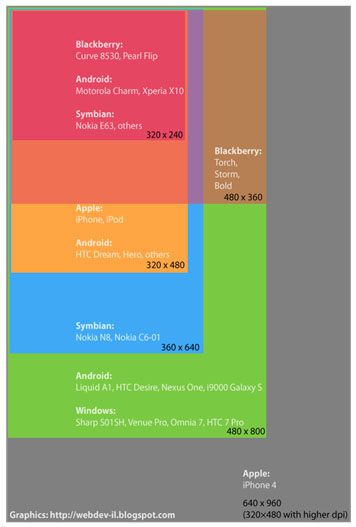
5. Types of Mobile Apps: Mobile apps can be based on either of these three architectures-native , hybrid or web application. All these types have different test case scenarios, and have different app behavior from installation to functionality.The decision of how the app will be tested depends on all these aspects.
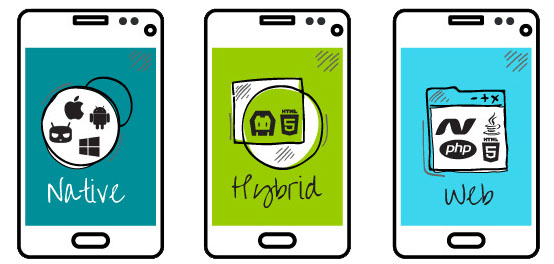
6. AI Test Automation: AI testing automation has become a vital part of the testing world and is the future of automated app testing. AI Bots can create test cases automatically, generate test codes etc., just by defining a specific testing goal and by providing the initial stage inputs. People still believe in traditional test approach without encouraging and believing testing by Bots at the times when Automated AI testing bots are the Golden Key to MAT automation success.
A good mobile app testing strategy would include a right mix of testing on real devices, user testing and bot testing all at a single platform.
pCloudy provides a biggest cloud platform for automated and manual testing of mobile apps on real devices. It has its own cluster of real devices hosted on cloud to test IOS and Android Apps. Visit pCloudy to choose your plan for availing the best MAT services.
May 9th, 2018 by Priyanka Charak
App Testing Companies Must Follow
Today, the world is earnestly dependent on mobility devices and so is their dependency on the mobile applications. The number of smartphone users are expected to reach 3 billion by 2019 out of which India alone covers half a million. So, it becomes impertinent to have an extremely practical mobile application strategy to make the usage of it more effective. Unless the mobile application is acceptable and extremely compelling to the users, it becomes inconsequential to even trade in it. So, there is a huge responsibility on the shoulders of Mobile application companies to assure the accessibility, security, purpose and usability of the mobile application to make it noticeable and engaging enough in long term.
pCloudy is fully equipped cloud based platform with a strong principled approach to tackle and heed the performance of today’s robust mobile applications. Following are the 5 best practices to count on for successful mobile app testing:
1. Master Plan
2. Device Testing
3. An early stage testing move
4. Crowd Sourced App Testing
5. Automation
1. Master Plan: A common plan is what will drive the team towards the ultimate business goal. Defining the testing approach, the effort, the timeline and the expected results would solve a lot of anticipated problems in different testing phases.
2. Device Testing: Some important points in context to devices are:
- Testing on every possible device is what looks promising but is impossible. So, testers have to be smart and cover the largest market with largest sample size.
- Testing on real devices is what is going to be the reality check and is going to give a better idea of the challenges and the convenience of the general usability of the app.
- Test on more than one OS version to check interface compatibility and consistency.
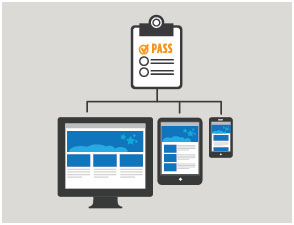
3. An early stage testing move: Testing early ensures quality and makes the application more favorable in the market as per the new approaches in mobile application development. To minimize the defects at later stages, testing efforts should start at the early stages of mobile app development life cycle.
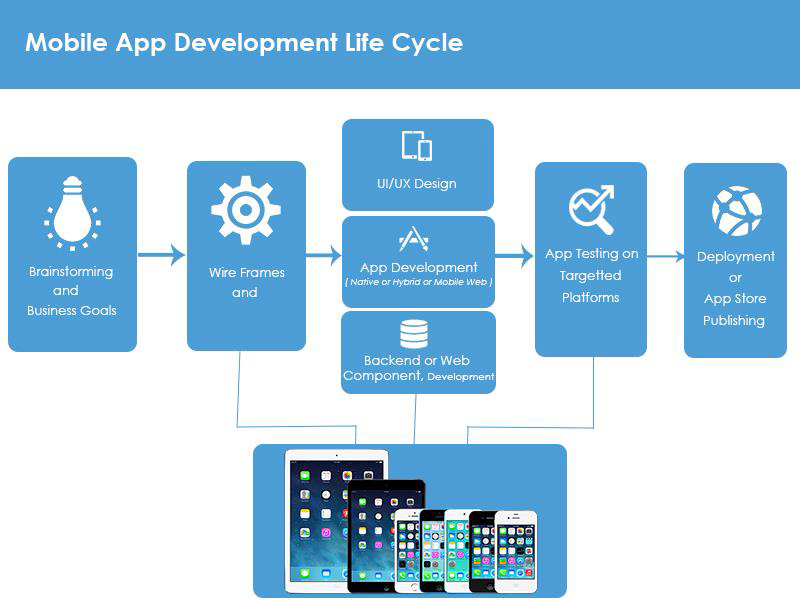
4. Crowd Sourced App Testing: The best platform to employ the benefits of cloud which allows global pool of experts from all over the world to be utilized for incomparable testing practices and performance saving both time and money.Not to be considered as a replacement of traditional testing but it has some obvious benefits of testing in real world conditions and without investing in full-time testers. With more participation,feedback and reporting actions, crowd testing has become a reliable and most sought practice today. With the help of pCloudy’s global crowd, testing has become an easy ballgame ensuring app testing in different environments with different network bandwidth, on different devices and on time delivery.

5. Automation: Test Automation is what a machine does much faster and with less error than humans. This approach would save a lot of time, cost and would provide great return on investment but for reaping all these benefits, this has to be properly planned as it involves good investment, training and cost of trained resources and tools.If the objectives are undefined, it can lead to wastage of time and resources.
Mobile app testing is facing challenges in terms of changes in networks, operating systems and of course devices. So, the functioning and performance of the mobile applications becomes the prime focus. Selecting the best tool and the reason of doing so is very important. A strategy with clear objectives would be an informed move and a savior in this decision making process.
In the end, all we have to keep in mind is the user is happy using the app and is able to fulfil the purpose. All of this cannot be achieved by an individual but by the effort and strength of the team of both Developers and testers. There can always be brainstorming and learning from failures but the real game can be played by having a strong unified strategy.
pCloudy is a market leader in mobile app testing providing a wide range of MAT services. It has the most powerful mobile app testing platform which gives you a chance to access to real Android and IOS devices in a single click. Connect with our expert team to build a customized MAT strategy for your mobile application.
September 6th, 2017 by Avinash Tiwari
Accelerated Mobile App Testing
When it comes to the more favorable app in the market, the true measure of a developer’s success is the app’s retention rate. An app has to have the right mix of touch, feel and design for the best user experience that represents your business value; as well as the functionality and performance true to the needs of the user and his device health.
With touch devices everywhere now, more than 3 million apps for those devices are available for download and the numbers keep on increasing. App users are increasingly demanding too. When reports have shown that Android users are far more likely to uninstall apps than iOS users for a number of reasons, it becomes easier to collate it with the information that currently Android users are more than four times the market share of iOS devices. Both have a duopoly of 99.6 percent in smartphones. At the same time, unlike iOS, Android is pretty fragmented. Which means, your app must be compatible with tons of device versions and Android versions.
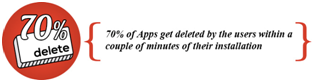 Hence, more and more businesses need to churn out apps for their growing users, and developers having to churn out more and more apps faster, with qualitative inspection of each application that shouldn’t lag, crash, have bugs or glitches, drain phone memory or battery and work anywhere in the world from a smartphone. Added to that, 70 percent of apps get deleted by users within a couple of minutes of their installation.
Hence, more and more businesses need to churn out apps for their growing users, and developers having to churn out more and more apps faster, with qualitative inspection of each application that shouldn’t lag, crash, have bugs or glitches, drain phone memory or battery and work anywhere in the world from a smartphone. Added to that, 70 percent of apps get deleted by users within a couple of minutes of their installation.
That’s a tall order!
And technology is the only way to sway the game in our favor.

If your app has to compete on the qualitative level of a 5 star rated app in the app store, it needs a thorough and quick check before you hit the launch button. In-house testing within companies can only do so much, there aren’t enough device in-house, there is a lack of right tools or the testing cycles take far too long to make it to the market before ten new apps pop up in the app store. Low ratings, mean low revenue.
How pCloudy is changing the game
Machines and intelligent technology are the newest recruits to the workforce in the world. We at pCloudy have always worked with an approach to apply technology to exponentially enhance the ability of individuals, teams, and businesses.
pCloudy’s helps you create the magical combination of your internal workforce and intelligent platform. With pCloudy, your teams get a wide spectrum of the latest Android and iOS devices in the market to maximize testing coverage, cognitive software bots to run quick, thorough checks on your App and the power of the crowd so that you are aware of what your users think about your app.
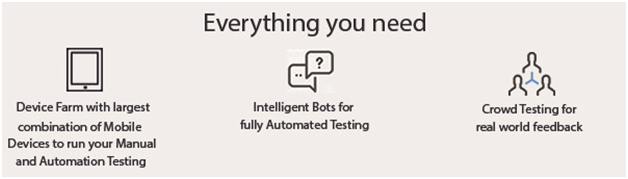
pCloudy has developed a Single Click App certification feature within its platform enabling testers to deliver on faster test cycles for users whose attention span is shorter & shorter with every bug, crash, drain or slip that an app can suffer from. Reality check is critical for every developer. So is the need for it to be quicker.
Today pCloudy is working with global companies who have often realized not just the growing potential of the market, but also the need for a crucial wing for testing with pCloudy’s platform. This is probably due to a growing desire from companies across sizes to fully understand the buyers experience consistently.
Watch out this space as we unveil the power of pCloudy’s Test Cloud over next couple of weeks.
January 5th, 2016 by Nilesh Tarale
Mobile App Testing Tips for IOS 9.x
iOS 9 and later provide users with the ability to enter power-saving modes.
As per Apple IOS 9.0 update ( source : https://developer.apple.com/library/ios/documentation/Performance/Conceptual/EnergyGuide-iOS/LowPowerMode.html)
“Users who wish to prolong their iPhone’s battery life can enable Low Power Mode under Settings > Battery.
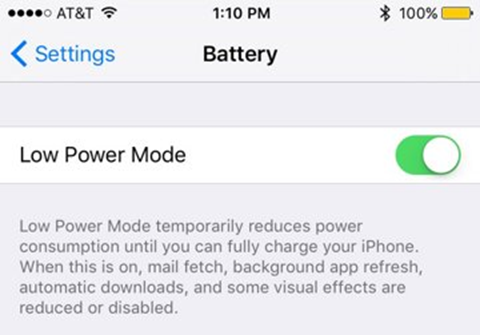
Once enabled, Low Power Mode changes the battery indicator in the top right corner to yellow, reminding users that their device is running in a more efficient state.
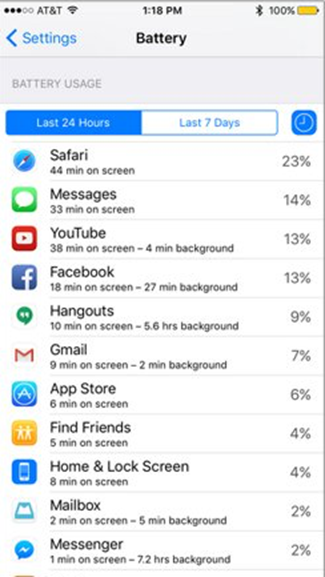
In Low Power Mode, iOS conserves battery life by enacting certain energy-saving measures. For example, the system may:
- Reduce CPU and GPU performance
- Pause discretionary and background activities, including networking
- Reduce screen brightness
- Reduce the timeout for auto-locking the device
- Disable Mail fetch
- Disable motion effects
- Disable animated wallpapers
The mode automatically disables when the battery level rises to a sufficient level again.
Impact on Apps
Your app should take additional steps to help the system save energy when Low Power Mode is active. For example, your app could reduce the use of animations, lower frame rates, stop location updates, disable syncs and backups, and so on.
What if your App is resource intensive, and user is trying to use the App when iPhone is in the low power mode? You App might crash. Regardless of the scenario, You need to make sure your app works and the best way to do that is to conduct mobile app testing on real devices. You need to put your App through rigorous testing on low power scenario on real devices.
May 16th, 2015 by Avinash Tiwari
Mobile App Usability
Have you observed that it’s only takes few second to uninstall a Mobile application. If user is not engaged and doesn’t like the app in first few minutes of use, user will most likely delete the app. Moreover, If user has a bad experience and posts a bad rating, it going to impact future users as well.
This means, Usability and UI design for Mobile App is one the most critical aspects in success of the App. We are presenting here 7 core principles which we need to apply while testing the App for Usability.
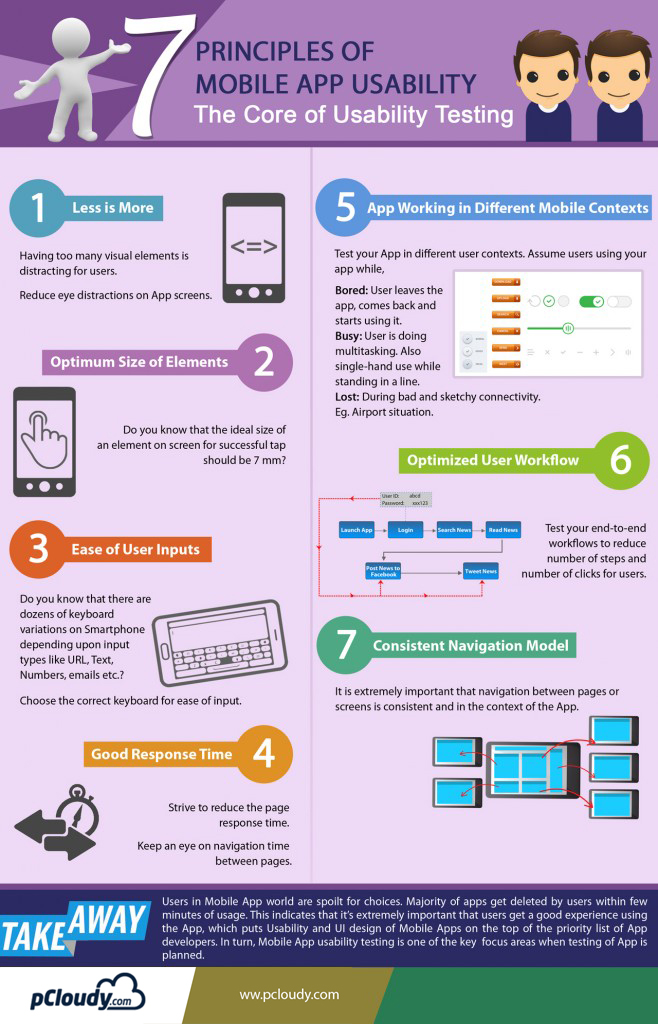
Related Articles:
7 Types Of Mobile App Testing
Mobile Application Testing Trends in 2019
13 Advantages of Automation Testing
Why Mobile App Performance is Critical for Successful Mobile Testing
6 Most Common Problems in Mobile App Testing
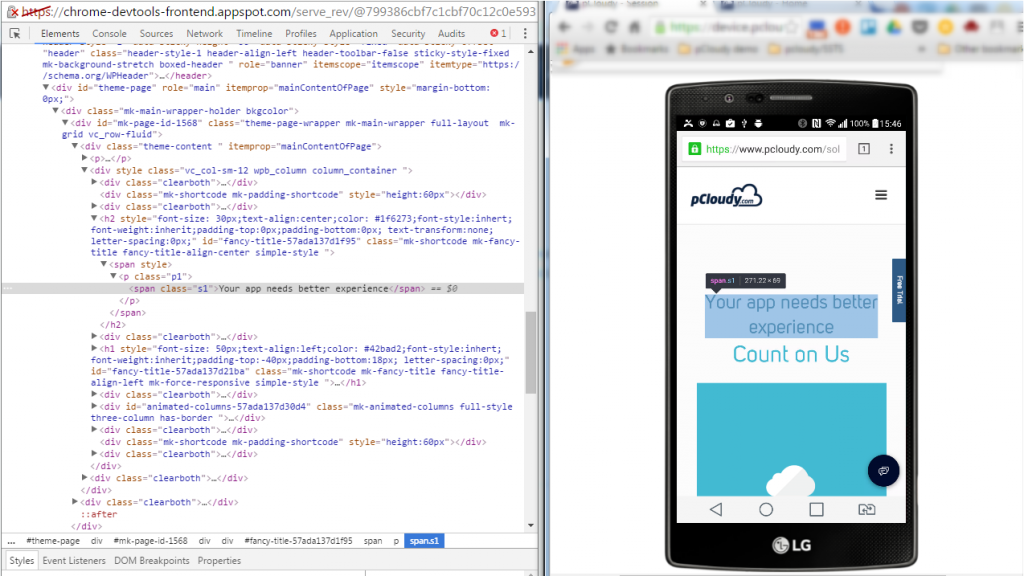
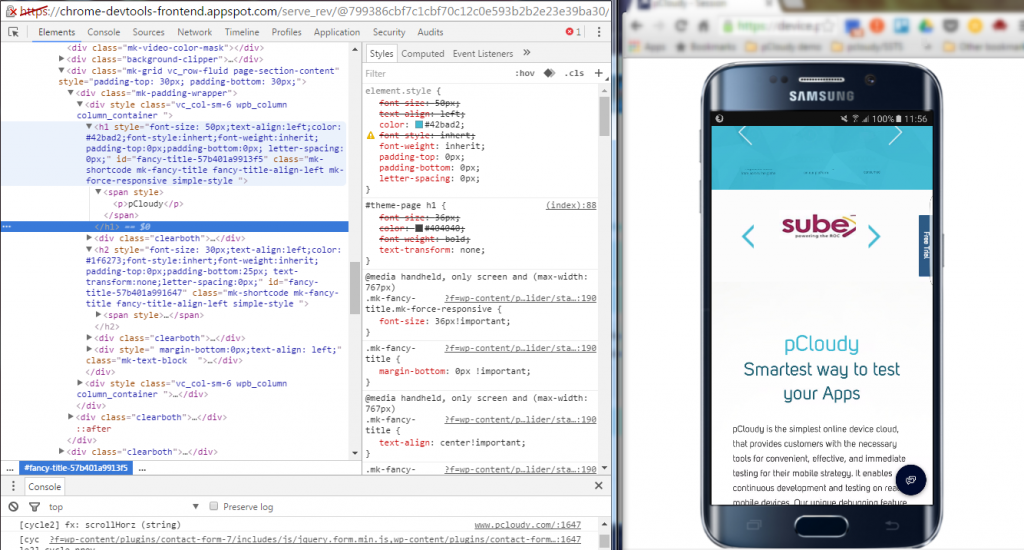
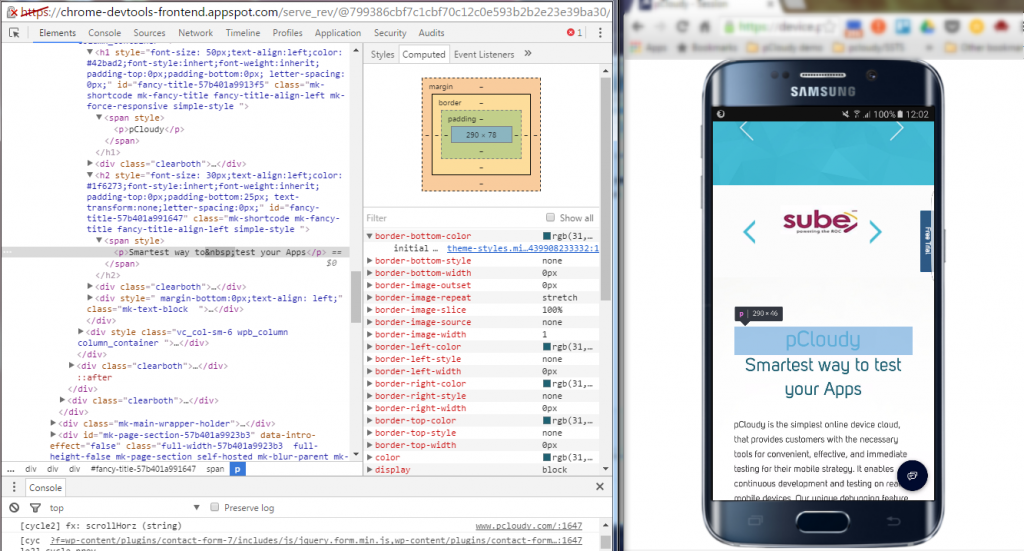
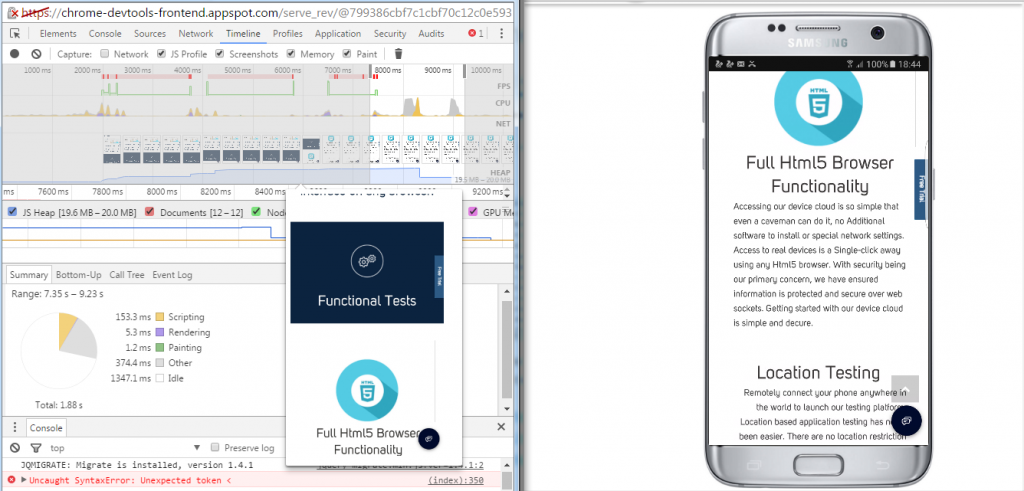
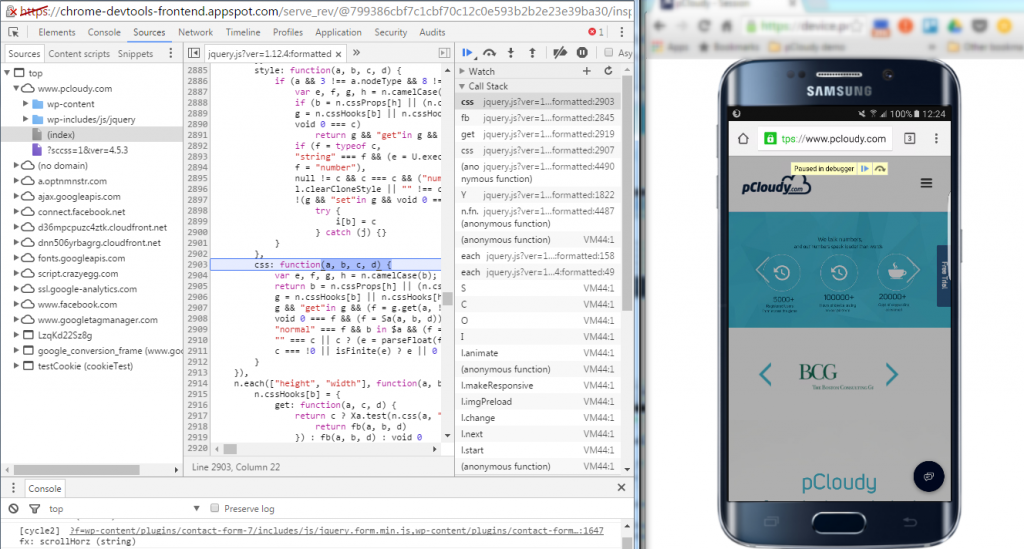
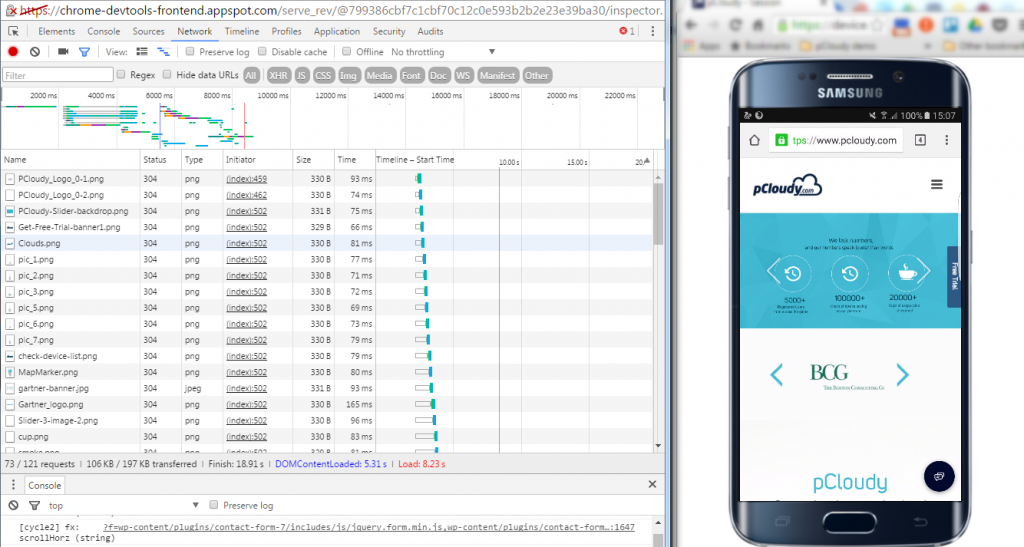
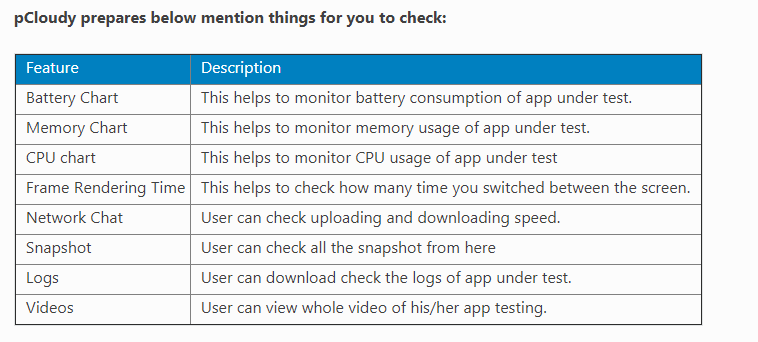
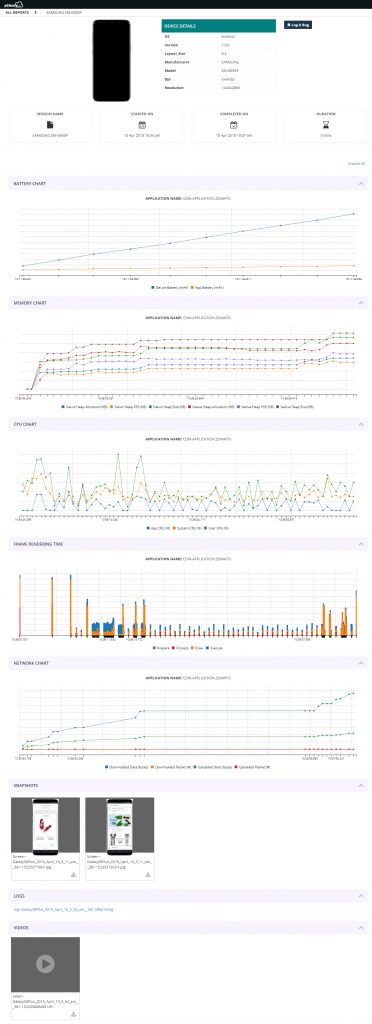
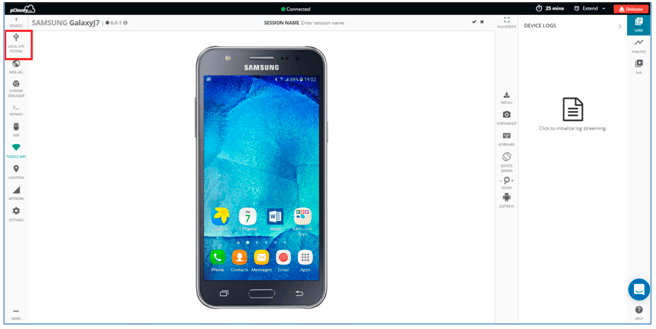
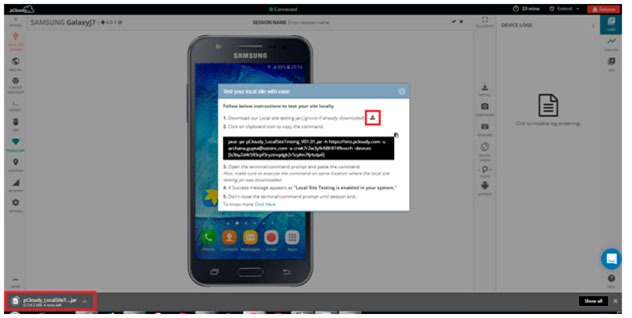
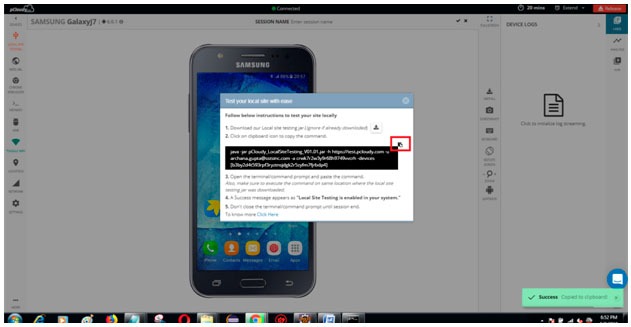
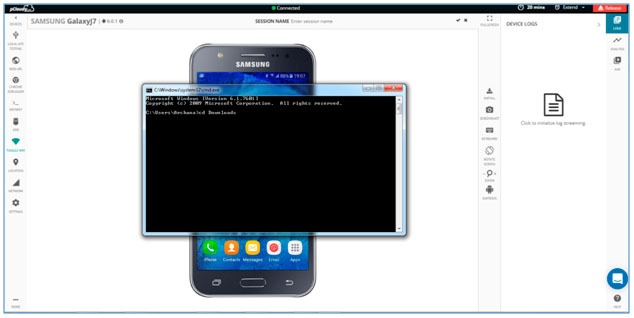
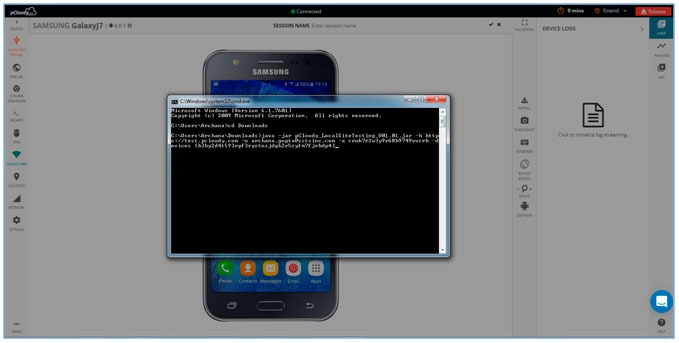
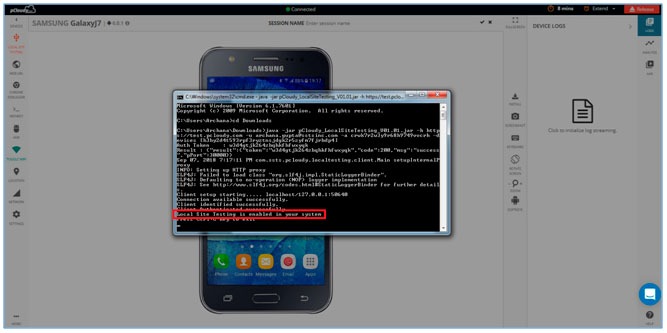
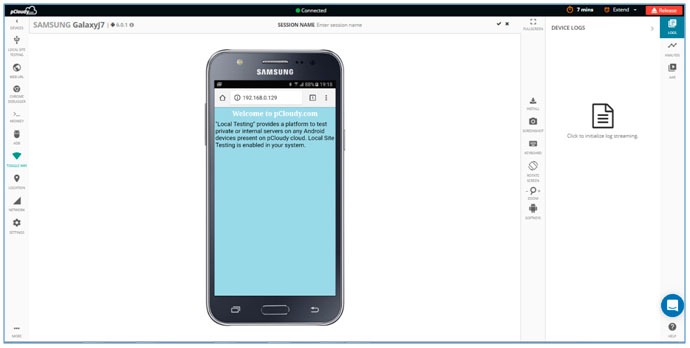
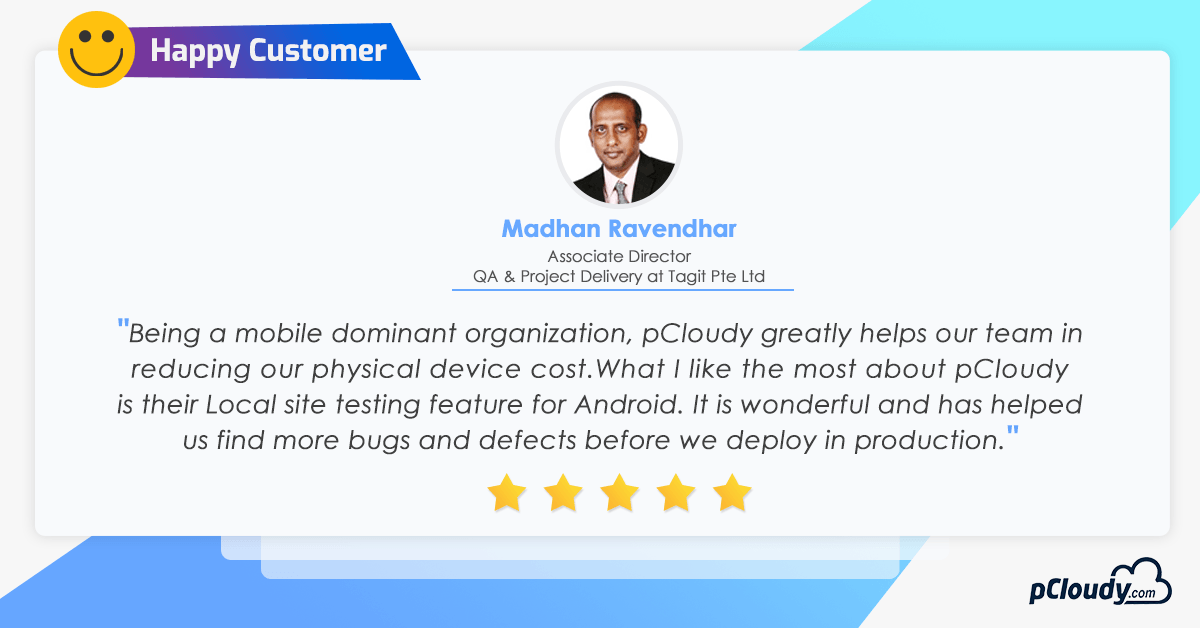
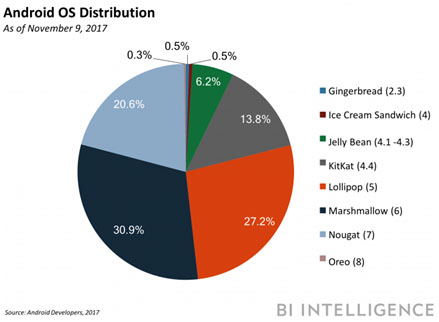
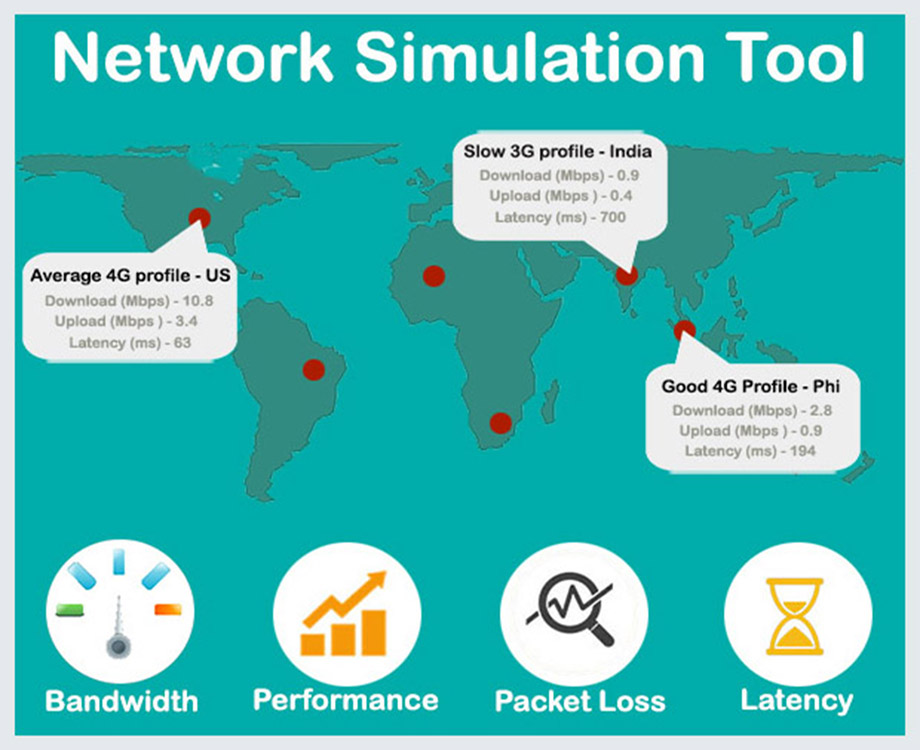
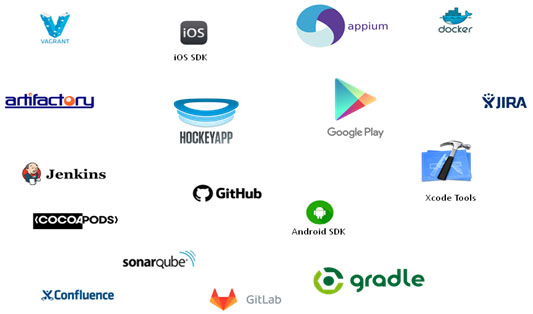
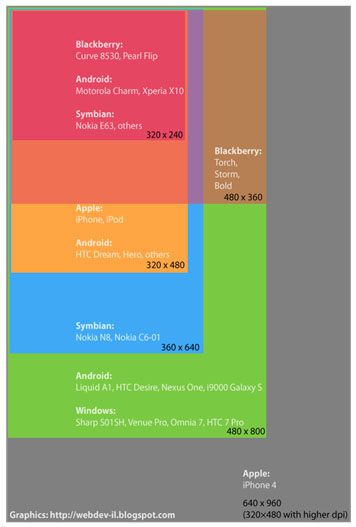
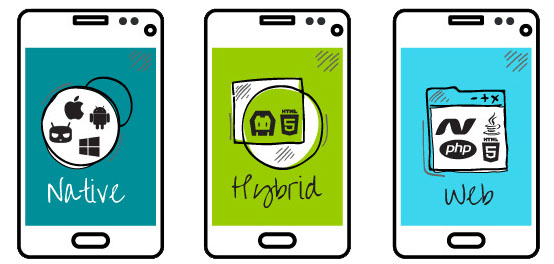
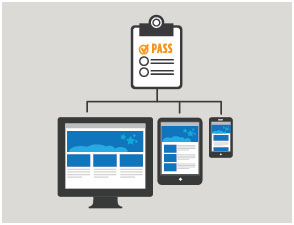
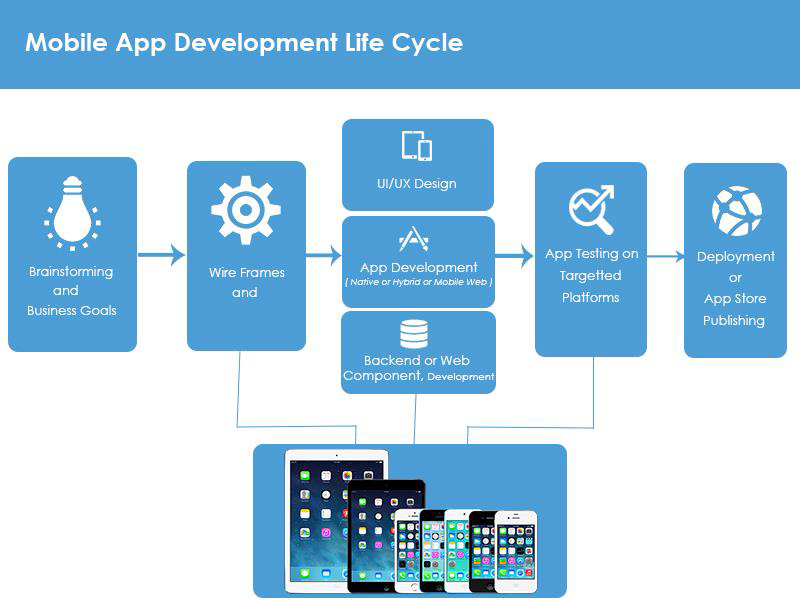

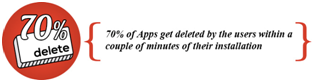 Hence, more and more businesses need to churn out apps for their growing users, and developers having to churn out more and more apps faster, with qualitative inspection of each application that shouldn’t lag, crash, have bugs or glitches, drain phone memory or battery and work anywhere in the world from a smartphone. Added to that, 70 percent of apps get deleted by users within a couple of minutes of their installation.
Hence, more and more businesses need to churn out apps for their growing users, and developers having to churn out more and more apps faster, with qualitative inspection of each application that shouldn’t lag, crash, have bugs or glitches, drain phone memory or battery and work anywhere in the world from a smartphone. Added to that, 70 percent of apps get deleted by users within a couple of minutes of their installation.