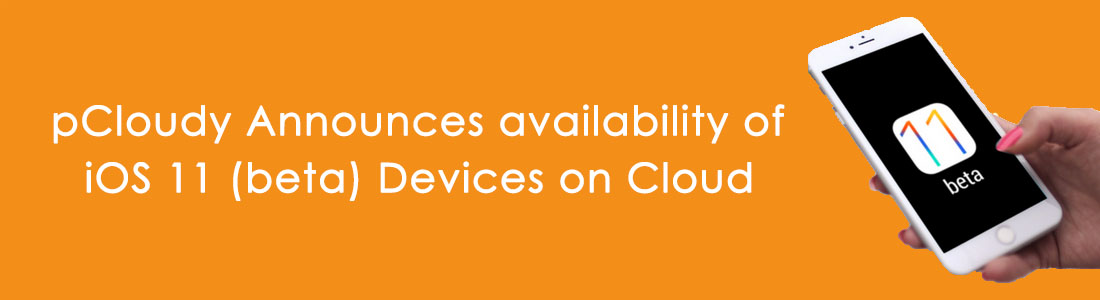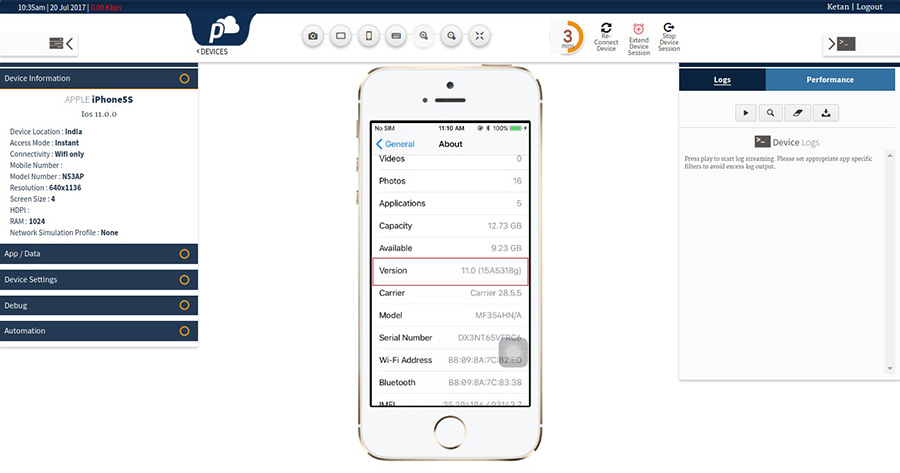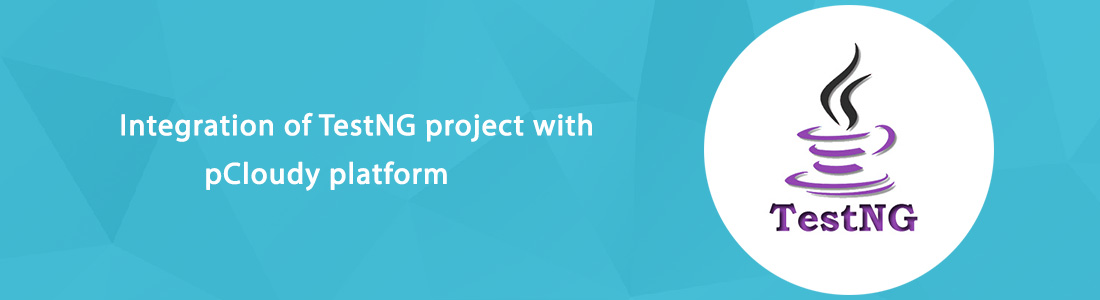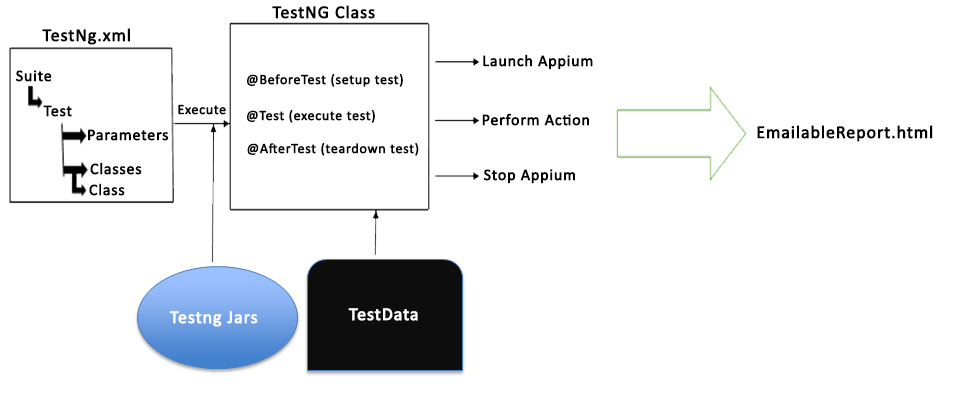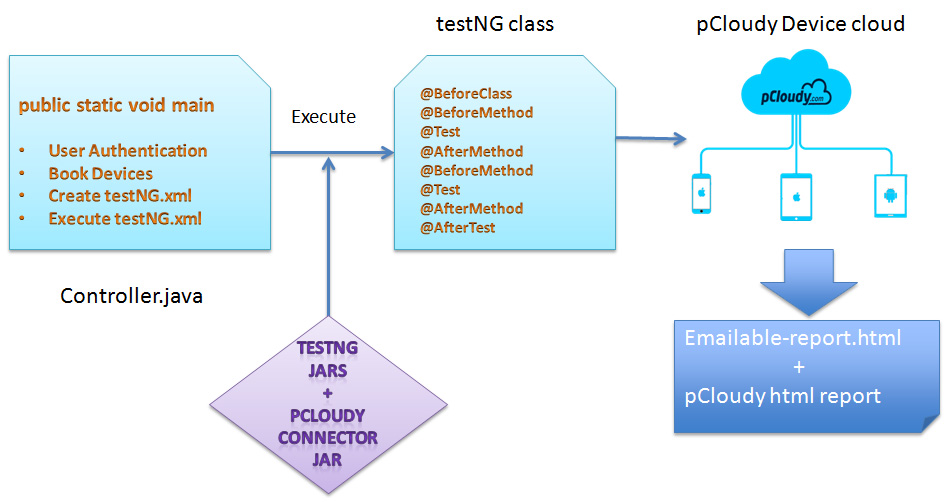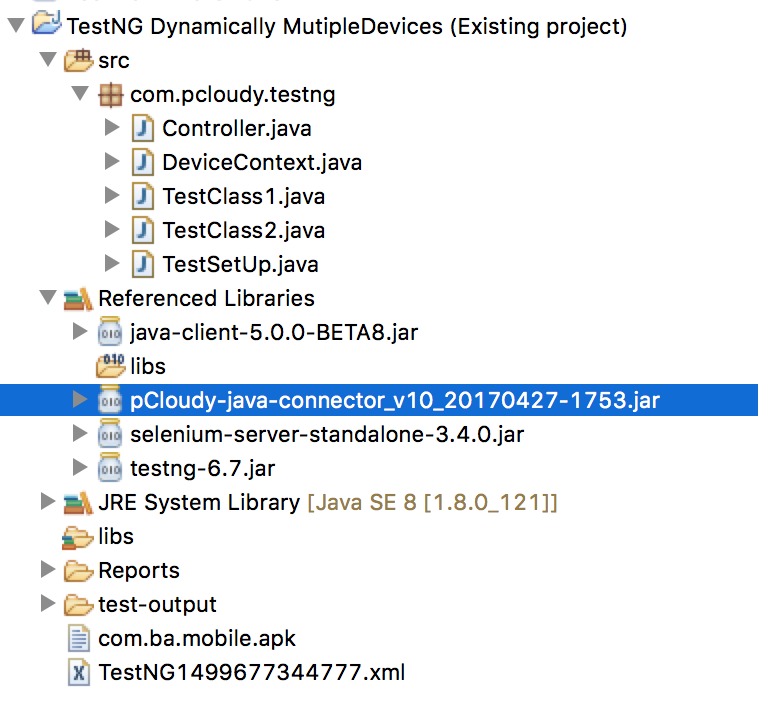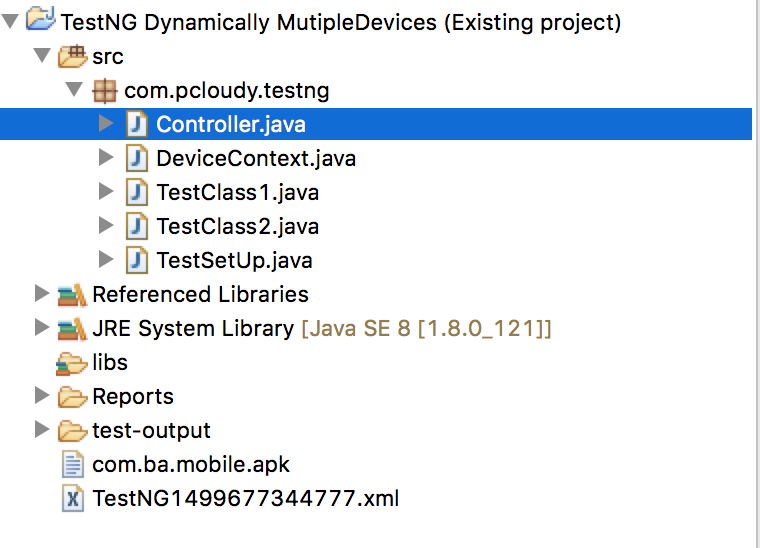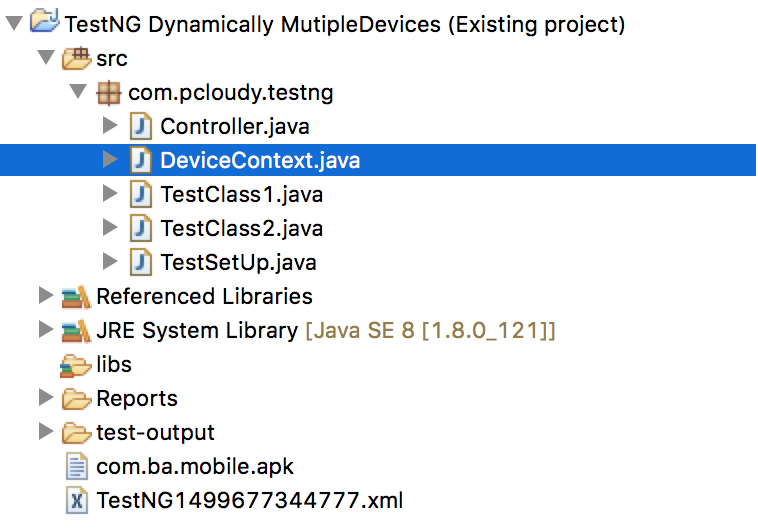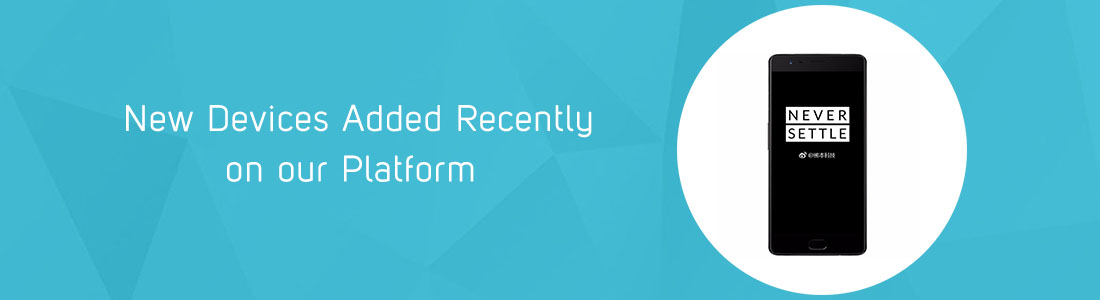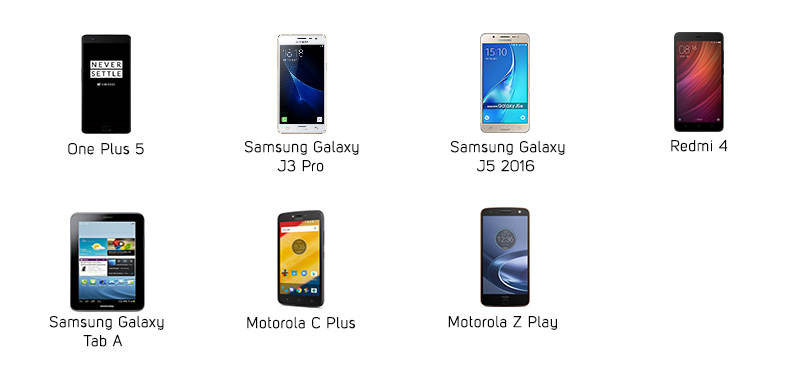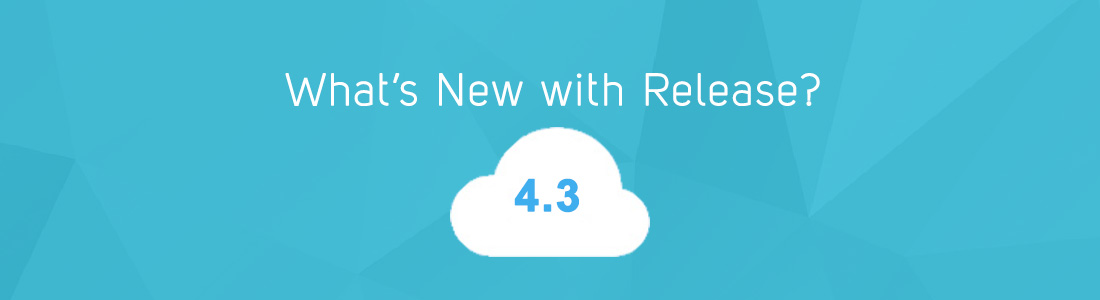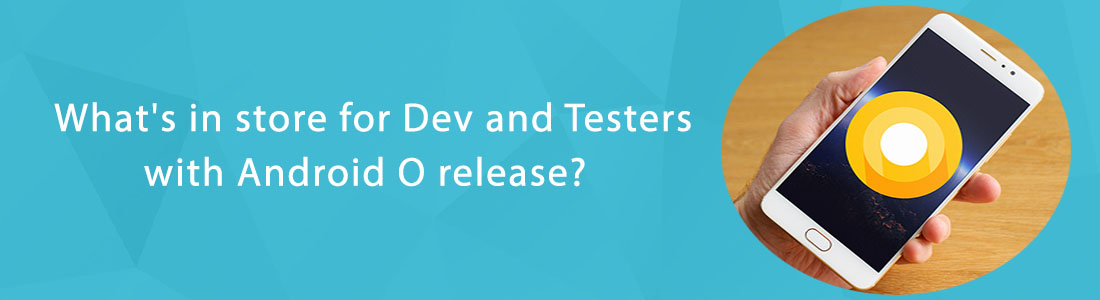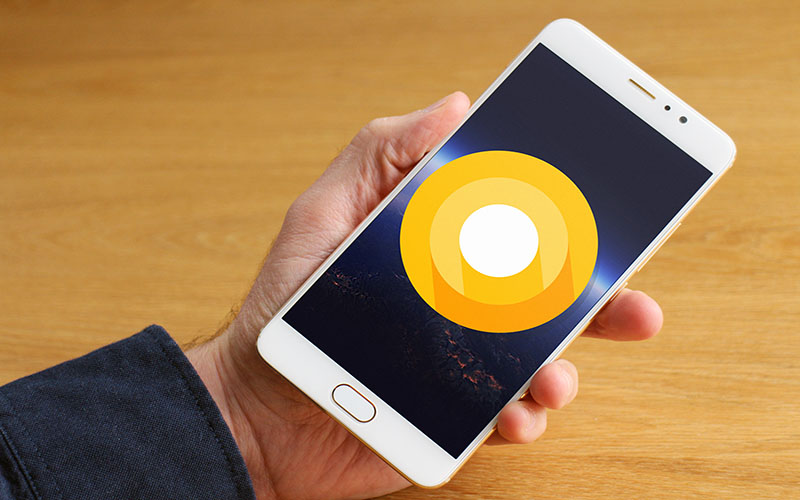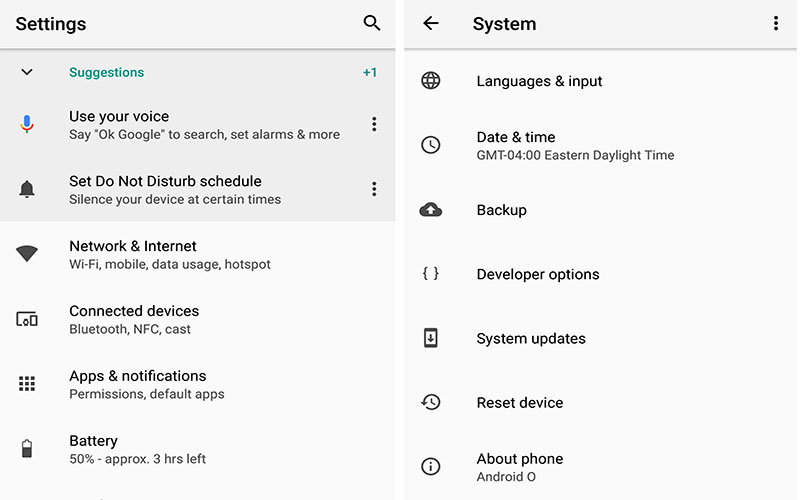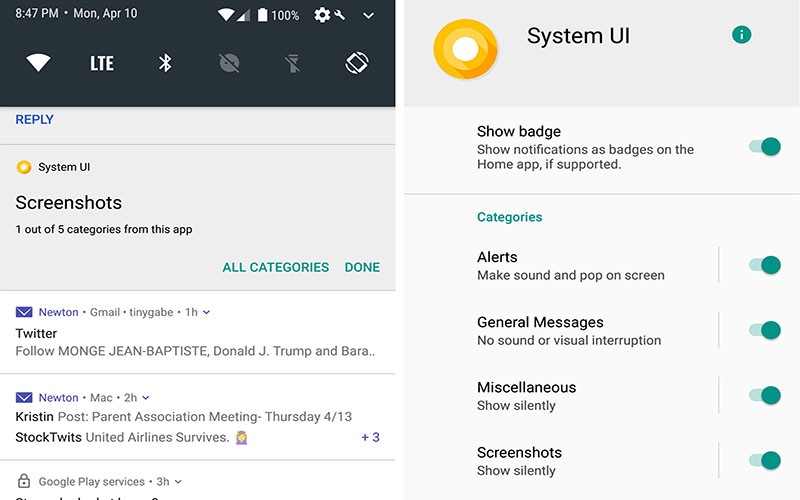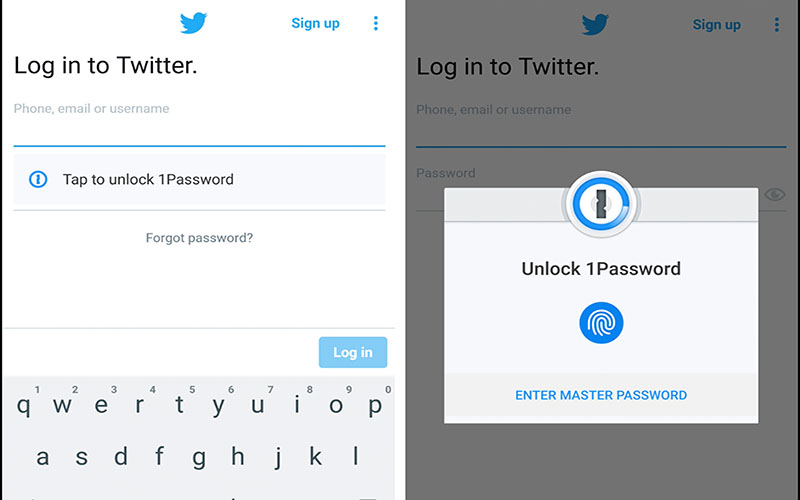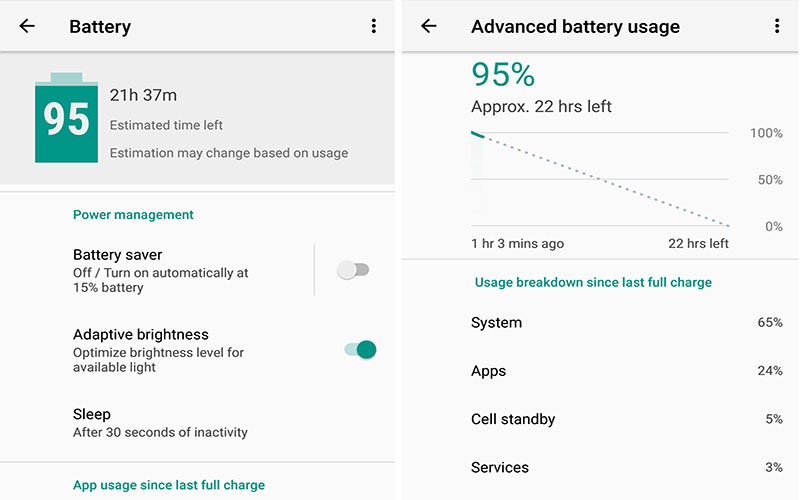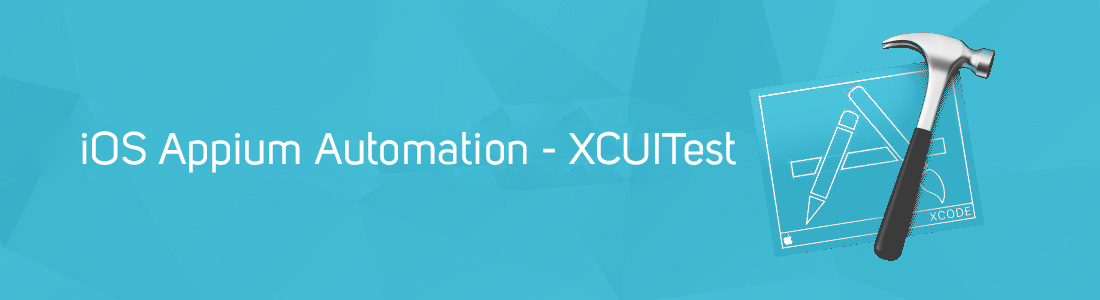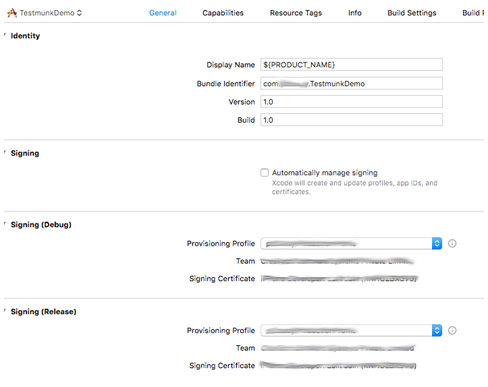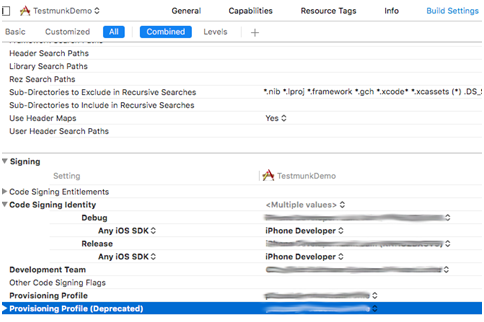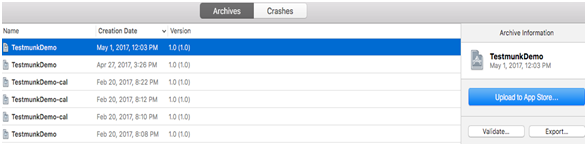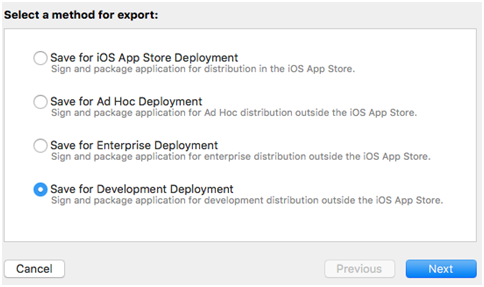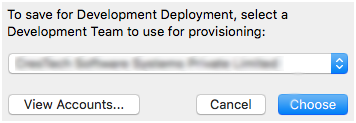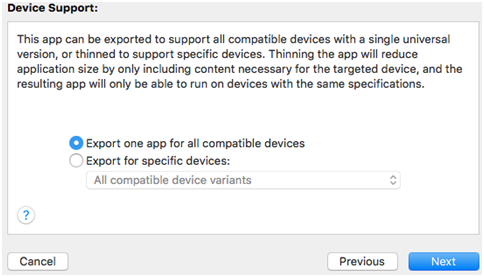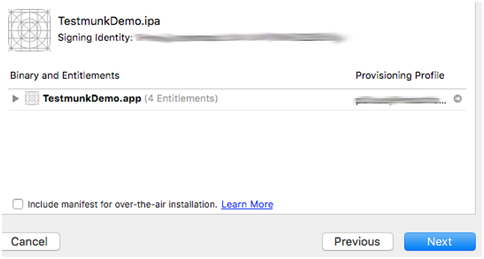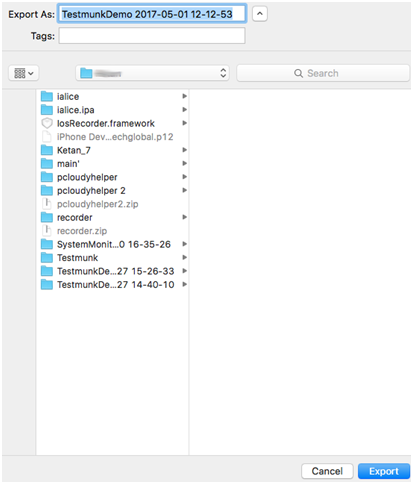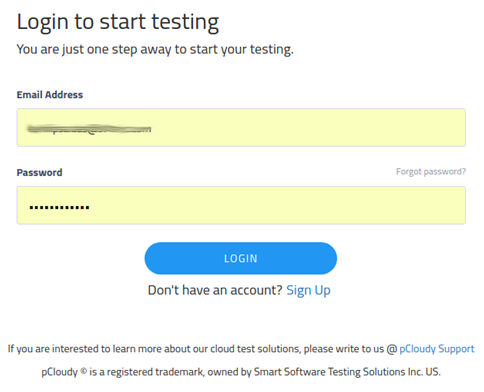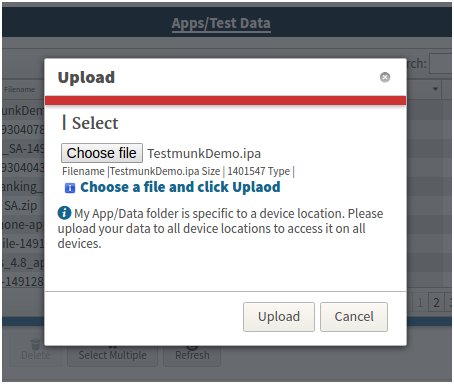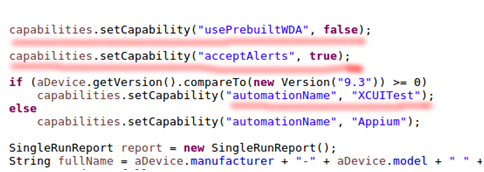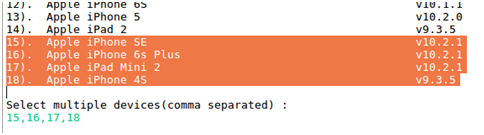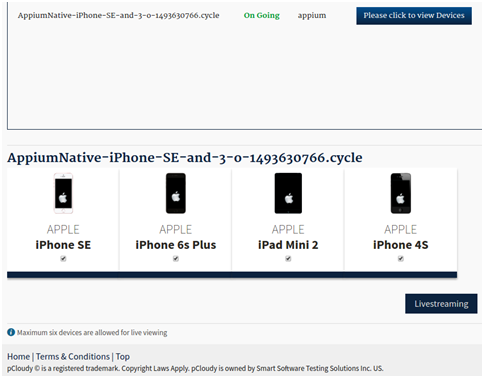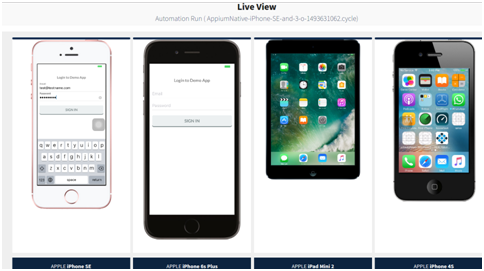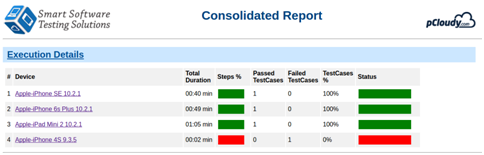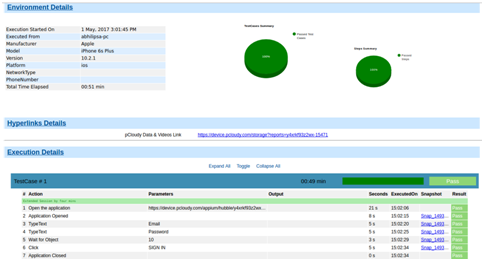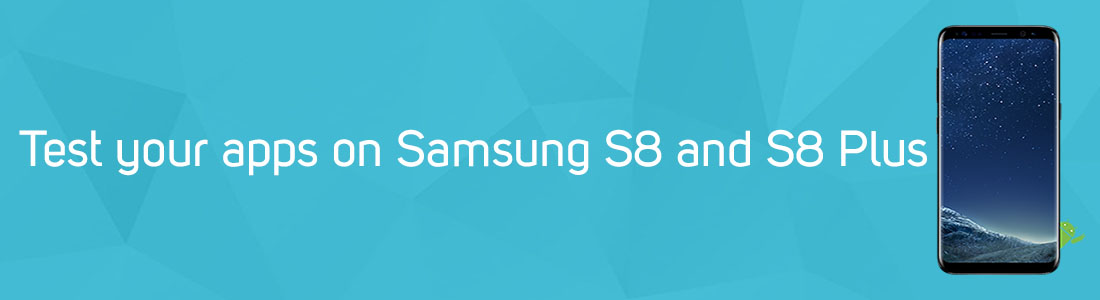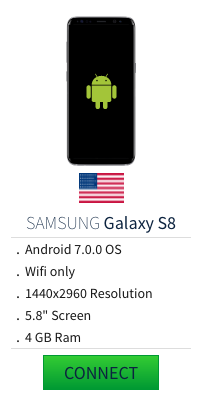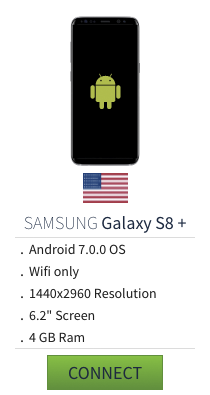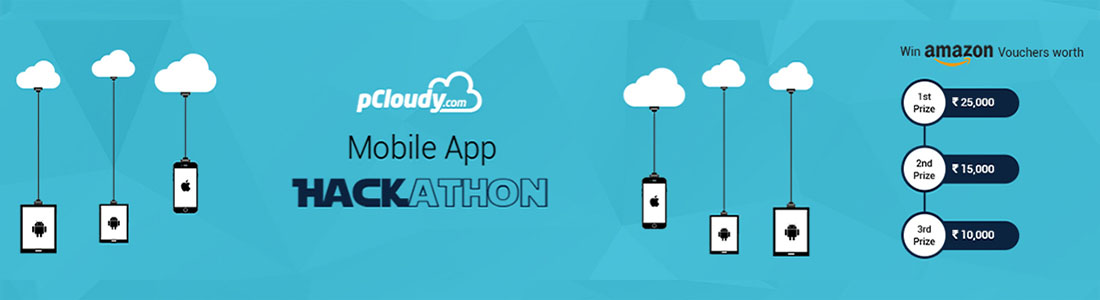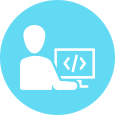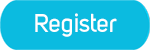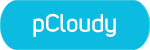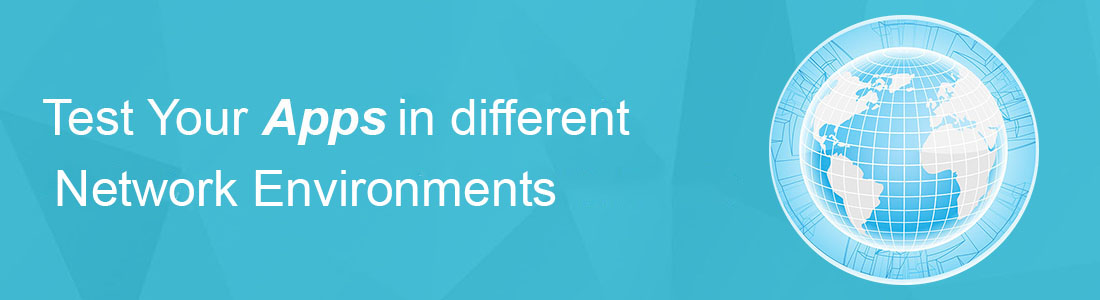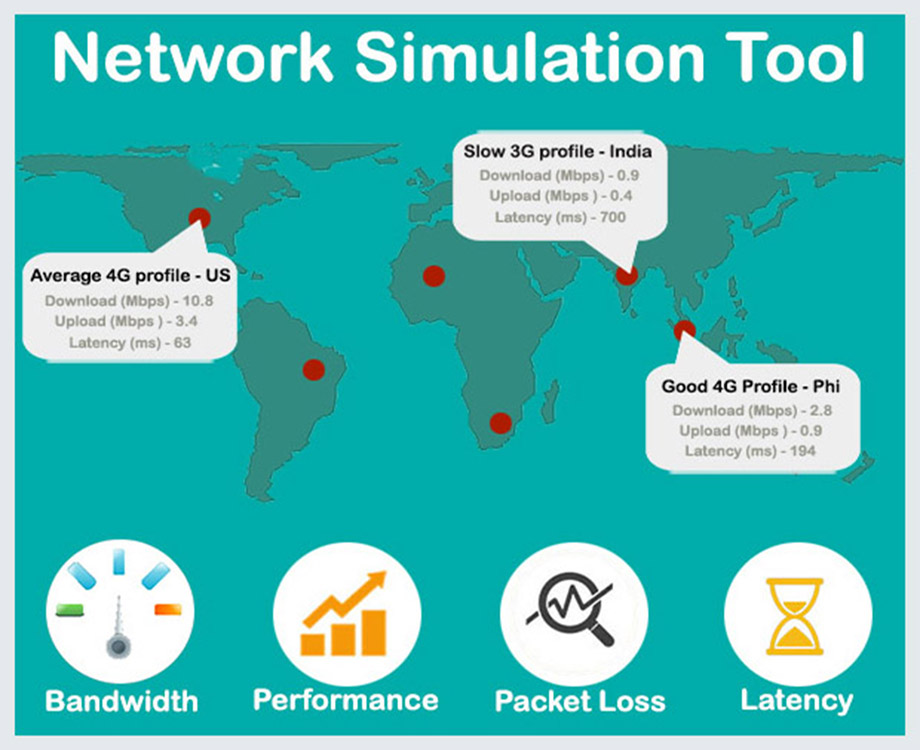Android O Release
Latest Android Version
The development world bumped into a new surprise by announcement of developer release of latest Android version: Android O. The makers have made everyone curious about its christening, wondering which sweet it has been named after (Oreo, rumour has it). On the developers front however, it seems to be a good time to assess this developer preview and its included features that might have implications on the apps on your phone and their quality, as well the future it holds for us.
So let us lay out the key details and focus on the challenges or opportunities that developers will run into due to the changes in the OS features and application development environment.
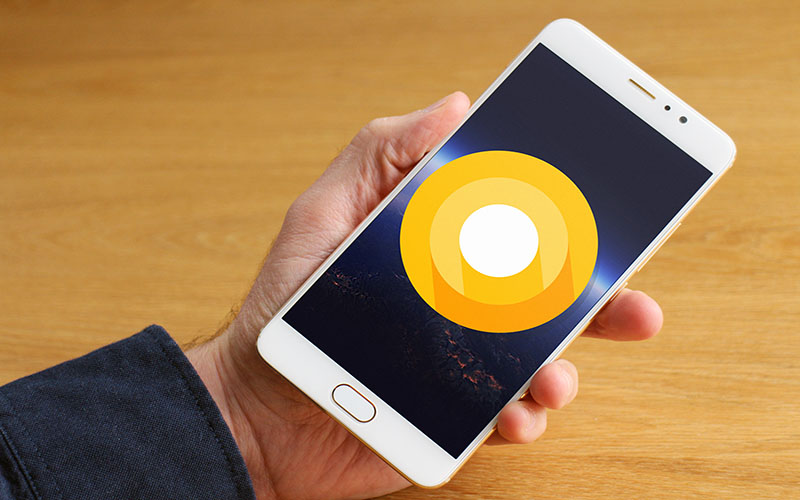
Picturecourtesy: Greenbot
Why is the Migration Necessary?
With major share of the market with Android M and L, i.e. 60 percent, fragmentation is still in growth within the Android landscape. During most Android OS changes, a few basic fixes make the app compatible with the newer version. However, its API changes and several features make changes to the appearance and functioning of the existing apps. It can result in unstable applications and confusion among the users. This means that there are not only more devices and OS combinations in the market to test against, but also that from both supported test cases and features, there should be different branches that combine the test suites with a device/OS combination and a supported capability.
Sneak Peek into the New Features of latest android version – Android O and the Challenges to Testing:
The first release of Android O is just for devs to get a sneak peek into their bag of tricks behind the show and the help needed for that transition. E.g. adding extra layers of security options to prevent malware entry into your phone. Of course there will be more UX and UI based improvements in the beta releases. Let’s take a brief look at their features and the challenges they present to Testing.
- Revamped Settings and Changes in UI: This feature is one of the most outward change in the preview. That means new icon, condensed and summarized organization, which makes the navigating app superior and pleasant. There are several other similar organizational and in a many places functional changes in UI including lock-screen shortcuts, icon badges, picture in picture feature etc.
However, this immediately opens a range of visual test automation scenarios that will need insights into different resolutions and themes to assure the new animated look, movement or adaptation as required.
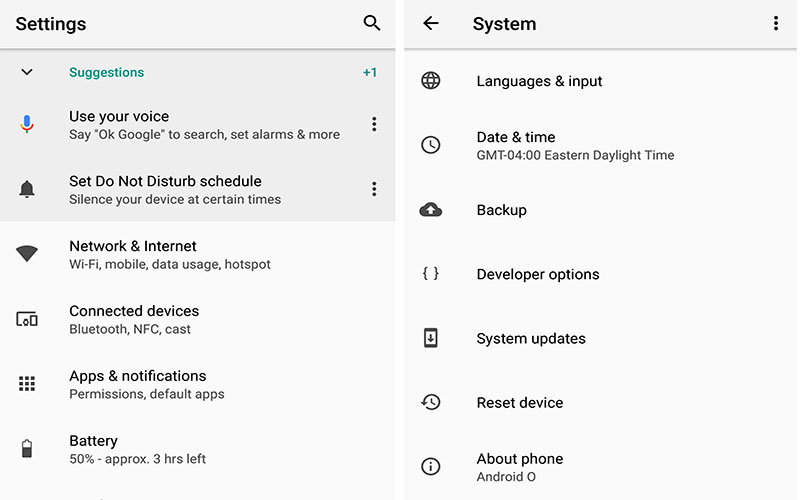
Picture Courtesy: Greenbot
- More Control over Notification Channels: Changes again in the Notification shade for UI improvement, with more icons in the status bar, a cooler shade and a bit more subtle yet stronger control over its notification channels by Notification Grouping. I.e. option to choose for notification from people in your contacts and more manageable system and processes alerts.
This means, more testing to be added to support the granular notifications, the configuration traits of the device and network environment related testing.
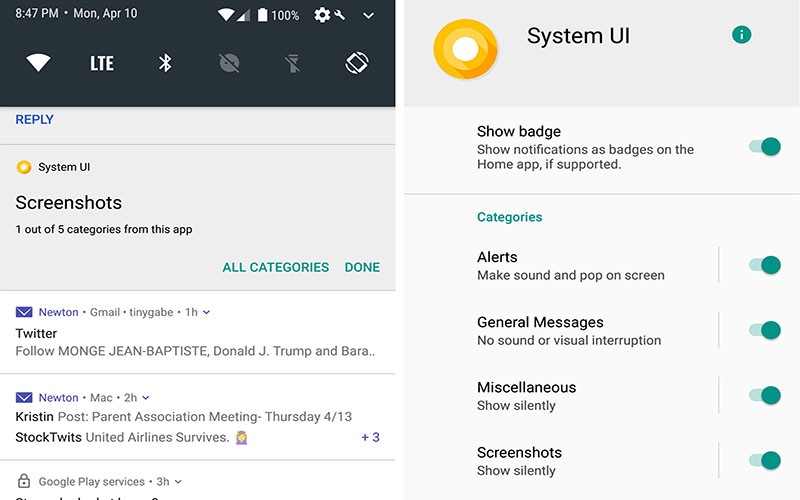
Picture Courtesy: Greenbot
Enhanced Auto-fill: So far, other than Chrome, no other system has made the process so seamless, making jumps between password managers or switching to special keyboards. Android O’s brand new auto-fill API lets you support specific needs like password management, without having to launch the app in parallel, making the process a lot damn faster.
This also means that each app will have external requirements like password management and testers would need to understand which apps can serve as auto-fill for their app under test, and then test against them.
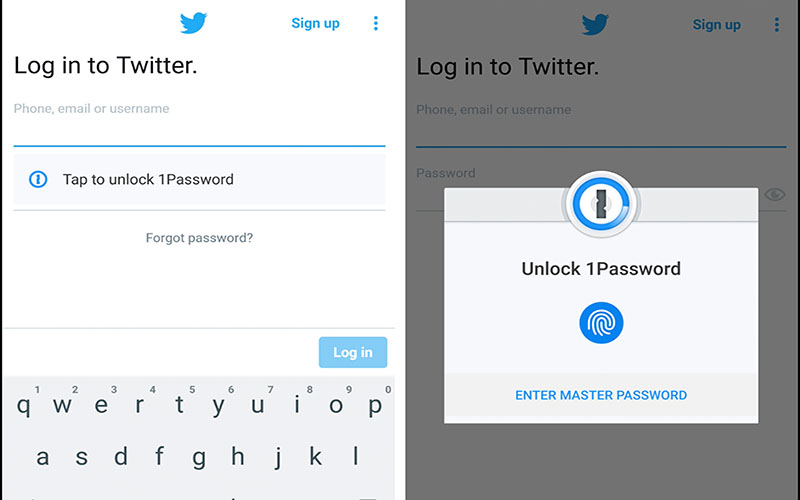
Picture Courtesy: Greenbot
- Better Control over Battery Power and App Background Resources: Android O is changing the way how the OS functions in the background by enforcing more limits on app resource usage in order to save battery and how frequently background apps can retrieve your current location, and implicit broadcasts.
That means, more new tests and branches of these tests need to be added in order to assure correctly that the limitations apply based on the location constraints set by the developers and other limits that are supported.
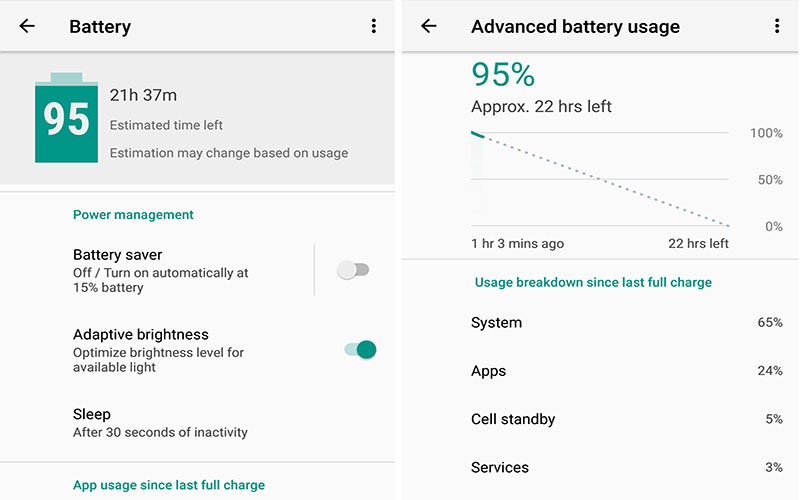
Picture Courtesy: Greenbot
To Wit!
We just touched on a few immediate implications of the new latest Android version – Android O release for developer and testers, who need to be ready to usher in a not just a new set of challenges and branches of testing, but also prepare themselves for early versions that are to be launched soon. To know more on the specifics of migration to Android O, you can go to the official Android Documentation at their website.