Eclipse IDE
An Overview
pCloudy provides a plugin for Eclipse IDE. Using the plugin you can perform both manual and automation testing of mobile apps. The plugin provides a user interface to connect to the pCloudy platform. You can upload apps, book devices and perform your testing right from your IDE.
For Manual Testing
Upload your app to the cloud drive, select the device, and perform the manual testing of your app right from Eclipse.
For Automation Testing
This plugin helps you get a pseudo code for your Test Scripts to run on multiple pCloudy Real Devices in Parallel. Just install the plugin, login to pCloudy.com, upload your app, select devices and get the pseudo code.
Prerequisites
- You have an account over pCloudy with enough credits.
- Latest web browsers on local machine
- Latest version of Eclipse
- Eclipse pCloudy plugin
Preparation
- Reference the JAR files to Eclipse
- Make a note the API Username and API Access Key
Steps to be followed
Launch Eclipse > go to Help menu of Eclipse > click Install New Software > Copy and paste the below Eclipse plugin address in Work with textbox.
http://eclipseplugin.pcloudy.s3-website-us-east-1.amazonaws.com/
- Click on Add, a new pop up window of Add Repository will open
- Enter Name and Location, click on OK
- Check pCloudy checkbox and then click on Next
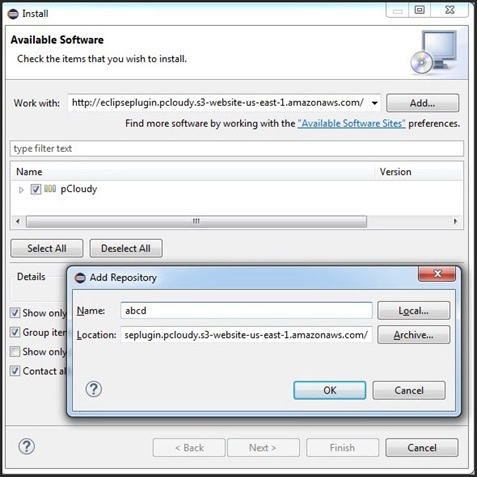
Now, you need to install pCloudy Eclipse Connector. Click on Next to begin pCloudy Eclipse Connector installation.
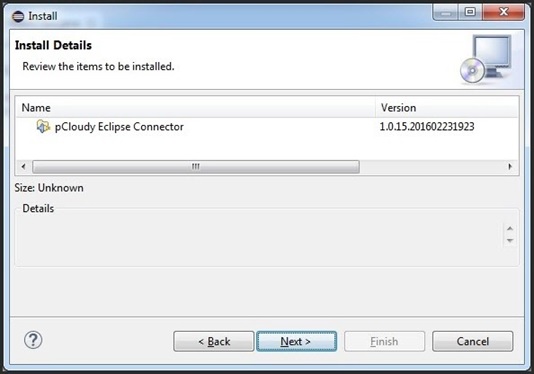
Further, check I accept the terms of the license agreements checkbox and click on Finish.
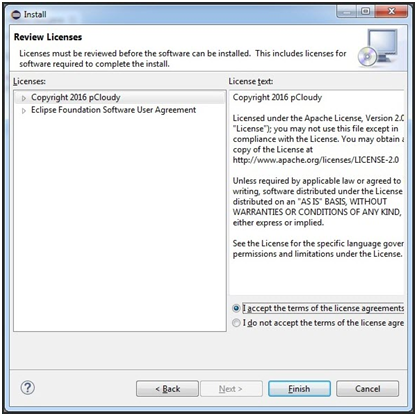
Installation of pCloudy Eclipse Connector begins.
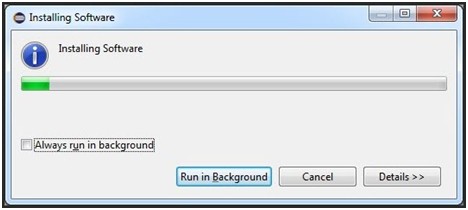
On completion of pCloudy Eclipse Connector installation successfully, an alert message appears. Click on OK to proceed pCloudy plugin.
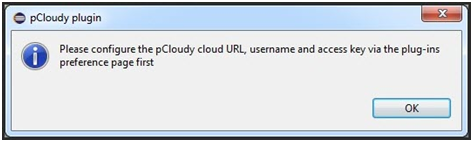
Now, enter Cloud URL of pCloudy along with registered Username and Access Key over pCloudy to login successfully. Click on Apply and then OK.
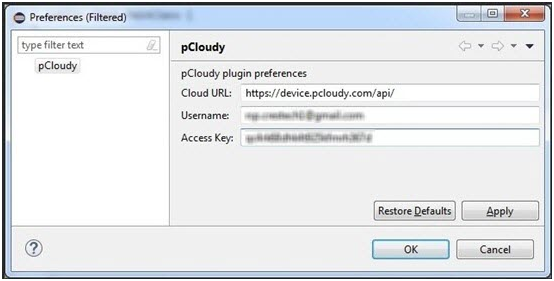
Now, you are able to perform Automation/Manual testing of apps based on Appium TestScripts/pCloudy/OpKey or Test as per your requirement.
Automation Testing of App
To perform automation testing of your app, here’s a checklist you need to prepare for Automation
Here, we are discussing about Test Automation of apps by over pCloudy.
Select Automation & pCloudy and then upload your app to be tested.
Click on Next to proceed.
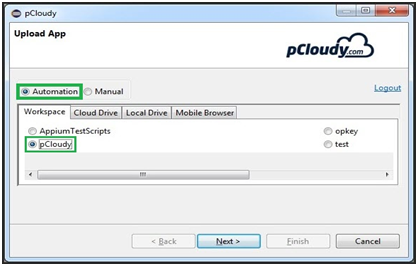
Select duration and filter list of devices by using given filter parameters (Android/iOS, Manufacturer, and Version). Select desired device (Ex. Samsung) and click on Next.
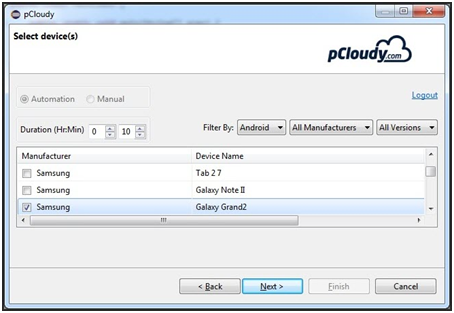
Finally, you get pseudo code for performing Test Automation. You can copy it to clipboard or copy it manually by selecting entire pseudo code.
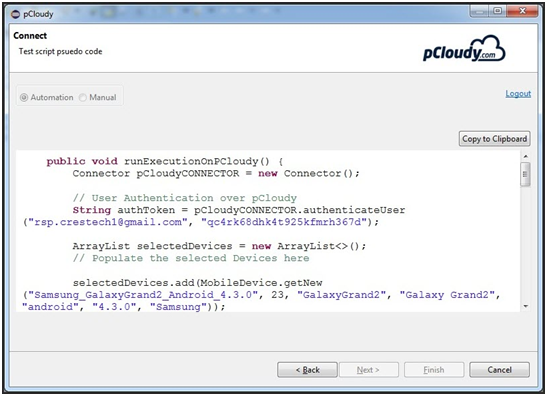
You will need the pCloudy java connector jar file for the above code to work. The pCloudy-java-conector.jar contains the API wrappers, classes & methods to use the pCloudy RestfulAPIs(without knowing how to call rest webservices from java). The gson.jar is a well known, opensource google library. You should add the pCloudy-java-connector.jar in its build path as a reference within your java project containing appium scripts. See this link to learn how to add reference in eclipse.
You can download pCloudy-java-connector.jar & gson.jar(a dependancy of the pCloudy-java-connector.jar)
Manual Testing of App
If you want to perform Manual Testing of apps over pCloudy through Eclipse then select Manual way and pCloudy and upload app to be tested. Click on Next to proceed.
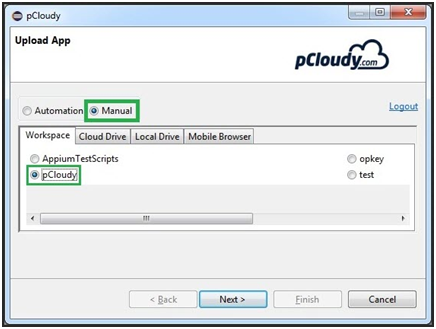
Select duration and filter list of devices by using given filter parameters (Android/iOS, Manufacturer, and Version). Select desired device (Ex. Samsung) and click on Next.
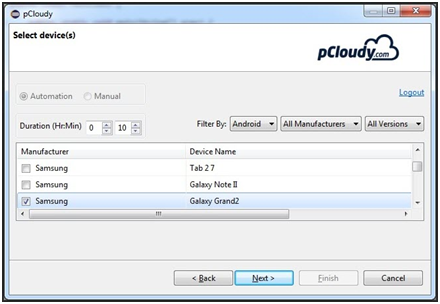
Now, you are recommended to open pCloudy in browser. Click on Open in browser and then on Finish.
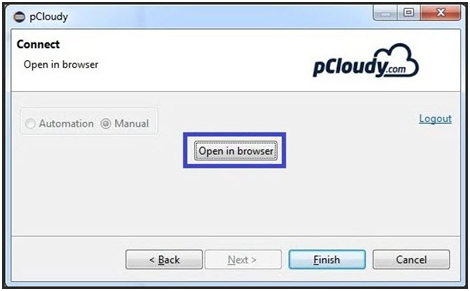
When you click on Finish, pCloudy login page opens in eclipse. Now, you can login and perform manual testing on selected device as well
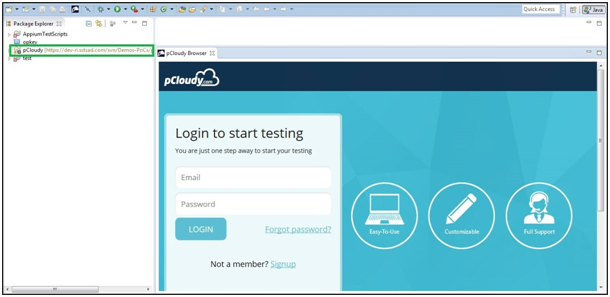

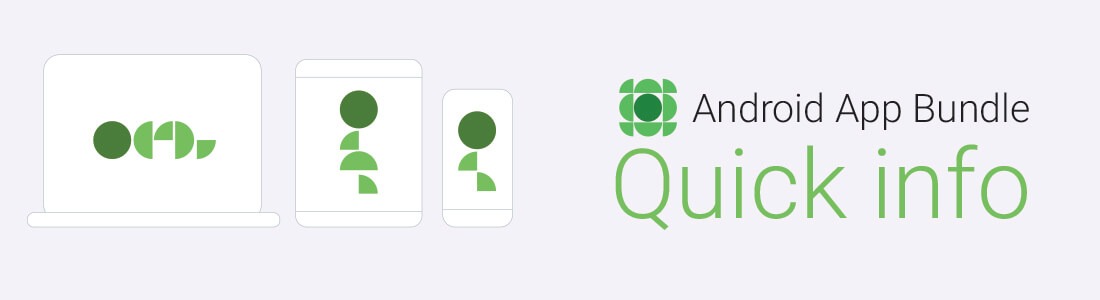 February 07, 2025
February 07, 2025
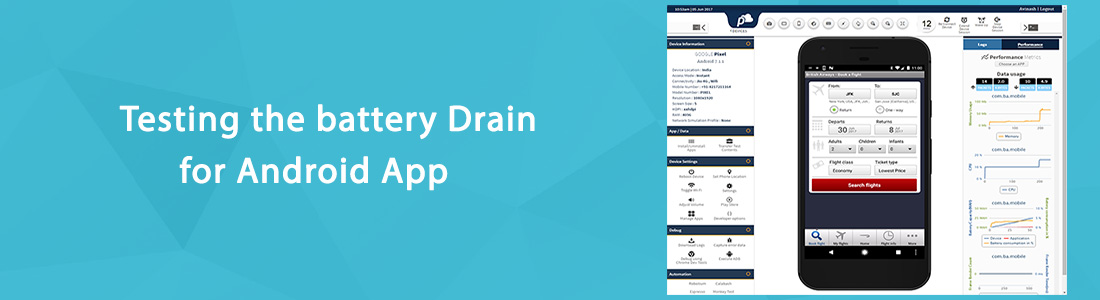 January 24, 2025
January 24, 2025